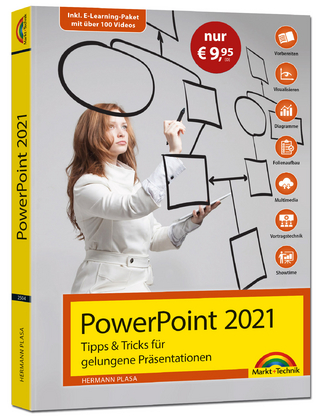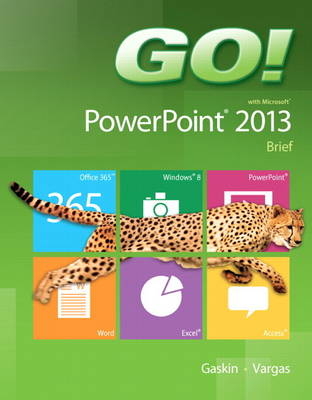
GO! with Microsoft PowerPoint 2013 Brief
Pearson (Verlag)
978-0-13-340881-2 (ISBN)
- Titel ist leider vergriffen;
keine Neuauflage - Artikel merken
The primary goal of the GO! Series, aside from teaching computer applications, is ease of implementation, with an approach that is based on clearly defined projects.
Teaching and Learning Experience
This program will provide a better teaching and learning experience—for you and your students. Here’s how:
Personalize Learning: MyITLab delivers proven results in helping students succeed, provides engaging experiences that personalize learning, and comes from a trusted partner with educational expertise and a deep commitment to helping students and instructors achieve their goals.
Engage Students with a Project-Based Approach: GO!’s project-based approach teaches students to solve real problems as they practice and learn the features.
Motivate Students with Clear Instruction: Based on professor and student feedback, this text has been designed to offer clear instruction for full student comprehension.
Teach the Course You Want in Less Time: The GO! series’ one-of-a kind instructional system provides you with everything you need to prepare for class, teach the material, and assess your students.
Office
Chapter 1 Introduction to Microsoft Office 2013 Features
Project 1A Note Form
Objective 1 Use File Explorer to Download, Extract, and Locate Files and Folders
Activity 1.01 Using File Explorer to Download, Extract, and Locate Files and Folders
Objective 2 Use Start Search to Locate and Start a Microsoft Office 2013 Desktop App
Activity 1.02 Using Start Search to Locate and Start a Microsoft Office 2013 Desktop App
Objective 3 Enter, Edit, and Check the Spelling of Text in an Office 2013 Program
Activity 1.03 Entering and Editing Text in an Office 2013 Program
Activity 1.04 Checking Spelling
Objective 4 Perform Commands from a Dialog Box
Activity 1.05 Performing Commands from a Dialog Box
Activity 1.06 Using Undo
Objective 5 Create a Folder and Name and Save a File
Activity 1.07 Creating a Folder and Naming and Saving a File
Objective 6 Insert a Footer, Add Document Properties, Print a File, and Close a Desktop App
Activity 1.08 Inserting a Footer, Inserting Document Info, and Adding Document Properties
Activity 1.09 Printing a File and Closing a Desktop App
Project 1B Memo
Objective 7 Open an Existing File and Save It with a New Name
Activity 1.10 Opening an Existing File and Saving It with a New Name
More Knowledge Read-only
Objective 8 Sign In to Office and Explore Options for a Microsoft Office Desktop App
Activity 1.11 Signing In to Office and Viewing Application Options
Objective 9 Perform Commands from the Ribbon and Quick Access Toolbar
Activity 1.12 Performing Commands from and Customizing the Ribbon and the Quick Access Toolbar
More Knowledge Customizing the Ribbon
Activity 1.13 Minimizing and Using the Keyboard to Control the Ribbon
Objective 10 Apply Formatting in Office Programs
Activity 1.14 Changing Page Orientation and Zoom Level
More Knowledge Zooming to Page Width
Activity 1.15 Formatting Text by Using Fonts, Alignment, Font Colors, and Font Styles
Activity 1.16 Using Format Painter
Activity 1.17 Using Keyboard Shortcuts and Using the Clipboard to Copy, Cut, and Paste
Objective 11 Compress Files and Use the Microsoft Office 2013 Help System
Activity 1.18 Compressing Files
Activity 1.19 Using the Microsoft Office 2013 Help System in Excel
Objective 12 Install Apps for Office and Create a Microsoft Account
Activity 1.20 Installing Apps for Office
Activity 1.21 Creating a Microsoft Account
Summary, GO! Learn It Online
Guide to Chapter Assessments
Glossary
PowerPoint Introduction to Microsoft PowerPoint 2013
Chapter 1 Getting Started with Microsoft PowerPoint
Project 1A Company Overview
Objective 1 Create a New Presentation
Activity 1.01 Creating a New Presentation and Identifying Parts of the PowerPoint Window
Activity 1.02 Entering Presentation Text
Activity 1.03 Applying a Presentation Theme
Objective 2 Edit a Presentation in Normal View
Activity 1.04 Inserting a New Slide
Activity 1.05 Increasing and Decreasing List Levels
Activity 1.06 Adding Speaker’s Notes to a Presentation
Activity 1.07 Displaying and Editing Slides in the Slide Pane
Objective 3 Add Pictures to a Presentation
Activity 1.08 Inserting a Picture from a File
Activity 1.09 Applying a Style to a Picture
Activity 1.10 Applying and Removing Picture Artistic Effects
Objective 4 Print and View a Presentation
Activity 1.11 Viewing a Slide Show
Activity 1.12 Using Presenter View
Activity 1.13 Inserting Headers and Footers on Slide Handouts
Activity 1.14 Inserting Slide Numbers on Slides
Activity 1.15 Printing Presentation Handouts
More Knowledge Print a Presentation in Grayscale
Activity 1.16 Printing Speaker Notes
GO! with Office Web Apps
Objective Create a Company Overview Presentation in the PowerPoint Web App
Activity Create a Company Overview Presentation in the PowerPoint Web App
Project 1B Itinerary Presentation
Objective 5 Edit an Existing Presentation
Activity 1.17 Changing Slide Size
Activity 1.18 Inserting Slides from an Existing Presentation
More Knowledge Inserting All Slides
Activity 1.19 Displaying and Editing the Presentation Outline
Activity 1.20 Deleting and Moving a Slide
Activity 1.21 Finding and Replacing Text
Objective 6 Format a Presentation
Activity 1.22 Applying a Theme Variant
Activity 1.23 Changing Fonts and Font Sizes
Activity 1.24 Changing Font Styles and Font Colors
Activity 1.25 Aligning Text
Activity 1.26 Changing Line Spacing
Activity 1.27 Changing the Slide Layout
Objective 7 Use Slide Sorter View
Activity 1.28 Deleting Slides in Slide Sorter View
Activity 1.29 Moving a Single Slide in Slide Sorter View
Activity 1.30 Selecting Contiguous and Noncontiguous Slides and Moving Multiple Slides
Objective 8 Apply Slide Transitions
Activity 1.31 Applying Slide Transitions to a Presentation
Activity 1.32 Setting Slide Transition Timing Options
More Knowledge Applying Multiple Slide Transitions
Activity 1.33 Displaying a Presentation in Reading View
More Knowledge Present a Presentation Online
GO! with Office Web Apps
Objective Create an Itinerary Presentation in the PowerPoint Web App
Activity Creating an Itinerary Presentation in the PowerPoint Web App
GO! with Microsoft Office 365
Activity Using the Exchange Online Outlook Meeting Tool to Collaborate
Summary, GO! Learn It Online, GO! For Job Success
Guide to Chapter Assessments
Glossary
Skills Review
Mastering PowerPoint
Rubric
GO! Think
Chapter 2 Formatting PowerPoint Presentations
Project 2A Employee Training Presentation
Objective 1 Format Numbered and Bulleted Lists
Activity 2.01 Selecting Placeholder Text
Activity 2.02 Changing a Bulleted List to a Numbered List
Activity 2.03 Changing the Shape and Color of a Bulleted List Symbol
More Knowledge Using Other Symbols as Bullet Characters
Activity 2.04 Removing a Bullet Symbol from a Bullet Point
Objective 2 Insert Online Pictures
Activity 2.05 Inserting Online Pictures in a Content Placeholder
Activity 2.06 Inserting Online Pictures in Any Location on a Slide
Activity 2.07 Sizing a Picture
Activity 2.08 Using Smart Guides and the Ruler to Position a Picture
More Knowledge Moving an Object by Using the Arrow Keys
Activity 2.09 Cropping a Picture
Activity 2.10 Using Crop to Shape to Change the Shape of a Picture
Objective 3 Insert Text Boxes and Shapes
Activity 2.11 Inserting a Text Box
Activity 2.12 Inserting and Sizing a Shape
Activity 2.13 Adding Text to Shapes
Objective 4 Format Objects
Activity 2.14 Applying Shape Fills and Outlines
Activity 2.15 Using the Eyedropper to Change Color
Activity 2.16 Applying Shape Styles
Activity 2.17 Applying Shape and Picture Effects
Activity 2.18 Duplicating Objects
Activity 2.19 Aligning and Distributing Objects Relative to the Slide
Activity 2.20 Aligning and Distributing Objects Relative to Each Other
Activity 2.21 Grouping Objects
GO! with Office Web Apps
Objective Create an Informational Presentation in the PowerPoint Web App 796
Activity Creating an Informational Presentation in the PowerPoint Web App 796
Project 2B Event Announcement
Objective 5 Remove Picture Backgrounds and Insert WordArt
Activity 2.22 Removing the Background from a Picture and Applying Soft Edge Options
Activity 2.23 Applying WordArt Styles to Existing Text
Activity 2.24 Changing the Text Fill and Text Outline Colors of a WordArt Object
Activity 2.25 Inserting and Aligning a WordArt Object
Activity 2.26 Adding Text Effects to a WordArt
Objective 6 Create and Format a SmartArt Graphic
Activity 2.27 Creating a SmartArt Graphic from Bulleted Points
Activity 2.28 Adding Shapes in a SmartArt Graphic
Activity 2.29 Inserting a SmartArt Graphic Using a Content Layout
Activity 2.30 Inserting Pictures and Text in a SmartArt Graphic
Activity 2.31 Changing the Size and Shape of SmartArt Elements
Activity 2.32 Changing the SmartArt Layout
Activity 2.33 Changing the Color and Style of a SmartArt Graphic
Activity 2.34 Converting a SmartArt to Text
GO! with Office Web Apps
Objective Create an Advertisement Presentation in the PowerPoint Web App
Activity Creating an Advertisement Presentation in the PowerPoint Web App
GO! with Microsoft Office 365
Activity Using Lync to Collaborate by Using a Video Call
Summary, GO! Learn It Online, GO! For Job Success
Guide to Chapter Assessments
Glossary
Skills Review
Mastering PowerPoint
Rubric
GO! Think
Chapter 3 Enhancing a Presentation with Animation, Video, Tables, and Charts
Project 3A Informational Presentation
Objective 1 Customize Slide Backgrounds and Themes
Activity 3.01 Changing Theme Colors
Activity 3.02 Changing Theme Fonts
Activity 3.03 Applying a Background Style
Activity 3.04 Hiding Background Graphics
More Knowledge Removing Background Objects from All Slides in a Presentation
Activity 3.05 Applying a Background Fill Color to a Slide
More Knowledge Applying a Fill Color to All the Slides in a Presentation
Activity 3.06 Applying a Background Texture
Activity 3.07 Applying a Picture to the Slide Background and Adjusting Transparency
Activity 3.08 Resetting a Slide Background
Objective 2 Animate a Slide Show
Activity 3.09 Applying Animation Entrance Effects and Effect Options
Activity 3.10 Reordering Animation
Activity 3.11 Setting Animation Start Options
Activity 3.12 Setting Animation Duration and Delay Timing Options
Activity 3.13 Using Animation Painter and Removing Animation
Objective 3 Insert a Video
Activity 3.14 Inserting a Video and Using Media Controls
Activity 3.15 Sizing and Aligning a Video
Activity 3.16 Changing the Style and Shape of a Video
Activity 3.17 Trimming and Compressing a Video and Setting Playback Options
GO! with Office Web Apps
Objective Create an Informational Presentation in the PowerPoint Web App
Activity Creating an Informational Presentation in the PowerPoint Web App
Project 3B Summary and Analysis Presentation
Objective 4 Create and Modify Tables
Activity 3.18 Creating a Table
Activity 3.19 Inserting Rows and Columns in a Table
More Knowledge Deleting Rows and Columns
Activity 3.20 Sizing a Table
Activity 3.21 Distributing Rows and Aligning Table Text
More Knowledge Distributing Columns
Activity 3.22 Applying and Modifying a Table Style
Activity 3.23 Applying Table Effects and Font Formatting
Objective 5 Create and Modify Charts
Activity 3.24 Inserting a Column Chart
Activity 3.25 Entering Chart Data
More Knowledge Editing the Chart Data After Closing the Worksheet
Activity 3.26 Applying a Chart Style and Modifying Chart Elements
Activity 3.27 Creating a Line Chart and Deleting Chart Data
Activity 3.28 Formatting a Line Chart
Activity 3.29 Animating a Chart
GO! with Office Web Apps
Objective Create a Summary and Analysis Presentation in the PowerPoint Web App
Activity Creating a Summary and Analysis Presentation in the PowerPoint Web App
GO! with Microsoft Office
Activity Using a Team Site to Collaborate
Summary, GO! Learn It Online, Go! For Job Success
Guide to Chapter Assessments
Glossary
Skills Review
Mastering PowerPoint
Rubric
Go! Think
| Erscheint lt. Verlag | 1.8.2013 |
|---|---|
| Sprache | englisch |
| Maße | 100 x 100 mm |
| Gewicht | 100 g |
| Themenwelt | Informatik ► Office Programme ► Powerpoint |
| ISBN-10 | 0-13-340881-7 / 0133408817 |
| ISBN-13 | 978-0-13-340881-2 / 9780133408812 |
| Zustand | Neuware |
| Informationen gemäß Produktsicherheitsverordnung (GPSR) | |
| Haben Sie eine Frage zum Produkt? |
aus dem Bereich