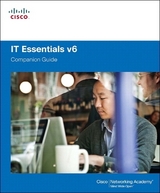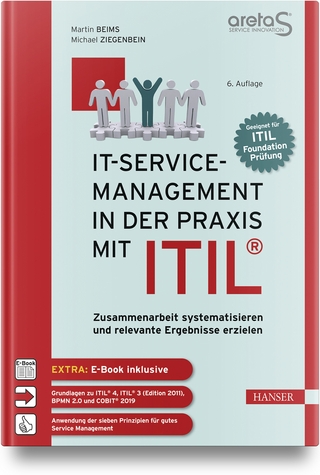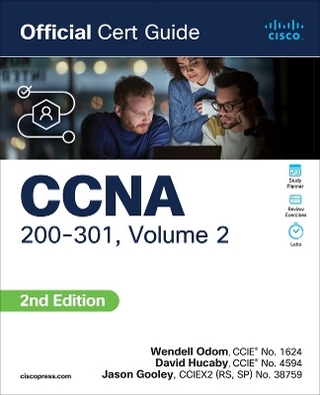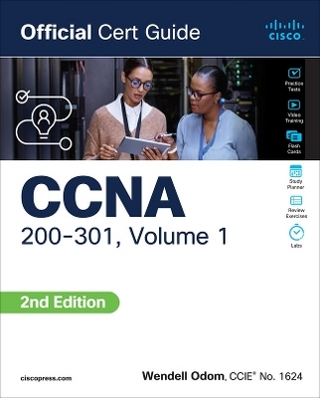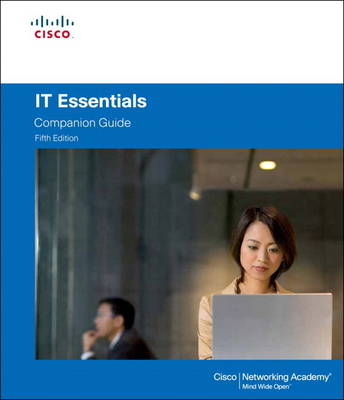
IT Essentials
Cisco Press (Verlag)
978-1-58713-308-4 (ISBN)
- Titel erscheint in neuer Auflage
- Artikel merken
IT Essentials: PC Hardware and Software Companion Guide, Fifth Edition, supports the Cisco Networking Academy IT Essentials: PC Hardware and Software version 5 course. The course is designed for Cisco Networking Academy students who want to pursue careers in IT and learn how computers work, how to assemble computers, and how to safely and securely troubleshoot hardware and software issues.
As CompTIA Approved Quality Content, the course also helps you prepare for the CompTIA A+ certification exams 220-801 and 220-802. CompTIA A+ 220-801 covers the fundamentals of computer technology, installation and configuration of PCs, laptops, related hardware, and basic networking. CompTIA A+ 220-802 covers the skills required to install and configure PC operating systems and configure common features, such as network connectivity and email for Android and Apple iOS mobile operating systems. Students must pass both exams to earn the CompTIA A+ certification.
The features of the Companion Guide are designed to help you study and succeed in this course:
-- Chapter objectives—Review core concepts by answering the focus questions listed at the beginning of each chapter.
-- Key terms—Refer to the updated lists of networking vocabulary introduced, and turn to the highlighted terms in context.
-- Course section numbering—Follow along with the course heading numbers to easily jump online to complete labs, activities, and quizzes referred to within the text.
-- Check Your Understanding Questions and Answer Key—Evaluate your readiness with the updated end-of-chapter questions that match the style of questions you see on the online course quizzes.
-- Glossary in the back of the book to define Key Terms
The lab icon in the Companion Guide indicates when there is a hands-on Lab or Worksheet to do. The Labs and Worksheets are compiled and published in the separate book, IT Essentials: PC Hardware and Software Lab Manual, Fifth Edition. With more than 1300 pages of activities, including Windows 7, Windows Vista, and Windows XP variations covered in the CompTIA A+ exam objectives, practicing and performing these tasks will reinforce the concepts and help you become a successful PC technician.
Cisco Networking Academy is an innovative Cisco education initiative that delivers information and communication technology skills to improve career and economic opportunities around the world. The Academy provides online courses, interactive tools, and lab activities to prepare individuals for information technology and networking careers in virtually every industry.
Introduction xxiv
Chapter 1 Introduction to the Personal Computer 1
Objectives 1
Key Terms 1
Introduction (1.0.1) 4
Cases and Power Supplies (1.1.1) 4
Computer Cases (1.1.1.1) 4
Power Supplies (1.1.1.2) 6
Connectors 7
Electricity and Ohm’s Law (1.1.1.3) 8
Internal PC Components (1.1.2) 11
Motherboards (1.1.2.1) 11
CPUs (1.1.2.2) 13
Cooling Systems (1.1.2.3) 16
ROM and RAM 18
ROM (1.1.2.4) 18
RAM (1.1.2.5) 19
Memory Modules (1.1.2.6) 20
Cache Memory 22
Error Checking 22
Adapter Cards and Expansion Slots (1.1.2.7) 22
Storage Devices and RAID (1.1.2.8) 25
Floppy Drive 26
Hard Drive 26
Tape Drive 27
Optical Drive 27
External Flash Drive 28
Types of Drive Interfaces 28
Internal Cables (1.1.2.9) 30
External Ports and Cables (1.1.3) 31
Video Ports and Cables (1.1.3.1) 31
Other Ports and Cables (1.1.3.2) 35
Serial Ports and Cables 35
Modem Ports and Cables 36
USB Ports and Cables 36
FireWire Ports and Cables 37
Parallel Ports and Cables 38
eSATA Data Cables 38
SCSI Ports and Cables 38
Network Ports and Cables 39
PS/2 Ports 40
Audio Ports 40
Input and Output Devices (1.1.4) 41
Input Devices (1.1.4.1) 41
Mice and Keyboards 41
Gamepads and Joysticks 42
Digital Cameras and Digital Video Cameras 42
Biometric Identification Devices 43
Touchscreens 43
Digitizers 43
Scanners 44
Output Devices (1.1.4.2) 44
Monitors and Projectors 44
All-in-One Printers 46
Speakers and Headphones 46
Monitor Characteristics (1.1.4.3) 46
Connecting Multiple Monitors to a Single Computer 48
Selecting PC Components (1.2.1) 49
Case and Power Supply (1.2.1.1) 49
Selecting Motherboards (1.2.1.2) 50
Selecting the CPU and Heat Sink and Fan Assembly (1.2.1.3) 51
Selecting RAM (1.2.1.4) 53
Selecting Adapter Cards (1.2.1.5) 54
Graphics Cards 54
Sound Cards 55
Storage Controllers 55
I/O Cards 56
NICs 56
Capture Cards 57
Selecting Hard Drives and Floppy Drives (1.2.1.6) 57
Floppy Disk Drive 57
Hard Drives 57
Selecting Solid State Drives and Media Readers (1.2.1.7) 60
Solid State Drives 60
Media Readers 61
Selecting Optical Drives (1.2.1.8) 62
Selecting External Storage (1.2.1.9) 62
Selecting Input and Output Devices (1.2.1.10) 63
Specialized Computer Systems (1.3.1) 64
CAx Workstations (1.3.1.1) 65
Audio and Video Editing Workstations (1.3.1.2) 65
Virtualization Workstations (1.3.1.3) 67
Gaming PCs (1.3.1.4) 68
Home Theater PCs (1.3.1.5) 69
Summary (1.4.1) 71
Summary of Exercises 71
Worksheets 71
Check Your Understanding 72
Chapter 2 Lab Procedures and Tool Use 75
Objectives 75
Key Terms 75
Introduction (2.0.1) 77
Safe Lab Procedures (2.1) 77
General Safety (2.1.1.1) 77
Electrical Safety (2.1.1.2) 78
Fire Safety (2.1.1.3) 78
Procedures to Protect Equipment and Data (2.1.2) 79
ESD and EMI (2.1.2.1) 79
Climate 80
Power Fluctuation Types (2.1.2.2) 80
Power Protection Devices (2.1.2.3) 81
Procedures to Protect the Environment (2.1.3) 82
Material Safety and Data Sheet (2.1.3.1) 82
Equipment Disposal (2.1.3.2) 83
Batteries 83
Monitors 84
Toner Kits, Cartridges, and Developers 84
Chemical Solvents and Aerosol Cans 84
Proper Use of Tools (2.2) 84
Hardware Tools (2.2.1) 84
ESD Tools (2.2.1.2) 85
Hand Tools (2.2.1.3) 85
Cleaning Tools (2.2.1.4) 86
Diagnostic Tools (2.2.1.5) 86
Software Tools (2.2.2) 88
Disk Management Tools (2.2.2.1) 88
Protection Software Tools (2.2.2.2) 89
Organizational Tools (2.2.3) 89
Reference Tools (2.2.3.1) 89
Miscellaneous Tools (2.2.3.2) 91
Demonstrate Proper Tool Use (2.2.4) 92
Antistatic Wrist Strap (2.2.4.1) 92
Antistatic Mat (2.2.4.2) 93
Hand Tools (2.2.4.3) 94
Cleaning Materials (2.2.4.6) 98
Summary (2.3.1) 101
Summary of Exercises 101
Labs 101
Worksheets 102
Check Your Understanding 102
Chapter 3 Computer Assembly 105
Objectives 105
Key Terms 105
Introduction (3.0.1) 106
Open the Case and Install the Power Supply (3.1.1) 106
Open the Case (3.1.1.1) 106
Install the Power Supply (3.1.1.2) 107
Install the Motherboard (3.1.2) 108
Install the CPU, Heat Sink, and Fan Assembly (3.1.2.1) 108
CPU 108
Heat Sink and Fan Assembly 110
Install RAM (3.1.2.2) 111
Install the Motherboard (3.1.2.3) 112
Install the Drives (3.1.3) 113
Install the Internal Drive (3.1.3.1) 113
Install the Optical Drive (3.1.3.2) 113
Install the Floppy Drive (3.1.3.3) 114
Install the Adapter Cards (3.1.4) 115
Types of Adapter Cards (3.1.4.1) 115
Install a NIC (3.1.4.2) 116
Install a Wireless NIC (3.1.4.3) 116
Install a Video Adapter Card (3.1.4.4) 117
Install the Cables (3.1.5) 118
Install the Internal Power Cables (3.1.5.1) 118
Motherboard Power Connections 118
SATA Power Connectors 119
Molex Power Connectors 119
Berg Power Connectors 119
Install the Internal Data Cables (3.1.5.2) 120
PATA Data Cables 120
SATA Data Cables 121
Floppy Data Cables 121
Install the Front Panel Cables (3.1.5.4) 122
Power and Reset Buttons 123
Power and Drive Activity LEDs 124
System Speaker 124
USB 124
Audio 125
Install the Case Assembly (3.1.5.6) 126
Install the External Cables (3.1.5.7) 126
POST and BIOS (3.2.1) 128
BIOS Beep Codes and Setup (3.2.1.1) 128
POST Card 129
BIOS Setup (3.2.1.2) 129
BIOS Configuration (3.2.2) 131
BIOS Component Information (3.2.2.1) 131
BIOS Configurations (3.2.2.2) 131
Time and Date 131
Disabling Devices 132
Boot Order 132
Clock Speed 132
Virtualization 133
BIOS Security Configurations (3.2.2.3) 133
BIOS Hardware Diagnostics and Monitoring (3.2.2.4) 134
Temperatures 134
Fan Speeds 135
Voltages 135
Clock and Bus Speeds 135
Intrusion Detection 136
Built-In Diagnostics 136
Motherboard and Related Components (3.3.1) 137
Motherboard Component Upgrades (3.3.1.1) 137
CPU Installation 138
Jumper Settings 138
CMOS Battery Installation 139
Upgrade the Motherboard (3.3.1.2) 139
BIOS Updates 140
Upgrade CPU and Heat Sink and Fan Assembly (3.3.1.3) 141
Upgrade the RAM (3.3.1.4) 142
Upgrade the BIOS (3.3.1.5) 143
Storage Devices (3.3.2) 144
Upgrade Hard Drives and RAID (3.3.2.1) 144
Input and Output Devices (3.3.3) 147
Upgrade Input and Output Devices (3.3.3.1) 147
Summary (3.4.1.1) 149
Summary of Exercises 149
Virtual Desktop Activities 150
Labs 150
Worksheets 150
Check Your Understanding 151
Chapter 4 Overview of Preventive Maintenance 155
Objectives 155
Key Terms 155
Introduction (4.0.1) 156
Preventive Maintenance (4.1) 156
Benefits of Preventive Maintenance (4.1.1.1) 156
Preventive Maintenance Tasks (4.1.1.2) 157
Hardware 157
Software 157
Clean the Case and Internal Components (4.1.1.3) 158
Inspect Internal Components (4.1.1.4) 159
Environmental Concerns (4.1.1.5) 160
Troubleshooting Process Steps (4.2.1) 160
Introduction to Troubleshooting (4.2.1.1) 161
Data Backup 161
Identify the Problem (4.2.1.2) 162
Conversation Etiquette 162
Open-Ended and Closed-Ended Questions 163
Documenting Responses 163
Beep Codes 163
BIOS Information 164
Event Viewer 164
Device Manager 164
Task Manager 165
Diagnostic Tools 165
Establish a Theory of Probable Cause (4.2.1.3) 166
Test the Theory to Determine Cause (4.2.1.4) 166
Establish a Plan of Action to Resolve the Problem and
Implement the Solution (4.2.1.5) 167
Verify Full System Functionality and, If Applicable, Implement
Preventive Measures (4.2.1.6) 168
Document Findings, Actions, and Outcomes (4.2.1.7) 168
PC Common Problems and Solutions (4.2.2.1) 169
Summary (4.3.1) 175
Summary of Exercises 175
Check Your Understanding 175
Chapter 5 Operating Systems 179
Objectives 179
Key Terms 179
Introduction 5.0.1.1 181
Modern Operating Systems (5.1) 181
Terms (5.1.1.1) 181
Basic Functions of an Operating System (5.1.1.2) 181
Hardware Access 182
File and Folder Management 182
User Interface 182
Application Management 183
Processor Architecture (5.1.1.3) 183
Types of Operating Systems (5.1.2) 184
Desktop Operating Systems (5.1.2.1) 185
Microsoft Windows 185
Apple OS X 186
Linux 186
Network Operating Systems (5.1.2.2) 186
Customer Requirements for an Operating System (5.1.3) 187
OS-Compatible Applications and Environments (5.1.3.1) 187
Minimum Hardware Requirements and Compatibility with the OS Platform (5.1.3.2) 188
Microsoft Compatibility Center 188
Comparing OS Requirements (5.1.3.3) 189
Operating System Upgrades (5.1.4) 192
Checking OS Compatibility (5.1.4.1) 192
Upgrade Advisor 192
Windows OS Upgrades (5.1.4.2) 193
Data Migration (5.1.4.3) 195
User State Migration Tool 195
Windows Easy Transfer 195
File and Settings Transfer Wizard for Windows XP 196
Operating System Installation (5.2) 196
Hard Drive Partitioning (5.2.1.1) 196
Partitioning 197
Hard Drive Formatting (5.2.1.2) 198
Quick Format Versus Full Format 200
OS Installation with Default Settings (5.2.1.4) 200
Network Settings 202
Account Creation (5.2.1.8) 203
Complete the Installation (5.2.1.12) 204
Windows Update 205
Device Manager 206
Custom Installation Options (5.2.2) 207
Disk Cloning (5.2.2.1) 207
Other Installation Methods (5.2.2.2) 207
Network Installation 208
PXE Installation 209
Unattended Installation in Windows 7 and Vista 209
Image-Based Installation 210
Remote Installation 210
System Recovery Options (5.2.2.6) 211
System Recovery Options 211
System Image Recovery 213
Automated System Recovery in Windows XP Professional 214
Factory Recovery Partition 214
Boot Sequence and Registry Files (5.2.3) 214
Windows Boot Process (5.2.3.1) 214
Windows Boot Process 215
Windows Boot Loader and Windows Boot Manager in Windows 7 and Windows Vista 216
NTLDR and the Windows Boot Menu in Windows XP 216
NT Kernel 216
Startup Modes (5.2.3.2) 217
Windows Registry (5.2.3.3) 217
Multiboot (5.2.4) 218
Multiboot Procedures (5.2.4.1) 219
BOOTMGR File 219
Disk Management Utility (5.2.4.2) 220
Drive Status 221
Extending Partitions 222
Splitting Partitions 222
Assigning Drive Letters 222
Adding Drives 222
Adding Arrays 223
Directory Structure and File Attributes (5.2) 224
Directory Structures (5.2.5.1) 224
Drive Mapping 224
Mounting a Volume 224
User and System File Locations (5.2.5.2) 225
User File Locations 225
System Folder 225
Fonts 225
Temporary Files 226
Program Files 227
File Extensions and Attributes (5.2.5.3) 227
Application, File, and Folder Properties (5.2.5.4) 228
Application and File Properties 229
Folder Properties 229
Shadow Copy 230
The Windows GUI and Control Panel (5.3) 230
Windows Desktop (5.3.1.1) 230
Gadgets 231
Desktop Properties (5.3.1.2) 232
Start Menu and Taskbar (5.3.1.3) 233
Start Menu 233
Taskbar 234
Task Manager (5.3.1.4) 234
Computer and Windows Explorer (5.3.1.8) 236
Computer 236
Windows Explorer 236
Launching Applications and Opening Files 236
Windows 7 Libraries (5.3.1.9) 237
Install and Uninstall Applications (5.3.1.10) 237
Adding an Application 237
Uninstalling or Changing a Program 238
Control Panel Utilities (5.3.2) 239
Introduction to Control Panel Utilities (5.3.2.1) 239
User Accounts (5.3.2.2) 241
User Account Control Settings 241
Internet Options (5.3.2.6) 242
Display Settings (5.3.2.10) 243
Folder Options (5.3.2.11) 245
General Tab 245
View Tab 245
Search Tab 245
Action Center (5.3.2.12) 245
Windows Firewall (5.3.2.13) 246
Power Options (5.3.2.14) 247
System Utility (5.3.2.15) 248
Performance Settings 248
Windows ReadyBoost 249
Device Manager (5.3.2.19) 250
Regional and Language Options (5.3.2.23) 252
Administrative Tools (5.3.3) 252
Computer Management (5.3.3.1) 252
Event Viewer, Component Services, and Data Sources (5.3.3.2) 253
Services (5.3.3.3) 254
Performance and Windows Memory Diagnostic (5.3.3.4) 255
System Tools (5.3.4) 256
Disk Defragmenter and Disk Error-Checking Tool (5.3.4.1) 256
Disk Defragmenter 256
Disk Error-Checking Tool 257
System Information (5.3.4.5) 258
Accessories (5.3.5) 259
Remote Desktop (5.3.5.1) 259
Control Panel Utilities Unique to Specific Windows Versions (5.3.6) 260
Windows 7 Unique Utilities (5.3.6.1) 261
HomeGroup 261
Action Center 261
Windows Defender 261
RemoteApp and Desktop Connections 262
Troubleshooting 262
Windows Vista Unique Utilities (5.3.6.2) 262
Windows XP Unique Utilities (5.3.6.3) 263
Command-Line Tools (5.3.7) 264
Windows CLI Commands (5.3.7.1) 264
Run Line Utility (5.3.7.3) 265
MSCONFIG 267
Client-Side Virtualization (5.4) 268
Purpose of Virtual Machines (5.4.1.1) 268
Hypervisor: Virtual Machine Manager (5.4.1.2) 269
Windows Virtual PC 269
Windows XP Mode 270
Virtual Machine Requirements (5.4.1.3) 270
Common Preventive Maintenance Techniques for Operating Systems (5.5) 271
Preventive Maintenance Plan Contents (5.5.1.1) 271
Preventive Maintenance Planning 271
Security 272
Startup Programs 272
Updates (5.5.1.5) 273
Device Driver Updates 273
Operating System Updates 273
Firmware Updates 274
Scheduling Tasks (5.5.1.6) 274
Windows Task Scheduler 274
at Command 275
Restore Points (5.5.1.10) 276
Hard Drive Backup (5.5.1.14) 277
Normal Backup 278
Copy Backup 278
Incremental Backup 278
Differential Backup 278
Daily Backup 278
Basic Troubleshooting Process for Operating Systems (5.6) 279
Identify the Problem (5.6.1.1) 279
Establish a Theory of Probable Cause (5.6.1.2) 279
Test the Theory to Determine Cause (5.6.1.3) 280
Establish a Plan of Action to Resolve the Problem and
Implement the Solution (5.6.1.4) 280
Verify Full System Functionality and Implement Preventive Measures (5.6.1.5) 281
Document Findings, Actions, and Outcomes (5.6.1.6) 281
Common Problems and Solutions (5.6.2.1) 282
Summary (5.7.1.1) 288
Summary of Exercises 288
Labs 288
Worksheets 291
Check Your Understanding 291
Chapter 6 Networks 295
Objectives 295
Key Terms 295
Introduction (6.0.1) 299
Principles of Networking (6.1) 299
Define Computer Networks (6.1.1.1) 299
Features and Benefits (6.1.1.2) 301
Require Fewer Peripherals 301
Increase Communication Capabilities 301
Avoid File Duplication and Corruption 301
Lower the Cost of Licensing 302
Centralize Administration 302
Conserve Resources 302
Identifying Networks (6.2) 302
LANs (6.2.1.1) 302
WLANs (6.2.1.2) 303
PANs (6.2.1.3) 304
MANs (6.2.1.4) 304
WANs (6.2.1.5) 304
Peer-to-Peer Networks (6.2.1.6) 305
Client/Server Networks (6.2.1.7) 306
Basic Networking Concepts and Technologies (6.3) 307
Bandwidth (6.3.1.1) 307
Data Transmission (6.3.1.2) 308
Simplex 308
Half-Duplex 309
Full-Duplex 309
IP Addressing (6.3.2.1) 309
IPv4 and IPv6 310
IPv4 (6.3.2.2) 311
IPv4 Subnet Mask 312
IPv6 (6.3.2.3) 313
Static Addressing (6.3.2.4) 314
DHCP Addressing (6.3.2.5) 315
Configuring Alternate IP Settings 317
DNS 317
ICMP (6.3.2.6) 317
Common Ports and Protocols (6.3.3) 319
TCP and UDP (6.3.3.1) 319
TCP and UDP Protocols and Ports (6.3.3.3) 320
Physical Components of a Network (6.4) 322
Modems (6.4.1.1) 322
Hubs, Bridges, and Switches (6.4.1.2) 323
Hubs 323
Bridges and Switches 324
Power over Ethernet 325
Routers and Wireless Access Points (6.4.1.3) 325
Wireless Access Points 325
Routers 326
Multipurpose Devices 326
NAS (6.4.1.4) 327
VoIP Phones (6.4.1.5) 327
Hardware Firewalls (6.4.1.6) 328
Internet Appliances (6.4.1.7) 329
Purchasing Authentic Networking Devices (6.4.1.8) 329
Cables and Connectors (6.4.2) 330
Considerations for Cabling a Network (6.4.2.1) 330
Cost 331
Security 331
Design for the Future 331
Wireless 331
Coaxial Cables (6.4.2.2) 332
Twisted-Pair Cables (6.4.2.3) 332
Category Rating 333
Wire Schemes 334
Straight-Through Cables 335
Crossover Cable 335
Fiber-Optic Cables (6.4.2.6) 336
Network Topologies (6.5) 337
Logical and Physical Topologies (6.5.1.1) 337
Bus 338
Ring 339
Star 339
Hierarchical 339
Mesh 339
Hybrid 339
Determining the Network Topology (6.5.1.3) 340
Ethernet Standards (6.6) 341
Standards Organizations (6.6.1.1) 341
IEEE 802.3 (6.6.1.2) 342
Ethernet Technologies (6.6.1.3) 342
IEEE 802.11 (6.6.1.4) 343
OSI and TCP/IP Data Models (6.7) 343
TCP/IP (6.7.1.1) 343
Application Layer Protocols 344
Transport Layer Protocols 344
Internet Layer Protocols 344
Network Access Layer Protocols 345
OSI (6.7.1.2) 345
Comparing the OSI and TCP/IP Models (6.7.1.3) 346
Computer-to-Network Connection (6.8) 347
Network Installation Completion List (6.8.1.1) 347
Selecting a NIC (6.8.2.1) 348
Installing and Updating a NIC (6.8.2.3) 350
Configuring a NIC (6.8.2.7) 351
Configure Alternate IP Settings 352
Advanced NIC Settings (6.8.2.8) 352
Duplex and Speed 352
Wake on LAN 353
Quality of Service 353
Wireless and Wired Router Configurations (6.8.3) 353
Connecting to the Router (6.8.3.1) 353
Setting the Network Location (6.8.3.2) 354
Logging In to the Router (6.8.3.3) 356
Basic Network Setup (6.8.3.4) 356
Basic Wireless Settings (6.8.3.7) 358
Network Mode 358
SSID 358
Channel 359
Wireless Security 359
Testing Connectivity with the Windows GUI (6.8.3.12) 360
Testing Connectivity with the Windows CLI (6.8.3.13) 361
ipconfig Command Options 362
ping Command Options 362
net Commands 363
tracert Command 364
nslookup Command 364
OS Configurations (6.8.4) 365
Domain and Workgroup (6.8.4.1) 365
Domain 365
Workgroup 366
Connecting to a Workgroup or a Domain (6.8.4.2) 366
Windows 7 Homegroup (6.8.4.3) 366
Sharing Resources in Windows Vista (6.8.4.4) 368
Sharing Resources in Windows XP (6.8.4.5) 369
Network Shares and Mapping Drives (6.8.4.6) 369
Network File Sharing 369
Network Drive Mapping 370
VPN (6.8.4.10) 371
Select an ISP Connection Type (6.9) 372
Brief History of Connection Technologies (6.9.1.1) 372
Analog Telephone 373
Integrated Services Digital Network 373
Broadband 373
DSL and ADSL (6.9.1.2) 373
Line-of-Sight Wireless Internet Service (6.9.1.3) 374
WiMAX (6.9.1.4) 374
Other Broadband Technologies (6.9.1.5) 375
Cellular 375
Cable 376
Satellite 376
Fiber Broadband 376
Selecting an ISP for the Customer (6.9.1.7) 376
POTS 377
ISDN 378
DSL 378
Cable 378
Satellite 378
Cellular 378
Common Preventive Maintenance Techniques Used for Networks (6.10) 379
Preventive Maintenance Procedures (6.10.1.1) 379
Basic Troubleshooting Process for Networks (6.11) 380
Identify the Problem (6.11.1.1) 380
Establish a Theory of Probable Cause (6.11.1.2) 381
Test the Theory to Determine Cause (6.11.1.3) 381
Establish a Plan of Action to Resolve the Problem and
Implement the Solution (6.11.1.4) 381
Verify Full System Functionality and Implement Preventive Measures (6.11.1.5) 382
Document Findings, Actions, and Outcomes (6.11.1.6) 382
Common Problems and Solutions for Networks (6.11.2) 383
Identify Common Problems and Solutions (6.11.2.1) 383
Summary (6.12.1) 385
Summary of Exercises 387
Labs 387
Worksheets 387
Packet Tracer Activities 388
Check Your Understanding 388
Chapter 7 Laptops 393
Objectives 393
Key Terms 393
Introduction (7.0.1.1) 395
Laptop Components (7.1) 395
External Features Unique to Laptops (7.1.1.1) 395
Common Input Devices and LEDs in Laptops (7.1.1.2) 399
Internal Components (7.1.1.3) 401
Motherboards 401
RAM 401
CPUs 402
Special Function Keys (7.1.1.4) 402
Docking Station Versus Port Replicator (7.1.1.5) 403
Laptop Display Components (7.2) 405
LCD, LED, OLED, and Plasma Monitors (7.2.1.1) 406
Internal Components (7.2.2) 406
Backlights and Inverters (7.2.2.1) 406
Wi-Fi Antenna Connectors (7.2.2.2) 407
Laptop Power (7.3) 408
Power Management (7.3.1.1) 408
Managing ACPI Settings in the BIOS (7.3.1.2) 409
Managing Laptop Power Options (7.3.1.4) 410
Laptop Power Options 410
Hard Drive and Display Power Management 411
Sleep Timers 412
Battery Warnings 412
Laptop Wireless Communication Technologies (7.4) 413
Bluetooth (7.4.1.1) 413
Bluetooth Installation and Configuration 414
Infrared (7.4.1.2) 415
Cellular WAN (7.4.1.3) 417
Wi-Fi (7.4.1.4) 417
Laptop Hardware and Component Installation and Configuration (7.5) 419
Expansion Cards (7.5.1.1) 419
Flash Memory (7.5.1.2) 421
External Flash Drive 421
Flash Cards and Flash Card Readers 421
SODIMM Memory (7.5.1.3) 422
Replacing Hardware Devices (7.5.2) 424
Overview of Hardware Replacement (7.5.2.1) 424
Power (7.5.2.2) 426
Replacing a Battery 427
Replacing a DC Jack 427
Keyboard, Touchpad, and Screen (7.5.2.4) 428
Replacing a Keyboard 429
Replacing a Touchpad 429
Replacing a Screen 430
Hard Drive and Optical Drive (7.5.2.6) 431
Replacing a Hard Drive 431
Replacing an Optical Drive 432
Wireless Card (7.5.2.8) 433
Speakers (7.5.2.9) 433
CPU (7.5.2.10) 434
System Board (7.5.2.11) 436
Plastics (7.5.2.12) 436
Preventive Maintenance Techniques for Laptops (7.6) 437
Scheduling Maintenance (7.6.1.1) 437
Preventive Maintenance Program 437
Cleaning Procedures (7.6.1.2) 439
Keyboard 439
Vents 439
LCD Display 440
Touchpad 440
Optical Drive 440
CD and DVD Discs 440
Basic Troubleshooting Process for Laptops (7.7) 441
Identify the Problem (7.7.1.1) 441
Establish a Theory of Probable Cause (7.7.1.2) 441
Test the Theory to Determine Cause (7.7.1.3) 442
Establish a Plan of Action to Resolve the Problem and
Implement the Solution (7.7.1.4) 442
Verify Full System Functionality and Implement Preventive Measures (7.7.1.5) 443
Document Findings, Actions, and Outcomes (7.7.1.6) 443
Identify Common Problems and Solutions (7.7.2.1) 443
Summary (7.8.1) 447
Summary of Exercises 448
Worksheets 448
Virtual Laptop Activities 448
Check Your Understanding 449
Chapter 8 Mobile Devices 451
Objectives 451
Key Terms 451
Introduction (8.0.1) 454
Mobile Device Hardware Overview (8.1) 454
Non-Field-Serviceable Parts (8.1.1.1) 454
Non-Upgradeable Hardware (8.1.1.2) 455
Touchscreens (8.1.1.3) 456
Solid State Drives (8.1.1.4) 457
Mobile Operating Systems (8.2) 458
Open Source Versus Closed Source (8.2.1.1) 458
Application and Content Sources (8.2.1.2) 459
Push Versus Pull 460
Sideloading 460
Android Touch Interface (8.2.2) 461
Home Screen Items (8.2.2.1) 461
Navigation Icons 461
Google Search 462
Special Enhancements 462
Notification and System Icons 462
TouchFLO 463
Managing Apps, Widgets, and Folders (8.2.2.2) 463
Apps 464
Widgets 464
Folders 465
All Apps Icon 466
iOS Touch Interface (8.2.3) 466
Home Screen Items (8.2.3.1) 466
Home Button 467
Notification Center 467
Search 468
Managing Apps and Folders (8.2.3.2) 468
Apps 468
Multitasking Bar 469
Folders 469
Common Mobile Device Features (8.2.4) 470
Screen Orientation and Calibration (8.2.4.1) 470
Screen Orientation 470
Screen Calibration 471
GPS (8.2.4.2) 472
Network Connectivity and Email (8.3) 473
Wireless Data Network (8.3.1.1) 473
Cellular Communications (8.3.1.3) 475
WiMAX and LTE 476
Airplane Mode 476
Bluetooth for Mobile Devices (8.3.2.1) 477
Bluetooth Pairing (8.3.2.2) 477
Introduction to Email (8.3.3.1) 479
POP3 479
IMAP 480
SMTP 480
MIME 480
SSL 480
Exchange 480
Android Email Configuration (8.3.3.3) 481
iOS Email Configuration (8.3.3.4) 481
Mobile Device Synchronization (8.3.4) 482
Types of Data to Synchronize (8.3.4.1) 482
Application Installation Software Requirements (8.3.4.2) 483
Synchronization Connection Types (8.3.4.3) 484
Cross-Platform Data Synchronization 484
Methods for Securing Mobile Devices (8.4) 485
Overview of Passcode Locks (8.4.1.1) 485
Restrictions on Failed Login Attempts (8.4.1.3) 486
Cloud-Enabled Services for Smart Devices (8.4.2) 487
Remote Backup (8.4.2.1) 487
Locator Applications (8.4.2.2) 488
Remote Lock and Remote Wipe (8.4.2.3) 489
Software Security (8.4.3) 490
Antivirus (8.4.3.1) 490
Rooting and Jailbreaking 490
Patching and Updating Operating Systems (8.4.3.2) 491
Applying the Troubleshooting Process to Mobile Devices (8.5.1) 492
Identify the Problem (8.5.1.1) 492
Establish a Theory of Probable Cause (8.5.1.2) 493
Test the Theory to Determine Cause (8.5.1.3) 493
Establish a Plan of Action to Resolve the Problem and
Implement the Solution (8.5.1.4) 494
Verify Full System Functionality and Implement Preventive Measures (8.5.1.5) 494
Document Findings, Actions, and Outcomes (8.5.1.6) 494
Identify Common Problems and Solutions (8.5.2.1) 495
Summary (8.6.1) 498
Summary of Exercises 499
Labs 499
Worksheets 499
Check Your Understanding 499
Chapter 9 Printers 503
Objectives 503
Key Terms 503
Introduction (9.0.1) 504
Common Printer Features (9.1) 504
Characteristics and Capabilities of Printers (9.1.1.1) 504
Capabilities and Speed 505
Color or Black and White 505
Quality 505
Reliability 505
Total Cost of Ownership 506
Wired Printer Connection Types (9.1.1.2) 506
Serial 506
Parallel 507
SCSI 507
USB 507
FireWire 507
Ethernet 507
Types of Printers (9.2) 507
Inkjet Printers (9.2.1.1) 508
Laser Printers (9.2.1.2) 509
Printing Process 509
Thermal Printers (9.2.1.3) 511
Impact Printers (9.2.1.4) 511
Types of Impact Printers 512
Installing and Configuring Printers (9.3) 513
Installing a Printer (9.3.1.1) 513
Types of Print Drivers (9.3.1.5) 514
Updating and Installing Print Drivers (9.3.1.6) 515
Printer Test Page (9.3.1.7) 516
Print Test Page 516
Print from an Application 517
Test the Printer 517
Test the Printer from the Printer Panel 518
Configuring Options and Default Settings (9.3.2) 518
Common Configuration Settings (9.3.2.1) 518
Global and Individual Document Options (9.3.2.2) 520
Global Method 520
Per Document Method 520
Optimizing Printer Performance (9.3.3) 520
Software Optimization (9.3.3.1) 521
Hardware Optimization (9.3.3.2) 521
Firmware 521
Printer Memory 521
Additional Printer Upgrades 522
Sharing Printers (9.4) 523
Configuring Printer Sharing (9.4.1.1) 523
Wireless Printer Connections (9.4.1.2) 525
Print Servers (9.4.2) 526
Purposes of Print Servers (9.4.2.1) 526
Network, Dedicated, and Computer Shared Print Servers (9.4.2.2) 526
Hardware Print Servers 526
Dedicated PC Print Servers 527
Computer-Shared Printers 527
Preventive Maintenance Techniques for Printers (9.5) 528
Vendor Guidelines (9.5.1.1) 528
Replacing Consumables (9.5.1.2) 529
Cleaning Methods (9.5.1.3) 530
Printer Maintenance 531
Operational Environment (9.5.1.4) 532
Basic Troubleshooting Process for Printers (9.6) 532
Identify the Problem (9.6.1.1) 533
Establish a Theory of Probable Cause (9.6.1.2) 533
Test the Theory to Determine Cause (9.6.1.3) 534
Establish a Plan of Action to Resolve the Problem and Implement the Solution (9.6.1.4) 534
Verify Full System Functionality and Implement Preventive Measures (9.6.1.5) 535
Document Findings, Actions, and Outcomes (9.6.1.6) 535
Common Problems and Solutions for Printers (9.6.2) 536
Identify Common Problems and Solutions (9.6.2.1) 536
Summary (9.7.1.1) 537
Summary of Exercises 537
Labs 538
Worksheets 538
Check Your Understanding 538
Chapter 10 Security 541
Objectives 541
Key Terms 541
Introduction (10.0.1) 544
Security Threats (10.1) 545
Adware, Spyware, and Phishing (10.1.1.1) 545
Adware 545
Spyware 545
Grayware 545
Phishing 545
Viruses, Worms, Trojans, and Rootkits (10.1.1.2) 546
Viruses 546
Worms 546
Trojans 546
Virus Protection Software 547
Rootkits 547
Web Security (10.1.1.3) 547
ActiveX Filtering 548
Pop-Up Blocker 548
SmartScreen Filter 549
InPrivate Browsing (10.1.1.4) 550
Spam (10.1.1.5) 551
TCP/IP Attacks (10.1.1.6) 552
Denial of Service 552
Distributed DoS 552
SYN Flood 552
Spoofing 553
Man-in-the-Middle 553
Replay 553
DNS Poisoning 553
Social Engineering (10.1.2.1) 554
Data Wiping, Hard Drive Destruction, and Recycling (10.1.2.2) 554
Data Wiping 555
Degaussing 555
Hard Drive Destruction 556
Solid State Drives 556
Hard Drive Recycling 556
Security Procedures (10.2) 556
What Is a Security Policy? (10.2.1.1) 557
Security Policy Requirements (10.2.1.3) 557
Usernames and Passwords (10.2.1.4) 559
Requiring Passwords 559
Password Requirements (10.2.1.5) 560
Screensaver Required Password 561
File and Folder Permissions (10.2.1.6) 561
Principle of Least Privilege 564
Restricting User Permissions 565
Software Firewalls (10.2.2.1) 565
Biometrics and Smart Cards (10.2.2.2) 567
Smart Card Security 568
Security Key Fob 568
Data Backups (10.2.2.3) 568
Data Encryption (10.2.2.4) 569
Malicious Software Protection Programs (10.2.3.1) 571
Rogue Antivirus 571
Remediating Infected Systems 572
Signature File Updates (10.2.3.3) 573
Common Communication Encryption Types (10.2.4.1) 575
Hash Encoding 575
Symmetric Encryption 575
Asymmetric Encryption 576
Service Set Identifiers (10.2.4.2) 577
MAC Address Filtering (10.2.4.3) 578
Wireless Security Modes (10.2.4.4) 578
Additions to WPA and WPA2 579
Wireless Access (10.2.4.6) 579
Wireless Antennae 580
Network Device Access 580
Wi-Fi Protected Setup 581
Firewalls (10.2.4.7) 581
Demilitarized Zone 582
Port Forwarding and Port Triggering (10.2.4.9) 583
Physical Equipment Protection Methods (10.2.5.1) 585
Disabling AutoRun 585
Two-Factor Authentication 586
Security Hardware (10.2.5.2) 586
Protecting Data While in Use 587
The Right Security Mix 588
Security Maintenance (10.3.1) 589
Operating System Service Packs and Security Patches (10.3.1.1) 589
Data Backups (10.3.1.3) 591
Configuring Firewall Types (10.3.1.7) 593
Maintaining Accounts (10.3.1.11) 595
Terminating Employee Access 595
Guest Accounts 595
Applying the Troubleshooting Process to Security (10.4.1) 596
Identify the Problem (10.4.1.1) 596
Establish a Theory of Probable Cause (10.4.1.2) 597
Test the Theory to Determine Cause (10.4.1.3) 597
Establish a Plan of Action to Resolve the Problem and Implement the Solution (10.4.1.4) 598
Verify Full System Functionality and, If Applicable, Implement Preventive Measures (10.4.1.5) 598
Document Findings, Actions, and Outcomes (10.4.1.6) 599
Identify Common Problems and Solutions (10.4.2.1) 599
Summary (10.5.1.1) 602
Summary of Exercises 602
Labs 602
Worksheets 603
Check Your Understanding 603
Chapter 11 The IT Professional 607
Objectives 607
Key Terms 607
Introduction (11.0.1) 608
Communication Skills and the IT Professional (11.1) 608
Relationship Between Communication Skills and Troubleshooting (11.1.1.1) 608
Relationship Between Communication Skills and Professional Behavior (11.1.1.2) 609
Working with a Customer (11.1.2) 610
Using Communication Skills to Determine Customer Problems (11.1.2.1) 610
Displaying Professional Behavior with Customers (11.1.2.2) 611
Keeping the Customer Focused on the Problem (11.1.2.5) 613
Talkative Customers 613
Rude Customers 613
Angry Customers 614
Knowledgeable Customers 614
Inexperienced Customers 615
Using Proper Netiquette (11.1.2.6) 615
Employee Best Practices (11.1.3) 616
Time and Stress Management Techniques (11.1.3.1) 616
Workstation Ergonomics 616
Time Management 616
Stress Management 617
Observing Service Level Agreements (11.1.3.2) 618
Following Business Policies (11.1.3.3) 619
Customer Call Rules 619
Call Center Employee Rules 619
Customer Satisfaction 620
Ethical and Legal Issues in the IT Industry (11.2) 620
Ethical Considerations in IT (11.2.1.1) 620
Legal Considerations in IT (11.2.1.2) 621
Legal Procedures Overview (11.2.2) 621
Computer Forensics (11.2.2.1) 622
Cyber Law and First Response (11.2.2.2) 622
Cyber Law 622
First Response 623
Documentation and Chain of Custody (11.2.2.3) 623
Documentation 624
Chain of Custody 624
Call Center Technicians (11.3) 625
Call Centers (11.3.1.1) 625
Level One Technician Responsibilities (11.3.1.2) 626
Level Two Technician Responsibilities (11.3.1.3) 627
Summary (11.4.1) 628
Summary of Exercises 629
Worksheets 629
Check Your Understanding 629
Chapter 12 Advanced Troubleshooting 633
Objectives 633
Key Terms 633
Introduction (12.0.1) 634
Apply Troubleshooting Process to Computer Components and Peripherals (12.1.1) 634
Six Steps for Advanced Troubleshooting Computer Components and Peripherals (12.1.1.1) 634
Common Problems and Solutions for Components and Peripherals (12.1.1.2) 637
Apply Troubleshooting Skills to Computer Components and Peripherals (12.1.1.3) 639
Operating Systems (12.2) 641
Six Steps for Advanced Troubleshooting Operating Systems (12.2.1.1) 641
Common Problems and Solutions for Operating Systems (12.2.1.2) 643
Apply Troubleshooting Skills to Operating Systems (12.2.1.3) 648
Apply Troubleshooting Process to Networks (12.3.1) 650
Six Steps for Advanced Troubleshooting Networks (12.3.1.1) 650
Common Problems and Solutions for Networks (12.3.1.2) 652
Network Connection Problems 652
Email Failure 654
FTP and Secure Internet Connection Problems 654
Problems Revealed by CLI Commands 655
Apply Troubleshooting Skills to Networks (12.3.1.3) 656
Apply Troubleshooting Process to Laptops (12.4.1) 658
Six Steps for Advanced Troubleshooting Laptops (12.4.1.1) 658
Common Problems and Solutions for Laptops (12.4.1.2) 661
Apply Troubleshooting Skills to Laptops (12.4.1.3) 664
Apply Troubleshooting Process to Printers (12.5.1) 665
Six Steps for Advanced Troubleshooting Printers (12.5.1.1) 665
Common Problems and Solutions for Printers (12.5.1.2) 668
Apply Troubleshooting Skills to Printers (12.5.1.3) 669
Apply Troubleshooting Process to Security (12.6.1) 670
Six Steps for Advanced Troubleshooting Security (12.6.1.1) 670
Common Problems and Solutions for Security (12.6.1.2) 673
Malware Settings 673
User Accounts and Permissions 674
Computer Security 674
Firewall and Proxy Settings 675
Apply Troubleshooting Skills to Security (12.6.1.3) 676
Summary (12.7.1) 678
Summary of Exercises 678
Labs 678
Check Your Understanding 679
Appendix A Answers to “Check Your Understanding” Questions 683
Glossary 699
9781587133084 TOC 6/6/2013
| Erscheint lt. Verlag | 25.7.2013 |
|---|---|
| Verlagsort | Indianapolis |
| Sprache | englisch |
| Maße | 209 x 233 mm |
| Gewicht | 1610 g |
| Themenwelt | Informatik ► Weitere Themen ► Zertifizierung |
| ISBN-10 | 1-58713-308-3 / 1587133083 |
| ISBN-13 | 978-1-58713-308-4 / 9781587133084 |
| Zustand | Neuware |
| Informationen gemäß Produktsicherheitsverordnung (GPSR) | |
| Haben Sie eine Frage zum Produkt? |
aus dem Bereich