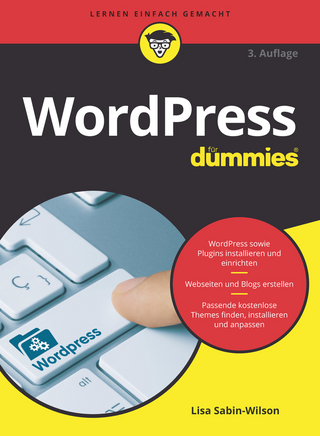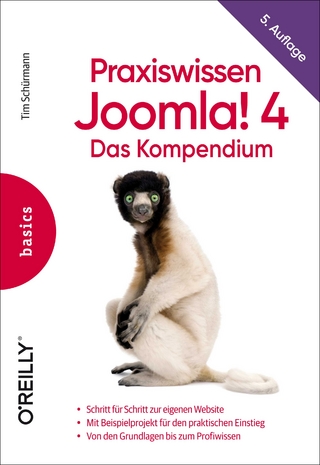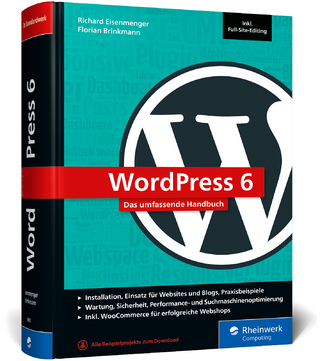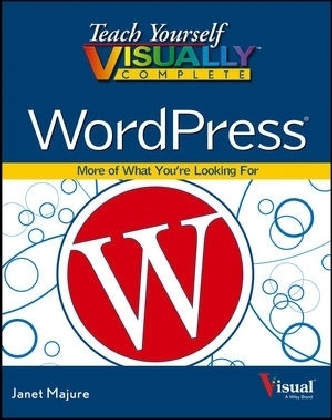
Teach Yourself VISUALLY Complete WordPress
John Wiley & Sons Inc (Verlag)
978-1-118-58395-1 (ISBN)
- Titel ist leider vergriffen;
keine Neuauflage - Artikel merken
Take your WordPress skills to the next level with these tips, tricks, and tasks Congratulations on getting your blog up and running with WordPress! Now are you ready to take it to the next level? Teach Yourself VISUALLY Complete WordPress takes you beyond the blogging basics with expanded tips, tricks, and techniques with clear, step-by-step instructions accompanied by screen shots. This visual book shows you how to incorporate forums, use RSS, obtain and review analytics, work with tools like Google AdSense, and much more. * Shows you how to use mobile tools to edit and update blogs, implement SEO, and incorporate blogs into other services such as Facebook, LinkedIn, and Twitter and vice versa * Shares insight on best practices for maximizing WordPress.com and WordPress.org, customizing templates, and creating written and visual content * Offers advice for working with a variety of other tools and sites to get maximum results for your blog Beef up your blog completely with Teach Yourself VISUALLY Complete WordPress!
Janet Majure (Kansas City, KS)?is an author, writer, and editor with more than 30 years experience in the publishing industry as well as writer on three WordPress blogs (individual blogs Homecooking Revival and Foodperson plus group blog Ethicurean). She has written and edited books, newsletters, articles for daily newspapers and technical white papers.
Chapter 1 Planning Your WordPress Site Understanding WordPress and Blog Terms 4 Choose a Blog Topic 6 Plan Your Blog s Content 8 Research Blog Titles 10 Research Domain Names 12 Think Ahead about Passwords 14 Get to Know WordPress Types 15 Look Closer at WordPress.org 16 Look Closer at WordPress.com 18 Sign Up at Gravatar.com 20 Chapter 2 Setting Up Your WordPress.com Blog Sign Up with WordPress.com 24 View Your New Blog 28 Get to Know Your Blog s Dashboard 30 Understanding the WordPress.com Admin Bar 32 Understanding the WordPress.com Home Page 34 Create Your WordPress.com Profile 36 Select Your General Settings 38 Consider Premium WordPress.com Options 40 Buy a Domain at WordPress.com 42 Map a Domain to WordPress.com 44 Choose Your Personal Settings 46 Make Your Site Private 48 Add Viewers to Private Blogs 50 Chapter 3 Setting Up Your WordPress.org Blog Choose a Host for Your Blog 54 Buy a Domain 56 Install WordPress via Your Host s Automatic Installation 58 Get an FTP Application for Manual Installation 60 Download WordPress Software 62 Set Up the MySQL Database 64 Upload the WordPress Files 66 Complete the Configuration and Installation 68 Troubleshoot Installation Errors 70 Create the Configuration File 72 Log On to Your Blog s Dashboard 76 Review the Welcome Module 78 Get to Know the Dashboard 80 Understanding the Admin Bar 81 Customize and Navigate the Dashboard 82 Set Your General Settings 84 Create Your Profile 86 About Privacy Settings 88 Select Your Search Engine Visibility 89 Set the Permalinks Structure 90 Understanding Other Settings 91 Chapter 4 Creating Written Content Understanding Pages and Posts 94 Review the Writing Settings 96 Get to Know the New Post Page 98 Introducing the Visual Editor and Toolbar 100 Introducing the Text Editor and Toolbar 102 Understanding Categories and Tags 104 Create and Edit Categories 106 Create and Edit Tags 110 Write and Publish Your First Blog Post 112 Apply Categories to Posts 114 Apply Tags to Posts 118 Recall an Earlier Version of Your Blog Post 120 Write and Publish a Page 122 Edit or Delete What You Write 124 Add Formatting to Your Text 126 Add Text Hyperlinks to Your Post or Page 128 Paste Text from Other Sources 130 Using the More Option to Break Your Posts in Two 132 Convert Categories and Tags 134 Chapter 5 Creating Visual and Audio Content Consider Media Issues 138 Understanding Display and Image Dimensions 140 Review Media Settings 141 Prepare Images for Uploading 142 Upload and Insert an Image While Posting 144 Edit an Image While Uploading 148 Format an Image from the Edit Image Window 150 Add Images to the Media Library 152 Insert Images from Web Sources 154 Using Images to Enhance Posts 156 Add a Caption to an Image 158 Wrap Text Around an Image 160 Determine the Image Target 162 Understanding Unattached Images 164 Attach Images to a Post 166 Insert an Image Gallery 168 Add a Slide Show to Your Posts 170 Link to YouTube and Other Videos 172 Upload Video Files to Your Host 174 Link to a Podcast or Sound File from Your Blog 176 Chapter 6 Changing a Site s Look and Function Understanding Themes 180 Find and Activate a WordPress.com Theme 182 Find a WordPress.org Theme 186 Install and Activate a WordPress.org Theme 188 Customize Your Header Art with a Built-in Tool 192 Identify and Use Your Theme s Options 194 Change the Background 196 Introducing Widgets and Plugins 198 Choose and Insert Widgets 200 Rearrange and Remove Widgets 202 Add Sidebar Items Using HTML in a Text Widget 204 Get a Key and Activate Akismet 206 Find Plugins 208 Install and Activate a Plugin 212 Deactivate and Delete a Plugin 214 Understanding and Using Jetpack 216 Optimize Your Site for Mobile Devices 218 Create Custom Menus 220 Create and Install a Favicon for a Self-Hosted Blog 222 Engaging Your Readers Write an About Page 226 Choose the Discussion Settings 228 Create a Comment Policy 230 Moderate Comments 232 Edit a Comment 234 Allow and Use Threaded Comments 236 Respond to Comments on Your Blog 238 Deal with Comment Spam 240 Review Notifications 242 Include Avatars with Comments 244 Understanding Gravatar Hovercards 246 Change Hovercard Settings 247 Create a User Poll 248 Create a User Survey 250 Let Readers Rate Content 252 Understanding and Joining RSS Feeds 254 Add an RSS Feed to Your Sidebar 256 Create a Category RSS Feed Link 258 Sign Up with FeedBurner and E-Mail Subscriptions 260 Offer E-Mail Updates at WordPress.com and Jetpack 264 Add a Contact Page and Form 266 Add Cross References to Your Posts 268 Let Readers Share Your Posts 270 Add Share Buttons 271 Chapter 8 Building Traffic to Your Blog Understanding Blog Traffic 274 Create a Links List 276 Comment on Someone Else s Blog 278 What to Say on Someone Else s Blog 279 Connect with Facebook 280 Connect with Twitter 282 Connect with LinkedIn 284 Auto-Post to Other Networks 286 Understanding Trackbacks and Pingbacks 288 Optimize Your Blog for Search Engines 290 Using an SEO Plugin 292 Research Keywords 294 Chapter 9 Tracking Blog Statistics Understanding What Statistics Offer 298 Track Feed Traffic with FeedBurner 300 Track Feed Traffic with FeedBlitz 302 Access WordPress Site Stats 304 Track Feed Traffic with WordPress Site Stats 306 Find Popular Posts with Site Stats 308 Find Important Keywords with Site Stats 310 Find Major Referral Sources with Site Stats 312 Find Popular Links with Site Stats 314 Sign Up with Google Analytics 316 Get to Know Google Analytics 318 Find Popular Posts with Google 320 Review Traffic Sources with Google 322 Find Important Keywords with Google 324 Find Useful Links with Google 326 Using Analytics Dashboards 328 View Statistics from Log Files 330 Choose Among Statistics Trackers 332 Understanding Your Statistics 334 Chapter 10 Maintaining Your WordPress Blog Understanding WordPress Backups 338 Back Up Using VaultPress 340 Back Up Using Your Web Host 344 Back Up Using Dropbox 346 Understanding WordPress Updates 348 Update WordPress Automatically 350 Update WordPress Manually 352 Install Plugin Updates Automatically 356 Install Theme Updates 358 Clean Out Outdated Drafts 360 Remove Post Revisions 362 Check Your Site for Outdated Links 364 Get to Know WordPress Support Options 366 Find Support at WordPress.com 368 Find Support at WordPress.org 370 Take Action When Your Blog Breaks 372 Make a Suggestion 374 Read Blogs that Focus on WordPress 376 Chapter 11 Expanding Your Posting Options Set Up to Post with iOS App 380 Post from Your iPhone or iPad 382 Moderate Comments from Your iOS Device 384 Edit from Your iOS Device 386 Post a Photo from Your iOS Device 388 Using Apps on Other Mobile Devices 390 Post via E-Mail 392 Post with QuickPress 396 Post via the WordPress.com Home Page 398 Post with Press This 400 Consider Using a Blogging Client 402 Create a Post with Windows Live Writer 404 Move Your Blog from WordPress.com to WordPress.org 408 Import Posts from Another Blogging Platform 412 Download and Install Evernote 414 Create a Basic Evernote Note 416 Create an Evernote Image Note 418 Install the Evernote Web Clipper 420 Using the Evernote Web Clipper 422 Create an Evernote Notebook and Stack 424 Post from Evernote 426 Chapter 12 Expanding Your Content Options Understanding Shortcodes 430 Using a Shortcode 431 Identify Related Content with Zemanta 432 Insert a SoundCloud Audio Player 434 Add Music with Spotify 436 Add Music with 8tracks 438 Post by Voice at WordPress.com 440 Add Video with Blip.tv 442 Add Video from Vimeo 444 Embed a SlideShare Slide Show 446 Share Flickr Images 448 Using a Gallery Plugin 450 Display a Pinterest Feed 454 Embed a Google Document 456 Embed a Google Spreadsheet 458 Embed Other Content 460 Chapter 13 Customizing Your Site s Look Understanding Featured Images 464 Add a Featured Image 466 Understanding Post Formats 468 Using Post Formats 469 Understanding the Theme Editor 470 Add Copyright Information to the Footer 472 Add an Image to the Category Template 474 Create and Use a Page Template 476 Introducing CSS 478 Try CSS with the Web Developer Extension 480 Try CSS with the Chrome Web Developer Tool 482 Create a Child Theme 484 Change WordPress.com Languages 488 Change WordPress.org Languages 490 Using a Static Page as Your Home Page 492 Using Sticky Posts as a Static Page Alternative 494 Chapter 14 Managing Content and Multiple Users Understanding User Capabilities 498 Add Authors and Contributors 500 Work with Multiple Authors and Contributors 502 Manage Publishing Details with Edit Flow 504 Manage Roles and Capabilities 508 Sign Up and Collaborate with Trello 510 Add Registered Members 514 Manage Registered Members 518 Create a Simple Member Community 520 Create a BuddyPress Social Network 522 Add a Forum to Your Blog 524 Manage Documents 526 Manage Documents with a Plugin 528 Add a Blog to an Existing Static Website 532 Create a Portfolio of Your Photos or Art 534 Considerations for Your Portfolio 535 Chapter 15 Making Money from Your Blog Introducing Blog Economics 538 Place Ads on Your Blog 540 Add Google Ads to Your Site 542 Consider WordPress.com WordAds 546 Add Amazon Affiliate Ads to Your Site 548 Add Amazon aStore to Your Site 550 Get Set for E-Commerce 554 Use an E-Commerce Plugin 556 Index 562
| Erscheint lt. Verlag | 28.6.2013 |
|---|---|
| Reihe/Serie | Teach Yourself VISUALLY (Tech) |
| Verlagsort | New York |
| Sprache | englisch |
| Maße | 188 x 234 mm |
| Gewicht | 1024 g |
| Themenwelt | Informatik ► Web / Internet ► Content Management Systeme |
| ISBN-10 | 1-118-58395-7 / 1118583957 |
| ISBN-13 | 978-1-118-58395-1 / 9781118583951 |
| Zustand | Neuware |
| Haben Sie eine Frage zum Produkt? |
aus dem Bereich