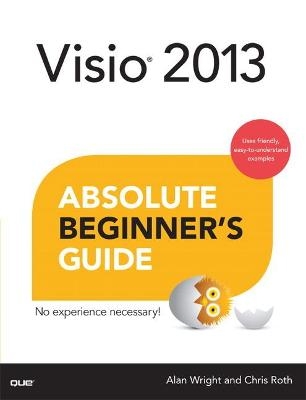
Visio 2013 Absolute Beginner's Guide
Que Corporation,U.S. (Verlag)
978-0-7897-5087-7 (ISBN)
Here's a small sample of what you'll learn: * Master new tools for creating intuitive, visually appealing diagrams * Learn high-efficiency touch features for Windows 8 and tablets * Create business and engineering diagrams, flowcharts, maps, floor plans, network diagrams, schedules, and more * Instantly set or change diagram designs with enhanced templates and themes * Simplify diagramming with built-in shapes and stencils-or create your own * Craft more sophisticated diagrams with containers, callouts, screentips, and layers * Import external images, from SVG graphics to AutoCAD drawings * Visually present Excel spreadsheet data in Visio drawings * Dynamically update diagrams with real-time data to support better decision-making * Share diagrams to improve team collaboration
Alan Wright has worked professionally in and around IT for nearly 10 years. He has provided enterprise-level support in the Detroit, Michigan, area and continues to provide software and hardware support for small business and residential users. He holds several certifications from CompTIA and Microsoft and enjoys working with technology and teaching others how they can make technology work for them. Alan has been the technical editor on other books from Que Publishing, including Using Windows 8 and Microsoft Project 2013 In Depth. When not working with computers, he enjoys working on projects in his cabinet shop. Alan lives in northern Michigan with his wife, Pam, and their two children, Joshua and Jonathan. Chris Roth has always enjoyed creating pictures of any kind and absolutely enjoys the combination of computer technology with graphics. He has been working with Visio since The Beginning in 1992, when he was part of the Visio 1.0 team at then-extant Visio Corporation. Since then, he's continuously been busy helping customers incorporate diagrams, drawings, and visualizations into their daily business and to develop custom graphical solutions based on Visio. A Microsoft Visio MVP since 2002, he has presented sessions at several Visio conferences and has written more than 250 articles about Visio for his "Visio Guy" website (www.visguy.com), which he launched in 2006. Originally from Seattle, he currently lives with his wife and baby daughter in Munich, Germany. Away from family, laptop, and relaxing Bavarian beer gardens, he plays trombone with the TT Orchestra and the wind ensemble Pullacher Blasmusik.
INTRODUCTION What This Book Covers 2 How This Book Is Organized 3 Conventions Used in This Book 3 Working with Visio Tools and Menus 4 Using Screen Illustrations 4 Web Addresses 4 Special Elements to Watch For 5 Part I Visio 2013 Basics 7 1 Getting to Know Visio 2013 9 What Is Visio? 10 Create a Basic Flowchart 10 What Else Can I Make? 13 Which Edition Should I Use? 16 What Is New in the 2013 Editions? 17 Improved Touch Support 18 Streamlined Layout 18 The New VSDX File Format 20 2 Finding Your Way Around the Interface 21 The Ribbon 22 Embrace the Tab 22 Contextual Tabs 23 Template Tabs 24 Customizing the Ribbon 24 Where Did That Command Go? 29 Important Features of the Visio Application 30 The Quick Access Toolbar 30 Context Menus 31 The Backstage 31 The Status Bar 33 A Look at the Drawing Window 33 Task Panes 34 Rulers and Grids 34 Manipulating Shapes 34 1D Shape Handles 35 2D Shape Handles 36 Vertex Handles 36 Eccentricity Handles 37 Get Around Using Your Keyboard 38 3 Working with Basic Diagrams 41 Making Diagrams 42 What Is a Template? 42 Working Without a Template 46 Clone Your Drawing 47 Find Online Templates and Samples 49 Save Your Diagram 49 Save As 49 AutoSave 51 Working with Drawing Windows 53 Task Panes 53 Switching Between Windows 55 Working with Full Screen Windows 57 4 Taking Control of Your Diagrams 61 Working with Pages 62 Adding Pages 62 Inserting Pages 63 Using Background Pages 64 Rename Pages 66 Reorganizing Pages 66 Customizing Pages 67 Scaling Your Page 71 Working with Themes 72 The Theme Gallery 73 Changing Themes on-the-Fly 76 Working with Color 77 5 Working with Shapes 81 Find the Right Shape 82 Selecting Available Shapes 82 Frequently Used Shapes 83 Changing Shapes 87 Saving Favorites 89 Understanding Stencils 90 What Is a Master? 90 Creating Personalized Stencils 91 Edit Stencil Sets 93 Searching for Shapes 96 6 Manage Shapes 101 Using Groups to Organize Shapes 102 When to Use Groups 102 When It Is Better to Avoid Groups 107 Editing Groups 107 Arranging Shapes 108 Using the Dynamic Grid 108 Straighten Up Shapes with Auto Align 109 Using Position to Arrange the Diagram 111 Old-School Grid, Ruler, and Guides 115 When Overlaps Occur 117 Using Layout to Organize Shapes 118 Part II Customizing 121 7 Connecting Shapes 123 What Are Connectors? 124 How to Connect Shapes 124 Understanding Connectors 129 Connecting Shapes Versus Points 129 What Happens to Connections 132 ...When I Drag a Shape? 132 ...When I Split a Connector? 132 ...When I Delete a Shape? 133 Modifying Connectors 134 Formatting 135 Routing Styles 136 Using Line Jumps 136 Manual Override 138 Working with Connector Points 140 Adding or Removing Connection Points 140 8 Making Advanced Diagrams 143 Organizing Diagrams 144 Containers 144 Lists 148 Callouts 151 ScreenTips 155 Using Headers and Footers 157 Working with Text 159 Creating Text Boxes 160 Using Text Fields 160 Layers 163 Creating Layers 163 When to Add Layers 165 9 Shapes: Customizing 167 Duplicating Shapes 168 Making Several Copies 168 Resizing Shapes 170 Rotating Shapes 171 How to Format a Shape 172 Modifying Common Format Attributes 173 Modifying Less Common Attributes 174 Using Format with Groups 175 Changing Text 176 Editing and Formatting Text 176 Modifying Text Blocks 179 10 Shapes: More Than Meets the Eye 185 Understanding Special SmartShape Features 186 What Is Shape Data? 186 Right-Click Menus 186 Control Handles 187 Hyperlinks 188 Smart Tags 188 Import External Images 189 What You Can Do with Images 190 Resizing Images 192 Working with Clip Art 193 Using Excel Charts 194 Importing Scalable Vector Graphics 196 Importing AutoCAD Drawings 197 Adding Content to AutoCAD Drawings 200 11 Printing Visio Diagrams 203 Just the Basics 204 Print from the Backstage 204 The Print Preview Pane 208 Test Your Print Job 210 Controlling the Space Around the Print Job 211 Headers and Footers 211 Margins 213 Selecting What You Will Print 214 Printing Just a Portion of a Diagram 215 Selecting Specific Pages in Visio 216 Background Page Printing (or Not) 217 Selecting Shapes to Print 219 Printing by Layer 219 Gridlines 221 Get High-Quality Print Jobs 221 Color Printing 223 Part III Advanced 225 12 Sharing Visio Diagrams 227 Share Drawings Using Email 228 Visio Viewer 229 SkyDrive 230 Social Networks 232 Creating a Web Page from Your Diagram 234 Saving to Other File Formats from Visio 235 Creating PDF and XPS Files 236 XML Formatted Drawings 237 Older Visio Formats 237 Getting Visio Drawings into Other Applications 238 Office Applications 238 Other Applications 240 Exporting Drawings to Image Formats 240 13 Unique Needs: Touchscreens, Custom Templates, and Complex Printing Concerns 245 Touchscreens 246 Switching Between Touch Mode and Mouse Mode 246 Working with Shapes 247 General Touch Controls 248 The Touch Keyboard 251 Creating Your Very Own Template 252 A Look at Complex and Multipage Print Jobs 256 Printing Tiled Drawings 256 Using Page Scale 258 Using Avoid Page Breaks 260 Printing Mixed Orientation Drawings 260 Combine Drawings into a Single Sheet 262 14 Using Data 265 What Can I Do with Shape Data? 266 Exploring 266 Types and Uses 268 Creating Shape Data Fields 269 Add a Simple Data Field 270 Adding Lists and Format 274 Saving a Set of Shape Data Fields 276 Displaying Text in Shape Data Fields 278 Creating Reports 279 Using the Report Definition Wizard 279 Generating Reports 283 Adding Totals and Subtotals 285 15 Working with External Data and Data Graphics 287 Linking Shapes to External Data 288 Look at Your External Data First 288 Using Link Data to Shapes 289 What Are Data Graphics? 296 How to Create a Data Graphic 296 Customizing Data Graphics 299 16 Additional Visio Resources 303 Visio Viewer 304 Resources and Tools 304 Visio Help 305 The Official Visio Blog 306 Office.com 307 Additional Reading 310 Websites Worth Checking Out 311 17 Collaborating with Visio 315 SharePoint 316 Saving and Editing in SharePoint 317 Co-Authoring 320 Markup and Review in Visio 323 Adding Comments 323 Using Ink 326 Using Track Markup 329 Don't Share Too Much 331 What Is Removed 334 What Is Not Removed 335 18 Tips for Flowcharts, Process, and Block Diagrams 337 Process and Flow Chart Diagrams 338 Auto Resize and Flowchart Shapes 338 Decision Shapes 339 Using Subprocesses 340 Swimlanes and Phases in Cross-Functional Flowcharts 342 Validating Your Diagram 345 Business Process Diagrams (BPMN 2.0) and SharePoint Workflows 346 BPMN Diagrams 346 SharePoint Workflows 347 Block Diagram Tips 348 Blend Block Shapes 348 3D Perspective Block Diagrams 349 19 Tips for Working with Other Diagram Types 353 Working with Network Diagrams 354 Logical Diagrams 354 Rack Diagrams 355 Timeline Tips 357 Org Chart Tips 359 Create Org Charts Manually 361 Using the Organization Chart Wizard 363 Office and Space Plans 365 Creating Plans Using Shapes 366 Space Shapes 367 Working with Dimension Lines 368 Index 371
| Erscheint lt. Verlag | 8.8.2013 |
|---|---|
| Reihe/Serie | Absolute Beginner's Guide |
| Sprache | englisch |
| Maße | 180 x 230 mm |
| Gewicht | 627 g |
| Themenwelt | Informatik ► Office Programme ► Outlook |
| ISBN-10 | 0-7897-5087-2 / 0789750872 |
| ISBN-13 | 978-0-7897-5087-7 / 9780789750877 |
| Zustand | Neuware |
| Informationen gemäß Produktsicherheitsverordnung (GPSR) | |
| Haben Sie eine Frage zum Produkt? |
aus dem Bereich


