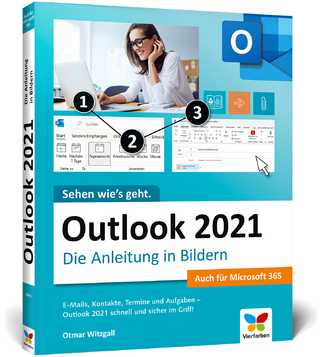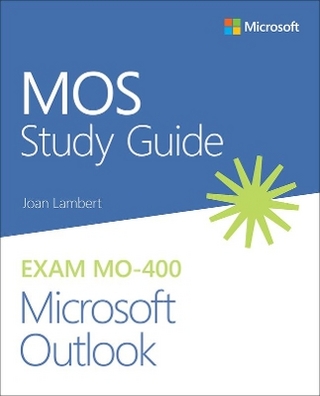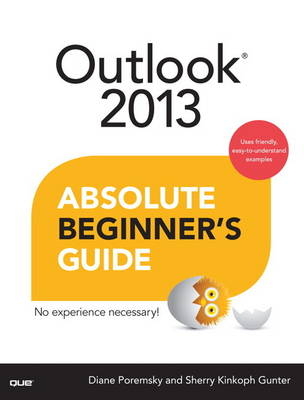
Outlook 2013 Absolute Beginner's Guide
Que Corporation,U.S. (Verlag)
978-0-7897-5091-4 (ISBN)
- Titel ist leider vergriffen;
keine Neuauflage - Artikel merken
Who knew how simple Outlook 2013 could be?
This is the easiest, most practical beginner’s guide to using Microsoft’s incredibly powerful new Outlook 2013 program…simple, reliable instructions for doing everything you really want to do! Here’s a small sample of what you’ll learn:
• Regain control and automatically get rid of junk email
• Make email more efficient
• Create appointments, events, meeting invitations, and reminders
• Publish and share your calendar
• Manage contacts, Facebook friends, and LinkedIn connections with People Hub
• Use Tasks and To-Do Lists more effectively
• Sync Outlook data across multiple devices, including smartphones and tablets
• Make the most of Outlook together with Exchange and SharePoint
• Use Peeks to instantly find what you need without changing views
• Track your life with Color Categories, Folders, and Outlook 2013’s improved Search
• Run mail or email merges from within Outlook
• Efficiently manage and protect your Outlook data files
• And much more…
Diane Poremsky has been recognized as a Microsoft Most Valuable Professional since 1999 for her knowledge and support of Microsoft Outlook. She founded Outlook Tips (outlook-tips.net) and operates The Outlook and Exchange Solutions Center (slipstick.com). Her weekly newsletter, Exchange Outlook Messaging, has 7,000+ subscribers, and her Outlook Daily Tips email reaches 5,000+ subscribers. Her books include Sams Teach Yourself Outlook 2003 in 24 Hours.
Sherry Kinkoph Gunter has authored more than 50 computer books on a wide variety of topics, including Word 2013 Absolute Beginner’s Guide and several other books on Microsoft Office.
Diane Poremsky is the owner of Slipstick System’s Outlook and Exchange Resource Center. She has provided support and training for Microsoft Outlook for the past 15 years. She is the author of several books and video training CDs. She also teaches online training classes. You can find her in the forums at OutlookForums.com and in Microsoft’s Answers and TechNet forums. Diane is a longtime Microsoft MVP (Most Valuable Professional) in recognition for her support of Outlook in the Microsoft forums and Internet community. She is often accused of knowing more about Outlook than many Microsoft employees. Diane and her husband, Phil, live near the shores of Lake Erie, with their dog Henri. She spends her free time trying to keep up with the activities of her grandchildren, doing what every good grandparent does when they come for a visit: sugar them up before sending them home. She enjoys bird watching, gardening, and traveling. You can reach her at diane@slipstick.com and visit her websites at slipstick.com and outlook-tips.net. You can follow her on Twitter @dicot or @outlooktips. Sherry Kinkoph Gunter has written and edited oodles of books over the past 20 years covering a wide variety of computer topics, including Microsoft Office programs, digital photography, and web applications. Her recent titles include Word 2013 Absolute Beginner’s Guide, Sams Teach Yourself Facebook in 10 Minutes, Easy Microsoft Word 2010, and Microsoft Office for Mac Bible. Sherry began writing computer books back in 1992 for Macmillan, and her flexible writing style has allowed her to author for a varied assortment of imprints and formats. Sherry’s ongoing quest is to aid users of all levels in the mastering of ever-changing computer technologies, helping users make sense of it all and get the most out of their machines and online experiences. Sherry currently resides in a swamp in the wilds of east central Indiana with a lovable ogre and a menagerie of interesting creatures.
INTRODUCTION 1
What’s in This Book? 2
1 Introduction to Outlook 3
Welcome to Your New Outlook 4
Outlook Then and Now 5
What’s New? 7
Things to Know Before You Get Started 8
Starting and Exiting Outlook 10
Familiarizing Yourself with the Program Window 13
Finding Help with Outlook Issues and Topics 16
2 Basic Outlook Operations 21
Working with the Ribbon 22
How to Use Ribbon Elements 23
Hiding and Displaying the Ribbon 26
Working with the Quick Access Toolbar 27
Using Context Menus and Toolbars 28
Dealing with Dialog Boxes 30
Working with the Navigation Bar 31
Working with Panes 34
Working with the Folder Pane 34
Working with the Reading Pane 37
Working with the To-Do Bar and Peeks 38
3 Setting Up Accounts and Personalizing Outlook 43
Understanding Email Services and Internet Access 44
Using Backstage View 47
Adding Email Accounts to Outlook 49
Automatically Configure an Account 50
Manually Configure an Account 51
Editing Your Email Accounts 54
Personalizing Your User Account 55
Changing the Background and Theme 55
Adding and Switching User Accounts 58
Changing Your Account Photo 59
4 Basic Email Tasks 65
Composing and Sending Messages 66
Reading and Replying to Messages 70
Checking for New Messages 74
Replying to a Message 76
Forwarding a Message 77
Deleting a Message 78
Saving Messages 79
Saving a Draft Message 79
Saving a Message File 80
Working with File Attachments 82
Attach a File 83
Open an Attachment 85
Using Simple Message Tools 86
Marking Messages as Read or Unread 87
Flagging Messages 88
Categorizing Messages 88
5 Managing Email 93
Organizing Messages with Folders 94
Making a New Email Folder 94
Moving a Message to Your New Folder 97
Working with Folder Contents 97
Routing Messages with Quick Steps 99
Managing Incoming Messages with Rules 102
Controlling Junk Email 105
Archiving Messages 108
Manually Archive Messages 108
Setting Up Automatic Archiving 110
Searching for Messages 111
Conducting a Quick Search 111
Making Search Folders 113
6 Advanced Email Features 117
Formatting Your Messages 118
Setting Priority and Sensitivity Options 121
Using Quick Parts 122
Adding Signatures 124
Controlling Replies, Forwarding, and Receipts 127
Inserting Other Items into Messages 129
Inserting a Picture 130
Inserting Online Pictures 132
Inserting Shapes 133
The Wonderful World of RSS Feeds 135
7 Using the Calendar 139
Displaying Your Calendar 140
Navigating Your Calendar 142
Navigating to a Date 146
Changing the Weather Display 147
Recording Events and Appointments 149
Recording Events 149
Recording Appointments 154
Setting Reminders 157
Setting Up Meetings 158
Sending Out an Invite 159
Tracking Invites 160
Sharing Your Calendar 162
8 Contacts 167
People Hub 168
Editing Contact Cards in the People Hub 169
Linking Contacts 170
Creating Contacts 170
Creating a Contact 172
Create New Contacts from the Same Company 174
Customizing Contacts and Business Cards 174
Using Contact Groups 177
Auto-Complete List 180
Using the Contact Data 182
Using the Address Book 183
Changing Contact Options 184
Searching for Contacts 186
Using the People Pane 187
Using Views 187
The People Peek 189
9 Using Tasks and To-Do’s 193
Creating Tasks 194
How to Create a Task 194
More Ways to Create Tasks 196
Completing Tasks 197
Entering Task Details 199
Recurring Tasks 199
Using Task Requests 201
Viewing Tasks 203
Configuring Task Options 206
Creating To-Dos 208
Sending tasks to and linking with OneNote 210
10 Social Connector 215
Meet the Social Connector 216
Configuring the Social Connector 216
Setting Up Social Networking Accounts 217
Turning Off Contact Photos 220
Showing or Hiding the Social Connector Pane 220
Social Connector Security 221
Facebook 221
Who Sees Your Photo and Your People Pane Content? 223
11 Notes and Journal 225
Using Outlook’s “Sticky Notes” 226
Creating Notes 226
Assigning Categories to Notes 228
Saving Notes 228
Emailing Notes 230
Organizing Your Notes 230
Keyboard Shortcuts 231
Outlook’s Hidden Journal 232
Creating Journal Entries 232
Journal Views 236
12 Sync and Share Outlook Data 239
Sharing Calendar and Contacts 240
Syncing with Smartphones and Tablets 240
Sharing with a Second Computer 241
Using Outlook.com to Share Calendar and Contacts 243
Using Contacts in Other Programs 248
Using Contacts in Word 248
13 Using Exchange Server and SharePoint 249
Sharing Folders with Other Users 250
Sharing Mailbox Folders 252
Using Delegates 256
Using Public Folders and Shared Mailboxes 258
Connecting SharePoint and Outlook 259
14 Using Color Categories 263
Assigning Color Categories to Outlook Items 264
Using the Quick Click Category 266
Creating Color Categories 268
Upgrading to Color Categories 270
How to Upgrade to Color Categories 270
Using Color Categories to Create Contact Groups 272
Sharing Color Categories 273
Discovering tips for using categories 273
15 Using Folders 275
Creating New Folders 276
Managing Folders 277
Managing Data Using Folders 280
Conversation View 281
Adding More Data Files 282
16 Using Search 285
Instant Search 286
Instant Search Queries 287
Partial Word Searches 288
Finding Mail Sent to or from Specific People 289
Find Related 289
People Pane 290
Search Folders 290
Advanced Find 292
Search Troubleshooting 295
17 Working with Views 297
Changing Views 298
Email Views 299
Calendar Views 300
People Views 301
Task Views 302
Notes Views 303
Journal Views 303
Applying Views to Folders 304
Creating Custom Views 305
Resetting Views 306
Copying Views 307
Using Conditional Formatting 307
18 Printing 311
Printing Basics 312
Printing Email 313
Print Styles 314
Configuring Printing Options 317
Removing Your Name from the Printout 320
Printing Calendars 321
Printing Contacts 323
Phone Directory 325
19 Data File Management 327
Understanding Outlook Data File Types 327
Moving Data Files 328
Importing and Exporting Data Files 329
Backing Up Your Data 332
Archiving Email 333
Mailbox Cleanup 336
Storing Data Files in the Cloud 337
Repairing the .pst Using Scanpst 338
20 Using Mail Merge 343
Using Contacts for Mail Merge 344
How Mail Merge Works 344
Using Mail Merge 344
Starting the Merge from Outlook 345
Mail Merge Using Categories 348
Starting the Merge in Word 349
Create Envelopes and Labels 349
Index 353
| Erscheint lt. Verlag | 29.8.2013 |
|---|---|
| Sprache | englisch |
| Maße | 180 x 233 mm |
| Gewicht | 598 g |
| Themenwelt | Informatik ► Netzwerke ► Mail Server |
| Informatik ► Office Programme ► Outlook | |
| Mathematik / Informatik ► Informatik ► Web / Internet | |
| ISBN-10 | 0-7897-5091-0 / 0789750910 |
| ISBN-13 | 978-0-7897-5091-4 / 9780789750914 |
| Zustand | Neuware |
| Informationen gemäß Produktsicherheitsverordnung (GPSR) | |
| Haben Sie eine Frage zum Produkt? |
aus dem Bereich