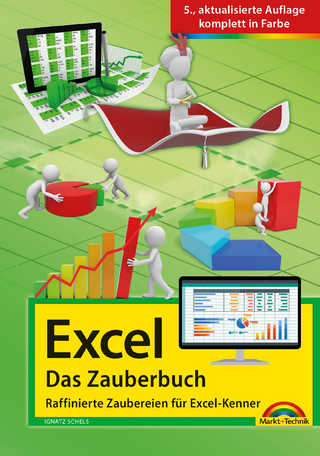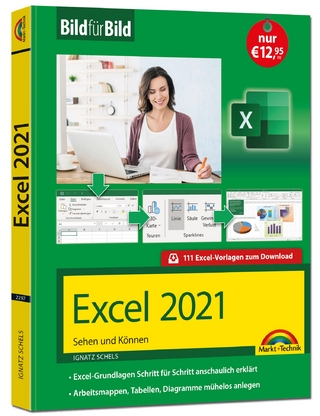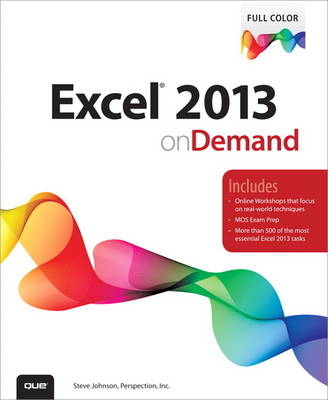
Excel 2013 On Demand
Que Corporation,U.S. (Verlag)
978-0-7897-5048-8 (ISBN)
- Titel ist leider vergriffen;
keine Neuauflage - Artikel merken
* Combines step-by-step training with quick-reference material users can rely on long after they've mastered the core skills they need
* Provides easy-to-follow task-based coverage of the techniques you'll use most often, presenting most tasks in just one or two pages
* Offers in-depth coverage of all new MOS (Microsoft Office Specialist) exam objectives, so you can use it as a study guide to enhance your job prospects or current career
* Provides additional end-of-chapter workshops, plus even more hands-on projects online
* Includes a complete practical troubleshooting guide
* Helps you upgrade by presenting New Feature icons, plus a detailed list of new features indexed to the pages where they're covered
Simply put, no other book offers beginning-to-intermediate-level Excelusers this much simplicity, usable content, flexibility, and value.
Steve Johnson has written more than 80 books on a variety of computer software, including Adobe Edge Animate, Adobe Photoshop CS6, Adobe Dreamweaver CS6, Adobe InDesign CS6, Adobe Illustrator CS6, Adobe Flash Professional CS5, Microsoft Windows 8, Microsoft Office 2013 and 2010, Microsoft Office 2008 for the Macintosh, and Apple OS X Mountain Lion. In 1991, after working for Apple Computer and Microsoft, Steve founded Perspection, Inc., which writes and produces software training. When he is not staying up late writing, he enjoys coaching baseball, playing golf, gardening, and spending time with his wife, Holly, and three children, JP, Brett, and Hannah. Steve and his family live in Northern California, but can also be found visiting family all over the western United States.
Introduction xvii
1 Getting Started with Excel 1
Starting Excel 2 New!
Viewing the Excel Window 3 New!
Using the Ribbon 4 New!
Choosing Commands 5 New!
Working with the Ribbon and Toolbars 6
Choosing Dialog Box Options 8
Using the Status Bar 9
Creating a Blank Workbook 10 New!
Creating a Workbook Using a Template 11 New!
Opening an Existing Workbook 12 New!
Converting an Existing Workbook 14
Using Task and Window Panes 15
Moving Around the Workbook 16 New!
Arranging Windows 18 New!
Getting Help While You Work 20 New!
Saving a Workbook 22 New!
Saving a Workbook with Different Formats 24 New!
Saving a Workbook to Online Services 26 New!
Working with Accounts 27 New!
Checking Compatibility 28
Checking Accessibility 29
Documenting Workbook Properties 30
Switching Views 31
Recovering a Workbook 32
Closing a Workbook and Exiting Excel 34 New!
2 Basic Workbook Skills 35
Making Label Entries 36
Selecting Cells 37
Selecting Rows, Columns, and Special Ranges 38
Entering Labels on a Worksheet 40
Entering Values on a Worksheet 42
Entering Values Quickly with AutoFill 44
Inserting Content with Flash Fill 46 New!
Editing Cell Contents 48
Clearing Cell Contents 49
Understanding How Excel Pastes Data 50
Storing Cell Contents 51
Copying Cell Contents 52
Moving Cell Contents 54
Inserting and Deleting Cell Contents 56
Finding and Replacing Cell Contents 58
Correcting Cell Contents with AutoCorrect 60
Inserting Information the Smart Way 62
Checking Spelling 64
Changing Proofing Options 65
Using Custom Dictionaries 66
Inserting Symbols 68
Finding the Right Words 69
Inserting Research Material 70
Translating Text to Another Language 71
Using Multiple Languages 72
Work with Touch Screens 73 New!
Undoing and Redoing an Action 74
3 Working with Formulas and Functions 75
Understanding Formulas 76
Creating a Simple Formula 78
Creating a Formula Using Formula AutoComplete 80
Editing a Formula 82
Understanding Cell Referencing 84
Using Absolute Cell References 85
Using Mixed Cell References 86
Using 3-D Cell References 87
Naming Cells and Ranges 88
Entering Named Cells and Ranges 90
Managing Names 92
Simplifying a Formula with Ranges 94
Displaying Calculations with the Status Bar 95
Calculating Totals with AutoSum 96
Calculating Totals with Quick Analysis 98 New!
Performing One Time Calculations 100
Converting Formulas and Values 102
Correcting Calculation Errors 103
Correcting Formulas 104
Auditing a Worksheet 106
Locating Circular References 107
Performing Calculations Using Functions 108
Creating Functions 109
Creating Functions Using the Library 110 New!
Calculating Multiple Results 111
Using Nested Functions 112
Using Constants and Functions in Names 114
4 Modifying Worksheets and Workbooks 115
Selecting and Naming a Worksheet 116
Inserting and Deleting a Worksheet 117
Moving and Copying a Worksheet 118
Hiding and Unhiding Worksheets and Workbooks 120
Selecting a Column or Row 122
Hiding and Unhiding a Column or Row 123
Inserting a Column or Row 124
Deleting a Column or Row 125
Adjusting Column Width and Row Height 126
Freezing and Unfreezing a Column or Row 128
Splitting a Worksheet into Panes 129
Showing and Hiding Workbook Elements 130
Zooming the View In and Out 131
Creating Custom Views 132
Setting Up for Personal Templates 133 New!
Creating a Personal Template 134 New!
Opening a Template 135 New!
Changing a Template 136 New!
5 Formatting a Worksheet 137
Formatting Numbers 138
Formatting Text 140
Applying Conditional Formatting 142 New!
Applying Specialized Conditional Formatting 144 New!
Creating Conditional Formatting 146
Clearing Conditional Formatting 147
Managing Conditional Formatting 148
Finding Conditional Formatting 149
Creating Sparkline Formatting 150 New!
Changing Data Alignment 152
Controlling Text Flow 154
Changing Data Color 155
Adding Color and Patterns to Cells 156
Adding Custom Colors 157
Adding Borders to Cells 158
Formatting Tabs and Background 160 New!
Copying Cell Formats 161
Understanding Color Themes 162
Viewing and Applying a Theme 163
Creating Theme Colors 164
Choosing Theme Fonts 166
Choosing Theme Effects 168
Creating a Custom Theme 169
Choosing a Custom Theme 170
Applying and Creating Cell Styles 172
Modifying a Cell Style 174
Finding and Replacing Cell Formatting 176
6 Viewing and Printing Worksheets and Workbooks 177
Setting Up the Page 178
Adjusting Page Margins 180
Adding Headers and Footers 182
Inserting Page Breaks 184
Customizing Worksheet Printing 186
Setting the Print Area 188
Previewing a Worksheet 189
Printing a Worksheet and Workbook 190
Creating a PDF Document 191
Creating an XPS Document 192
7 Inserting and Modifying Graphics 193
Locating and Inserting Online Pictures 194 New!
Inserting Pictures from an Online Service 196 New!
Inserting Pictures from a SkyDrive or SharePoint 198 New!
Inserting a Picture from a File 199
Inserting a Picture Screen Shot 200
Adding an Artistic Style to a Picture 201
Adding a Quick Style to a Picture 202
Applying a Shape to a Picture 203
Applying a Border to a Picture 204
Applying Picture Effects 205 New!
Modifying Picture Size 206 New!
Compressing a Picture 208
Correcting a Picture 209 New!
Recoloring a Picture 210
Cropping and Rotating a Picture 212
Removing a Picture Background 214
Creating WordArt Text 215
Formatting WordArt Text 216
Applying WordArt Text Effects 218
Modifying WordArt Text Position 219 New!
Creating SmartArt Graphics 220
Using the Text Pane with SmartArt Graphics 222
Modifying a SmartArt Graphic 224
Resizing a SmartArt Graphic 225
Formatting a SmartArt Graphic 226
Formatting a Shape in a SmartArt Graphic 228
Adding Pictures to a SmartArt Graphic 230
Creating an Organization Chart 231
Modifying an Organization Chart 232
8 Drawing and Modifying Shapes 233
Drawing and Resizing Shapes 234
Inserting Multiple Shapes 236
Adding Text to a Shape 237
Drawing Lines and Arrows 238 New!
Creating and Editing Freeforms 240
Copying and Moving Objects 241
Adding a Quick Style to a Shape 242 New!
Adding a Quick Style to Shape Text 243
Applying Color Fills 244 New!
Applying Picture Fills 246 New!
Applying Texture Fills 247 New!
Applying Gradient Fills 248 New!
Applying Shape Effects 250 New!
Adding 3-D Effects to a Shape 252 New!
Adding 3-D Rotation Effects to a Shape 254
Creating Shadows 255 New!
Aligning and Distributing Objects 256
Connecting Shapes 258
Selecting Objects Using the Selection Pane 259
Changing Stacking Order 260
Rotating and Flipping a Shape 261
Grouping and Ungrouping Shapes 262
9 Creating and Modifying Charts 265
Understanding Chart Terminology 266 New!
Choosing the Right Type of Chart 267
Creating a Chart 268 New!
Editing a Chart 270 New!
Moving and Resizing a Chart 272
Selecting Chart Elements 274
Changing Chart Elements 275 New!
Changing a Chart Type 276 New!
Changing a Chart Layout and Style 278 New!
Formatting Chart Elements 280 New!
Changing Chart Gridlines and Axes 282 New!
Changing Chart Titles 284 New!
Changing Chart Labels 286 New!
Pulling Out a Pie Slice 288
Formatting Chart Data Series 289 New!
Formatting Chart Text 290
Formatting Line and Bar Charts 291 New!
Changing the Chart Background 292
Enhancing a Chart 293
Editing Chart Data 294 New!
Adding and Deleting a Data Series 296 New!
Saving a Chart Template 298 New!
Managing Chart Templates 300
10 Analyzing Worksheet Data 301
Understanding Tables 302
Creating a Table 303 New!
Formatting a Table 304 New!
Creating or Modifying a Table Style 305
Formatting Table Elements 306 New!
Creating Calculations in a Table 307
Working with Tables 308
Removing Table Rows and Columns 310
Entering Data in a Table Using a Drop-Down List 311
Sorting Data in a Table 312
Displaying Parts of a Table with AutoFilter 314
Creating Custom Searches 315
Using Slicers to Filter a Table 316 New!
Exporting a Table to a SharePoint List 317 New!
Analyzing Data Using a PivotTable 318 New!
Analyzing Data Using a PivotChart 320 New!
Updating a PivotTable or PivotChart 321 New!
Modifying a PivotTable 322 New!
Formatting a PivotTable 323
Working with PivotTable Data 324 New!
Using Slicers to Filter a PivotTable 326
Displaying a Timeline to Filter a PivotTable 328 New!
Drilling into PivotTable Data 329 New!
Charting a PivotTable 330 New!
Presenting Data with Power View 332 New!
Working with PowerPivot 334 New!
Creating Groups and Outlines 335
Converting Text to Columns 336
Adding Data Validation to a Worksheet 337
Creating a Drop-Down List 338
11 Building More Powerful Worksheets 339
Using Data Analysis Tools 340
Using the Euro Conversion 341
Looking at Alternatives with Data Tables 342
Asking “What If” with Goal Seek 343
Creating Scenarios 344
Using Solver 346
Using Inquire Tools 348 New!
Using Lookup and Reference Functions 350 New!
Using Text Functions 352 New!
Summarizing Data Using Subtotals 353
Summarizing Data Using Functions 354
Using Date & Time Functions 356 New!
Using Logical Functions 358 New!
Using Financial Functions 359 New!
Using Math Functions 360 New!
Using Statistical Functions 361 New!
Using Information Functions 362 New!
Using Compatibility Functions 363
Using Web Functions 364 New!
12 Protecting and Securing a Workbook 365
Inspecting Workbooks 366
Protecting a Worksheet 368
Locking and Unlocking Worksheet Cells 370
Adding Security Encryption to a Workbook 371
Adding Password Protection to a Workbook 372
Adding a Digital Signature 374
Adding a Signature Line 376
Avoiding Harmful Attacks 378
Using the Trust Center 380
Selecting Trusted Publishers and Locations 381
Setting Document Related Security Options 382
Setting App Catalog Security Options 384 New!
Setting Add-in Security Options 385
Setting ActiveX Security Options 386
Setting Macro Security Options 387
Changing Message Bar Security Options 388
Setting Privacy Options 389
Setting External Content Security Options 390
Working with Office Safe Modes 392
Marking a Workbook as Read-Only 394
13 Reviewing and Sharing Workbook Data 395
Sharing Workbooks 396
Creating and Reading a Cell Comment 398
Editing and Deleting a Cell Comment 399
Tracking Workbook Changes 400
Sending a Workbook Using E-Mail 402
Sending a Workbook by Internet Fax 403 New!
Sending a Workbook by Instant Message 404 New!
Presenting a Workbook Online 405 New!
Sharing Information Between Programs 406
Linking Data 407
Linking and Embedding Files 408
Exporting and Importing Data 410
Consolidating Data 412
Getting External Data 414 New!
Getting Text Data 415
Connecting to External Data 416
Getting Query Data from a Database 418
Getting Data from Microsoft Access 420
Working with XML 422
Creating an XML Data Map 424
Exporting and Saving Data in XML 426
14 Publishing Workbook Data as Web Pages 427
Opening a Workbook as a Web Page 428
Previewing a Web Page 429
Creating a Hyperlink 430
Formatting a Hyperlink 432
Changing Web Page Options 433
Saving a Worksheet as a Web Page 434
Publishing a Web Page 436
Copying a Web Table to a Worksheet 437
Creating Refreshable Web Queries 438
Getting Data from Web Queries 439
Getting Documents from the Web 440
15 Tools for Working More Efficiently 441
Getting General Excel Options 442 New!
Setting New Workbook and Start Up Options 443 New!
Setting Editing Options 444 New!
Setting Image Options 446
Setting Chart Options 447 New!
Setting Workbook and Worksheet Display Options 448
Setting Display View Options 450 New!
Setting Advanced Options 451
Setting Formula Options 452
Changing Advanced Document Properties 453
Customizing the Way You Create Objects 454
Accessing Commands Not in the Ribbon 455
Working with Office Tools 456 New!
Maintaining and Repairing Office 458
16 Expanding Excel Functionality 459
Adding and Inserting Apps for Office 460 New!
Viewing and Managing Add-ins 462
Loading and Unloading Add-ins 464 New!
Enhancing a Workbook with VBA 466
Viewing the Visual Basic Editor 468
Setting Developer Options 469
Understanding How Macros Automate Your Work 470
Recording a Macro 471
Creating a Macro 472
Running a Macro 473
Controlling a Macro 474
Adding a Digital Signature to a Macro Project 476
Assigning a Macro to a Toolbar or Ribbon 477
Saving a Workbook with Macros 478
Opening a Workbook with Macros 479
Inserting ActiveX Controls 480
Using ActiveX Controls 482
Setting ActiveX Control Properties 483
Adding VBA Code to an ActiveX Control 484
17 Working Online with Office Documents 485
Working Online with SharePoint and SkyDrive 486 New!
Signing in to SharePoint or SkyDrive 488 New!
Saving and Opening on SharePoint or SkyDrive 490 New!
Accessing Documents on SharePoint 492 New!
Syncing Documents on SharePoint 494 New!
Sharing Documents on SkyDrive 496 New!
Accessing Documents on SkyDrive 498 New!
Managing Documents on SkyDrive 500 New!
Downloading or Uploading Documents on SkyDrive 502
Creating Office Documents on SkyDrive 503
Sending Links to Documents on SkyDrive 504 New!
Comparing the Office Desktop App to the Web App 506
Working with Office Web Apps 508 New!
Saving or Printing in Office Web Apps 510
Co-authoring Documents with Office Web Apps 512 New!
New Features 515 New!
Microsoft Office Specialist 521
Index 529
| Erscheint lt. Verlag | 7.3.2013 |
|---|---|
| Sprache | englisch |
| Maße | 191 x 232 mm |
| Gewicht | 962 g |
| Themenwelt | Informatik ► Office Programme ► Excel |
| ISBN-10 | 0-7897-5048-1 / 0789750481 |
| ISBN-13 | 978-0-7897-5048-8 / 9780789750488 |
| Zustand | Neuware |
| Informationen gemäß Produktsicherheitsverordnung (GPSR) | |
| Haben Sie eine Frage zum Produkt? |
aus dem Bereich