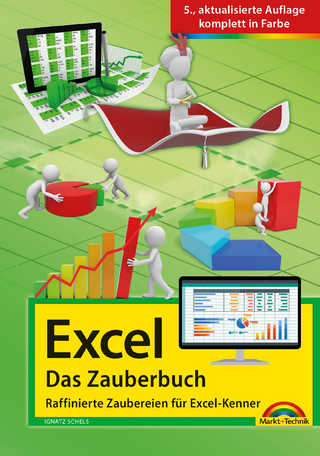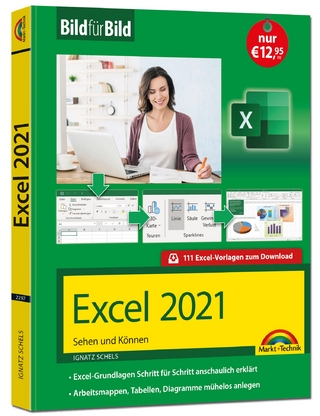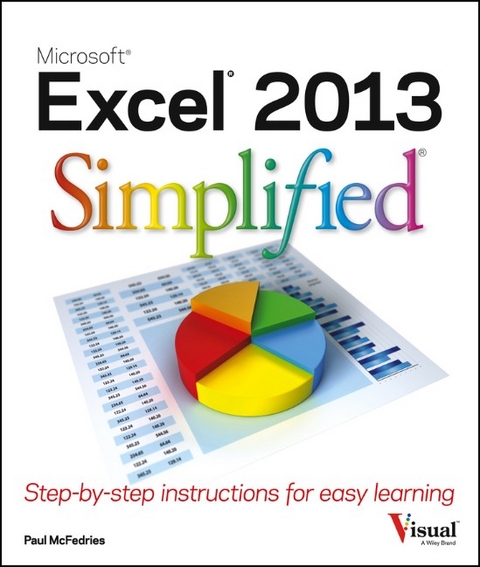
Excel 2013 Simplified
John Wiley & Sons Inc (Verlag)
978-1-118-50542-7 (ISBN)
- Titel ist leider vergriffen;
keine Neuauflage - Artikel merken
A friendly, visual approach to learning the basics of Excel 2013 As the world's leading spreadsheet program, Excel is a spreadsheet and data analysis tool that is part of the Microsoft Office suite. The new Excel 2013 includes new features and functionalities that require users of older versions to re-learn the application. However, whether you're switching from an earlier version or learning Excel for the first time, this easy-to-follow visual guide gets you going with Excel 2013 quickly and easily. Numbered steps as well as full-color screen shots, concise information, and helpful tips, all contribute to a clear, comfortable learning experience.
* Covers Excel basics, workbook fundamentals, formatting worksheets and enhancing them with graphics, analyzing data, communicating results with charts and PivotTables, and much more * Walks you through using Flash Fill, representing your data in a variety of ways, and maximizing a more interactive interface * Demonstrates how to share workbooks, collaborate with others, and embed portions of your spreadsheets on social network pages Excel 2013 Simplified is a quick and easy way to get up to speed on Excel 2013 for both novice users and those upgrading from an earlier version.
Chapter 1 Working with Excel Getting to Know Excel 4 Start Excel 6 Tour the Excel Window 8 Work with the Excel Ribbon 9 Work with the Excel Galleries 10 Customize the Quick Access Toolbar 12 Customize the Ribbon 14 Change the View 16 Configure Excel Options 18 Add Excel to the Windows Taskbar 20 Quit Excel 21 Chapter 2 Entering Data Learning the Layout of a Worksheet 24 Understanding the Types of Data You Can Use 25 Enter Text into a Cell 26 Enter a Number into a Cell 28 Enter a Date or Time into a Cell 30 Insert a Symbol 32 Edit Cell Data 34 Delete Data from a Cell 36 Chapter 3 Working with Ranges Select a Range 40 Fill a Range with the Same Data 42 Fill a Range with a Series of Values 44 Flash Fill a Range 46 Move or Copy a Range 48 Insert a Row or Column 50 Insert a Cell or Range 52 Delete Data from a Range 54 Delete a Range 56 Hide a Row or Column 58 Freeze Rows or Columns 60 Merge Two or More Cells 62 Transpose Rows and Columns 64 Chapter 4 Working with Range Names Understanding the Benefits of Using Range Names 68 Define a Range Name 70 Use Worksheet Text to Define a Range Name 72 Navigate a Workbook Using Range Names 74 Change a Range Name 76 Delete a Range Name 78 Chapter 5 Formatting Excel Ranges Change the Font and Font Size 82 Apply Font Effects 84 Change the Font Color 86 Align Text Within a Cell 88 Center Text Across Multiple Columns 90 Rotate Text Within a Cell 92 Add a Background Color to a Range 94 Apply a Number Format 96 Change the Number of Decimal Places Displayed 98 Apply an AutoFormat to a Range 100 Apply a Conditional Format to a Range 102 Apply a Style to a Range 104 Change the Column Width 106 Change the Row Height 108 Wrap Text Within a Cell 110 Add Borders to a Range 112 Chapter 6 Building Formulas Understanding Excel Formulas 116 Build a Formula 118 Understanding Excel Functions 120 Add a Function to a Formula 122 Add a Row or Column of Numbers 124 Build an AutoSum Formula 126 Add a Range Name to a Formula 128 Reference Another Worksheet Range in a Formula 130 Move or Copy a Formula 132 Chapter 7 Manipulating Worksheets Navigate a Worksheet 136 Rename a Worksheet 137 Create a New Worksheet 138 Move a Worksheet 140 Copy a Worksheet 142 Delete a Worksheet 144 Change the Gridline Color 146 Toggle Worksheet Gridlines On and Off 148 Toggle Worksheet Headings On and Off 149 Chapter 8 Dealing with Workbooks Create a New Blank Workbook 152 Create a New Workbook from a Template 154 Save a Workbook 156 Open a Workbook 157 Arrange Workbook Windows 158 Find Text in a Workbook 160 Replace Text in a Workbook 162 Chapter 9 Formatting Workbooks Modify the Workbook Colors 166 Set the Workbook Fonts 168 Choose Workbook Effects 170 Apply a Workbook Theme 172 Add a Workbook Header 174 Add a Workbook Footer 176 Chapter 10 Working with Tables Understanding Tables 180 Get to Know Table Features 181 Convert a Range to a Table 182 Select Table Data 184 Insert a Table Row 186 Insert a Table Column 187 Delete a Table Row 188 Delete a Table Column 189 Add a Column Subtotal 190 Convert a Table to a Range 192 Apply a Table Style 193 Build a Custom Table Style 194 Chapter 11 Analyzing Data Sort a Range or Table 198 Filter a Range or Table 200 Set Data Validation Rules 202 Create a Data Table 204 Summarize Data with Subtotals 206 Group Related Data 208 Analyze Data with Goal Seek 210 Analyze Data with Scenarios 212 Remove Duplicate Values from a Range or Table 216 Chapter 12 Visualizing Data with Charts Examine Chart Elements 220 Understanding Chart Types 221 Create a Chart 222 Create a Recommended Chart 224 Add Chart Titles 226 Add Data Labels 227 Position the Chart Legend 228 Display Chart Gridlines 229 Display a Data Table 230 Change the Chart Layout and Style 231 Select a Different Chart Type 232 Change the Chart Source Data 234 Move or Resize a Chart 236 Chapter 13 Collaborating with Others Add a Comment to a Cell 240 Protect a Worksheet s Data 242 Protect a Workbook s Structure 244 Share a Workbook with Other Users 246 Track Workbook Changes 248 Accept or Reject Workbook Changes 250 Save a Workbook to Your SkyDrive 252 Send a Workbook as an E-Mail Attachment 254 Save Excel Data as a Web Page 256 Make a Workbook Compatible with Earlier Versions of Excel 258 Mark Up a Worksheet with a Digital Pen 260 Collaborate on a Workbook Online 262
| Reihe/Serie | Simplified |
|---|---|
| Zusatzinfo | illustrations |
| Verlagsort | New York |
| Sprache | englisch |
| Maße | 211 x 250 mm |
| Gewicht | 824 g |
| Themenwelt | Informatik ► Office Programme ► Excel |
| Informatik ► Office Programme ► Outlook | |
| ISBN-10 | 1-118-50542-5 / 1118505425 |
| ISBN-13 | 978-1-118-50542-7 / 9781118505427 |
| Zustand | Neuware |
| Informationen gemäß Produktsicherheitsverordnung (GPSR) | |
| Haben Sie eine Frage zum Produkt? |
aus dem Bereich