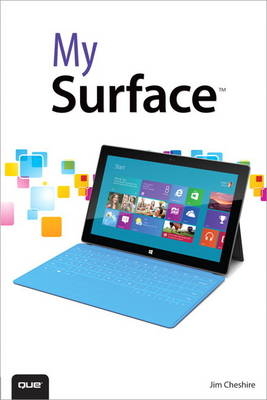
My Surface
Que Corporation,U.S. (Verlag)
978-0-7897-4854-6 (ISBN)
- Titel erscheint in neuer Auflage
- Artikel merken
Step-by-step instructions with callouts to Surface photos that show you exactly what to do
Help when you run into Surface problems or limitations
Tips and Notes to help you get the most from your Surface
Full-color, step-by-step tasks walk you through getting and keeping your Surface working just the way you want. Learn how to
• Get started quickly with Surface’s Start Screen and natural touch interface
• Safely connect to networks, the Web, and other PCs
• Use SkyDrive and your Microsoft account to access data and settings from anywhere
• Search and browse the Internet more efficiently than ever
• Do your Facebook and Twitter social networking through the People app
• Discover, manage, and play music and other media
• Watch Netflix, YouTube, and other streaming video
• Manage your appointments and your life through Calendar
• Keep up to date with the latest news
• Create documents with Word 2013
• Crunch numbers with Excel 2013
• Present on-the-go with PowerPoint 2013
• Organize your notes with OneNote 2013
• Find the best new Surface apps at the Windows Store
• Keep your Surface working reliably and securely
• Personalize Microsoft Surface so it works the way you want it to
• Get more help whenever you need it
• Make the most of Touch Cover and Type Cover
• Control your Xbox 360 through Surface’s Smartglass app
CATEGORY: Tablets
COVERS: Microsoft Surface™
USER LEVEL: Beginning-Intermediate
Jim Cheshire is a technology expert with a passion for gadgets. He has written a dozen books and many online articles on technology and is the author of many best-selling technical guides. Jim works on the Azure Application Platform and Tools team at Microsoft and was an early adopter of Windows RT. When Jim’s not writing, he spends time with his family, plays keyboards with his band, and enjoys writing music. You can contact Jim through his website at www.JimcoBooks.com.
Introduction
Chapter 1 An Introduction to Surface
The Surface Device
Ports and Controls
The Kickstand
Type Cover and Touch Cover
Windows RT Basics
The Start Screen
App Switching and Charms
Typing in Windows RT
Adding Devices
Removing Devices
Notifications
The Lock Screen
Additional Settings
Volume and Mute
Screen Brightness and Rotation Lock
Hiding Notifications Temporarily
Shutting Down, Sleeping, and Restarting
Synchronizing Settings
Moving On
Chapter 2 Connecting to Networks
Wireless Networking
Connecting to a Wireless Network
Connecting to a Hidden Network
Disconnecting from a Network
Using Airplane Mode
Network Sharing
Turning Sharing On or Off
Accessing Network Resources
Remoting into Other Computers
Enabling Connections on the Remote Computer
Connecting to Remote Computers
Chapter 3 Using and Customizing the Start Screen
Locating and Launching Apps
Launching Apps from the Start Screen
Searching for Apps
Switching Between Recent Apps
Switching Between Running Apps
Displaying a List of Running Apps
Displaying Two Apps Simultaneously
Organizing the Start Screen
Rearranging Tiles
Naming Groups
Changing or Removing a Group Name
Customizing the Start Screen
Changing the Start Screen Color Scheme and Background Picture
Showing Administrative Tools
Removing Tiles from the Start Menu
Pinning Apps to the Start Menu
Changing Tile Sizes
Controlling Live Tiles
Removing Personal Information from Live Tiles
Chapter 4 Security and Windows RT
Securing Your PC
Changing Your Password
Locking Your PC
Signing Out of Your PC
Configuring Auto-Lock
Using Picture Passwords
Creating a Picture Password
Changing Your Picture Password
Replaying Your Picture Password
Removing Your Picture Password
Using PINs
Creating a PIN
Changing a PIN
Removing a PIN
Signing in with a PIN
Using a PIN When a Picture Password Is Set
Managing User Accounts
Adding a Local Account
Adding a Microsoft Account
Deleting a User Account
Switching Accounts
Changing from a Local Account to a Microsoft Account
Switching to a Local Account
Chapter 5 Using Family Safety
Configuring Family Safety
Enabling and Disabling Family Safety for a User
Configuring Activity Reporting
Viewing Activity Reports
Viewing Activity Reports from Control Panel
Viewing Activity Reports from the Family Safety Website
Using Web Filtering
Enabling Web Filtering from Control Panel
Enabling Web Filtering from the Family Safety Website
Modifying the Web Filter List from Control Panel
Modifying the Web Filter List from the Website
Blocking Sites from the Activity Report
Using Time Limits and Curfews
Setting Time Limits and Curfews from Control Panel
Setting Time Limits and Curfews from the Website
Configuring Windows Store and Game Restrictions
Configuring Windows Store and Game Restrictions from Control Panel
Configuring Store and Game Restrictions from the Website
Changing the Rating System from Control Panel
Changing the Rating System from the Website
Handling Requests
Responding to a Request from the User’s PC
Responding to a Request from the Website
Managing Users in Family Safety
Adding a New Parent
Making an Existing User a Parent
Linking Accounts
Configuring Email Notifications
Changing Frequency of Request Emails
Changing Activity Report Email Settings
Chapter 6 Backing Up Your Data
Configuring and Starting File History
Starting Your First Backup
Selecting a Different Drive
Excluding Folders
Choosing When Backups Happen
Controlling Local Disk Usage
Controlling How Long Backups are Kept
Recommending a Drive to Your HomeGroup
Restoring Files
Restoring Files to the Original Location
Resolving File Conflicts
Restoring to a Different Location
Cleaning Up Files
Performing a Clean Up
Troubleshooting File History
Viewing File History Event History
Chapter 7 Searching and Browsing the Internet
Using the Bing App
Exploring the Bing App
Searching in the Bing App
Filtering Search Results
Controlling Search History
Clearing Search History
Browsing Sites with Internet Explorer
Opening a Site in the Windows 8—Style Internet Explorer
Viewing a Site in Desktop Internet Explorer
Pinning Web Pages to the Start Screen
Searching a Web Page
Setting the Zoom Level
Using Flip Ahead
Disallowing Location Services
Using Tabs
Opening a Link in a New Tab
Creating a New Blank Tab
Closing a Tab
Opening an InPrivate Tab
Favorites and Frequent Sites
Adding a Favorite
Browsing to a Favorite Page
Opening a Favorite in a New Tab
Deleting a Favorite
Visiting a Frequent Site
Opening a Frequent Site in a New Tab
Deleting a Frequent Site Tile
Chapter 8 Connecting with People
Working with Contacts
Adding Contacts from the Cloud
Changing Contact Sort Order
Filtering Your Contacts
Linking Contacts
Making a Contact a Favorite
Pinning Contacts to the Start Screen
Creating a New Contact
Deleting a Contact
Removing All Contacts from a Service
Editing a Contact
Contacting Someone from the People App
Social Networking
Posting to Social Networks
Viewing Updates on Social Networks
Sharing Content with People
Sharing App Content with Social Networks
Emailing App Content to Contacts
Listing Share Apps in Alphabetical Order
Clearing the List of Often-Shared Choices
Disabling the Often-Shared Shortcut List
Using the Messaging App
Sending a Message
Sending a Message from a Different Account
Inviting a Friend to Message with You
Making Yourself Unavailable
Changing Your Status
Deleting a Conversation
Reporting a Hacked Account
Chapter 9 Using Mail
Adding and Managing Email Accounts
Adding a Hotmail Account
Adding an Outlook Account
Adding a Google Account
Adding a Custom Account
Setting When and How Much Email Is Downloaded
Renaming an Account
Choosing What to Sync
Changing an Account Password
Controlling Account Email Notifications
Removing an Account
Reading and Organizing Email
Reading an Email
Viewing or Saving Email Attachments
Marking Emails Read or Unread
Moving Emails to Another Folder
Deleting Email Messages
Undeleting Email Messages
Pinning a Folder to the Start Screen
Composing and Sending Email
Creating a New Email Message
Replying to Email
Formatting Text in an Email
Adding Emoticons to Email
Attaching Files to an Email
Saving Email Drafts
Continuing a Saved Draft
Using an Email Signature
Chapter 10 Using Calendar
Connecting Calendars
Adding a Hotmail Calendar
Adding an Outlook Calendar
Adding a Google Calendar
Viewing Calendars
Hiding a Calendar
Changing a Calendar’s Display Color
Viewing Events in Month View
Viewing Events in Week View
Viewing Events in Day View
Working with Events
Adding a Basic Event
Adding a Recurring Event
Setting Reminders
Specifying an Event Status
Inviting Others to an Event
Creating a Private Event
Editing an Event
Deleting an Event
Chapter 11 Keeping Up to Date with News
Reading the News
Reading an Article
Pin a Section to the Start Screen
Viewing an Article in a Browser
Clearing Your Viewing History
Other News Sources
Reading News from Other Sources
Pinning a News Source to the Start Screen
Searching for News
Custom News
Adding a My News Source
Removing a My News Source
Sharing News
Emailing a News Article
Sharing an Article on Facebook
Chapter 12 HomeGroups and SkyDrive
Using HomeGroups
Joining a HomeGroup
Leaving a HomeGroup
Accessing Shared Files
Using SkyDrive
Browsing Files in SkyDrive
Opening Files with a Specific App
Creating a New Folder
Uploading Files to SkyDrive
Downloading Files from SkyDrive
Deleting Files from SkyDrive
Reviewing SkyDrive Usage
Chapter 13 Discovering and Playing Music
Browsing Music
Logging In to Xbox Music
Exploring an Artist
Exploring the Xbox Music Store
Searching for Music
Managing Your Music Library
Adding a Network Location to My Music
Purchasing Music
Deleting Music from Your Library
Requiring a Password for Purchases
Making My Music the Default View
Using an Xbox Music Pass
Purchasing an Xbox Music Pass
Downloading Xbox Music Pass Music
Playing Music on Your PC and Xbox 360
Playing Music
Playing Music on an Xbox 360
Music Playlists
Adding Songs to the Now Playing Playlist
Creating a Playlist
Adding Songs to a Playlist
Editing a Playlist
Deleting a Playlist
Seeing What’s Playing
Shuffling or Repeating Songs in a Playlist
Chapter 14 Watching Video
Managing My Videos
Adding Videos to My Videos
Deleting Videos from My Videos
Making My Videos the Default View
Exploring, Buying, and Renting Videos
Browsing the Movies Store
Renting Movies
Buying Movies
Browsing the Television Store
Buying TV Shows
Require a Password for Purchases
Sharing Videos with Email
Sharing Videos on Facebook
Playing Videos
Playing Videos on Your Surface
Playing Videos on Your Xbox 360
Chapter 15 Pictures
Adding Pictures to the Photos App
Populating the Pictures Library
Connecting to the Cloud
Importing Pictures
Choosing Which Pictures Show in the Photos App
Viewing Pictures and Video
Browsing Pictures
Browsing Pictures by Date
Watching a Slide Show
Deleting Pictures
Using a Picture in Your Lock Screen
Setting the Pictures App Tile Image
Shuffling Pictures on the App Tile
Setting the Pictures App Background
Sharing Pictures
Sharing a Picture with Email
Uploading Pictures to SkyDrive
Sharing a Picture with People
Using the Camera App
Taking Pictures
Changing Photo Resolution
Changing Picture Appearance
Taking Video
Chapter 16 Using Maps
Exploring Maps
Viewing and Zooming
Using Zoom Controls
Viewing Your Location
Changing the Units of Measurement
Changing the Map Style
Using Angled View
Showing Traffic
Searching Maps
Searching for a Place
Adding Pins
Clearing or Disabling Search History
Getting Directions
Allowing Maps to Use Your Location
Getting Directions to a Pinned Address
Getting Directions by Searching
Sharing Maps
Sharing Maps with Email
Chapter 17 Creating Documents with Microsoft Word 2013
Creating, Opening, and Saving Documents
Creating a New Blank Document
Creating a Document from a Template
Saving Documents to Your Tablet
Saving Documents to SkyDrive
Opening Documents on Your Tablet
Opening Documents on SkyDrive
Managing Recent Documents
Switching Microsoft Accounts
Formatting Text
Formatting Existing Text
Formatting New Text
Formatting Text Using Styles
Editing Styles
Creating a New Style
Adding Pictures
Adding Pictures from Your Tablet or Removable Media
Adding Pictures from the Cloud
Formatting Pictures
Changing Picture Layout
Proofing Documents
Correcting Misspelled Words
Adding Words to the Dictionary
Using the Dictionary
Using the Thesaurus
Sharing Documents
Sharing Documents Using Email
Sharing Using Social Networking
Printing Documents
Printing an Entire Document
Printing Specific Pages
Tips and Tricks
Using the Quick Access Toolbar
Adjusting Input Mode
Using the Format Painter
Chapter 18 Crunching Numbers with Microsoft Excel 2013
Creating, Opening, and Saving Workbooks
Creating a Workbook
Opening a Workbook
Saving a Workbook
Entering Data
Adding Data
Resizing a Column
Changing Data Formatting
Adding Data with AutoFill
Creating Formulas and Functions
Directly Entering a Formula
Using the Insert Function Dialog
Creating Formulas from Selections
Tips and Tricks
Freezing Panes
Creating Sheets
Filtering Data
Chapter 19 Presenting with Microsoft PowerPoint 2013
Creating, Opening, and Saving Presentations
Creating a Presentation
Saving a Presentation
Opening a Presentation
Creating Slides and Content
Creating a New Slide
Deleting a Slide
Changing Slide Layout
Adding Text to a Slide
Adding Shapes to a Slide
Aligning Objects
Using Themes
Applying a Theme
Modifying a Theme
Using Animations and Transitions
Applying a Transition
Customizing a Transition
Adding an Animation
Configuring an Animation Trigger
Presenting with PowerPoint
Changing Slide Order
Entering Slide Show Mode
Tips and Tricks
Using Sections
Using Headers and Footers
Chapter 20 Organizing Notes with Microsoft OneNote 2013
Creating and Organizing Sections
Creating a Section
Changing a Section’s Color
Renaming a Section
Merging Sections
Moving or Copying a Section
Deleting a Section
Creating and Editing Pages
Creating a Page
Adding Text to a Page
Adding Pictures on Your Tablet to a Page
Adding Pictures from the Cloud to a Page
Renaming a Page
Moving or Copying a Page
Deleting a Page
Creating and Organizing Notebooks
Creating a Notebook
Switching and Opening Notebooks
Moving and Sharing a Notebook
Using the Recycle Bin
Using Send to OneNote
Capturing a Screen Clipping
Sending Content to OneNote
Adding a QuickNote
Chapter 21 Enhancing Windows with Apps
Browsing the Windows Store
Browsing Categories
Exploring Apps
Searching for Apps
Installing and Uninstalling Apps
Installing Apps
Uninstalling Apps
Reinstalling Purchased Apps
Updating Apps
Manually Checking for Updates
Installing App Updates
Great Apps for Your Surface
Netflix
Skype
Angry Birds Space
Rowi
YouTube+
iHeartRadio
Kindle
WeatherBug
News360
eBay
Chapter 22 Updating and Troubleshooting Windows RT
Updating with Windows Update
Checking for and Installing Updates Manually
Installing Optional Updates
Troubleshooting Windows RT
Refreshing and Repairing Your PC
Resetting Windows
9780789748546 TOC 11/19/2012
| Erscheint lt. Verlag | 18.12.2012 |
|---|---|
| Sprache | englisch |
| Maße | 225 x 158 mm |
| Gewicht | 722 g |
| Themenwelt | Informatik ► Weitere Themen ► Smartphones / Tablets |
| ISBN-10 | 0-7897-4854-1 / 0789748541 |
| ISBN-13 | 978-0-7897-4854-6 / 9780789748546 |
| Zustand | Neuware |
| Informationen gemäß Produktsicherheitsverordnung (GPSR) | |
| Haben Sie eine Frage zum Produkt? |
aus dem Bereich



