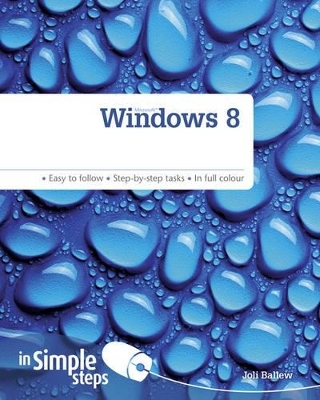
Windows 8 In Simple Steps
Pearson Education Limited (Verlag)
978-0-273-78431-9 (ISBN)
- Titel ist leider vergriffen;
keine Neuauflage - Artikel merken
Top Ten Windows 8 Tips
1. Create a Log On PIN
2. Access the Charms
3. Connect to a free, Wi-Fi hotspot
4. Add Tiles to or Remove Tiles from the Start Screen
5. Learn Touch Techniques
6. Use File History
7. Connect Social Accounts in the Photos App
8. Play a Song
9. Use ReadyBoost to Improve Performance
10. Share Data with Public Folders
1 – Get to Know Windows 8
Know Your Device
Understand New Windows 8 Terms
Understand your Account Options
Log In to Windows 8
Explore the Start Screen
Access Charms
Explore Charms
Access the Traditional Desktop
Open File Explorer
Explore Touch Techniques
Shut Down Windows
2 - Personalize Windows 8
Create a PIN
Change the Picture on the Lock Screen
Choose Lock Screen Apps
Personalize the Start Screen Background
Reposition Apps on the Start Screen
Make App Tiles Larger or Smaller
Turn Live Tiles Off or On
Add a Tile to the Start Screen
Remove a Tile from the Start Screen
Personalize the Desktop
Create a Shortcut for a Folder or Library on the Desktop
Create a Shortcut for a Program, Accessory, System Tool and More
Add an Item to the Taskbar
Add and Configure a Desktop Gadget
Chose Which Desktop Icons Appear
3 - Use the Basic Apps
Know Why You Need a Microsoft Account
Switch to a Microsoft Account
View Your Local Weather
Search for a Location with Maps
Read Travel Articles
Get the Latest Sports News and Follow a Team
View Your Personal Calendar
Create a New Event in Calendar
Explore Your Sky Drive Space
Upload a File to Sky Drive
Obtain a New App from the Store
Open and Use a New App
Move among Open Apps
4 - Use Internet Explorer
Understand the Versions of IE
Explore the Internet Explorer App
Visit a Website
Manage Tabs with the Hidden Toolbar
Pin a Website to the Start Screen
Explore Settings
Explore the Internet Explorer Desktop App
Use Tabs
Set a home page
Mark a favourite
Zoom In or Out
Print a Web Page
Clear History
Stay Safe on the Internet
Configure the IE Desktop App as the Default
5 - Set up and Use Mail – Note to Editor this chapter’s contents is still TBC
Access E-Mail
Set up an E-Mail Account
Read E-Mail
Compose and send a new email
Reply to or Forward an email
Print an email
Attach Something to an E-Mail
View an Attachment in an E-Mail
View Junk E-Mail
Delete e-mail in a folder
Add a contact
6 - View, Navigate, and Share Photos
Navigate Photos
View a Photo
Import Pictures from an External Source
Play a Slide Show of Photos
Delete Photos
Use a Photo on the Lock Screen
Connect Social Accounts
Access Your Pictures Library on the Desktop
Explore the File Explorer Ribbon
Rotate a Photo
View Pictures with the Windows Photo Viewer
Print a Photo
Email a Photo
Sort Photos
Explore Editing Options
7 - View, Manage, and Listen to Music and Media
Navigate Music
Play a Song
Navigate Videos and Watch a Video
Open Media Player and Locate Music
Play a Song in Media Player
Copy a CD to your Computer
Copy Music Files to a CD
Explore Other Media
Set Up Media Streaming
Get Windows Media Center
Set Up Media Center
Navigate Media Center
Play a DVD with Media Center
Explore Internet TV
8 - Stay in Touch with Others
Navigate Messaging
Add Social Networking Information
Invite a Friend
Write a Message
Respond to a Message
Navigate People
Add a Contact Manually
Add Social Network User Information
Update your Status
View Others’ Updates
Add Shortcuts on the Start Screen
Get More Social Networking Apps
9 - Install hardware and software
Install a digital camera, webcam, or smartphone
Install hardware that has a CD
Add a device manually
Locate a driver
Download and install a driver
Use ReadyBoost
Install software
Use Program Compatibility Mode
Resolve problems with the Action Center
10 - Use Desktop Applications
Search for a program from the Start screen
Write a letter with Notepad
Save a letter with Notepad
Print a letter with Notepad
Use the calculator
Take a screenshot
Email a screenshot
Record a sound clip
Explore other Desktop apps
11 - Work with Files and Folders
Explore your Libraries
Explore your personal folders
Create a Folder or Subfolder
Copy or Move a File or Folder
Delete a File or Folder
Search for a File
Browse for a file
Change the Size of an Open Window
Use Snap, Peek, and Shake
Set Folder Options for All Windows
Explore Windows Views
Share Data Using Public Folders
Back up data to an external disk
12 - Use Public and Private Networks
Join a private Network
Connect to a Free Wireless Hot Spot
Change the Network type
Set up a HomeGroup
Locate the HomeGroup Password
Create New Users
Require a Password
Use Public Folders for Sharing
Share a Personal Folder
Share a Printer
Diagnose Connection Problems
13 - Secure Windows 8
Install Anti-Virus Software
Verify Security Settings in Internet Explorer
Configure Windows Update
Use Windows Defender
Enable the Firewall
Heed Action Center Warnings
Use File History
Verify User Accounts
Configure a password protected screen saver
14 - Fix Problems
Change AutoPlay Settings
Change Power Settings
Fix Driver Problems
Use Disk Cleanup
Uninstall Troublesome Apps
Uninstall Problematic Programs
Disable Unwanted Startup Programs
Refresh Your PC
Reset Your PC and Start Over
Top Ten Windows 8 Problems Solved
1. I can’t figure out how to shut down my computer.
2. I don’t understand why I can use apps sometimes and Desktop apps other times
3. The app tiles on the Start screen are flipping all the time and making me crazy! Can I disable this?
4. I can’t access get apps from the Windows Store
5. I am not getting all of my email in the Mail app. Why?
6. My computer’s display keeps turning off and the computer goes to sleep too soon.
7. I have an old software program I’d like to use, but it doesn’t work in Windows 8.
8. Where is all of my data? It’s not on the Start screen.
9. Windows thinks my home network is a public network and not a private one. What can I do?
10. I can’t connect to the Internet.
| Erscheint lt. Verlag | 14.12.2012 |
|---|---|
| Verlagsort | Harlow |
| Sprache | englisch |
| Maße | 188 x 233 mm |
| Gewicht | 576 g |
| Themenwelt | Informatik ► Betriebssysteme / Server ► Windows |
| Informatik ► Weitere Themen ► Hardware | |
| ISBN-10 | 0-273-78431-5 / 0273784315 |
| ISBN-13 | 978-0-273-78431-9 / 9780273784319 |
| Zustand | Neuware |
| Informationen gemäß Produktsicherheitsverordnung (GPSR) | |
| Haben Sie eine Frage zum Produkt? |
aus dem Bereich


