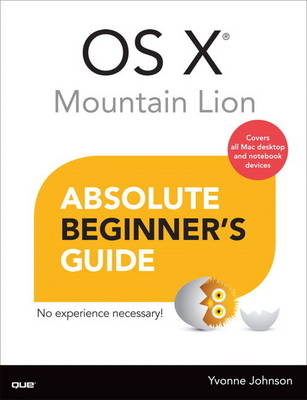
OS X Mountain Lion Absolute Beginner's Guide
Que Corporation,U.S. (Verlag)
978-0-7897-5014-3 (ISBN)
- Titel ist leider vergriffen;
keine Neuauflage - Artikel merken
OS X Mountain Lion has never been this simple!
Who knew how simple OS X Mountain Lion could be?
This is today’s best beginner’s guide to using your new OS X Mountain Lion desktop or notebook computer: simple, practical instructions for doing everything you really want to do! Here’s a small sample of what you learn:
• Master Mountain Lion’s new iPad®/iPhone®-like features
• Learn Mac essentials, from bootup to the Dock
• Sync your data on iCloud, and use it anywhere
• Personalize your Mac to match your style and make you more productive
• Use iTunes® to enjoy music, Internet radio, TV, movies, podcasts, and even college courses
• Stay organized with Contacts, Calendar, Notes, and Reminders
• Connect with people via Mail, Messages, and FaceTime® video calls
• Get instant access to weather, stock, and flight information
• Compete against gamers running Macs, iPads, or iPhones
• Explore the Web with Apple’s speedy Safari browser
• Use Photo Booth® to capture, edit, and share photos and video
• Automatically back up your Mac with Time Machine®
• Protect your Mac (and yourself) against online threats
Category: Computers
Covers: Macintosh Operating System
User Level: Beginning
Yvonne Johnson has been writing computer books and teaching computer classes since 1982. She has written more than 60 PC and Mac computer books and college texts for well-known publishers on practically every type of software that exists–from operating systems to desktop publishing, from word processing and spreadsheets to databases, from programming to graphic design and web design. Some of Yvonne’s most recent Mac books include Using Mac OS X Lion (Pearson Education), Using Office 2011 for Mac (Pearson Education), and Introducing OS X Mountain Lion: What’s New and What’s Changed for Lion Users (Pearson Education). In addition to writing (and designing websites), Yvonne loves to garden, play with her grandchildren, and entertain guests on her property in Franklin, Tennessee.
Introduction
Part I Getting Acquainted with Mountain Lion Basics
Chapter 1 Booting Up and Shutting Down
Turning on Your Mac
Taking a Close Look at the Desktop
Putting Your Mac to Sleep or Shutting It Down
Using the Sleep Modes
Shutting Down the Computer
Restarting Your Computer
Chapter 2 Using Menus and Dialog Boxes
Using the Menu Bar
Examining the Elements of the Menu Bar
Examining the Elements of a Menu
Using Dialog Boxes
Using Context Menus
Using Menu Extras
Chapter 3 Using the Dock
Examining the Parts of the Dock
Launching Applications from the Dock
Opening Folders on the Dock
Opening the Downloads Folder
Opening the Trash Folder
Chapter 4 Working with Windows
Performing Common Window Functions
Taking a Closer Look at Windows
Closing Windows
Minimizing Windows
Resizing Windows
Moving Windows
Scrolling Windows
Using Full Screen Mode
Switching Between Windows
Using Mission Control to Navigate Windows
Creating Separate Spaces for Applications
Chapter 5 Using iCloud
What Is the iCloud?
What Does It Do?
Why Do I Want It?
How Can I Get It?
How Does It Work?
Turning On iCloud
Accessing iCloud Data Without Your Apple Devices
Stopping iCloud Services
How Can I See What’s on the iCloud?
How Can I Get More of It?
Part II Customizing the Way Your Mac Works
Chapter 6 Using and Controlling Your Hardware
Setting Hardware Preferences
Using the CD/DVD SuperDrive
Inserting and Ejecting Discs
Setting Preferences for CDs and DVDs
Using External Drives
Connecting an External Drive
Ejecting an External Drive
Controlling the Brightness and Resolution of the Screen
Setting Up the Keyboard
Controlling the Behavior of the Function Keys
Lighting Up the Keys on a Laptop
Setting Up Keyboards for Different Languages
Operating the Mouse or Trackpad
Setting Magic Mouse Preferences
Setting Trackpad Preferences
Installing and Managing Printers
Manually Installing a Printer
Setting a Default Printer
Controlling Speaker Volume and Sound Alerts
Using the Keyboard to Adjust Sound
Setting Alerts and Interface Sounds
Enabling Dictation
Chapter 7 Personalizing the Desktop
Changing the Background
Using a Screen Saver
Displaying and Using Icons on the Desktop
Displaying Device and Server Icons
Storing Files, Folders, and Aliases on the Desktop
Arranging Icons on the Desktop
Customizing the Icons on the Desktop
Configuring Notifications
Opening and Closing the Notification Center
Showing or Hiding Notifications
Setting Preferences for Notifications
Modifying the Menu Bar
Adding and Deleting Menu Extras
Showing or Hiding the Date and Time
Chapter 8 Customizing the Dock
Setting the Preferences for the Dock
Examining Icons in the Dock
Removing Icons from the Dock
Adding Application Icons to the Dock
Adding File or Folder Icons to the Dock
Rearranging Icons on the Dock
Customizing Folder Icons
Part III Working with Files, Folders, and Applications
Chapter 9 Getting Acquainted with the Finder
Getting Started with the Finder
Examining the File Structure
Exploring the Default Folders
Exploring the Finder Window
Configuring the Sidebar
Using Finder Views
Using the Icon View
Using the List View
Using the Column View
Using the Cover Flow View
Changing the Item Arrangement in Any View
Customizing the Finder Views for Specific Folders
Using Your Preferred View
Opening Multiple Finder Windows
Chapter 10 Creating Folders in the Finder
Creating “Regular” Folders
Creating and Using Smart Folders
Creating and Using Burn Folders
Chapter 11 Working with Files and Folders in the Finder
Opening Folders and Files in the Finder
Finding Files and Folders
Searching with Spotlight
Examining Files with Quick Look
Using Color Labels to Help Identify Files
Renaming Files and Folders
Copying and Moving Files
Copying Files Using Shortcuts
Copying or Moving Files and Folders by Dragging
Sharing Files
Sharing Files in the Finder
Sending Files by AirDrop
Moving Files to the Trash a.k.a. Deleting Files
Burning Files to a Disc
Chapter 12 Working with Applications
Launching Applications
Using Launchpad
Arranging Icons in the Launchpad
Working with Folders in the Launchpad
Searching for Applications in Launchpad
Adding and Deleting Icons in Launchpad
Closing Applications
Using Autosave
Using Resume
Quitting Applications
Installing Applications
Installing Apps from the Mac App Store
Installing Mac Applications from Third-Party Sources
Getting the Most from the Mac App Store
Part IV Using Mountain Lion Apps
Chapter 13 Using Safari
Launching Safari the First Time
Using Top Sites
Navigating the Web
Using the Omnibar
Retracing Your Steps
Using History
Browsing in Tabs or Windows
Using the Tab View
Synchronizing Tabs
Getting a Better View of Web Pages
Using Bookmarks
Bookmarking Web Pages
Using a Bookmark
Creating Bookmark Folders
Customizing the Bookmarks Bar
Using the Reading List
Adding Pages to the Reading List
Reading Pages in the Reading List
Deleting Pages in the Reading List
Downloading and Viewing Files
Sharing Web Content
Chapter 14 Using Contacts
Exploring the Contacts Window
Creating a New Contact
Dictating a Contact
Customizing the Contact Template
Working with Groups
Adding Contacts to a Group
Deleting a Group
Working with Your Contacts
Searching for a Contact
Editing a Contact
Deleting a Contact
Sharing a Contact
Archiving Contacts
Closing the Contacts Application
Chapter 15 Using Calendar
Exploring and Navigating the Calendar Views
Adding Events to the Calendar
Creating an Event Using Quick Event
Using Dictation
Creating an All-Day Event
Creating a Recurring Event
Setting Event Alerts
Working with Events
Finding Events
Editing Event Dates and Times
Deleting Events
Inviting People to Events
Creating Additional Calendars
Chapter 16 Using Notes
Exploring the Notes Window
Creating a Note
Pinning a Note to the Desktop
Finding, Editing, and Deleting Notes
Sharing a Note
Creating and Deleting Your Own Note Folders
Chapter 17 Using Reminders
Exploring the Reminder Window
Creating a Simple Reminder
Dictating a Reminder
Adding Options to a Reminder
Setting an Alert for a Reminder
Creating a Reminder That Repeats Automatically
Setting a Priority Level for a Reminder
Marking Reminders off the List
Finding, Editing, and Deleting Reminders
Sorting Reminders
Creating and Working with New Reminder Lists
Viewing Multiple Reminder Lists
Moving a Reminder to Another List
Deleting a List
Chapter 18 Using Mail
Setting Up Mail Accounts
Setting Up a New Account
Upgrading Existing Accounts
Exploring the Mail Window
Using the Mailbox List
Using the Message List Pane
Using the Message Pane
Exploring the Favorites Bar
Using the Classic View
Getting and Reading Email
Reading a Message
Handling Attachments
Sending Messages and Replies
Filling Out Header Information
Typing and Formatting the Message
Attaching Files
Sending the Message
Forwarding a Message
Finding Messages
Deleting Messages
Dealing with Junk Mail
Creating Mailboxes
Chapter 19 Using Messages
Getting Acquainted with Messages
Setting Up Your Messages Account
Sending and Receiving Messages
Sending More Than Text in a Message
Deleting Conversations
Searching for Messages
Chapter 20 Using FaceTime
Getting Acquainted with FaceTime
Setting Up the FaceTime Application
Making a Call
Searching for Contacts
Populating Your Favorites List
Receiving a FaceTime Call on the Mac
Turning FaceTime Off and On
Chapter 21 Using TextEdit
Launching TextEdit
Setting TextEdit Preferences
Creating and Saving Documents
Examining Autosave and Versions
Using Versions
Saving a Duplicate of the File
Saving Documents in the Cloud
Locking a Document
Resuming Your Work
Boiling It Down
Navigating
Editing Text
Finding and Replacing Text
Inserting Symbols and Other Special Characters
Correcting Misspelled Words
Formatting
Setting the Paper Size
Setting Margins
Setting Tabs
Inserting Page Breaks
Setting Paragraph Alignment
Setting Paragraph Indents
Setting Paragraph Spacing
Numbering or Bulleting Paragraphs
Adding Emphasis to Characters
Changing the Font and Size
Creating a Table
Chapter 22 Using the Dashboard
Exploring the Dashboard
Managing Widgets
Downloading and Installing Widgets
Organizing and Finding Widgets on the Widgetpad
Creating Your Own Web Clip Widget
Chapter 23 Using Preview
Launching Preview
Editing Files
Magnifying a Portion of a Page
Drawing Shapes and Lines
Adding Text
Cropping a Page
Rotating a Page
Sharing
Viewing PDF Files
Changing the View of a PDF File
Searching in a PDF File
Using Bookmarks in a PDF File
Modifying PDF Files
Copying Text in a PDF File
Modifying Text in a PDF File
Adding a Note to a PDF
Using a Signature in a PDF File
Part V Entertaining Yourself
Chapter 24 Using the Game Center
Getting Started with the Game Center
Launching Game Center and Signing In
Adding or Changing Your Photo
Setting Your Status
Changing or Viewing Your Game Center Account
Acquiring Games
Playing Games
Adding Friends
Chapter 25 Using Video Applications
Using DVD Player
Using QuickTime Player
Playing a Video on QuickTime Player
Recording with QuickTime Player
Recording a Movie
Recording an Audio File
Recording the Screen
Editing Movies with QuickTime Player
Trimming a Movie
Splitting a Movie into Clips
Sharing QuickTime Files
Chapter 26 Using iTunes
Exploring the iTunes Window
Listening to a Music CD
Using Visualizer
Adding Music to the Library
Importing Music
Downloading Music from the iTunes Store
Importing Cover Art
Creating and Playing Playlists
Creating a Playlist
Letting Genius Create a Playlist
Creating Your Own Smart Playlists
Sharing a Playlist via the iTunes Store
Burning a Music CD
Listening to Radio
Acquiring and Playing Movies and TV Shows
Acquiring and Playing Podcasts
Acquiring and Playing Courses from iTunes U
Chapter 27 Using Photo Booth
Exploring the Photo Booth Window
Taking and Viewing Photos
Taking a Still Picture
Taking a Four-Up Picture
Viewing Photos
Recording and Viewing Movies
Trimming a Video
Using Effects
Deleting Items in Photo Booth
Sharing Your Photos and Movies
Part VI Performing Administrative Routines
Chapter 28 Managing User Accounts
Creating a User Account
Enabling and Disabling the Guest Account
Setting Login Options
Working with Multiple User Logins
Modifying a User Account
Changing Your Password
Changing the Account Picture
Deleting a User Account
Chapter 29 Maintaining and Securing Your Mac
Maintaining Your Mac
Getting Software Updates
Backing Up Data with Time Machine
Restoring Data with Time Machine
Securing Your Mac
Setting System Security Preferences
Setting Safari Security Preferences
Using a Firewall
Encrypting a Drive
Securing Your Privacy
Securing Your Privacy on the Mac
Securing Your Privacy on the Web
9780789750143 TOC 8/13/2012
| Erscheint lt. Verlag | 20.9.2012 |
|---|---|
| Sprache | englisch |
| Maße | 177 x 230 mm |
| Gewicht | 576 g |
| Themenwelt | Informatik ► Betriebssysteme / Server ► Macintosh / Mac OS X |
| ISBN-10 | 0-7897-5014-7 / 0789750147 |
| ISBN-13 | 978-0-7897-5014-3 / 9780789750143 |
| Zustand | Neuware |
| Informationen gemäß Produktsicherheitsverordnung (GPSR) | |
| Haben Sie eine Frage zum Produkt? |
aus dem Bereich


