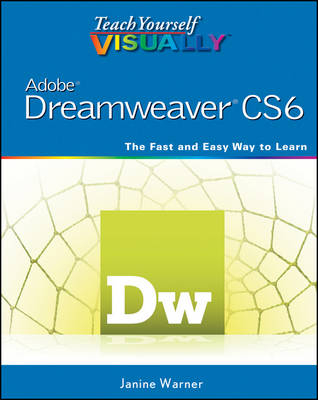
Teach Yourself Visually Adobe Dreamweaver CS6
John Wiley & Sons Inc (Verlag)
978-1-118-25471-4 (ISBN)
- Titel ist leider vergriffen;
keine Neuauflage - Artikel merken
Learn to design and maintain content-rich websites the Visual way With more than 90 percent market share, Dreamweaver is the preferred tool for professional website design and production. For those who learn best visually, this colorful, step-by-step guide is the perfect way to learn the program and start building websites with "wow". Numbered steps and full-color screen shots show you just how to navigate the program, format and style text, create web-based forms and pages, build data-driven sites, and maintain a fully functioning website. All the enhancements of the newest version are covered.
* Dreamweaver allows you to create web pages without writing code; it is used by more than 90 percent of web designers * Using numbered steps and full-color screen shots, this visual guide shows you how to perform more than 150 essential tasks in the newest version of Dreamweaver * Covers applying style sheets, using dynamic HTML, adding style with images and multimedia, publishing and maintaining a website, using hyperlinks to navigate a site or to link to other sites on the Internet, and creating dynamic websites using databases * Shows how to maximize Dreamweaver CS6 when formatting and styling text, creating web-based forms and pages with frames, maintaining a site, and building database-driven sites * Perfect for beginners but also covers more advanced skills Teach Yourself VISUALLY Dreamweaver CS6 gives visual learners the knowledge and confidence they need to start building effective, eye-popping websites.
Chapter 1 Getting Started with Dreamweaver Introducing the World Wide Web 4 Explore the Many Ways to Design a Web Page 6 Plan Your Website 8 Start Dreamweaver on a PC 10 Start Dreamweaver on a Macintosh 11 Tour the Dreamweaver Interface on a PC 12 Tour the Dreamweaver Interface on a Macintosh 13 Show or Hide Features 14 Exit Dreamweaver 15 Get Help 16 Chapter 2 Setting Up Your Website Define a New Website 20 Create a New Web Page 22 Add a Title to a Web Page 23 Save a Web Page 24 Preview a Web Page in a Browser 26 Chapter 3 Exploring the Dreamweaver Interface Choose a Workspace Layout 30 Customize the Document Window 32 Format Content with the Property 34 Open a Panel 36 Open and Customize the Insert Panel 38 Set Preferences 40 Chapter 4 Working with HTML Introducing HTML 44 Work in Design View and Code View 46 Explore Head and Body Tags 48 Explore Block-Formatting Tags 49 Clean Up HTML Code 50 View and Edit Head Content 52 Make Quick Edits to HTML Tags 54 Using Code Snippets to Add Special Formatting 56 Chapter 5 Formatting and Styling Text Create a Heading 60 Create Paragraphs 62 Create Line Breaks 64 Indent Paragraphs 65 Create Lists 66 Insert Common Special Characters 68 Insert Other Special Characters 70 Copy Text from Another Document 72 Chapter 6 Working with Images and Multimedia Insert an Image into a Web Page 76 Wrap Text around an Image 78 Add Space around an Image 80 Crop an Image 82 Resize an Image 84 Open an Image in an Image Editor 86 Add a Background Image 88 Change the Background Color 90 Change Text Colors 91 Insert a Flash File 92 Insert a Flash Video File 94 Create a Rollover Image 96 Insert a YouTube Video 98 Chapter 7 Creating Hyperlinks Link to Other Pages in Your Website 102 Link to Another Website 104 Using an Image As a Link 106 Create a Jump Link within a Page 108 Create a Link to Another File Type 110 Create an Image Map 112 Create a Link Using the Files Panel 114 Open a Linked Page in a New Browser Window 115 Create an Email Link 116 Check Links 117 Change the Color of Links on a Page 118 Chapter 8 Adding and Editing Tables Insert a Table into a Web Page 122 Insert Content into a Table 124 Change the Background Color of a Table 126 Change the Cell Padding in a Table 128 Change the Cell Spacing in a Table 129 Insert a Table inside a Table Cell 130 Change the Alignment of Cell Content 131 Insert or Delete a Row or Column 132 Split or Merge Table Cells 134 Change the Dimensions of a Cell 136 Change the Dimensions of a Table 137 Using Percentages for Table Width 138 Format a Table with CSS 140 Chapter 9 Creating Web-Based Forms Introducing Forms 144 Define a Form Area 145 Add a Text Field to a Form 146 Add a Check Box to a Form 148 Add a Radio Button to a Form 150 Add a List/Menu to a Form 152 Add a Button to a Form 154 Chapter 10 Using Library Items and Templates Introducing Library Items and Templates 158 View Library Items and Templates 159 Create a Library Item 160 Insert a Library Item 162 Edit and Update a Library Item on Your Pages 164 Detach Library Content for Editing 166 Create a Template 168 Set an Editable Region in a Template 170 Create a Page from a Template 172 Edit a Template and Update Web Pages Created with It 174 Chapter 11 Creating and Applying Cascading Style Sheets Introducing Cascading Style Sheets 178 Edit Styles with the Property Inspector 180 Create a Class Style 182 Apply a Class Style 184 Edit a Style 186 Customize an HTML Tag 188 Change the Font Face 190 Using a Linked Font in a Style Rule 192 Change the Font Size 196 Change the Font Color with the Property Inspector 197 Change Font and Text Colors for an Entire Page 198 Create Styles with the Page Properties Dialog Box 200 Create an External Style Sheet 202 Attach an External Style Sheet 204 Edit an External Style Sheet 206 Chapter 12 Designing a Website with CSS Introducing CSS Layouts 210 Create a Web Page with a CSS Layout 212 Edit a CSS Layout 214 Add an Image to the Header 216 Add an Image to a CSS Layout 218 Using Floats to Align Elements 220 Change the Dimensions of a CSS Layout 222 Change the Color of a Headline 224 Create a Compound Style 226 Add a Drop Shadow 228 Add a Text Shadow 230 Create an AP Div with Content 232 Resize and Reposition AP Divs 234 Chapter 13 Publishing a Website Publish Your Website 238 Using the Site Window 239 Add Web Browsers for Testing Pages 240 Preview Your Pages in Multiple Web Browsers 242 Organize Your Files and Folders 244 Set Up a Remote Site 246 Connect to a Remote Site 248 Upload Files to a Web Server 250 Download Files from a Web Server 252 Synchronize Your Local and Remote Sites 254 Chapter 14 Maintaining a Website View Visual Aids 258 Manage Site Assets 260 Add Content with the Assets Panel 262 Specify Favorite Assets 264 Validate Your Code 266 Make Design Notes 268 Run a Site Report 270 Change a Link Sitewide 271 Find and Replace Text 272 Chapter 15 Adding Interactivity with Spry and JavaScript Introducing Spry and Behaviors 276 Create a Drop-Down Menu 278 Edit a Drop-Down Menu 282 Create Tabbed Panels 284 Add Content to Tabbed Panels 286 Edit Tabbed Panels 288 Using the Open Browser Window Behavior 290 Index 294
| Erscheint lt. Verlag | 7.8.2012 |
|---|---|
| Reihe/Serie | Teach Yourself Visually (Tech) |
| Zusatzinfo | Illustrations |
| Verlagsort | New York |
| Sprache | englisch |
| Maße | 188 x 227 mm |
| Gewicht | 738 g |
| Themenwelt | Informatik ► Office Programme ► Outlook |
| Informatik ► Web / Internet ► Web Design / Usability | |
| ISBN-10 | 1-118-25471-6 / 1118254716 |
| ISBN-13 | 978-1-118-25471-4 / 9781118254714 |
| Zustand | Neuware |
| Informationen gemäß Produktsicherheitsverordnung (GPSR) | |
| Haben Sie eine Frage zum Produkt? |
aus dem Bereich


