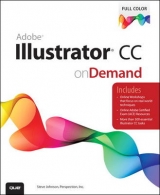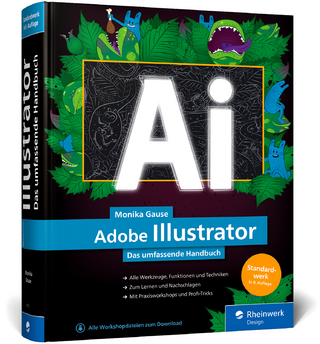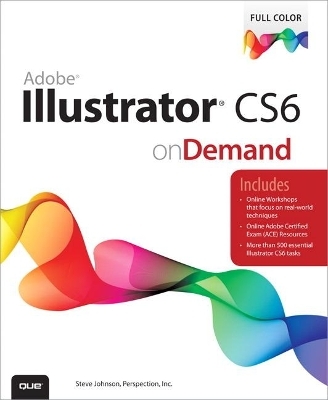
Adobe Illustrator CS6 on Demand
Que Corporation,U.S. (Verlag)
978-0-7897-4935-2 (ISBN)
- Titel erscheint in neuer Auflage
- Artikel merken
Need answers quickly? Adobe Illustrator CS6 on Demand provides those answers in a visual step-by-step format. We will show you exactly what to do through lots of full color illustrations and easy-to-follow instructions.
Numbered Steps guide you through each task
See Also points you to related information in the book
Did You Know alerts you to tips and techniques
Illustrations with matching steps
Tasks are presented on one or two pages
Inside the Book
• Improve publishing and productivity with the CS6 interface
• Browse, organize, and process files using Adobe Bridge
• Transform and reshape objects to create a new look
• Use Live Paint to create, recolor, and modify images
• Use Live Color to create color harmony in a design
• Create complex shapes, patterns, and perspective objects
• Create text and apply style to display artistic text
• Apply appearances and graphic styles for a unique design
• Create eye-catching special effects and filters
Bonus Online Content
Register your book at queondemand.com to gain access to:
• Workshops and related files
• Keyboard shortcuts
Visit the author site: perspection.com
Steve Johnson has written more than 70 books on a variety of computer software, including Adobe Photoshop CS5, Adobe Dreamweaver CS5, Adobe Flash Professional CS5, Adobe InDesign CS5, Adobe Illustrator CS5, Microsoft Windows 7, Microsoft Office 2010 and 2007, Microsoft Office 2008 for the Macintosh, and Apple Mac OS X Lion. In 1991, after working for Apple Computer and Microsoft, Steve founded Perspection, Inc., which writes and produces software training.
Introduction xvii
1 Getting Started with Illustrator CS6 1
Installing Illustrator 2 New!
Getting Started 4 New!
Viewing the Illustrator Window 6 New!
Showing and Hiding Panels 8 New!
Working with Panels 10 New!
Using the Tools and Control Panel 12 New!
Opening a Document 14 New!
Opening a Document with Adobe Bridge 16
Inserting Images in a Document 18
Using the Status Bar 19
Working with Document Windows 20
Checking for Updates Online 22
Getting Help While You Work 24
Saving a Document 26 New!
Finishing Up 28
2 Creating and Viewing a Document 29
Creating a New Document 30
Creating a New Document Using Presets 31
Creating a New Document from a Template 32
Setting Up a Document 34 New!
Using Multiple Artboards 36
Working with Multiple Artboards 38
Changing the Display View 40
Changing the View with the Navigator Panel 42
Customizing the Navigator Panel 44
Changing the Screen Display Mode 45
Changing the View with the Zoom Tool 46
Viewing and Using Rulers 48
Using the Guides 50
Using Smart Guides 52
Using the Grid 54
Moving Around with the Hand Tool 55
Using Crop Marks 56
Working with the Info Panel 58
Using Undo and Redo 59
Creating and Selecting Workspaces 60 New!
3 Working with Objects 63
Understanding Vector and Raster Graphics 64
Understanding Paths 65
Selecting a Drawing Mode 66
Creating Pixel Aligned Objects 67
Creating Rectangles and Ellipses 68 New!
Creating Polygons and Stars 70
Creating Line Segments 71
Creating Arcs and Spirals 72
Creating Grids 74
Using the Shape Builder Tool 76
Creating Perspective Objects 78
Working with Perspective Objects 80
Customizing a Perspective Grid 81
Understanding Selections 82
Using the Selection Tool 83
Using the Direct Selection Tool 84
Using the Lasso Tool 85
Using the Magic Wand Tool 86
Selecting and Grouping Objects 88
Selecting Similar Objects 90
Saving and Editing Selections 92
Moving Objects 93
Duplicating Objects 94
Aligning and Distributing Objects 96
Transforming Objects 97
Using the Free Transform Tool 98 New!
Rotating and Scaling Objects 100
Reflecting and Shearing Objects 101
Applying Multiple Transformations 102 New!
Reshaping Objects with Envelopes 104
4 Working with Color 107
Changing Color Settings 108
Changing Color Profiles 110
Working with Color Modes 111
Changing Color Modes 112
Applying Colors 113 New!
Working with the Color Panel 114
Working with the Swatches Panel 116 New!
Creating Groups in the Swatches Panel 118 New!
Working with Swatch Libraries 120 New!
Adding Colors Using the Kuler Panel 122
Replacing Colors 124
Inverting Colors 126
Using the Color Guide Panel 127
Applying Color with the Color Guide Panel 128
Editing Colors with Live Color 130
Proofing Colors on the Screen 132
5 Applying Fills, Strokes, and Gradients 135
Applying Fill and Stroke Colors 136
Changing Stroke Attributes 138
Changing Stroke Style 140
Creating Variable Stroke Widths 142 New!
Using the Eyedropper Tool 144
Creating Patterns for Fills 146 New!
Editing Patterns 148 New!
Using Patterns as Fills 149
Blending Fill Colors 150
Creating Blends Automatically 151
Applying Blend Options 152
Creating Blends with the Blend Tool 153
Modifying Blend Objects 154
Setting Transparency Options 155
Controlling Transparency Effects 156
Creating Transparency Masks 157
Flattening Object Transparency 158 New!
Using the Transparency Grid 159
Applying Gradients 160 New!
Using Gradients Libraries 162
Creating Gradients 163
Editing Gradients 164
Using the Gradient Tool 165
Creating a Gradient Mesh 166
6 Working with Points and Paths 169
Drawing with the Pen Tools 170
Setting Anchor Point Preferences 172
Moving Points and Segments 173
Converting Points 174
Adding and Deleting Anchor Points 176
Aligning and Joining Anchor Points 178
Reshaping Paths 180
Erasing to Reshape Paths 182
Smoothing Paths 183
Simplifying Paths 184
Dividing Paths 185
Splitting Paths 186
Merging Paths 188
Working with Shape Mode 190
Working with Pathfinder 191
Creating a Compound Path 192
Creating a Clipping Set 194
Editing a Clipping Set 196
7 Working with Layers 199
Understanding the Layers Panel 200 New!
Setting Layers Panel Options 201
Creating Layers 202 New!
Selecting Layers 204
Deleting Layers 205
Selecting Objects with Layers 206
Arranging Layers and Objects 208
Duplicating Layers and Objects 210
Locking Layers and Objects 211
Showing and Hiding Layers and Objects 212
Merging Layers and Groups 213
Moving Objects to a Layer 214 New!
Flattening Layers 216
Locating Objects in the Layers Panel 217 New!
Creating a Template Layer 218
Viewing Layers as Outlines 219
8 Working with Type 221
Using Type Tools 222
Creating Type 223
Creating Type in a Text Box 224
Creating Area Type 225
Creating Path Type 226
Modifying Type on a Path 228
Importing Text 229
Selecting Type 230
Copying or Moving Type 232
Working with Overflow Type 234
Changing Fonts 236
Changing Font Size 238
Leading Type 239
Kerning Type 240
Tracking Type 241
Scaling Type 242
Rotating Type 243
Formatting Type 244 New!
Anti-aliasing Type 245
Aligning Paragraphs 246
Indenting and Spacing Paragraphs 247
Setting Tabs 248
Working with Hyphenation 249
Working with Type Styles 250
Using Smart Punctuation 252
Working with Glyphs 253
Working with OpenType Fonts 254
Working with Justification 255
Wrapping Type Around an Object 256
Creating Type Outlines 257
9 Working with Graphics 259
Opening Graphics 260
Placing Graphics 261
Placing Graphics from Adobe Bridge 262
Linking Graphics 264
Managing Linked Graphics 266
Tracing Raster Graphics 268 New!
Adjusting Tracing Options 270 New!
Converting Tracing to Paths 272
Applying Graphic Styles 273 New!
Creating Graphic Styles 274
Editing Graphic Styles 276
Applying Appearance Attributes 278
Creating a Mosaic Graphic 280
10 Manipulating Artwork with Effects 281
Applying Illustrator Effects 282 New!
Applying the Convert to Shape Effect 284
Applying the Scribble Effect 285
Applying the Inner or Outer Glow Effect 286
Applying the Drop Shadow Effect 287
Applying 3D Effects 288
Applying Warp Effects 290
Applying Distort & Transform Effects 291
Changing Raster Effects Settings 292
Working with the Effect Gallery 294
Applying Multiple Effects 296
Controlling Effects Using Selections 297
Using Blur Effects 298 New!
Viewing Various Effects 300
11 Drawing and Painting 303
Using the Pencil Tool 304
Creating Live Paint Groups 306 New!
Setting Live Paint Bucket Tool Options 308
Using the Live Paint Bucket Tool 310
Using the Live Paint Selection Tool 312
Modifying Live Paint Groups 314
Selecting Gap Options 316
Using the Brushes Panel 317
Using the Paintbrush Tool 318
Creating and Editing Scatter Brushes 320
Creating and Editing Calligraphic Brushes 322
Creating and Editing Art Brushes 324
Creating and Editing Pattern Brushes 326
Creating and Editing Bristle Brushes 328
Working with Brushes 330
Working with Liquify Tools 332
12 Using Symbols 333
Using the Symbols Panel 334
Using Symbol Libraries 335
Working with Symbols 336 New!
Duplicating and Editing Symbols 338 New!
Breaking Symbol Links 340
Using the Symbol Sprayer Tool 342
Setting Symbolism Tools Options 343
Using the Symbol Shifter Tool 344
Using the Symbol Scruncher Tool 345
Using the Symbol Sizer Tool 346
Using the Symbol Spinner Tool 347
Using the Symbol Stainer Tool 348
Using the Symbol Screener Tool 349
Using the Symbol Styler Tool 350
Expanding Symbol Instances 351
Using 9-Slice Scaling for Symbols 352
Aligning Symbols to the Pixel Grid 354
Setting the Symbol Registration Point 355
13 Automating the Way You Work 357
Examining the Actions Panel 358
Building a New Action 360
Controlling the Playback of a Command 361
Adding a Stop to an Action 362
Inserting a Non-Recordable Command into an Action 363
Adding a Command to an Action 364
Deleting a Command from an Action 365
Working with Batch File Processing 366
Opening and Using Scripts 368 New!
Defining and Editing Data Variables 370
Creating and Formatting a Data Graph 372
Adding Graph Designs to a Graph 374
Cleaning Up Unneeded Elements 375
14 Proofing and Printing Documents 377
Using Spell Check 378
Using Custom Dictionaries 379
Finding and Replacing Text and Elements 380
Finding and Changing Fonts 382
Printing a Document 384
Printing with Presets 385
Setting General Print Options 386
Setting Marks and Bleed Options 388
Setting Graphics Options 390
Previewing Color Separations 391
Setting Output Options 392
Setting Advanced Options 394 New!
Setting Color Management Options 396
Checking for Print Problems 397
Inserting File Information 398
Using the Document Info Panel 400
15 Exporting a Document 401
Exporting a Document 402
Understanding Export File Formats 403
Exporting as a Bitmap 404
Exporting as a TIFF 405
Exporting as a PNG or JPEG 406
Exporting to Photoshop 408
Exporting with Presets 409
Exporting as a Flash Movie 410
Saving as Adobe PDF 412
Saving as an EPS 414
Saving as a SVG 416 New!
Saving for HTML5 and CSS 418
Saving as Adobe FXG 420
Saving a Document for Microsoft Office 422
Saving as a Template 423
16 Designing for the Web and Devices 425
Saving for the Web 426
Working with Save For Web Options 428
Working with Web File Formats 430
Optimizing a JPEG Document 432
Optimizing a GIF Document 434
Optimizing a PNG-8 Document 436
Optimizing a PNG-24 Document 438
Optimizing an Image to File Size 439
Slicing Images the Easy Way 440
Working with Slices 442 New!
Adding HTML Text or an URL Link to a Slice 444
Arranging Slices 446 New!
Combining or Dividing Slices 448
Saving Slices for the Web 449
Saving Selected Slices 450
Previewing in a Browser 451 New!
17 Customizing the Way You Work 453
Setting General Preferences 454
Changing Selection & Anchor Display Preferences 456
Setting Type Preferences 458
Changing Units Preferences 460
Setting Slices Preferences 461 New!
Setting Dictionary & Hyphenation Preferences 462 New!
Selecting Plug-ins 463
Selecting Scratch Disks 464
Setting User Interface Preferences 465 New!
Setting File Handling & Clipboard Preferences 466 New!
Working with Appearance of Black Preferences 468
Defining Keyboard Shortcuts 469 New!
Using Drawing Tablets 470
18 Working Together with Adobe Programs 471
Exploring Adobe Programs 472
Exploring Adobe Bridge 473
Getting Started with Adobe Bridge 474 New!
Getting Photos from a Digital Camera 475
Working with Raw Images from a Digital Camera 476 New!
Modifying Images in Camera Raw 478 New!
Working with Images Using Adobe Bridge 480
Setting Preferences in Adobe Bridge 482 New!
Applying Image Adjustments 484
Creating a Web Photo Gallery 485
Automating Tasks in Adobe Bridge 486
Using Mini Bridge 487 New!
Working with Adobe Media Encoder 488 New!
Working with Adobe Extension Manager 490 New!
Scripting with Adobe ExtendScript Toolkit 491 New!
New Features 493 New!
Adobe Certification 497
Index 503
| Erscheint lt. Verlag | 31.5.2012 |
|---|---|
| Sprache | englisch |
| Maße | 209 x 234 mm |
| Gewicht | 914 g |
| Themenwelt | Informatik ► Grafik / Design ► Illustrator |
| Informatik ► Office Programme ► Outlook | |
| ISBN-10 | 0-7897-4935-1 / 0789749351 |
| ISBN-13 | 978-0-7897-4935-2 / 9780789749352 |
| Zustand | Neuware |
| Informationen gemäß Produktsicherheitsverordnung (GPSR) | |
| Haben Sie eine Frage zum Produkt? |
aus dem Bereich