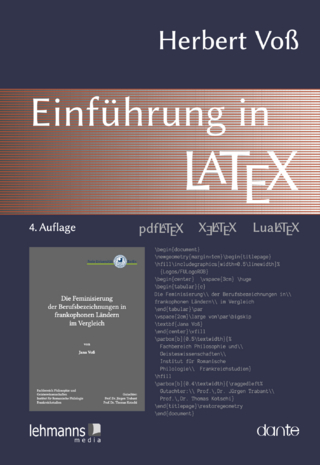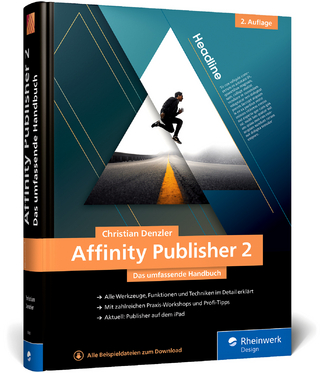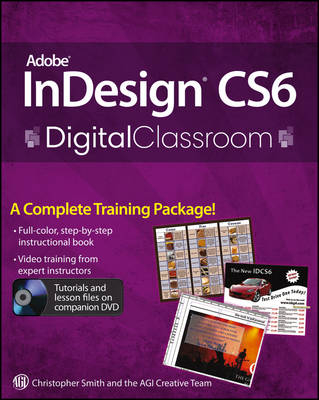
Adobe InDesign CS6 Digital Classroom
John Wiley & Sons Inc (Verlag)
978-1-118-12406-2 (ISBN)
- Titel ist leider vergriffen;
keine Neuauflage - Artikel merken
Expert book-and-video package helps you conquer Adobe InDesign CS6 Whether you want to create sophisticated page layouts for print or electronic books or produce dazzling brochures and other publications, chances are Adobe InDesign is the design and page layout tool you'll call upon. Now you can enhance your creativity and discover all the ways to use Adobe InDesign with this book-and-DVD training package. Thirteen self-paced lessons teach you how to design, produce, and develop streamlined workflows for page layout. Each lesson is accompanied by a video tutorial that clearly demonstrates techniques and further explains concepts. * A complete Adobe InDesign book-and-video training package from the expert instructors at the AGI Creative Team * Thirteen self-paced lessons allow you to absorb the material at your own pace * Includes short, downloadable videos that demonstrate techniques and further illustrate and explain concepts * Covers the basics, the essentials, and seasoned techniques, as well as new features of InDesign CS6 Adobe InDesign CS6 Digital Classroom is like having your own personal instructor guiding you through each unique lesson.
Note: The DVD and other supplementary materials are not included as part of the e-book file. These materials are available for download upon purchase.
Christopher Smith is President of American Graphics Institute (www.agitraining.com). Involved with InDesign since its introduction, he has delivered InDesign training to thousands of creative professionals and helped develop the Adobe Certified Expert exams. The AGI Creative Team develops and delivers training programs through the American Graphics Institute.
Starting up Prerequisites 1 System requirements 2 Starting Adobe InDesign CS6 3 Resetting the InDesign workspace and preferences 4 Loading lesson files 4 Working with the video tutorials 6 Setting up for viewing the video tutorials 6 Viewing the video tutorials with the Adobe Flash Player 6 Additional resources 7 Lesson 1: InDesign CS6 Essential Skills Starting up 9 InDesign tools 10 The InDesign workspace 11 The document window 11 Using guides 13 Viewing modes 14 Working with panels 15 The Tools panel 15 Managing panels 17 Saving your workspace 19 Working with the Control panel 20 Navigating through an InDesign document 20 Using the Pages panel 20 Changing the magnification of your document 22 Working with type 24 Entering and formatting type 24 Placing and formatting type 26 Flowing type 27 Using styles 29 Applying paragraph styles 29 Applying character styles 30 Apply styles across a story using Find/Change 30 Applying object styles 32 Working with graphics 34 Placing graphics 34 Positioning graphics within a frame 36 Applying text wrap 39 Understanding layers 40 Applying effects 42 Resources for additional help 44 Self study 46 Review 46 Lesson 2: Building Documents with Master Pages Starting up 47 Planning your document 48 Creating custom page sizes 48 Creating a new custom-sized document 48 Creating and formatting master pages 51 Formatting master pages 52 Adding automatic page numbers 53 Using text variables 55 Basing master pages on other master pages 59 Overriding master page items 60 Adding layout pages 64 Placing formatted text 69 Creating the classified page 71 Adding images and text to the master frames 73 Applying master pages to multiple pages 75 Self study 76 Review 76 Lesson 3: Working with Text and Type Starting up 77 Adding text to your document 78 Creating a text frame 78 Changing character attributes 80 Changing font and type styles 80 Adjusting size 81 Adjusting line spacing 82 Adjusting character spacing: kerning and tracking 82 Using a baseline shift 83 Changing paragraph attributes 84 Horizontally aligning text 84 Changing the spacing before and after paragraphs 84 Using tabs 85 Adding rules above or below paragraphs 89 Changing text color 90 Creating drop caps 92 Finding and changing text 92 Finding and changing text and text attributes 92 Finding and changing text using GREP 94 Checking and correcting spelling 98 Checking spelling 98 Adding words to the dictionary 99 Checking spelling as you type 100 Automatically correcting spelling 102 Editing text using the Story Editor 103 Using Track Changes 104 Drag-and-drop text editing 106 Special characters and glyphs 107 Using the Glyphs panel and glyph sets 109 Text frame options 110 Adjusting text inset 110 Vertically aligning text 111 Importing text 112 Flowing text manually 113 Threading text between frames 114 Using semi-autoflow to link several text frames 115 Adobe InDesign CS6 Digital Classroom Changing the number of columns in a text frame 117 Baseline grid 120 Viewing and changing the baseline grid 120 Adding story jumps 122 Using styles to format text 123 Creating a headline and applying a style 123 Importing styles from other documents 125 Redefining styles 125 Placing text on a path 127 Importing text from Microsoft Word 129 Missing fonts 133 Finding and fixing missing fonts 133 Self study 135 Review 135 Lesson 4: Working with Styles Starting up 137 Style types 138 Paragraph styles 139 Defining paragraph styles 139 Applying paragraph styles 141 Character styles 142 Defining character styles 142 Applying character styles 143 Using nested styles 144 Updating styles 146 Loading styles from another InDesign document 147 Quick Apply 149 Organizing styles into groups 151 Object styles 152 Creating object styles 152 Applying an object style 154 Changing an object style 155 Finishing up 156 GREP Styles 157 Self study 159 Review 159 Lesson 5: Working with Graphics Starting up 161 Understanding how InDesign handles graphics 162 Locating missing images 162 Working with the Links panel and the Link badge 163 Customizing the Links panel 167 Adding graphics to your layout 168 Fitting an image within an existing frame 172 Auto Fitting 175 Using Adobe Bridge to import graphics 176 Placing multiple graphics using Mini Bridge 178 Using object styles for images 181 Wrapping text around images 185 Wrapping text around the bounding box 185 Using graphics with clipping paths and alpha channels 186 Removing an image background using InDesign 189 Using anchored objects 191 Advanced importing 196 Importing layered Photoshop files 196 Importing InDesign layouts as graphics 198 Self study 200 Review 200 Lesson 6: Creating and Using Tables Starting up 201 Creating a table 202 Creating new tables 203 Copying and pasting table information 204 Converting text to a table and a table to text 208 Importing a table 209 Editing tables and table options 211 Changing row height 211 Editing the border 213 Formatting rows and columns 214 Using fills 217 Formatting cells and text 219 Resetting the cell styles within a table 219 Text alignment and inset within a cell 221 Formatting text within a cell and saving paragraph styles 222 Formatting text in tables by column 227 Working with tables in Story Editor 229 Merging cells 230 Defining a header cell 230 Setting column and row dimensions 236 Setting a fixed row height 236 Setting column width 238 Using graphics in tables 239 Placing graphics in cells 239 Cell styles and table styles 243 Cell styles 243 Applying cell styles 246 Creating table styles 247 Applying table styles 249 Self study 251 Review 251 Lesson 7: Using Color in Your Documents Starting up 253 Applying colors to frames and text 254 Applying color to text 255 Applying color to frames 256 Applying Live Corner Effects 257 Creating and saving a new swatch 260 Applying strokes to text 262 Creating a tint reduction 265 Making a dashed stroke 267 Creating and saving gradients 269 Linear gradients 270 Saving a gradient 272 Adjusting fill opacity 273 Radial gradient 274 Adjusting the direction of a radial gradient 274 One-click edits 276 Using the Eyedropper tool to copy frame attributes 276 Applying colors to multiple objects 277 Updating and editing colors 278 Using and saving spot colors 280 Colorizing a grayscale image 281 Self study 283 Review 283 Lesson 8: Using Effects Starting up 285 Creative effects 286 Applying opacity to objects 287 Apply effects to stroke or fill only 289 Drop shadow 290 Adjusting effects for objects 293 Bevel and Emboss 294 Object styles with effects 296 Using Find/Change to apply object styles 297 Basic Feather 298 The Gradient Feather tool 301 Converting text to a path 302 Applying blending modes to objects 305 The Screen blending mode 306 The Multiply blending mode 307 Working with imported files that use transparency 309 Applying an alpha channel selection 311 Applying a path selection 314 Self study 316 Review 316 Lesson 9: Advanced Document Features Starting up 317 Adding text variables 318 Creating a book from multiple files 321 Defining pagination and document order 322 Synchronizing attributes across a book file 325 Creating Captions 330 Creating a Table of Contents 333 Building an index 338 Adding topics 339 Adding cross-references 342 Generating the index 343 Creating PDFs and printing from the Book panel 344 Creating PDFs 344 Printing 345 Self study 346 Review 346 Lesson 10: Preflighting, Printing and Creating PDFs from InDesign Starting up 347 Package inventory 348 Preflight checks 351 Packaging your document 355 Creating an Adobe PDF 359 Separation preview 363 Printing a proof 366 Self study 368 Review 368 Lesson 11: Introduction to Digital Documents Starting up 369 InDesign as your Digital Publication Hub 370 Interactive design considerations 370 Importing multimedia content 371 Adding a Hyperlink 374 Creating a Multi-State Object 375 Creating buttons to control multimedia content 377 Adding buttons to control a multi-state object 378 Creating page transitions 381 Creating animations 383 Previewing your document 385 Exporting your document 386 Creating an interactive PDF 386 Creating a SWF file 388 New layout features 391 Auto-Size Text Frames 392 Flexible Width Text Frames 393 Layout adjustments 395 Liquid Layout 395 Alternate Layouts 397 Linked Content 400 The Content tools 404 Creating PDF Forms 406 Adding a Combo Box 408 Creating a Submit button 409 Creating the PDF Form 411 Self study 413 Review 413 Lesson 12: Creating Digital Books Starting up 415 Preparing your InDesign document for ePub conversion 417 Using styles 417 Controlling Object Export Settings 418 Adding interactive links 419 Adding hyperlinks 419 Creating an interactive Table of Contents 420 Adding document metadata 423 Creating an ePub 424 Specifying Object Export Order 424 Using anchored objects to control object placement 425 Specifying the cover 426 ePub export settings 427 Testing your ePub 432 ePub viewers 432 Distributing ePub files 434 Self study 435 Review 435 Lesson 13: Adobe InDesign CS6 New Features Starting up 437 About the new features in InDesign CS6 438 Content Collector 439 Linked content 440 Liquid layouts 441 Alternate layouts 443 PDF forms 445 Primary text frame 446 ePub enhancements 447
| Erscheint lt. Verlag | 19.9.2012 |
|---|---|
| Reihe/Serie | Digital Classroom |
| Zusatzinfo | illustrations |
| Verlagsort | New York |
| Sprache | englisch |
| Maße | 185 x 230 mm |
| Gewicht | 980 g |
| Themenwelt | Informatik ► Grafik / Design ► Desktop Publishing / Typographie |
| Informatik ► Office Programme ► Outlook | |
| ISBN-10 | 1-118-12406-5 / 1118124065 |
| ISBN-13 | 978-1-118-12406-2 / 9781118124062 |
| Zustand | Neuware |
| Informationen gemäß Produktsicherheitsverordnung (GPSR) | |
| Haben Sie eine Frage zum Produkt? |
aus dem Bereich