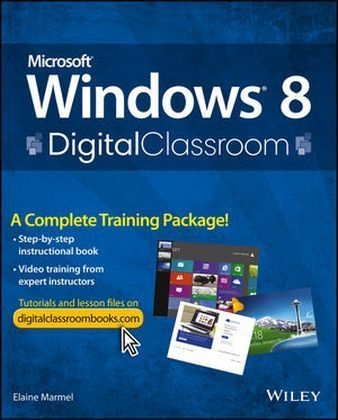
Microsoft Windows 8 Digital Classroom
John Wiley & Sons Inc (Verlag)
978-1-118-39285-0 (ISBN)
- Titel ist leider vergriffen;
keine Neuauflage - Artikel merken
Note: The supplementary materials are not included as part of the e-book file. These materials are available for download upon purchase
Elaine Marmel is President of Marmel Enterprises, LLC, an organization that specializes in technical writing and software training. She has authored more than 70 books on various software topics.
Starting Up About Windows 8 Digital Classroom 1 Upgrading or Starting With a New Computer 1 Windows 8 on Touchscreen Devices 1 About operating systems 1 Windows 8 versions 2 What s New in Windows 8 5 Common Windows 8 Functions 7 System Requirements 8 Loading lesson files 8 Video tutorials 9 Additional Video Training & Windows 8 Resources 9 Lesson 1: Getting Started with Windows 8 Starting up 11 Signing in to Windows 12 Understanding Microsoft accounts and local accounts 14 Microsoft accounts 14 Local accounts 14 Registering an existing e-mail address as a Microsoft account 15 Using a Mouse and Keyboard 16 Getting back to the Start screen 17 Displaying the Charms bar 18 Switching among open apps 19 Displaying the Quick Link menu 21 Closing an app 22 Displaying the Desktop 23 Locking your computer 24 Zooming the Start screen 25 Getting Help 26 Shutting down Windows 8 30 Self study 34 Review 34 Lesson 2: Using Touch- Sensitive Screens and Tablets Starting up 35 Determining whether your device supports Windows 8 touch gestures 36 Navigating Windows 8 native apps with gestures 38 Tapping 38 Displaying the App bar 38 Zooming 40 Scrolling 41 Displaying the Charms bar 41 Switching apps 41 Closing an app 42 Using the Desktop app with gestures 43 Double-tap 43 Tap and hold 43 Working with the touch keyboard 43 Displaying and hiding the touch keyboard 43 Using the touch keyboard in split mode 47 Writing vs typing 47 Traveling with your mobile device 52 Handling your device 52 Use password protection and data encryption 52 Consider a privacy screen 53 Invest in a laptop security device or mobile security program 53 If your device is stolen 53 Safety and mobile computing 53 Public Wi-Fi is not safe 53 Use a firewall 54 Watch for secure sites 54 Plug in when you can 54 Use the VPN 54 Mobile computing and battery life 54 Choosing a power plan 54 Customizing a power plan 56 Creating your own power plan 57 Self study 59 Review 59 Lesson 3: Navigating and Customizing the Start Screen Starting up 61 Reviewing navigation 62 Corner navigation 64 Redisplaying the Start screen 64 Searching 65 Working with tiles 68 Setting tile options 69 Displaying tiles in list format 71 Pinning and unpinning tiles 74 Rearranging tiles 77 Creating and managing tile groups 78 Working with the Charms bar 82 Self study 89 Review 89 Lesson 4: Working with Windows 8 Native Apps Starting up 91 Working with the Windows Store 92 Visiting the store 93 Browsing through top apps 99 Rating an app 103 Viewing the apps on your device 106 Updating Windows 8 native apps 107 Running a Windows 8 native app 111 Searching for an app 112 Selecting from the All Apps list 113 Viewing the options for an app 114 Closing an app 115 Switching between Windows 8 apps 116 Snapping apps 118 Sharing information between Windows 8 native apps 121 Printing from a Windows 8 native app 124 Self study 125 Review 125 Lesson 5: Working with Desktop Apps Starting up 127 Running Desktop apps 128 Getting to know the Desktop app 129 The Recycle Bin 130 The Taskbar 130 Pinned apps 130 The System Tray 131 Pinning and unpinning Desktop apps 133 To the Start screen 134 To the taskbar 135 To the Desktop 138 Viewing the contents of your computer 139 Working with the Recycle Bin 143 Deleting a file 144 Restoring a file from the Recycle Bin 146 Emptying the Recycle Bin 147 Customizing the Recycle Bin 148 Managing Desktop app windows 149 Exploring a Desktop app window 149 Resizing Desktop app windows 154 Moving a Desktop app window 155 Showing windows side by side 156 Switching between Desktop app windows 158 Using universal Desktop tools 159 Cut, copy, and paste 159 Printing 162 Self study 164 Review 164 Lesson 6: Using Files and Folders Starting up 165 Navigating in File Explorer 166 Managing Files and Folders 169 Understanding and viewing file formats 169 Changing views 170 Creating a new folder 175 Selecting and deselecting files 179 Renaming files and folders 182 Moving files and folders 184 Copying files and folders 188 Zipping and unzipping compressed files 191 Deleting files and folders 195 Emptying the Recycle Bin 198 Working with Libraries 198 Creating a library 200 Adding folders to a library 203 Libraries and deletions 207 Searching for files in File Explorer 209 Self study 211 Review 211 Lesson 7: Surfing the Web Starting up 213 Understanding the World Wide Web 214 Web browsers 214 Web pages 214 Web addresses 214 Websites 215 Links 215 The Two Versions of Internet Explorer 215 Using the Windows 8 native version of Internet Explorer 217 Navigating through web pages 217 Pinning a site 219 Browsing privately 221 Searching the Internet 223 Printing and sharing web pages 226 Changing your Internet settings 228 Switching to the Desktop view 230 Using the Desktop version of Internet Explorer 232 Navigating through web pages 232 Creating and managing favorites 234 Navigating using your site visit history 235 Searching the Internet 236 Browsing privately 236 Managing settings 239 Changing interface settings 239 Setting your home page 240 Adding a search engine 242 Setting your default browser 247 Housekeeping 248 Self study 251 Review 251 Lesson 8: E-mail and Contacts Starting up 253 Running the Mail App 254 Meet the Mail app 255 Setting up an e-mail account in the Mail app 256 Changing Mail app settings 258 Receiving and reading mail 259 Creating and sending an e-mail 260 Searching through e-mail 262 Deleting e-mail 263 Using the People app 263 Importing contacts into the People app 263 Creating a contact 265 Self study 268 Review 268 Lesson 9: Networking with Windows 8 Starting up 269 The basics of networking 270 Networking and hardware 273 Setting up your router 275 Securing your wireless network 276 Connecting your router to the Internet 281 Connecting wirelessly to the router 282 Networking and sharing files 285 Setting up a HomeGroup 286 Changing the HomeGroup password 288 Connecting to a HomeGroup 291 Self study 295 Review 295 Lesson 10: Sharing Device Settings and Content Starting up 297 Synchronizing Windows 8 settings across devices 298 The basics of cloud storage 305 Introducing SkyDrive 306 Using the Windows 8 native SkyDrive app 307 Adding a folder 308 Uploading files 310 Downloading files 314 Signing out of SkyDrive 318 Browsing with SkyDrive 319 Creating folders and documents 321 Uploading files 324 Downloading a file 328 Sharing files 331 Synchronizing and fetching files using the legacy Desktop SkyDrive app 335 Signing out of SkyDrive 340 Self study 341 Review 341 Lesson 11: Using Audio and Video in Windows 8 Starting up 343 Working with the Windows 8 Music app 344 Playing music 345 Buying music 348 Creating a playlist 349 Using the Windows 8 Video app 351 Working with Windows Media Player 352 Playing music 355 Playing a CD 355 Ripping music 355 Burning music to a CD 358 Creating and playing a playlist 361 Watching videos 366 Setting the default media player 369 Self study 371 Review 371 Lesson 12: Photos and Pictures in Windows 8 Starting up 373 The Windows 8 Photos app 374 Browsing your photos 374 Working with a photo 377 Searching for photos 379 Displaying photos by date 381 Adding photos to the Photos app 382 Using Windows Photo Gallery 383 Opening Windows Photo Gallery 386 Viewing pictures 388 Adding tags and captions 390 Rotate a picture 393 Resize a picture 394 Print a picture 396 Burn pictures to a disc 397 Self study 401 Review 401 Lesson 13: Customizing and Maintaining Windows 8 Starting up 403 Understanding how to change settings in Windows 8 404 Personalizing Windows 404 Personalizing the Start screen 404 Personalizing the Lock screen 408 Setting an account picture 410 Personalizing the Desktop 411 Date and time settings 415 Updating Windows 8 418 Setting notification options 421 Managing devices 424 Ending a misbehaving program 427 Uninstalling a program 428 Backing up your files 431 Turning on File History 431 Restoring files 434 Changing File History settings 435 System recovery options 436 Refreshing 436 Resetting 437 Using system recovery options 437 Self study 438 Review 438 Lesson 14: Keeping Your Computer Safe and Protecting Your Privacy Starting up 441 Local user accounts and passwords 442 Creating additional user accounts 445 Changing a password 448 Using a picture password 450 Creating a PIN 452 Using the Windows Firewall 454 Optimizing privacy 456 Minimizing your Microsoft connections 456 Managing location tracking 457 Set up the Family Safety feature 461 Self study 463 Review 463 Lesson 15: Exploring Some Windows 8 Apps Starting up 465 Native Windows 8 apps 466 Using the Weather app 466 Using the Maps app 471 Using the Travel app 475 Windows 8 Desktop Apps 478 Working with WordPad 479 Using the Snipping Tool 480 Recording your steps 483 Self study 485 Review 485 Appendix A: Upgrading to Windows 8 About Upgrading 487 The upgrade process 487 Upgrading from Windows 7 488 Running the Upgrade Assistant 489 Installing Windows 8 492 Appendix B: Windows 8 Touch Gestures Touch gestures 499
| Reihe/Serie | Digital Classroom |
|---|---|
| Zusatzinfo | illustrations |
| Verlagsort | New York |
| Sprache | englisch |
| Maße | 184 x 227 mm |
| Gewicht | 1046 g |
| Themenwelt | Informatik ► Betriebssysteme / Server ► Windows |
| Informatik ► Weitere Themen ► Hardware | |
| ISBN-10 | 1-118-39285-X / 111839285X |
| ISBN-13 | 978-1-118-39285-0 / 9781118392850 |
| Zustand | Neuware |
| Informationen gemäß Produktsicherheitsverordnung (GPSR) | |
| Haben Sie eine Frage zum Produkt? |
aus dem Bereich


