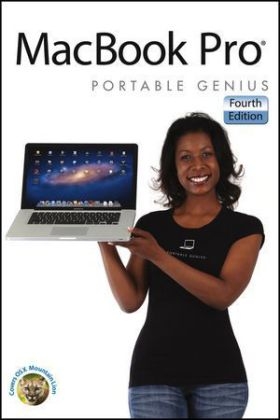
MacBook Pro Portable Genius
John Wiley & Sons Inc (Verlag)
978-1-118-36361-4 (ISBN)
- Titel ist leider vergriffen;
keine Neuauflage - Artikel merken
Brad Miser is a solutions consultant and the author of nearly 50 books, including Teach Yourself Visually MacBook Pro and iPhoto '11 Portable Genius. He has also been the coauthor or editor of another 50 titles.
Acknowledgments viii Introduction xviii chapter 1 How Can I Use My Desktop Space Efficiently? 2 Setting the Finder Desktop Icon Preferences 4 Utilizing the Sidebar and Toolbar 4 Using and configuring the sidebar 5 Using and configuring the toolbar 7 Working with the Dock 9 Configuring and using Dock icons 12 Changing the Dock's appearance and behavior 15 Using the Launchpad 16 Configuring the Dashboard 19 Setting the Dashboard keyboard shortcut and hot corner 20 Customizing the Dashboard 21 Configuring widgets 22 Installing more widgets 23 Creating your own web widgets 24 Managing Your Desktop with Mission Control 26 Managing windows on a Desktop 27 Hiding all open windows 28 Showing application windows 29 Showing all windows 30 Using Desktops 30 Configuring Mission Control 31 Managing your Desktop 34 Using Applications in Full Screen Mode 35 Configuring Notifications 36 Working with the Notification Center 36 Configuring notifications 38 Working with Displays 39 Configuring the MacBook Pro display 39 Connecting and configuring an external display with a cable 41 Connecting and configuring an external display with AirPlay 44 Using a projector 45 Setting a Desktop picture 47 chapter 2 How Do I Manage User Accounts? 50 Working with User Accounts 52 Creating Administrator or Standard user accounts 53 Setting Login Items for a user account 58 Configuring e-mail, contacts, and calendar accounts 59 Creating Sharing Only user accounts 60 Creating Group user accounts 60 Changing accounts 61 Deleting accounts 62 Limiting access with Parental Controls 62 Restricting system resources 63 Restricting content 65 Limiting people 66 Setting time limits 68 Setting other limits 69 Using Automatic Login 70 Configuring the Login Window 71 Working with Fast User Switching 72 Working with the Root User Account 73 chapter 3 What Are My Internet Connection Options? 76 Setting Up a Local Network 78 Installing an AirPort Extreme Base Station or Time Capsule 78 Building a local network 87 Connecting via Wi-Fi 87 Connecting via Ethernet 91 Connecting via Cellular Modem 92 Connecting via iPhone or iPad Tethering 95 Managing Multiple Network Connections 96 Configuring network connections 96 Managing network connections with locations 97 Troubleshooting an Internet Connection 100 Solving a network connection problem 101 Solving a MacBook Pro connection problem 103 Finding help for Internet connection problems 104 chapter 4 What Can I Do on a Local Network? 106 Sharing Files 108 Sharing files with AirDrop 108 Sharing your files with others 110 Configuring sharing user accounts 110 Configuring file sharing 111 Setting sharing permissions from the Finder 115 Accessing shared files 116 Using the sidebar to access shared files 116 Accessing shared files using a URL 118 Sharing files with Windows PCs 119 Sharing files on a MacBook Pro with a Windows PC 119 Accessing files from a Windows PC 120 Sharing files from a Windows PC 122 Accessing shared files from a Windows PC using a Mac 123 Sharing Screens 124 Sharing your MacBook Pro screen with other Macs 125 Sharing another Mac's screen on a local network 126 Sharing Printers 130 Sharing USB printers connected to a base station 130 Sharing printers connected to a Mac 130 Sharing an Internet Connection 131 chapter 5 How Can I Control My MacBook Pro and Maintain Battery Power? 134 Using the Trackpad Effectively 136 Configuring the trackpad 136 Using gestures to control your MacBook Pro 138 Using the Keyboard Effectively 139 Configuring the keyboard 139 Configuring language settings and the Input menu 141 Using keyboard tricks 145 Controlling the keyboard backlight 145 Controlling your MacBook Pro with function keys 145 Controlling your MacBook Pro with default keyboard shortcuts 146 Configuring keyboard shortcuts 147 Creating your own keyboard shortcuts 147 Navigating with the keyboard 148 Using the Input menu 150 Using the Character Viewer 151 Using the Keyboard Viewer 152 Configuring Bluetooth 153 Adding a Bluetooth Mouse 155 Adding a Bluetooth Keyboard 155 Sharing Files with Bluetooth 156 Maintaining the Battery 159 Monitoring battery status 159 Extending battery life 160 Using the Energy Saver 160 Adopting low-energy habits 163 Powering your MacBook Pro while traveling 164 chapter 6 How Do I Take Advantage of iCloud? 166 Getting Started with iCloud 168 Synchronizing Data on Multiple Devices 169 Configuring iCloud on a MacBook Pro 170 Configuring iCloud syncing on an iOS device 174 Managing your iCloud account 176 Working with iCloud web applications 177 Using Find My Mac 178 Using iCloud with Documents 182 chapter 7 How Do I Manage Contacts and E-mail? 186 Adding Contact Information to Contacts 188 Configuring the card template 188 Creating a contact manually 189 Importing vCards 192 Adding contact information from e-mail 192 Editing cards 193 Working with Cards in Contacts 194 Browsing contact information 194 Setting format and sort preferences 194 Browsing for cards 195 Browsing for cards in Card Only view 195 Searching for cards 196 Organizing Cards with Groups in Contacts 197 Creating groups manually 197 Creating Smart Groups 198 Changing groups 199 Synchronizing Contact Information with iPhones, iPod touches, or iPads 200 Synchronizing via iTunes 200 Synchronizing via iCloud 202 Configuring E-mail Accounts in Mail 203 Configuring iCloud accounts 205 Configuring POP accounts 208 Configuring IMAP accounts 210 Configuring Exchange accounts 210 Testing e-mail accounts 212 Working with File Attachments in Mail 212 Sending compressed files through e-mail 213 Preparing attachments for Windows users 214 Working with received files 214 Organizing E-mail in Mail 216 Using mailboxes 216 Using Smart Mailboxes 218 chapter 8 How Do I Communicate and Share in Real Time? 220 Conversing with FaceTime 222 Configuring FaceTime 222 Starting a call 223 Receiving a call 224 Conducting a call 225 Messaging with Messages 225 Configuring Messages 226 Creating and configuring chat accounts 226 Setting General preferences 230 Setting Messages preferences 231 Setting Alerts preferences 232 Setting Audio/Video preferences 232 Using Messages to text chat 233 Using Messages to audio or video chat 236 Sharing Desktops during a chat 240 Sharing Your Content 242 chapter 9 How Can I Manage My Calendars? 244 Managing Calendars 246 Configuring Calendar preferences 246 Creating calendars 251 Managing calendars 252 Adding events to calendars 253 Working with event invitations and availability 256 Managing events 256 Printing Calendars 258 Sharing Calendars 259 Publishing calendars via iCloud 259 Sharing calendars via iCloud 261 Working with Published and Shared Calendars 262 Subscribing to published calendars 262 Working with shared calendars 263 Subscribing to public calendars 263 Moving Calendars to iPhones, iPods, and iPads 264 chapter 10 How Can I Make Better Use of the MacBook Pro Audio Features? 266 Getting Sound Out of a MacBook Pro 268 Understanding sound output options 268 Using external speakers 269 Connecting an analog system 269 Connecting a digital system 269 Controlling sound output 270 Creating and Using Sound Effects 272 Configuring sound effects 273 Creating and using custom sound alerts 274 Creating a sound alert 274 Adding a custom sound alert 276 Recording and Working with Sound 277 Recording sound with the internal microphone 277 Configuring the internal microphone 278 Recording sound with the internal microphone in iMovie 279 Recording sound with a USB headset 279 Recording sound with a video camera 280 Recording sound from external microphones and musical instruments 281 Recording sound with an iPhone, iPod touch, or iPad 281 Dictating to Your MacBook Pro 282 chapter 11 How Do I Add and Manage Storage Space? 284 Using External Hard Drives 286 Installing an external hard drive 287 Preparing an external hard drive with Disk Utility 288 Working with external hard drives 292 Managing free space on a hard drive 293 Maintaining Hard Drives 293 Checking the available space on a drive with Activity Monitor 295 Checking or repairing an external drive with Disk Utility 296 Checking or repairing the internal drive with Disk Utility 297 Erasing an external hard drive with Disk Utility 298 Working with SD Cards and Flash Drives 300 chapter 12 How Can I Run Windows Applications? 304 Choosing a Windows Option 306 Running Windows with Boot Camp 307 Configuring Boot Camp and installing Windows 307 Running Windows using Boot Camp 311 Running Windows Virtually with VMware Fusion 313 Installing VMware Fusion 314 Running Windows under VMware Fusion 314 chapter 13 How Can I Protect My MacBook Pro? 318 Keeping Software Current 320 Keeping App Store software current 320 Updating App Store software manually 320 Updating App Store software automatically 322 Keeping other software current 323 Manually updating Microsoft Office applications 324 Automatically updating Snapz Pro X 325 Preventing Internet Attacks 325 Shielding your MacBook Pro with a base station 325 Shielding your MacBook Pro with the Mac OS X firewall 326 Protecting MacBook Pro with General Security 328 Protecting Data with Time Machine 330 Preparing a backup drive 331 Backing up with Time Machine 332 Restoring files with Time Machine 336 Restoring files in the Finder 336 Restoring files in applications 338 Using the Mac OS X Document Protection Features 339 Using Auto Save 339 Restoring documents with Versioning 340 Protecting Data with Online Backup Services 341 Protecting Data with Encryption 342 Protecting Information with Keychains 344 Viewing and configuring keychains 345 Adding items to a keychain 347 Working with keychains 348 chapter 14 How Do I Solve MacBook Pro Problems? 350 Looking for Trouble 352 Understanding and Describing Problems 355 Recognizing user errors 355 Recognizing software problems 356 Recognizing hardware problems 357 Describing problems 358 Trying Fast and Easy Solutions 359 Forcing applications to quit 359 Forcing the Finder to relaunch 360 Restarting or restoring 361 Shutting down soft 361 Shutting down hard 362 Using a troubleshooting user account and deleting preferences 362 Repairing external hard drives 365 Repairing the internal hard drive 365 Repairing permissions 366 Reinstalling applications 366 Starting up from the Recovery partition 368 Starting up from an alternate external drive 369 Getting Help with MacBook Pro Problems 370 Using the Mac Help system 370 Describing a problem in detail 371 Profiling a MacBook Pro 371 Monitoring MacBook Pro activity 372 Capturing screenshots 373 Getting help from others 375 Starting Over 375 Reinstalling Mac OS X 376 Melting and repouring 377
| Reihe/Serie | Portable Genius |
|---|---|
| Verlagsort | New York |
| Sprache | englisch |
| Maße | 153 x 229 mm |
| Gewicht | 743 g |
| Einbandart | Paperback |
| Themenwelt | Informatik ► Betriebssysteme / Server ► Macintosh / Mac OS X |
| Informatik ► Weitere Themen ► Hardware | |
| ISBN-10 | 1-118-36361-2 / 1118363612 |
| ISBN-13 | 978-1-118-36361-4 / 9781118363614 |
| Zustand | Neuware |
| Informationen gemäß Produktsicherheitsverordnung (GPSR) | |
| Haben Sie eine Frage zum Produkt? |
aus dem Bereich


