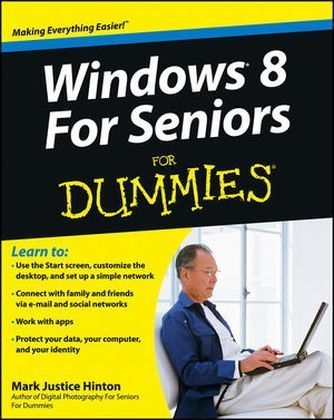
Windows 8 for Seniors For Dummies
John Wiley & Sons Inc (Verlag)
978-1-118-12028-6 (ISBN)
- Titel ist leider vergriffen;
keine Neuauflage - Artikel merken
Help seniors get started with Windows 8 with this easy-to-understand guide! In easy-to-follow steps, this fun and friendly guide shows you clearly how to use Windows 8. Featuring a large font that makes the book easier to read and magnified screen shots to help make the subject matter less intimidating, author Mark Justice Hinton walks you through the basics of Windows 8, so you can make the switch without a hitch. * Explains Windows 8 with easy-to-follow steps and tips for senior readers * Covers how to use the Internet, send and receive e-mail, upload and download photos, view video, listen to music, play games, use a webcam, and more * Uses a senior-friendly larger font for text and includes more than 150 enlarged screen shots * Discusses topics important to senior readers, including keeping data and personal information safe and secure Get started using the exciting features of Windows 8 today, with Windows 8 For Seniors For Dummies.
Mark Justice Hinton maintains a tech-help blog at www.mjhinton.com/help. His expertise ranges from Windows to photography to HTML, and he teaches classes on a variety of technology topics. Mark is also the author of Windows 7 For Seniors For Dummies.
Introduction 1 About This Book 2 Conventions Used in This Book 2 What You re Not to Read 3 Foolish Assumptions 4 How This Book Is Organized 4 Where to Go from Here 5 Part I: Getting to Know Windows 8 7 Chapter 1: Getting in Touch with Windows 8 9 Tell Your Computer What to Do 10 Move the Mouse 11 Touch the Screen 12 Use a Keyboard 13 View the Virtual Keyboard 15 Turn On Your Computer 19 Check Out the Start Screen 25 Shut Down Your Computer 27 Start Again on the Lock Screen 29 Chapter 2: Using the Start Screen and Apps 31 Open the Weather and Travel Apps 33 Switch between Weather and Travel 37 Use the App Switcher 38 Snap Two Apps to Display Both 40 Close the Weather and Travel Apps 44 Use the App Bar 46 Add a Location in Weather 48 Change App Settings 55 Search for the Calculator Desktop App 58 Display All Windows 8 Apps 61 Arrange Apps on the Start Screen 64 Chapter 3: Adjusting Windows 8 PC Settings 71 Access PC Settings 72 Personalize the Lock Screen 74 Change the Start Screen Background 76 Choose an Account Picture 78 Make Windows 8 Easier to Use 80 Check for Important Updates 87 Chapter 4: Working with User Accounts 91 Connect to the Internet 92 Create a New E-Mail Address for a Microsoft Account 100 Use an Existing E-Mail Address for a Microsoft Account 107 Add a New User 109 Create a Password 113 Change or Remove Your Password 114 Create a Picture Password 116 Change or Remove Your Picture Password 119 Create a PIN 120 Change or Remove Your PIN 121 Delete a User Account 122 Chapter 5: Getting Comfortable with the Desktop 125 Check Out the Desktop 126 Change the Date or Time 128 Explore the Parts of a Window 130 Resize a Window 133 Arrange Some Windows 135 Snap a Window 137 Choose a Desktop Background 140 Pin Icons to the Taskbar 143 Stop Apps with the Task Manager 145 Part II: Windows 8 and the Web 149 Chapter 6: Finding What You Need on the Web 151 Browse the Web with Microsoft Internet Explorer 152 Open Multiple Pages in Separate Tabs 157 Search for Anything 160 Work with the Reader App 163 Change Microsoft Internet Explorer Settings 166 Use Internet Explorer on the Desktop 168 Chapter 7: E-Mailing Family and Friends 173 Use the Mail App 174 Write an E-Mail Message 176 Format E-Mail 178 Read and Respond to Incoming E-Mail 181 Send E-Mail from Other Apps 184 Change Mail Settings 186 Add an E-Mail Account to Mail 189 Chapter 8: Staying in Touch with People 191 Explore the Social Networks 192 Add Contacts to the People App 193 Connect to Social Networks 197 Catch Up with People 200 Use the Messaging App to Chat 204 Add a Birthday or Anniversary to the Calendar 206 Tweak PC Settings for Social Apps 210 Part III: Having Fun with Windows 8 213 Chapter 9: Installing Apps from the Microsoft Store 215 Stroll through the Microsoft Store 216 Explore Available Apps by Category 220 Search for an App by Name 222 Install a New App 224 Examine Your Apps 229 Update Installed Apps 231 Rate and Review an App 233 Uninstall an App 235 Add Billing Information to Microsoft Store 237 Chapter 10: Taking Photos and More 241 Take Photos with Your Computer 242 Copy Photos from Your Camera 245 View Photos 249 Share Photos by E-Mail 253 Print Photos Using the Photo App 255 Edit Photos Using Paint 257 Chapter 11: Enjoying Music and Videos 261 Play and Copy Music from a CD 262 Listen to the Music App 266 Watch Videos 272 Part IV: Beyond the Basics 277 Chapter 12: Maintaining Windows 8 279 Explore System Information on the Desktop 280 Check the Action Center 283 Install Optional Updates 287 Get Updates for Other Microsoft Programs 290 Install a New Program on the Desktop 291 Remove Desktop Programs 294 Chapter 13: Connecting a Printer and Other Devices 299 Trust USB Plug and Play for Hardware 300 See All Devices 302 Connect a Printer or Other Device 304 Access Device Options on the Desktop 305 Calibrate Your Touchscreen 308 Add a Second Screen for Twice the Fun 310 Chapter 14: Organizing Your Documents 315 Find a Misplaced File 316 Use Libraries for Easy Access to Files 319 Create or Join a Homegroup 322 Browse for a Network 324 Create a Folder to Organize Your Files 326 Add a Location to Favorites 328 Use Check Boxes to Select Files 329 Add the Undo Button to File Explorer 331 Move a File from One Folder to Another 332 Rename a File or a Folder 334 Delete a File or Folder 335 Get Back a File or Folder You Deleted 336 Chapter 15: Backing Up and Restoring Files 339 Add an External Hard Drive or Flash Drive 341 Copy Files to or from a Flash Drive 343 Turn On File History 347 Restore Files with File History 350 Refresh a Misbehaving Computer 353 Reset for a Clean Start 355 Index 359
| Erscheint lt. Verlag | 16.10.2012 |
|---|---|
| Zusatzinfo | Illustrations |
| Verlagsort | New York |
| Sprache | englisch |
| Maße | 186 x 234 mm |
| Gewicht | 646 g |
| Einbandart | Paperback |
| Themenwelt | Informatik ► Betriebssysteme / Server ► Windows |
| Informatik ► Weitere Themen ► Hardware | |
| ISBN-10 | 1-118-12028-0 / 1118120280 |
| ISBN-13 | 978-1-118-12028-6 / 9781118120286 |
| Zustand | Neuware |
| Informationen gemäß Produktsicherheitsverordnung (GPSR) | |
| Haben Sie eine Frage zum Produkt? |
aus dem Bereich


