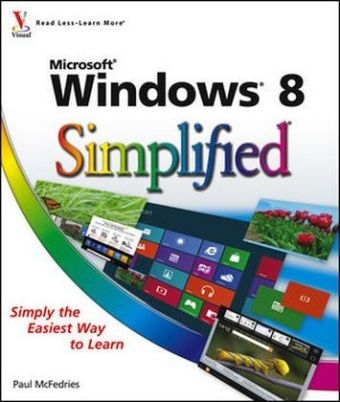
Windows 8 Simplified
John Wiley & Sons Inc (Verlag)
978-1-118-13527-3 (ISBN)
- Titel ist leider vergriffen;
keine Neuauflage - Artikel merken
The easiest way for visual learners to get started with Windows 8 The popular Simplified series makes visual learning easier than ever, and with more than 360,000 copies sold, previous Windows editions are among the bestselling Visual books. This guide goes straight to the point with easy-to-follow, two-page tutorials for each task. With full-color screen shots and step-by-step directions, it gets beginners up and running on the newest version of Windows right away. Learn to work with the new interface and improved Internet Explorer, manage files, share your computer, and much more.
* Perfect for the absolute beginner, with easy-to-follow instructions and colorful illustrations that show what's happening on the screen * Covers Windows basics, navigating the interface, creating accounts to share a computer, customizing Windows, and working with files * Demonstrates how to browse the web with the new version of Internet Explorer, how to use media features, and much more * The bestselling Simplified series is designed to make it easy for visual learners to start using new technologies right away Windows 8 Simplified gives visual learners confidence as they start using the new version of Windows quickly and easily.
Paul McFedries is a full-time technical writer. Paul has been authoring computer books since 1991 and he has more than 75 books to his credit. Paul's books have sold more than three million copies worldwide. These books include the Wiley titles Windows 8 Visual Quick Tips, Teach Yourself VISUALLY Excel 2010, The Facebook Guide for People Over 50, iPhone 4S Portable Genius, and The new iPad Portable Genius. Paul is also the proprietor of Word Spy (www.wordspy.com), a website that tracks new words and phrases as they enter the language. Paul invites you to drop by his personal website at www.mcfedries.com.
Chapter 1. Getting Started with Windows 8 Start Windows 8 4 What You Can Do with Windows 8 5 The Windows 8 Start Screen 6 The Windows 8 Desktop 7 Using a Mouse with Windows 8 8 Using Windows 8 on a Tablet PC 10 Restart Windows 8 12 Shut Down Windows 8 13 Chapter 2. Launching and Working with Apps Install an App 16 Install Windows Live Essentials Programs 18 Start an App 20 Understanding Windows 8 App Windows 22 Understanding Desktop App Windows 23 Using a Ribbon 24 Using a Pull-Down Menu 26 Using a Toolbar 27 Understanding Dialog Box Controls 28 Using Dialog Boxes 30 Using Scrollbars 32 Switch between Running Apps 34 Uninstall an App 36 Chapter 3. Getting Connected to the Internet Understanding Internet Connections 40 Set Up a Wireless Broadband Connection 42 Connect a Broadband Modem 44 Create a Broadband Internet Connection 46 Connect a Dial-Up Modem 48 Create a Dial-Up Internet Connection 50 Create a Microsoft Account Chapter 4. Using the Windows 8 Apps Surf the Web 58 Send an E-Mail Message 60 Reply to an E-Mail Message 62 Create a Contact 64 Add Social Network Contacts 66 View Your Photos 68 Watch a Video 70 Play Music 72 View Your Calendar 74 Add an Event to Your Calendar 76 Search Your Computer 78 Chapter 5. Surfing the World Wide Web Understanding the World Wide Web 82 Start Internet Explorer 83 Navigate Internet Explorer 84 Select a Link 85 Enter a Web Page Address 86 Open a Web Page in a Tab 88 Navigate Web Pages 90 Change Your Home Page 92 Save Favorite Web Pages 94 Search for Sites 96 Chapter 6. Working with E-Mail, Contacts, and Appointments Open and Close Mail 100 Configure an E-Mail Account 102 Send an E-Mail Message 104 Add Someone to Your Contacts 106 Create a Contact Category 108 Select a Contact Address 110 Add a File Attachment 112 Receive and Read E-Mail Messages 114 Reply to a Message 116 Forward a Message 118 Open and Save an Attachment 120 Switch to Calendar 122 Navigate the Calendar 123 Display a Different Date 124 Create an Event 126 Chapter 7. Working with Images Open the Pictures Library 130 Preview an Image 131 View Your Images 132 Scan an Image 134 Import Images from a Digital Camera 136 Repair a Digital Image 138 Crop an Image 140 Rotate and Straighten an Image 142 Chapter 8. Playing Music Open and Close Windows Media Player 146 Navigate the Media Player Window 147 Using the Library 148 Play an Audio File 150 Adjust the Volume 151 Play a Music CD 152 Copy Tracks from a Music CD 156 Create a Playlist 158 Burn Music Files to a CD 160 Chapter 9. Creating and Editing Documents Understanding Documents 164 Create a Document 165 Save a Document 166 Open a Document 168 Edit Document Text 170 Change the Text Font 174 Find Text 176 Replace Text 178 Chapter 10. Working with Files View Your Files 182 Select a File 184 Change the File View 186 Preview a File 187 Copy a File 188 Move a File 189 Rename a File 190 Create a New File 191 Delete a File 192 Restore a Deleted File 193 Chapter 11. Implementing Security Understanding Windows 8 Security 196 Check Action Center for Security Problems 198 Display User Accounts 200 Create a User Account 202 Protect an Account with a Password 204 Lock Your Computer 206 Set Up Family Safety 208 Delete Your Browsing History 212 Browse the Web Privately 214 Set the Junk E-Mail Protection Level 216 Chapter 12. Customizing Windows 8 Configure the Start Screen 220 Pin an App to the Start Screen 222 Open the PC Settings App 224 Change the Start Screen Background 226 Change the Lock Screen Background 228 Add an App to the Lock Screen 230 Synchronize Settings between PCs 232 Access an App's Features 234 Pin an App to the Taskbar 236
| Reihe/Serie | Simplified |
|---|---|
| Zusatzinfo | Illustrations |
| Verlagsort | New York |
| Sprache | englisch |
| Maße | 215 x 248 mm |
| Gewicht | 774 g |
| Themenwelt | Informatik ► Betriebssysteme / Server ► Windows |
| Informatik ► Weitere Themen ► Hardware | |
| ISBN-10 | 1-118-13527-X / 111813527X |
| ISBN-13 | 978-1-118-13527-3 / 9781118135273 |
| Zustand | Neuware |
| Informationen gemäß Produktsicherheitsverordnung (GPSR) | |
| Haben Sie eine Frage zum Produkt? |
aus dem Bereich


