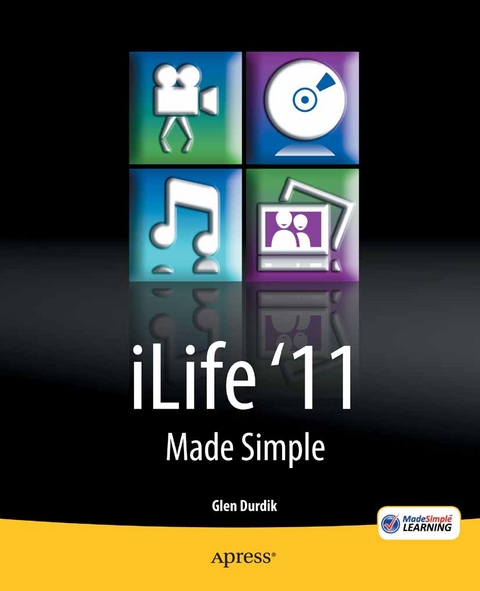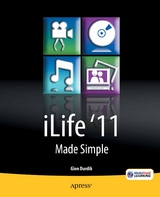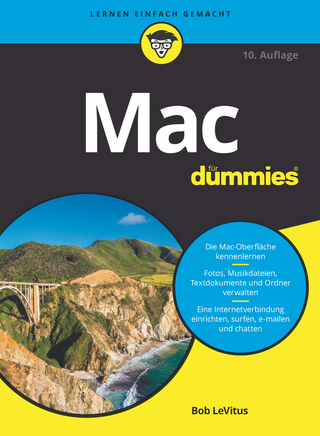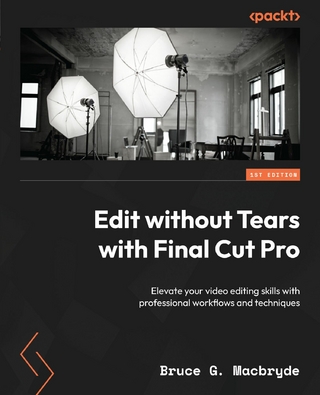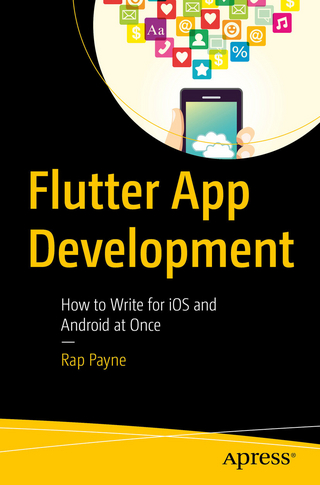iLife '11 Made Simple (eBook)
XX, 632 Seiten
Apress (Verlag)
978-1-4302-3633-7 (ISBN)
iLife '11 Made Simple lets you be creative with iPhoto, iDVD, iMovie, iWeb, and GarageBand-from the initial welcome screen to the last menu item. Even though iTunes is not part of the retail package, it is an important part of the creation or sharing process and is covered in this book as well. You'll also learn how iLife apps work on iOS devices as well as how they work with iCloud.
So, if you just want to learn how to create a basic movie, song or website, iLife '11 Made Simple is perfect for you. Want to become a media mogul in any of the covered applications? After reading this manual, you'll be swept into the creative process and be well on your way to creating or enhancing your next iLife masterpiece! You already own the most powerful and easy-to-use computer in the known universe. With this guide in hand, you'll see how Apple applies its magic to incredible software packages as well.
A bio is not available for this author.
Are you new to the Macintosh experience and iLife? Or are you someone who wants to know the ins and outs of Apple's powerful media creation tools? Either way, you have come to right place. iLife '11 Made Simple will guide you through the iLife apps and help you become a power user in no time. iLife '11 Made Simple lets you be creative with iPhoto, iDVD, iMovie, iWeb, and GarageBand from the initial welcome screen to the last menu item. Even though iTunes is not part of the retail package, it is an important part of the creation or sharing process and is covered in this book as well. You'll also learn how iLife apps work on iOS devices as well as how they work with iCloud. So, if you just want to learn how to create a basic movie, song or website, iLife '11 Made Simple is perfect for you. Want to become a media mogul in any of the covered applications? After reading this manual, you'll be swept into the creative process and be well on your way to creating or enhancing your next iLife masterpiece! You already own the most powerful and easy-to-use computer in the known universe. With this guide in hand, you'll see how Apple applies its magic to incredible software packages as well.
A bio is not available for this author.
Title Page 2
Cpoyright Page 3
Dedication Page 4
Contents at a Glance 5
Table of Contents 7
About the Author 19
About the Technical Reviewer 20
Acknowledgments 21
Part I Quick Start Guide 22
Getting Around Quickly 23
Main Items of Interest 24
Shortcut Keys 30
Part II Introduction 37
Welcome to iLife ’11! 38
Getting the Most out of iLife ’11 Made Simple 38
Navigating this Book 38
Part I: The Quickstart Guide 39
Part II: Introduction 39
Part III: Getting iLife into Your Life – Installing, Configuring,and Updating 39
Part IV: iPhoto 39
Part V: iDVD 39
Part VI: iWeb 40
Part VII: iMovie 40
Part VIII: GarageBand 40
Part VIX: iTunes 40
Part X: Bonus Pack 41
Part III Getting Started 42
Getting iLife into Your Life: Installing,Configuring, and Updating 43
Installing iLife onto Your Macintosh 43
Installing from a Bundled Disk 44
Installing from an Upgrade DVD 55
Accessing Mac Software from the App Store 56
Finding the New App Store on Your Mac 56
Finding an App You Want 57
Installing iPhoto Via the App Store 58
Additional Questions Raised During the iPhoto Installation 61
Updating iLife to the Latest Version 65
Summary 71
Part IV iPhoto 72
Chapter 1 Getting Around Your Digital Darkroom 73
Source List 74
Recent 74
Albums 75
Web 76
Projects 76
Slideshows 76
Workspace 77
Scrollbar 78
Window Options 78
Full Screen Mode Activator 78
Search Tool 79
Zoom Slider 79
Info Button 80
Summary 82
Chapter 2 Setting Your Sights on iPhoto’s Menus 83
iPhoto Menu 83
About iPhoto 84
Preferences 84
General Tab 84
Appearance Tab 86
Sharing Tab 87
Accounts Tab 88
Advanced Tab 89
Empty iPhoto Trash 90
Learn About Print Products 91
Learn About Aperture 91
Provide iPhoto Feedback 91
Register iPhoto 91
Check for Updates 91
Services 91
Hide iPhoto 91
Hide Others 92
Show All 92
Quit iPhoto 92
File Menu 92
New 93
Import to Library 93
Export 94
File Export Tab 94
Web Page Tab 94
QuickTime Tab 95
Slideshow Tab 96
Reveal in Finder 97
Close Window 97
Edit Smart Album 97
Subscribe to Photo Feed 97
Order Prints 97
Print 97
Browse Backups 97
Edit Menu 97
Photos Menu 100
Events Menu 102
Share Menu 103
View Menu 104
Window Menu 105
Help Menu 106
Summary 108
Chapter 3 Getting Your Memories into the Digital Darkroom 109
Drag and Drop 109
Importing Photos Using iPhoto’s File Menu 109
Making Your Photos Picture Perfect 112
Edit Button 112
Quick Fixes 114
Effects 117
Adjust 119
Enhance Your Editing Experience 120
Zoom Slider 120
Full Screen View 121
Summary 121
Chapter 4 Creating and Sharing Personalized Photo Keepsakes 122
Leveraging the Create Button 122
Creating a Book 123
Choose a Cover 123
Choose the Background Color for the cover 124
Determine How the Book Will Be Bound 125
Select the Size of the Book 125
Pricing Your Book 125
Create the Interior 125
Book Workspace Elements 126
Background 128
Layout 129
Photo Adjustment While Working on a Page 130
Text Editing While Working on a Page 130
Navigator 131
Purchase Your Book 133
Creating a Card 134
Creating a Calendar 138
Share Button 141
Summary 144
Chapter 5 Faces and Places 145
Exploring Faces 145
Viewing the Results 148
Exploring Places 149
Fine-tuning Your Location 150
Removing Location Data 152
Summary 152
Chapter 6 And Now … a Slideshow! 153
Themes 153
Music 155
Settings 156
Slideshow Toolbar 160
Creating a Slideshow to Save for Future Use 160
New Items Found in Creation of a Slideshow via the Create Button 162
This Slide Tab 163
Exporting Your Slideshow 164
Summary 166
Part V iDVD 167
Chapter 7 Beginner DVD Creation via iDVD 168
OneStep DVD 170
Magic iDVD 170
Open an Existing Project 172
Summary 173
Chapter 8 iDVD Workspace: The Widescreen Edition 174
Starting from Scratch 174
iDVD’s main workspace 175
Add Button 176
Inspector Button 178
DVD Map Button 179
Motion Button 180
Editing Drop Zone Button 181
Play button 181
Burn Button 182
Themes Button 182
Buttons Button 185
Media Button 186
Play Button and Search Tool 188
Getting Rid of the Generic Names for Project Elements 189
Editing Titles (of Movies, Submenus, or Slideshows 189
Summary 189
Chapter 9 Burning Questions AboutiDVD Menus 190
iDVD Menu 190
About iDVD 191
Preferences 191
General Tab 191
Projects Tab 192
Slideshow Tab 193
Movies Tab 194
Advanced Tab 195
Shop for iDVD Products 196
Provide iDVD Feedback 196
Register iDVD 196
Check for Updates… 196
Services 196
Hide iDVD 196
Hide Others 196
Show All 196
Quit iDVD 196
File Menu 197
Edit Menu 199
Project Menu 200
View Menu 203
Advanced Menu 206
Window Menu 208
Help Menu 209
Search 209
iDVD Help Window 209
Video Tutorials 210
Getting Started PDF 210
Keyboard Shortcuts 211
Summary 211
Part VI iWeb 212
Chapter 10 Welcome to Web Creation the iWeb Way! 213
Welcome Screen 215
Choosing a Theme 216
iWeb Work Environment 219
Site Sidebar 219
Workspace 220
Toolbar Tools 220
Three Ways to Publish Your Site 234
MobileMe Publishing 234
Publishing via FTP Server 236
Website URL 237
Facebook 237
Publishing to a Local Folder 238
Summary 239
Chapter 11 When in Doubt in iWeb, Go to the Inspector! 240
How Do I Access the Inspector Function? 240
Page Inspector 241
Photos Inspector 244
Blog and Podcast Inspector 245
Text Inspector 250
Graphic Inspector 252
Metrics Inspector 254
Link Inspector 255
QuickTime Inspector 257
Summary 257
Chapter 12 Bookmark This Chapter on iWeb Menus! 258
iWeb Menu 258
File Menu 260
Edit Menu 263
Insert Menu 264
Format Menu 266
Arrange Menu 269
View Menu 271
Window Menu 272
Help Menu 272
Summary 274
Part VII iMovie 275
Chapter 13 Lights…Camera…Themes…iMovie Workspaces! 276
Theme Selection 277
Creating a Trailer from Your Video Clips in a Flash 278
iMovie Workspaces 281
Project Window 282
Other Elements Around the Project Window Workspace 283
Access to Projects—Project Library 284
Preview Window 284
Event Library Window 285
Event—Preview Window 285
Knowing Which clips from the Event—Preview window are in Your Project 286
Marking/Unmarking Clips As Favorites or Rejecting a Clip 287
Add-ins for your Movies 288
Importing Live Video or Accessing a Video Camera 294
Adding a Voiceover to Your Video 297
Sharing Your Movie 298
Summary 298
Chapter 14 iMovie Advanced Features: The Inspector, Ken Burns Effect, and More 299
The Inspector 299
Clip Tab of the Inspector Button 300
Duration 300
Source Duration 301
Video Effect 301
Audio Effect 302
Speed 303
Stabilization 304
Maximum Zoom 304
Rolling Shutter 304
Done 304
Video Tab of the Inspector Button 304
Audio Tab of the Inspector Button 307
Ken Burns Effect 308
Cropping an Object via the Preview Window 311
Rotating Your Media 312
Gear Button 312
Precision Editor: Video Clips 312
Clip Trimmer: Video Clips 314
Precision Editor: Transitions 314
Transition Inspector Window 315
Even More Advanced Features Await You 317
New Replace Options in New Insert Menu 322
Using the Right-Hand Mouse Button in iMovie 322
Summary 323
Chapter 15 Calling the Shots on the iMovie Menus 324
iMovie Menu 324
About iMovie 325
Preferences… 325
General Tab 325
Browser Tab 326
Video Tab 328
Fonts Tab 328
Remaining iMovie Menu Options 329
File Menu 329
New Project… 330
New Folder… 330
New Event 330
Duplicate Project 330
Import from Camera… 331
Import 331
Project Properties 331
Project Theme 332
Convert to Project 332
Finalize Project 333
Move to Trash 333
Move Rejected Clips to Trash 333
Space Saver 333
Consolidate Media… 334
Additional File Menu Options 334
Edit Menu 336
Clip Menu 338
Slow Motion 339
Fast Forward 339
Instant Replay 339
Rewind 339
Jump Cut At Beat Markers 340
Fade to 340
Special Effect 340
Duplicate Last Title 340
Trim to Selection 340
Trim Clip End 340
Split Clip 340
Join Clip 340
Extend Over Next Clip 341
Detach Audio 341
Mute Clip 341
Remove Volume Adjustments 341
Add Beat Marker 341
Arrange Music Tracks… 341
Unpin Music Track 341
View Menu 342
Text Menu 344
Share Menu 345
Media browser 346
iTunes 347
iDVD 347
MobileMe 348
YouTube 349
Facebook 350
Vimeo 351
CNN iReport 352
Podcast Producer 353
Export Video 354
Export Using QuickTime… 354
Export 355
Use 355
Options… 356
Video 357
Settings 357
Filter 358
Size 359
Sound 360
Prepare for Internet Streaming 361
Export Final Cut XML 361
Remove From 362
Window Menu 363
Help Menu 365
Search 365
Welcome to iMovie 367
Keyboard Shortcuts 367
Supported Cameras 367
Service and Support 367
Summary 367
Part VIII GarageBand 368
Chapter 16 Rockin’ Around the GarageBand Sidebar 369
Pump up the Jam . . . 369
New Project 370
Piano 370
Electric Guitar 370
Voice 371
Loops 371
Keyboard Collection 371
Acoustic Instrument 371
Songwriting 371
Podcast 372
Movie 372
Learn to Play 372
Guitar Lessons 373
Lesson Store 381
Magic GarageBand 383
Reviewing the Options . . . 384
iPhone Ringtone 386
Recent Projects 387
Summary 387
Chapter 17 Fiddlin’ with the Functions Around the GarageBand Workspace 388
Creating a New Piano Project 388
Examining the GarageBand Workspace 389
Instrument Tracks 390
Note Viewer 390
Red Timeline Indicator 391
Keyboard 391
Musical Typing 391
Audio Input 392
Track Info 392
Software Instrument Section: Browse Tab 392
Software Instrument Section: Edit Tab 393
Master Track Section: Browse Tab 394
Master Track Section: Edit Tab 395
Add New Track Button 397
View/Hide Track Editor 397
Piano Roll 397
Score 398
Moving Back One Measure 399
Moving Forward One Measure 399
Returning to the Beginning of the Song 399
Play/ Stop Button 399
Record Button 400
LCD Display 400
Turning Cycling On or Off 400
Metronome Button 400
Volumes 401
Loop Browser Button 401
Track Info Button 404
Media Browser Button 404
Summary 405
Chapter 18 Help Composing Your Song with Notes on GarageBand Menus 406
GarageBand Menu 406
General Tab 407
Audio/MIDI Tab 408
Loops Tab 408
Advanced Tab 410
My Info Tab 411
File Menu 412
Edit Menu 413
Track Menu 416
Control Menu 419
Share Menu 421
Window Menu 425
Help Menu 426
Summary 429
Part IX iTunes 430
Chapter 19 Navigating iTunes via Its Sidebar and Workspace Views 431
Getting to Know the Sidebar 431
Library Section 432
Music 433
Rentals 433
Movies 434
TV Shows 435
Podcasts 435
Apps 436
Radio 437
Store Section 438
iTunes Store 438
Purchased 440
Ping 441
Devices Section 443
Shared Section 443
Genius Section 444
Playlists Section 446
View Options of iTunes 450
List View 450
Album View 451
Grid View 452
Cover Flow View 453
Summary 454
Chapter 20 Getting Media into and out of iTunes 455
Getting Media onto iTunes 455
Getting Songs or CDs into iTunes 456
Setting Your Import Settings 456
Import Settings 457
Importing the Material 459
Using the Import CD button 460
Dragging Songs 460
Playlists 461
Adding Songs from One Playlist to Another via a Contextual Menu 462
Creating Playlist Folders 463
Getting Media out of iTunes 463
Burning a Music CD 464
Getting Media onto an iOS Device 466
Syncing Music 468
Syncing Movies/Rentals 469
Syncing Photos 470
Syncing TV Shows 472
Syncing Podcasts 473
Syncing Books/Audiobooks 474
Syncing Ringtones 474
Syncing Apps 474
Summary Tab 476
Info Tab 478
Summary 480
Chapter 21 iTunes—Everything about the Workspace Except the Kitchen “Sync” 481
Reviewing the Top Workspace Toolbar 481
Reviewing the Bottom Workspace Toolbar 483
Summary 484
Chapter 22 How to Become an Efficient Media Mogul by Using the iTunes Menus 485
iTunes Menu 485
About iTunes 486
Preferences… 486
General Tab 486
Playback Tab 488
Sharing Tab 489
Store Tab 490
Parental Tab 490
Devices Tab 491
Advanced Tab 492
Provide iTunes Feedback 493
Check for Updates… 493
Services 493
Hide iTunes 494
Hide Others 494
Show All 494
Quit iTunes 494
File Menu 494
New Playlist 495
New Playlist from Selection 495
New Playlist Folder 495
New Smart Playlist… 495
Edit Smart Playlist 496
Close Window 496
Add to Library 496
Library 496
Get Info 498
Rating 499
Show in Finder 499
Display Duplicates 499
Sync iPod 499
Transfer Purchases from iPod 499
Page Setup 499
Print… 499
Edit Menu 501
View Menu 502
View As: List, Album List, Grid, Cover Flow 502
View Options… 502
Column Browser 503
Show/Hide iTunes Sidebar 504
Go to Current Song 504
Video Size 504
Visualizer 504
Show Visualizer 505
Full Screen 505
Use Full window for iTunes Store 505
Switch to Mini Player 506
Controls menu 506
Play 506
Next 506
Previous 507
Play Recent 507
Next Chapter/Previous Chapter 507
Audio & Subtitles
Increase Volume or Decrease Volume 507
Shuffle 508
Repeat 508
Eject Disc 508
Store Menu 508
Back 509
Forward 509
Home 509
Reload Page 509
Search… 509
Turn Off Genius 509
Update Genius 510
Publish Playlist… 510
Authorize This Computer… 510
Deauthorize This Computer… 510
Sign Out 510
View My Account (account name)… 510
Check For Available Downloads… 510
Advanced Menu 510
Window Menu 512
Minimize 512
Zoom 512
iTunes 512
Equalizer 512
Help Menu 514
Summary 516
Part X Bonus Pack 517
Appendix A iLife on the iPad 518
GarageBand 518
My Song Screen 519
The Share Button 519
Copy from iTunes Button 520
New Song or Duplicate Song Button 520
Delete Button 520
Instruments Available to Play in GarageBand 521
Keyboard 522
Drums 523
Guitar Amp 525
Audio Recorder 527
Smart Instruments 528
Smart Drums 529
Smart Bass 531
Smart Guitar 535
Smart Keyboard 537
Create Your Own Instrument—Sampler 539
Workspace Environment—Smart Drums 541
Instrument Control Bar 541
Instrument Setting Window—Smart Drums 542
Song Settings Window—Smart Drums 543
Help Button—Smart Drums 544
Tracks Window 545
This Just In! 546
iMovie 547
My Projects Window 547
Help Button 548
Create a New Movie Button 549
Play Button 550
Share Button 550
Copy from iTunes Button 552
Trash Can Button 552
iMovie Workspace 552
Top Toolbar 553
My projects Button 553
Media Library Button 553
Undo Button 554
Project Settings Button 554
Preview Window 554
Second Toolbar 554
Sound Button 554
Play Button 555
Audio Recorder Button 555
Video Capture/ Photo Capture Button 555
Edit Window 557
Photos 557
Movies 558
This Just In! 560
Summary 560
Appendix B A Glimpse into iCloud 561
Individual Services of iCloud 561
iTunes in the Cloud 561
Downloading Previously Purchased Media onto Other Devices 562
Getting Purchased Media onto Another Device 563
Download Button 563
Download All Button 563
Apple ID Name and Password Request for Download to Complete 563
iTunes Match 564
Photo Stream 565
Documents on the Cloud 565
Apps, Books, and Backup 565
Contacts, Calendar, Mail 565
Note to MobileMe Users 566
Summary 566
Index 567
| Erscheint lt. Verlag | 2.2.2012 |
|---|---|
| Zusatzinfo | XX, 632 p. |
| Verlagsort | Berkeley |
| Sprache | englisch |
| Themenwelt | Informatik ► Betriebssysteme / Server ► Macintosh / Mac OS X |
| Informatik ► Programmiersprachen / -werkzeuge ► Mac / Cocoa Programmierung | |
| ISBN-10 | 1-4302-3633-7 / 1430236337 |
| ISBN-13 | 978-1-4302-3633-7 / 9781430236337 |
| Informationen gemäß Produktsicherheitsverordnung (GPSR) | |
| Haben Sie eine Frage zum Produkt? |
Größe: 43,7 MB
DRM: Digitales Wasserzeichen
Dieses eBook enthält ein digitales Wasserzeichen und ist damit für Sie personalisiert. Bei einer missbräuchlichen Weitergabe des eBooks an Dritte ist eine Rückverfolgung an die Quelle möglich.
Dateiformat: PDF (Portable Document Format)
Mit einem festen Seitenlayout eignet sich die PDF besonders für Fachbücher mit Spalten, Tabellen und Abbildungen. Eine PDF kann auf fast allen Geräten angezeigt werden, ist aber für kleine Displays (Smartphone, eReader) nur eingeschränkt geeignet.
Systemvoraussetzungen:
PC/Mac: Mit einem PC oder Mac können Sie dieses eBook lesen. Sie benötigen dafür einen PDF-Viewer - z.B. den Adobe Reader oder Adobe Digital Editions.
eReader: Dieses eBook kann mit (fast) allen eBook-Readern gelesen werden. Mit dem amazon-Kindle ist es aber nicht kompatibel.
Smartphone/Tablet: Egal ob Apple oder Android, dieses eBook können Sie lesen. Sie benötigen dafür einen PDF-Viewer - z.B. die kostenlose Adobe Digital Editions-App.
Zusätzliches Feature: Online Lesen
Dieses eBook können Sie zusätzlich zum Download auch online im Webbrowser lesen.
Buying eBooks from abroad
For tax law reasons we can sell eBooks just within Germany and Switzerland. Regrettably we cannot fulfill eBook-orders from other countries.
aus dem Bereich