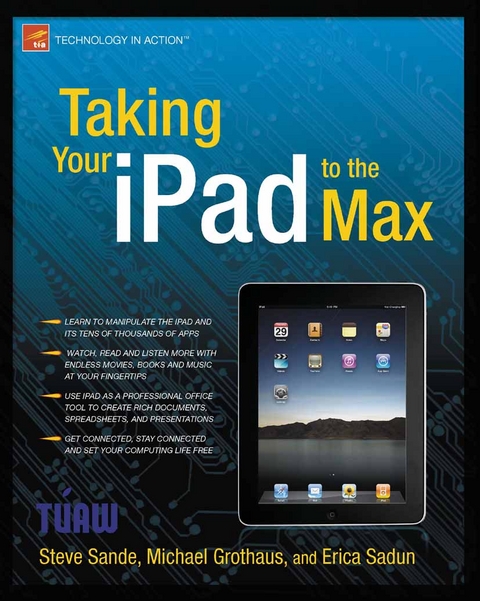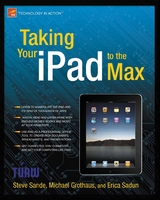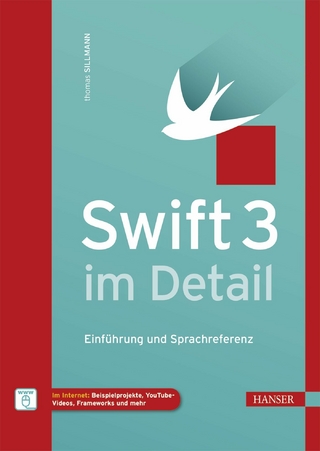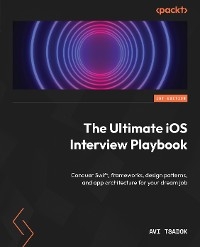Taking Your iPad to the Max (eBook)
440 Seiten
Apress (Verlag)
978-1-4302-3109-7 (ISBN)
Taking Your iPad to the Max is written so that anyone, from a computer-savvy teenager to a 92-year-old great-grandmother, can quickly get up to speed on Apple's latest hit. As bloggers at The Unofficial Apple Weblog (tuaw.com), we have the happy privilege of working with Apple products every day. The iPad is so different from any computer you've ever used, and we realize many people could use a helping hand, to feel comfortable buying and using an iPad. We take you from selecting and buying an iPad, to connecting it to the Internet, and then demonstrate just how to use the incredible power of the iPad and all its apps to enhance your life.
Whether you're using your iPad to surf the Internet, admire family photos, listen to music, watch movies, or read a book, we're here to guide you. We show you how your iPad can be a virtual shopping mall, opening the door to purchases of music, books, videos, and movies. We help you organize your daily life through the use of Calendar, Notes, and Contacts, communicate with friends and colleagues with Mail, and find your way with Maps.
The iPad is more than the ultimate leisure device; it's also a work tool. Taking Your iPad to the Max guides you through the basics of Apple's iWork suite for iPad. Learn to create business or personal documents with Pages, make professional presentations with Keynote, and keep data and finances under control with Numbers.
Erica Sadun holds a Ph.D. in computer science from the Georgia Institute of Technology. She has written, co-written, and contributed to almost two dozen books about technology, particularly in the areas of programming, digital video, and digital photography. An unrepentant geek, Sadun has never met a gadget she didn't need. Her checkered past includes run-ins with NeXT, Newton, and a vast myriad of both successful and unsuccessful technologies. When not writing, she and her geek husband parent three adorable geeks-in-training, who regard their parents with restrained bemusement. Eight Ways to Get the Most out of Your Zune, the O'Reilly shortcut, and Modding Mac OS X, also from O'Reilly, are her latest books. She also wrote Taking Your iPhone to the Max.
It looks different. It acts different. There's no right way to hold it. It responds to the touch of your fingertips. It's the Internet in your lap. It connects to the world, yet it is as personal as a well-worn book. Taking Your iPad to the Max is written so that anyone, from a computer-savvy teenager to a 92-year-old great-grandmother, can quickly get up to speed on Apple's latest hit. As bloggers at The Unofficial Apple Weblog (tuaw.com), we have the happy privilege of working with Apple products every day. The iPad is so different from any computer you've ever used, and we realize many people could use a helping hand, to feel comfortable buying and using an iPad. We take you from selecting and buying an iPad, to connecting it to the Internet, and then demonstrate just how to use the incredible power of the iPad and all its apps to enhance your life. Whether you're using your iPad to surf the Internet, admire family photos, listen to music, watch movies, or read a book, we're here to guide you. We show you how your iPad can be a virtual shopping mall, opening the door to purchases of music, books, videos, and movies. We help you organize your daily life through the use of Calendar, Notes, and Contacts, communicate with friends and colleagues with Mail, and find your way with Maps. The iPad is more than the ultimate leisure device; it's also a work tool. Taking Your iPad to the Max guides you through the basics of Apple's iWork suite for iPad. Learn to create business or personal documents with Pages, make professional presentations with Keynote, and keep data and finances under control with Numbers.
Erica Sadun holds a Ph.D. in computer science from the Georgia Institute of Technology. She has written, co-written, and contributed to almost two dozen books about technology, particularly in the areas of programming, digital video, and digital photography. An unrepentant geek, Sadun has never met a gadget she didn't need. Her checkered past includes run-ins with NeXT, Newton, and a vast myriad of both successful and unsuccessful technologies. When not writing, she and her geek husband parent three adorable geeks-in-training, who regard their parents with restrained bemusement. Eight Ways to Get the Most out of Your Zune, the O'Reilly shortcut, and Modding Mac OS X, also from O'Reilly, are her latest books. She also wrote Taking Your iPhone to the Max.
Title Page
1
Copyright Page
2
Contents at a Glance
4
Table of Contents
5
About the Authors
13
About the Technical Reviewer
14
Acknowledgments
15
Introduction
16
Chapter 1 Bringing Your iPad Home
18
Picking Your iPad
18
Wi-Fi or Wi-Fi + 3G?
18
How Much Storage
19
Considering System Requirements
21
Buying Your iPad
21
Purchasing Your iPad Online
22
Repairs, Returns, Warranties, AppleCare, and Insurance
22
Unboxing Your iPad
24
IPad Feature Overview
25
Preparing for Setup
26
Connecting Your iPad to the Computer
29
Syncing Your New iPad
29
Accessorizing Your iPad
31
Summary
33
Chapter 2 Putting Your Data and Media on Your iPad
34
The iPad iTunes Setting Pane
34
A Word on Syncing Your Data
36
Where Do You Get Media From?
36
Remember to Apply Your Changes
38
The Tabs
38
The Summary Tab
38
iPad Box
39
Version Box
40
Options Box
41
The Info Tab
45
Sync Address Book Contacts
47
Sync iCal Calendars
48
Sync Mail Accounts
49
Other
49
Advanced
49
The Apps Tab
50
Sync Apps
51
File Sharing
52
The Music Tab
53
The Movies Tab
55
The TV Shows Tab
56
The Podcasts Tab
58
The iTunes U Tab
60
The Books Tab
61
The Photos Tab
63
iTunes Device Settings
65
Restoring
67
Summary
68
Chapter 3 Exploring the iPad Hardware
69
The Bits and Pieces of an iPad
69
Sleep/Wake Button
69
Screen Rotation Lock
70
Volume Toggle
72
Speaker
72
Dock Connector Port
73
Home Button
73
Headphone Jack
74
Microphone
75
Micro-SIM Port (Wi-Fi + 3G iPad Only)
75
Care and Maintenance of Your iPad
76
Cases
76
Sleeves
77
Bags
77
Skins
78
Book-Style Cases
78
Caring for the Battery
79
Caring for the Screen
81
Heat: The iPad's Worst Enemy
81
Apple Accessories for iPad
82
iPad Case
82
iPad Keyboard Dock
82
iPad Dock
83
iPad Camera Connection Kit
83
iPad 10W USB Power Adapter
84
iPad Dock Connector to VGA Adapter
84
Apple Composite AV Cable
85
Apple Component AV Cable
86
Apple Wireless Keyboard
86
Apple Earphones with Remote and Mic
86
Apple In-Ear Headphones with Remote and Mic
87
Summary
87
Chapter 4 Interacting with Your iPad
88
Interaction Basics
88
The iPad Language
89
Orientation
91
The Lock Screen
92
The Home Screen
95
Manipulating the Home Screen
98
Force Quiting an App
101
Spotlight Search
101
Spotlight Settings
103
iPad Settings
103
The Keyboard
105
More Keyboards
108
Getting Started
109
iPad Typing Tricks
110
Contractions
110
Punctuation
111
Accents
111
Caps Lock
111
Word Deletion
112
Autocapitalization
112
Copy and Paste
112
Undo and Redo
114
Accissibility
114
VoiceOver
115
Zoom
115
White on Black
115
Mono Audio
115
Speak Auto-Text
115
Tripe-Click Home 115
Summary
116
Chapter 5 Connecting to the Internet
118
Connecting with Wi-Fi
118
Authentication and Encryption
119
Setting Up Wi-Fi
119
Troubleshooting Wi-Fi Connection Issues
121
No Network Name Displayed
121
The Joln Button In the Enter Password Screen Is Grayed Out
122
You've just Set Up the Wi-Fi Router and Don't Know the Password
123
There's only a Single a Slgle Bar of Slgnal Strength, or You Can't See Your Wi-Fi Network 123
You're at a Public Spot and a Web Page Is Asking You to Sing On to the Network 123
Your Wi-Fi Connection Is Showing Five Bars, but You're Not Connecting to the Internet
123
All the Wi-Fi Networks Have the Same Name
123
None of These Solutions Have Worked
123
Special Wi-Fi Settings
124
Connecting with 3G
126
Setting Up 3G
126
Data Roaming
131
Changing Account Information or Adding Data
133
Airplane Mode
133
The Alternative to Built-in 3G
134
Summary
135
Chapter 6 Browsing the Internet with Safari
136
Getting Started with Safari
136
Safari's Browser Window
137
Navigation Basics
138
Entering URLs
139
Entering Text
141
Searching
142
Following Links
143
Changing Orientation
144
Scrolling, Zooming, and Other Viewing Skills
145
Page Management
146
Working with Bookmarks
148
Selecting Bookmarks
148
Editing Bookmarkings
149
Saving Bookmarks
151
Safari Settings
153
The iPad and Flash Videos
155
Summary
156
Chapter 7 Touching Your Music and Video
157
Watching Video on the iPad
157
Video Play Back
158
Video App
160
Playing a Video
161
Deleting Videos
162
Video Settings
163
YouTube
164
Navigating and Finding YouTube Videos
165
Viewing YouTube Videos
167
Managing Videos: Rating, Sharing, and So On
168
YouTube Tips
169
Watching Videos on the Web with Safari
170
Video Accessories
171
Listening to Music on the iPad
172
Navigating the Music Library and Playlists 172
Playing Audio the Music Library and Playlists
175
Now Playing Screen
176
Title Bar
176
Album Cover
178
Bottom Bar
179
Album View
179
Creating Playlists
181
Creating a Playlist
181
Editing a Playlist
182
Creating a Genius Playlist
184
Editing a Genius Playlist
185
Playing Genius Mixes
186
Playing Podcasts, Audiobooks, and iTunes U Lessons
187
Now Playing Screen
188
Additional Song Controls
190
Searching
191
Display Music Playback Controls When in Another App
192
iPod App Settings
193
Summary
194
Chapter 8 Shopping for Apps, Books, Music, and More
195
The App Store
195
Featured Apps
196
Top Charts
201
Categories
201
Searching
203
Updates
203
The iTunes Store
205
Featured
206
Genres and Categories
206
Movie Rentals
207
Season Passes
207
HD vs. Standard Definition
207
Top Charts
209
Genius
209
The iBookstore
210
Featured
213
NYTimes
214
Top Charts
215
Purchases
215
Summary
216
Chapter 9 Using iBooks
217
iBooks App
217
Syncing Books
218
iBookstore
218
ePub Books
218
What Is ePub?
219
Navigating Your Bookshelf
219
Reading Books 221
Turning Pages
223
Adjusting Brightness
225
Adjusting Font, Font Size, and Page Color
225
Searching Text
227
Bookmarking a Page
227
Interacting with Text
228
Accessing the Table of Contents, Bookmarks, and Notes
231
Having a Book Read to You
233
Syncing PDFs
234
Navigating the PDF Bookshelf
235
Navingating and Reading PDFs
236
Using the Contact Sheet
237
Settings
239
Summary
241
Chapter 10 Leveraging Your Desk Set
242
Notes
243
Adding and Deleting Notes
245
Syncing Notes
245
Calendar
247
Adding Calendar Events
250
Syncing Calendar
252
Contacts
253
Adding a Contact
254
Groups and Searching
256
Syncing Contacts
256
MobileMe Synchronization
258
Summary
260
Chapter 11 Setting Up and Using Mail
262
Setting Up Your Mail Accounts
262
Syncing mail Accounts
262
Setting Up Mail Accounts on the iPad
264
Other Mail Settings
268
Fetch New Data
268
Show
269
Preview
269
Minimum Font Size
269
Show To/CC Label
269
Ask Before Deleting
269
Load Remote Images
269
Always Bcc myself
270
Signature
270
Default Account
270
Viewing and Managing Your Incoming Mail
270
Launching the Mail App
271
Reading Incoming Mail in the Inbox
272
Navigating Mail
274
The Move and Delete Buttons
274
Reply/Reply All/Forward
274
Receiving Attachments
275
Composing a New E-mail
276
Using Mail in Other Apps
278
Contacts
278
Notes
279
YouTube
280
iTunes
280
App Store
281
iBooks
281
iWork for iPad
281
Photos
282
Summary
283
Chapter 12: Working with Maps
285
Maps Screen
285
Navigating Maps
287
Gestures
287
Changing Map Views
288
Finding Locations
289
Search
290
Information Window
293
Street View
295
Current Location
296
Digital Compass
298
Bookmarking and Viewing Saved Locations
300
Dropping a Pin
300
Bookmarking
301
Directions and Traffic
303
Directions
303
Driving or Walking Directions
305
Public Transit Directions
306
Traffic
308
Maps in Other Apps
309
Flixster
309
The Weather Channel
309
Ndrive US HD
309
UpNext 3D Cities
310
Summary
310
Chapter 13: Touching Your Digital Photos 312
Getting Photos onto Your iPad
312
Syncing Photos from Your Computer
313
Importing Photos from a Digital Camera or iPhone
313
Using a USB Thumb Drive to Transfer Photos to the iPad
317
Saving Photos from Mail and Safari
317
Navigating Your Photos
318
Touching and Viewing Your Albums and Photos
324
Touching and Viewing Albums
324
Touching and Viewing Photos
326
Viewing Your Photos as Slide Show
327
Sharing Your Photos
330
Deleting Your Photos
335
Picture Frame
336
Changing the Wallpaper Without Using the Photos App
337
Summary
339
Chapter 14: On the Go with iWork
340
Buy and Install iWork for iPad
340
Pages
341
Creating a New Document
342
The Pages Style Ruler
343
Undo/Redo
343
Cut, Copy, Paste, and Copy Style
344
Replace
344
Justufying Text
345
Renaming a Pages Document
346
The Pages Toolbar
347
Info
347
Insert
348
Tools
349
Numbers
351
My Spreadsheets
351
Adding Elements to a Spreadsheet
353
The Info Button
357
Keynote
361
My Presentations
361
Editing and Adding Slides
363
The Animation Button
365
Importing Documents from a Computer
368
Summary
369
Chapter 15: Other Great Ways to Use Your iPad
370
The iPad as a Game Machine
370
Pinball HD
370
Air Hockey
371
iFish Pond HD 372
Vector Runner HD
372
Mirror's Edge
373
The iPad as a News and Weather Center
374
News Apps
374
Bloomberg Finance
374
NYT Editors' Choicce
375
BBC News
375
USA Today for iPad
376
Weather Apps
377
Weather HD
377
The Weather Channel Max+
377
The iPad as an Artist's Canvas
378
Brushes
378
Adobe Ideas
379
The iPad as a Phone
380
The iPad as a Kitchen Helper
381
Epicurious
381
BigOven
382
My Recipe Book
383
Serving Sizer Pro for iPad
383
Wine Ratings Guide for iPad
384
The iPad as a Teaching Tool
384
Keynote
384
Sadun's Whiteboard
385
The Education Category in the App Store
385
iTunes University
386
The iPad as a Travel Computer
387
FlightTrack Pro
387
Kayak Flights for iPad
388
Urbanspoon for iPad
389
Built-in iPad VPN Support
390
PhotographyNideography Apps: PhotoGene, Masque, ReelDirector
391
Remote Desktop Computing
393
iTeleport
393
LogMeln Ignition
394
NetTools
394
Summary
395
Index
397
| Erscheint lt. Verlag | 31.12.2010 |
|---|---|
| Zusatzinfo | 440 p. |
| Verlagsort | Berkeley |
| Sprache | englisch |
| Themenwelt | Mathematik / Informatik ► Informatik ► Betriebssysteme / Server |
| Informatik ► Programmiersprachen / -werkzeuge ► Mac / Cocoa Programmierung | |
| Informatik ► Weitere Themen ► Smartphones / Tablets | |
| Schlagworte | Apple • Apple iPad • Apps • App Store • Computer • Control • Internet • iPad • music • Video |
| ISBN-10 | 1-4302-3109-2 / 1430231092 |
| ISBN-13 | 978-1-4302-3109-7 / 9781430231097 |
| Informationen gemäß Produktsicherheitsverordnung (GPSR) | |
| Haben Sie eine Frage zum Produkt? |
Größe: 45,9 MB
DRM: Digitales Wasserzeichen
Dieses eBook enthält ein digitales Wasserzeichen und ist damit für Sie personalisiert. Bei einer missbräuchlichen Weitergabe des eBooks an Dritte ist eine Rückverfolgung an die Quelle möglich.
Dateiformat: PDF (Portable Document Format)
Mit einem festen Seitenlayout eignet sich die PDF besonders für Fachbücher mit Spalten, Tabellen und Abbildungen. Eine PDF kann auf fast allen Geräten angezeigt werden, ist aber für kleine Displays (Smartphone, eReader) nur eingeschränkt geeignet.
Systemvoraussetzungen:
PC/Mac: Mit einem PC oder Mac können Sie dieses eBook lesen. Sie benötigen dafür einen PDF-Viewer - z.B. den Adobe Reader oder Adobe Digital Editions.
eReader: Dieses eBook kann mit (fast) allen eBook-Readern gelesen werden. Mit dem amazon-Kindle ist es aber nicht kompatibel.
Smartphone/Tablet: Egal ob Apple oder Android, dieses eBook können Sie lesen. Sie benötigen dafür einen PDF-Viewer - z.B. die kostenlose Adobe Digital Editions-App.
Zusätzliches Feature: Online Lesen
Dieses eBook können Sie zusätzlich zum Download auch online im Webbrowser lesen.
Buying eBooks from abroad
For tax law reasons we can sell eBooks just within Germany and Switzerland. Regrettably we cannot fulfill eBook-orders from other countries.
aus dem Bereich