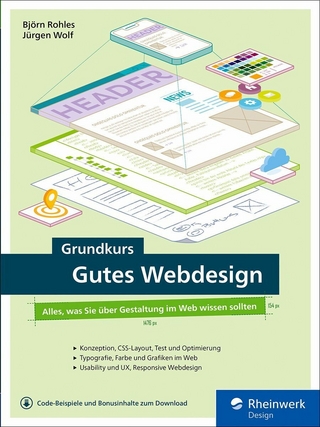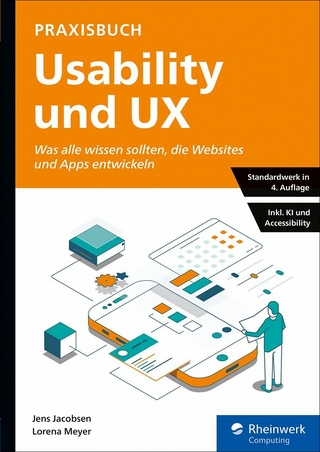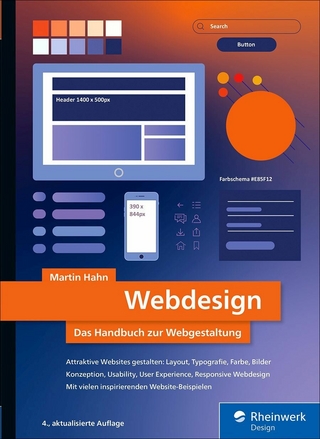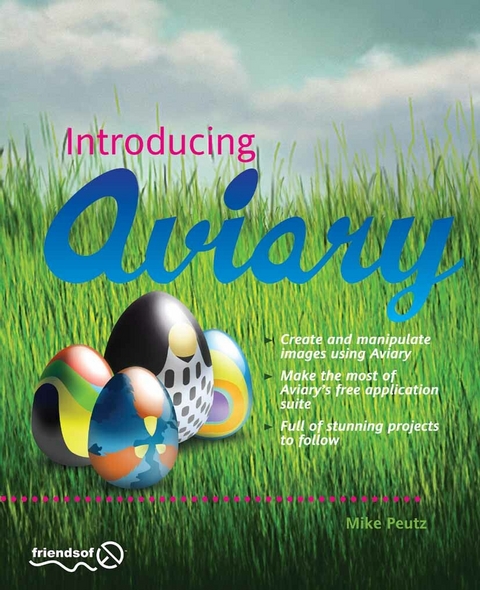
Introducing Aviary (eBook)
288 Seiten
Apress (Verlag)
978-1-4302-7200-7 (ISBN)
The world is changing. Where before you needed to purchase and install big and expensive programs on your computer in order to create stunning images, you can now do it all online for free using Aviary. Aviary is an online collection of applications that enable you to upload and modify your own photographs and images, and create new imagery from scratch. It includes a powerful photo-manipulation tool called Phoenix, a vector-drawing application called Raven, an effects suite for creating eye-watering image effects called Peacock, and much more. Introducing Aviary takes you through all of these tools, showing you how to use each tool individually and also how to combine the tools across the suite to create some truly stunning artwork.
- Get familiar with the Aviary suite of applications.
- Follow friendly, detailed instructions for creating and manipulating artwork in each application.
- Manage your creations online to get the most out of Aviary's features.
Mike Peutz is a graphic designer who has worked in the printing industry for several years. He is fluent with most vector editing programs and has taught himself other image editor programs. He has a bachelor's degree in visual art. For the past year, Mike has helped test the applications at Aviary, written unofficial documentation for all the applications, and help moderate the site.
The world is changing. Where before you needed to purchase and install big and expensive programs on your computer in order to create stunning images, you can now do it all online for free using Aviary. Aviary is an online collection of applications that enable you to upload and modify your own photographs and images, and create new imagery from scratch. It includes a powerful photo-manipulation tool called Phoenix, a vector-drawing application called Raven, an effects suite for creating eye-watering image effects called Peacock, and much more. Introducing Aviary takes you through all of these tools, showing you how to use each tool individually and also how to combine the tools across the suite to create some truly stunning artwork. Get familiar with the Aviary suite of applications. Follow friendly, detailed instructions for creating and manipulating artwork in each application. Manage your creations online to get the most out of Aviary's features.
Mike Peutz is a graphic designer who has worked in the printing industry for several years. He is fluent with most vector editing programs and has taught himself other image editor programs. He has a bachelor's degree in visual art. For the past year, Mike has helped test the applications at Aviary, written unofficial documentation for all the applications, and help moderate the site.
Table of Contents 5
About the Author 11
About the Technical Reviewer 12
Acknowledgments 13
Introduction 14
Layout Conventions 15
Chapter 1 Welcome to the Aviary 16
Aviary’s six graphic applications 16
Cloud computing and Aviary 18
Project 1.1—Signing Up for Your Aviary Account 19
Chapter Review 22
Chapter 2 Creating Images with Phoenix 23
Launching Aviary’s tools 23
Phoenix basics 25
Project 2.1—Create a Simple Depth of Field Image from Scratch 30
Project review 46
Project 2.2—Create a Grunge Style Collage Image 47
Project review 58
Project 2.3—Create a Hybrid Image Worthy of Worth1000 59
Project review 73
Project 2.4—Creating an Advertisement in Phoenix 74
Project review 91
Chapter review 91
Chapter 3 Image Manipulation with Phoenix 92
Project 3.1—Age an Image and Make a Photograph Pinup 93
Projects 3.1b—Other Methods to Simulate Photographic Effects and Adjusting Colors 107
Contrast and brightness 108
Adding film grain 109
Create a sepia tone effect 111
Project review 116
Project 3.2—Enhancing Photographs 116
Key features used in this project 117
Project review 129
Project 3.3—Manipulate Colors in Images 130
Exercise 1—Selective desaturation 130
Key features used in this project 130
Exercise 2—Red eye fix 135
Exercise 3—Color replacement tool 139
Exercise 4—Quick colorizing 142
Project review 146
Project 3.4—Repairing Images 147
Project 3.4a—Enhancing a Portrait 158
Project review 164
Chapter review 164
Chapter 4 Raven—Vector Editing 165
Bitmaps and vectors explained 165
Raven tools and overview 168
Project 4.1—Getting Familiar with the Path Tools 171
Key concepts in this project 172
Project review 183
Project 4.2—Create a Simple Character Using Simple Shapes 183
Key concepts in this project 184
Project review 201
Project 4.3—Create a PNG Dock Icon 202
Key concepts in this project 202
Project review 217
Project 4.4—Create an Isometric Object 218
Key concepts in this project 219
Project review 231
Project 4.5—Create a Graffiti Style Text Image 232
Key concepts in this project 233
Project review 246
Project 4.6—Designing a Graphic for Screen Printing 247
Key concepts in this project 248
Project review 258
Project 4.7—Create a Graphic Inspirational Poster with Raven Trace 259
Key concepts in this project 260
Other trace methods 273
Edge detection trace 273
Color and grayscale trace 275
Project review 276
Chapter review 276
Chapter 5 Creating Images with Peacock 277
Peacock Application Overview 278
Project 5.1—Creating a Picture Frame to Display an Image 283
Key hubs used in this project 284
Project review 301
Project 5.2—Create a Jelly Effect for Text 302
Key hubs used in this project 302
Project review 323
Project 5.3—Create an Image out of Repeated Block Objects 324
Key hubs used in this project 325
Project review 349
Project 5.4—Create a Textured Sphere 350
Key hubs used in this project 351
Project review 369
Chapter review 370
Chapter 6 Creating Textures and Tiles in Peacock 371
Project 6.1—Brushed Aluminum 371
Key hubs used in this project 372
Project 6.2—Techno Tile 379
Key hubs used in this project 379
Project 6.3—Create a Fine Wood Texture 387
Key hubs used in this project 387
Project 6.4—Create a Lava Crackle Texture 396
Key hubs used in this project 396
Project 6.5—Create a Sandstone Texture 405
Key hubs used in this project 405
Project 6.6—Create a Grass-Like Texture 415
Key hubs used in this project 415
Project 6.7—Camouflage Texture 428
Key hubs used in this project 428
Project 6.8—Create a Seamless Tile from Any Texture 437
Key hubs used in this project 437
Project 6.9—Create a Smoke / Cloud Generator 444
Key hubs used in this project 444
Chapter Review 455
Chapter 7 Selecting and Managing Colors with Toucan 457
Toucan Overview 457
Project 7.1—Create a Color Palette for a Tie-Dye Texture in Peacock 466
Key features used in this project 467
Project Review 475
Project 7.2—Matching Colors in a Mock Up of a Website Interface 476
Key features used in this project 477
Project Review 486
Chapter review 486
Chapter 8 Screen Capture and Markup with Talon and Falcon 487
Talon, Aviary’s screen capture tool 487
Falcon 491
Project 8.1—Quickly Crop and Resize one of Your Images 495
Project review 500
Project 8.2—Take a Screenshot of a Shopping Itemand Make Annotations 501
Project review 507
Project 8.3—Markup an Image for a Tutorial 508
Project review 515
Chapter review 515
Chapter 9 Application Switching 517
Application switching in Phoenix 517
Application switching in Peacock 520
Project 9.1—Use Raven to Create a Vector Mask for Phoenix 522
Key features used in this project 523
Project review 534
Project 9.2—Use Phoenix to Create Text Elements in Peacock 535
Key features used in this project 535
Project review 549
Blackboxes and custom filters 550
Project 9.3—Build a Blackbox File and Use It as a Custom Filter in Phoenix 551
Key features used in this project 552
Project review 565
Chapter review 565
Chapter 10 Getting to Know Aviary.com 566
Project 10.1—Setting Up Your Online Persona and Preferences 566
Key concepts used in this project 566
Project review 572
The Dashboard, your control panel to Aviary 573
Project 10.2—Setting Up Feeds on Your Dashboard 575
Key concepts used in this project 575
Project review 579
Your profile page 579
Individual creation page 584
Tracking information tabs 588
Profile and creation page review 592
Extending Aviary 593
Forums 593
Groups 594
Contacts 595
Tutorials, help, and documentation 596
Chapter review 599
Conclusion 599
Appendix A Examples of the Various Blend Modes 601
Blend Modes for Phoenix and Raven 601
Peacock Blend Modes 608
Appendix B The Color Picker Tool 615
Index 622
| Erscheint lt. Verlag | 26.3.2010 |
|---|---|
| Zusatzinfo | 288 p. |
| Verlagsort | Berkeley |
| Sprache | englisch |
| Themenwelt | Mathematik / Informatik ► Informatik ► Grafik / Design |
| Mathematik / Informatik ► Informatik ► Software Entwicklung | |
| Mathematik / Informatik ► Informatik ► Theorie / Studium | |
| Informatik ► Web / Internet ► Web Design / Usability | |
| Schlagworte | Artwork • Community • Computer • graphics • Open Source • Tutorial |
| ISBN-10 | 1-4302-7200-7 / 1430272007 |
| ISBN-13 | 978-1-4302-7200-7 / 9781430272007 |
| Informationen gemäß Produktsicherheitsverordnung (GPSR) | |
| Haben Sie eine Frage zum Produkt? |
Größe: 37,8 MB
DRM: Digitales Wasserzeichen
Dieses eBook enthält ein digitales Wasserzeichen und ist damit für Sie personalisiert. Bei einer missbräuchlichen Weitergabe des eBooks an Dritte ist eine Rückverfolgung an die Quelle möglich.
Dateiformat: PDF (Portable Document Format)
Mit einem festen Seitenlayout eignet sich die PDF besonders für Fachbücher mit Spalten, Tabellen und Abbildungen. Eine PDF kann auf fast allen Geräten angezeigt werden, ist aber für kleine Displays (Smartphone, eReader) nur eingeschränkt geeignet.
Systemvoraussetzungen:
PC/Mac: Mit einem PC oder Mac können Sie dieses eBook lesen. Sie benötigen dafür einen PDF-Viewer - z.B. den Adobe Reader oder Adobe Digital Editions.
eReader: Dieses eBook kann mit (fast) allen eBook-Readern gelesen werden. Mit dem amazon-Kindle ist es aber nicht kompatibel.
Smartphone/Tablet: Egal ob Apple oder Android, dieses eBook können Sie lesen. Sie benötigen dafür einen PDF-Viewer - z.B. die kostenlose Adobe Digital Editions-App.
Zusätzliches Feature: Online Lesen
Dieses eBook können Sie zusätzlich zum Download auch online im Webbrowser lesen.
Buying eBooks from abroad
For tax law reasons we can sell eBooks just within Germany and Switzerland. Regrettably we cannot fulfill eBook-orders from other countries.
aus dem Bereich