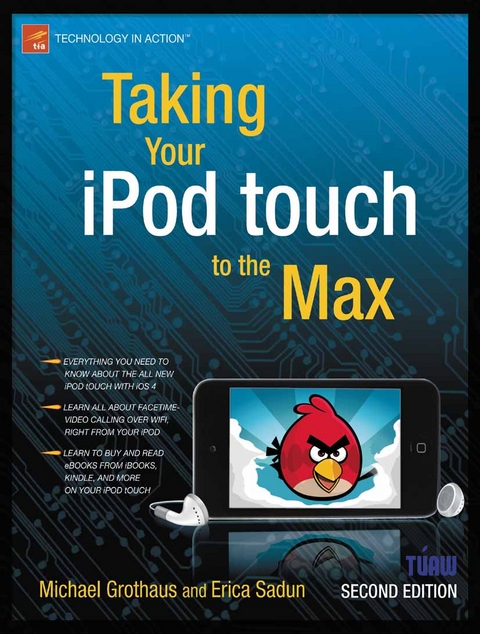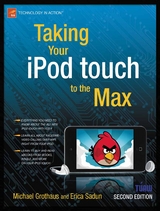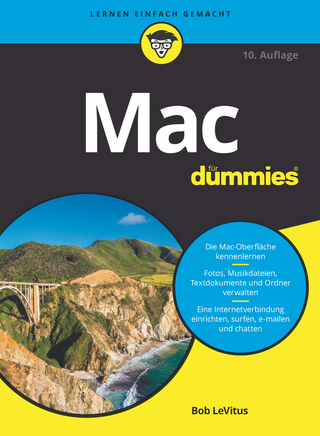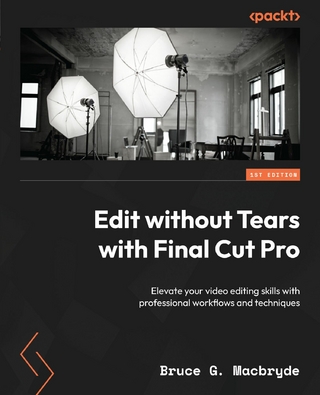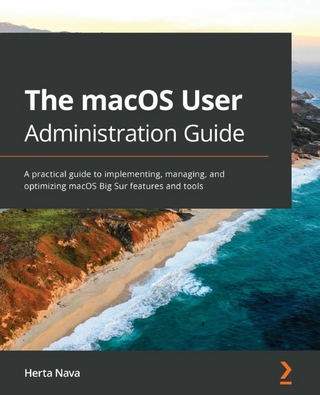Taking Your iPod touch to the Max (eBook)
XV, 416 Seiten
Apress (Verlag)
978-1-4302-3259-9 (ISBN)
You'll find all the best undocumented tricks as well as the most efficient and enjoyable introduction to the iPhone available. Starting with an introduction to iPod touch 4 basics, you'll quickly move on to discover the iPod touch's hidden potential, like how to connect to a TV, get contract-free VOIP, and hack OS 4 so it will run apps on your iPod touch.
From e-mail and surfing the Web, to using iTunes, iBooks, games, photos, ripping DVDs and getting free VOIP with Skype or Jajah-you'll find it all in this book. You'll even learn tips on where to get the best and cheapest iPod touch accessories. Get ready to take your iPod touch to the max!
Erica Sadun holds a Ph.D. in computer science from the Georgia Institute of Technology. She has written, co-written, and contributed to almost two dozen books about technology, particularly in the areas of programming, digital video, and digital photography. An unrepentant geek, Sadun has never met a gadget she didn't need. Her checkered past includes run-ins with NeXT, Newton, and a vast myriad of both successful and unsuccessful technologies. When not writing, she and her geek husband parent three adorable geeks-in-training, who regard their parents with restrained bemusement. Eight Ways to Get the Most out of Your Zune, the O'Reilly shortcut, and Modding Mac OS X, also from O'Reilly, are her latest books. She also wrote Taking Your iPhone to the Max.
Not only does the iPod's iTunes Store application allow you to buy music, videos, podcasts, and audiobooks from iTunes right now, it also shows a great deal of promise as the forerunner of a generation of future mobile points of sale. This chapter has shown you how to use this application to search, select, preview, and purchase music. Here are a few points to take away from this chapter: Don't confuse the iTunes Store application with the Music application. The iTunes Store app is for downloading music and videos, and the Music app is for playing your music. If you know how to browse through one section of the iTunes Store, you know how to browse through all the sections. Apple has done a good job at making the iTunes Store app easy to navigate. Any item purchased on the iTunes Store app will automatically sync back to your iTunes library on your computer. This includes movie rentals! If you started watching a rented movie on your iPod touch and want to finish it on your laptop, simply sync the iPod to your computer. You can then finish watching the rental on your computer. Just be sure to finish the movie in the 24-hour time window! After that, it is automatically deleted from all your devices.
Erica Sadun holds a Ph.D. in computer science from the Georgia Institute of Technology. She has written, co-written, and contributed to almost two dozen books about technology, particularly in the areas of programming, digital video, and digital photography. An unrepentant geek, Sadun has never met a gadget she didn't need. Her checkered past includes run-ins with NeXT, Newton, and a vast myriad of both successful and unsuccessful technologies. When not writing, she and her geek husband parent three adorable geeks-in-training, who regard their parents with restrained bemusement. Eight Ways to Get the Most out of Your Zune, the O'Reilly shortcut, and Modding Mac OS X, also from O'Reilly, are her latest books. She also wrote Taking Your iPhone to the Max.
Title Page
1
Copyright Page
2
Contents at a Glance 4
Table of Contents
5
About the Author 12
About the Technical Reviewer 13
Acknowledgments 14
Introduction 15
Chapter 1 Bringing Home the iPod Touch 16
Buying Your iPod Touch 16
Picking Your iPod Touch 16
Considering System Requirements 18
Deciding Where to Buy Your iPod 18
Understanding Return and Exchange Policies 20
Bringing Your iPod Home 20
Unpacking Your iPod Touch 21
Reviewing the iPod Touch Features 22
Preparing for a Fresh Start 22
Creating a New iTunes Account 24
Connecting Your iPod Touch to Your Computer 25
Setting Up Your iPod Touch 27
Synchronizing Your New iPod 29
Insuring and Repairing Your iPod 30
Accessorizing Your iPod 31
Summary 32
Chapter 2 Putting Your Data and Media on the iPod Touch 33
The iPod Touch iTunes Device Window 33
A Word on Syncing Your Data 35
Where Do You I Get My Media From? 35
Remember to Apply Your Changes 37
The Tabs 37
The Summary Tab 37
iPod Box 38
Version Box 39
Options Box 40
The Apps Tab 43
Sync Apps 44
Creating Folders 45
File Sharing 46
The Ringtones Tab 47
The Music Tab 48
The Movies Tab 49
The TV Shows Tab 51
The Podcasts Tab 52
The iTunes U Tab 54
The Books Tab 55
The Photos Tab 58
The Info Tab 59
Sync Address Book Contacts 61
Sync iCal Calendars 62
Sync Mail Accounts 62
Other 63
Advanced 63
iTunes Device Settings 64
Restoring 67
Summary 67
Chapter 3 Interacting with Your iPod Touch 69
Interaction Basics 69
The iPod Touch Language 70
The iPod touch Sensors 72
Accelerometer Sensor 72
Light Sensor 72
Gyro Sensor 73
iPod Power Tricks 73
Unlocking Your iPod 73
Putting Your iPod to Sleep 77
Powering Your iPod Off and On 78
Rebooting Your iPod 78
iPod Recovery Mode and Restoration 79
The Home Screen 79
Manipulating the Home Screen 82
Multitasking and Managing Background Apps 86
Closing an App for Good 88
Force Quitting an App 89
Orientation 89
Spotlight Search 91
Spotlight Settings 93
The iPod Keyboard 93
Bluetooth Keyboard Support 93
iPod Keyboard Basics 94
More Keyboards 95
Getting Started Typing 96
iPod Touch Typing Tricks 98
Contractions 98
Punctuation 99
Accents 99
Caps Lock 100
Word Deletion 100
Autocapitalization 100
Copy and Paste 101
Undo and Redo 102
iPod Typing Test 103
Summary 103
Chapter 4 Browsing with Wi-Fi and Safari 105
Getting Started with Wi-Fi 105
Checking Your Wi-Fi Connection 106
Choosing a Wi-Fi Network 106
Connecting to a Protected Network 107
Asking to Join a Network 108
Getting Started with the Safari Web Browser 109
Entering URLs 111
Searching 113
Entering Text. 113
Following Links 114
Changing Orientation 115
Scrolling, Zooming, and Other Viewing Skills 116
Working with Pages 117
Working with Bookmarks 118
Selecting Bookmarks 118
Editing Bookmarks 119
Saving Bookmarks 120
Using Bookmarklets 123
Customizing iPod Settings 123
The iPod and Flash videos 125
Summary 126
Chapter 5 Touching Your Photos and Videos 127
Working with Photos 127
Syncing Photos from Your Computer 127
Saving Photos from Mail and Safari 129
Navigating Your Photos in the Photo App 130
Touching and Viewing Your Albums and Photos 135
Touching and Viewing Albums 135
Touching and Viewing Photos 136
Viewing Your Photos as a Slide Show 137
Playing a Slide Show 137
Slide Show Settings 137
Slide Show Tips 139
Sharing Your Photos 140
Copying Photos 143
Deleting Your Photos 144
iPod Video Applications 146
Video Playback 147
YouTube 148
Playing YouTube Videos 150
Finding YouTube Videos 151
Customizing the YouTube Buttons Bar 152
Viewing Video Info Screens 153
The Videos App 154
Deleting Videos on the Go 156
Getting Videos 156
Video Settings 157
Watching Videos on the Web with Safari 158
Streaming Video to Your Apple TV with AirPlay 159
Video Accessories 160
Summary 160
Chapter 6 Touching Your Music 162
The Music Application 162
Browsing Media on the iPod 163
Editing Your Browse Buttons 165
Navigating the Category Screens 166
Playing Audio 167
Album View 170
Cover Flow 171
Creating Playlists 172
Creating a Regular Playlist 172
Creating a Genius Playlist 175
Editing a Genius Playlist 176
Searching 177
Going Beyond the Music App 178
Saving Energy 178
Display Music Playback Controls When in Another App 179
Adding a Sleep Timer 179
Adjusting Music Settings 180
Choosing Headphones 182
Summary 182
Chapter 7 Shopping at the iTunes Store 183
Connecting to the iTunes Store 183
Signing in to Your iTunes Account 184
Browsing Through the iTunes Store 186
The Music Store 187
Exploring the Top Tens 188
Previewing and Buying Music 189
The Video Store 191
The Podcasts, Audiobooks, and iTunes U Stores 193
Searching the iTunes Store 193
Downloads 194
Redeeming Codes 195
Transferring Purchased Items to Your Computer 195
Getting Free Music and Videos 196
Getting Social with Ping 196
Summary 199
Chapter 8 Shopping at the App Store 200
Connecting to the App Store 200
Signing in to Your App Store Account 201
Browsing Through the App Store 202
Featured 203
Categories 204
Top 25 205
Exploring an App's Information Page 206
Buying and Downloading Apps 208
Searching the App Store 209
Updates 210
Redeeming Gift Certificates and Codes 211
Transferring Purchased Items to Your Computer 212
Buying Apps Through iTunes on Your PC 212
Getting Your Game on in Game Center 213
Summary 214
Chapter 9 Reading and Buying Books with iBooks 215
i Books App 215
Syncing Books 216
iBookstore 216
View a Book's Info Page 221
ePub Books 222
What Is ePub? 222
Navigating Your Bookshelf 223
Reading Books 226
Turning Pages 228
Adjusting Brightness 229
Adjusting Font, Font Size, and Page Color 230
Searching Text 231
Bookmarking a Page 232
Interacting with Text 233
Accessing the Table of Contents, Bookmarks, and Notes 236
Having a Book Read to you 238
Syncing PDFs 238
Navigating the PDF Bookshelf 240
Navigating and Reading PDFs 241
Using the Contact Sheet 242
Settings 244
Summary 245
Chapter 10 Setting Up and Using Mail 247
Getting Started with iPod Mail 247
Adding Your Mail Accounts to Your iPod Touch 247
Adding Accounts with iTunes 248
Adding a Preferred Provider Account from Your iPod 249
Adding an Other Provider Account from Your iPod 250
Removing and Disabling Accounts from the iPod 253
Choosing E-mail Check Intervals and Other Settings 254
Working with Mailboxes 258
Reading Your Mail 262
Following Embedded Data Detectors 264
Viewing Attachments 265
Writing an E-mail Message 265
Saving a Draft 267
Sending E-mail 267
Searching Your E-mail 267
Kinds of E-mail 268
POP 268
SMTP 269
IMAP 269
Microsoft Exchange 270
Summary 270
Chapter 11 Staying on Time and Getting There with Clock, Calendar, and Maps 271
Using the Clock Tools 271
World Clock 272
Adding Cities 273
Reordering Cities 273
Removing Cities 274
Alarm 274
Creating Alarms 274
Managing Alarms 275
Stopwatch 275
Timer 276
Working with the Calendar 277
Switching Calendar Views 278
List View 278
Day View 278
Month View 279
The Today Button 280
The Calendars Button 280
Adding Events 281
Updating an Event Name or Location 282
Setting the Event Start and End Times 282
Setting a Repeating Event 283
Adding Invitees 283
Adding Alerts 283
Assigning Event to a Specific Calendar 284
Setting Your Availability 284
Adding Notes 284
Editing and Removing Events 285
Synchronizing Calendars with Your Computer 285
Exploring with Maps 286
Getting Around the Maps Screen 286
Navigating Maps 288
Gestures 288
Changing Map Views 289
Finding Locations 290
Search 290
Information Window 291
Street View 292
Current Location 294
Bookmarking and Viewing Saved Locations 295
Dropping a Pin 295
Bookmarking 296
Directions and Traffic 297
Directions 297
Driving or Walking Directions 299
Public Transit Directions 300
Traffic 301
Maps Tips 302
Summary 303
Chapter 12 Using Your Desk Set: Contacts, Calculator, Notes, Weather, Stocks, and Voice Memos 304
Synchronizing Your Address Book with Your Computer 304
Choosing Sync Options 304
Replacing Contacts 305
Working with the Contacts Application 306
Finding Contacts 306
Ordering Your List 307
Viewing Contact Details 307
Adding Contacts 308
Adding a Contact Name 309
Adding a Contact Photo 310
Adding Phone Numbers 310
Adding E-mail Addresses and URLs 310
Adding Addresses 310
Adding Other Fields 311
Adding Outside Data to an Existing Contact 311
Managing Custom Labels 311
Editing and Removing Contacts 312
Using the Calculator 312
Taking Notes 314
Syncing Notes 315
Checking the Weather 316
Viewing Weather Info 317
Weather Tips 318
Monitoring Stocks 318
Dictating Voice Memos 322
Summary 327
Chapter 13 Photographing and Recording the World Around You 328
The Camera Hardware 328
Front Camera 328
Rear Camera 329
Real-World Use 329
Navigating the Camera App 330
Taking Still Pictures 332
Changing the Exposure 332
Zooming In and Out 333
Recording Video 333
Changing the Exposure 334
Viewing Your Camera Roll 334
Viewing Individual Photos 335
Playing a Slide Show 337
Sharing Your Photos 337
Viewing Videos 339
Editing Your Video 340
Sharing Your Video 341
Sharing Multiple Pictures and Videos from the Camera Roll 344
Uploading Images to Your Computer 346
Summary 346
Chapter 14 Video Calling with FaceTime 347
Getting Started 347
Signing In 348
Signing In with Your Existing Apple ID 349
Creating an Account 351
Navigating Your FaceTime Contacts 353
Favorites 353
Recents 354
Contacts 355
Making a FaceTime Call 356
Other FaceTime Calling Options 359
FaceTime Settings 361
Summary 362
Chapter 15 Customizing Your iPod Touch 363
Five Customizations You'll Want to Use Settings For 364
Airplane Mode 364
Notifications 365
Sounds 366
Brightness 367
Wallpaper 368
Other Good-to-Know Settings 370
"About" Your iPod 371
Network 371
Bluetooth 372
Location Services 372
Auto-Lock 373
Restrictions 373
Date and Time 374
Keyboard 375
International 376
Accessibility 377
VoiceOver 378
VoiceOver Gestures 378
Zoom 379
Large Text 379
White on Black 379
Mono Audio 379
Speak Auto-text 379
Triple-Click Home 380
Reset 380
Third-Party App Settings 382
Voice Control 383
Summary 384
Index 386
| Erscheint lt. Verlag | 10.1.2011 |
|---|---|
| Zusatzinfo | XV, 416 p. |
| Verlagsort | Berkeley |
| Sprache | englisch |
| Themenwelt | Informatik ► Betriebssysteme / Server ► Macintosh / Mac OS X |
| Informatik ► Programmiersprachen / -werkzeuge ► Mac / Cocoa Programmierung | |
| Informatik ► Weitere Themen ► Hardware | |
| Schlagworte | Apple • Apps • App Store • Games • iPhone • iPod • iTunes • VoIP |
| ISBN-10 | 1-4302-3259-5 / 1430232595 |
| ISBN-13 | 978-1-4302-3259-9 / 9781430232599 |
| Haben Sie eine Frage zum Produkt? |
Größe: 24,5 MB
DRM: Digitales Wasserzeichen
Dieses eBook enthält ein digitales Wasserzeichen und ist damit für Sie personalisiert. Bei einer missbräuchlichen Weitergabe des eBooks an Dritte ist eine Rückverfolgung an die Quelle möglich.
Dateiformat: PDF (Portable Document Format)
Mit einem festen Seitenlayout eignet sich die PDF besonders für Fachbücher mit Spalten, Tabellen und Abbildungen. Eine PDF kann auf fast allen Geräten angezeigt werden, ist aber für kleine Displays (Smartphone, eReader) nur eingeschränkt geeignet.
Systemvoraussetzungen:
PC/Mac: Mit einem PC oder Mac können Sie dieses eBook lesen. Sie benötigen dafür einen PDF-Viewer - z.B. den Adobe Reader oder Adobe Digital Editions.
eReader: Dieses eBook kann mit (fast) allen eBook-Readern gelesen werden. Mit dem amazon-Kindle ist es aber nicht kompatibel.
Smartphone/Tablet: Egal ob Apple oder Android, dieses eBook können Sie lesen. Sie benötigen dafür einen PDF-Viewer - z.B. die kostenlose Adobe Digital Editions-App.
Zusätzliches Feature: Online Lesen
Dieses eBook können Sie zusätzlich zum Download auch online im Webbrowser lesen.
Buying eBooks from abroad
For tax law reasons we can sell eBooks just within Germany and Switzerland. Regrettably we cannot fulfill eBook-orders from other countries.
aus dem Bereich