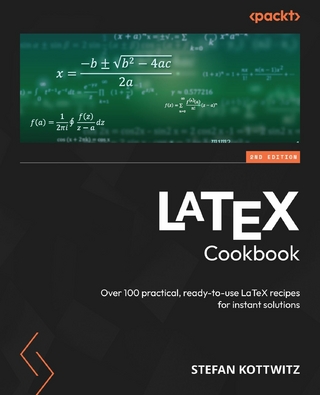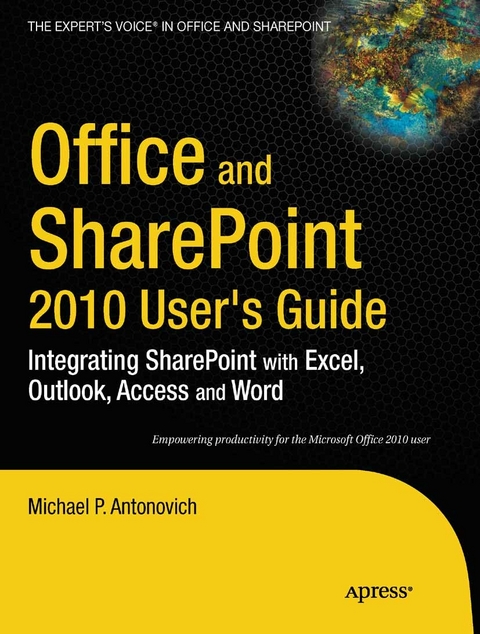
Office and SharePoint 2010 User's Guide (eBook)
752 Seiten
Apress (Verlag)
978-1-4302-2761-8 (ISBN)
Web sites, collaboration, document management, paperless offices-we want it all in business today, but how do we achieve all of these goals? More importantly, if you work for one of the millions of small-to-medium-sized businesses, how do you find the time to build the expertise necessary to reach these goals? Even the most powerful tool will not allow you to succeed unless you can get the majority of your staff to use it efficiently and effectively. You need a guide that demonstrates a platform that small-to-medium-sized businesses can use to reach these goals.
Office and SharePoint 2010 User's Guide demystifies the path that every Microsoft Office user can follow to benefit from the synergism of tools they are already familiar with. Together with SharePoint 2010, users can achieve goals like web sites with a consistent single view, improved collaboration within their organization, and better document management, and may even get one step closer to the paperless office we've been promised for years. This book has topics for Office users of all skill levels, from those just starting to use Office tools to experienced power users. It examines each major Office tool and shows how it contributes to the support and use of SharePoint in today's increasingly electronic-based office environment.
A bio is not available for this author.
Web sites, collaboration, document management, paperless offices-we want it all in business today, but how do we achieve all of these goals? More importantly, if you work for one of the millions of small-to-medium-sized businesses, how do you find the time to build the expertise necessary to reach these goals? Even the most powerful tool will not allow you to succeed unless you can get the majority of your staff to use it efficiently and effectively. You need a guide that demonstrates a platform that small-to-medium-sized businesses can use to reach these goals. Office and SharePoint 2010 User's Guide demystifies the path that every Microsoft Office user can follow to benefit from the synergism of tools they are already familiar with. Together with SharePoint 2010, users can achieve goals like web sites with a consistent single view, improved collaboration within their organization, and better document management, and may even get one step closer to the paperless office we've been promised for years. This book has topics for Office users of all skill levels, from those just starting to use Office tools to experienced power users. It examines each major Office tool and shows how it contributes to the support and use of SharePoint in today's increasingly electronic-based office environment.
A bio is not available for this author.
Title Page 1
Copyright Page 2
Contents at a Glance 4
Table of Contents 5
About the Author 16
About the Technical Reviewer 17
Acknowledgments 18
Introduction 19
Who This Book Is For 21
Contacting the Author 21
CHAPTER 1 An Overview of SharePoint 22
Site Collections, Sites, and Sub-sites 23
Site Collections Templates 26
Collaboration Templates 26
Team Site 27
Blank Site 29
Document Workspace 29
Blog 29
Group Work Site 30
Visio Process Repository 30
Meeting Templates 30
Basic Meeting Workspace 31
Blank Meeting Workspace 31
Decision Meeting Workspace 31
Social Meeting Workspace 31
Multipage Meeting Workspace 31
Enterprise Site Types 31
Document Center 32
Records Center 32
Business Intelligence Center 32
Enterprise Search Center 33
My Site Host 33
Basic Search Center 33
FAST Search Center 33
Publishing Sites (only available from Central Administration) 33
Publishing Portal 34
Enterprise Wiki 34
Other Site Templates 35
Applications Site Types 37
Assets Web Database 37
Charitable Contributions 37
Contacts Web Database 37
Issues Web Database 37
Projects Web Database 37
Additional Site Templates 38
Personalization Site 38
Publishing Site 38
Publishing Site with Workflow 38
Lists and Library Types 38
Asset Library 39
Data Connection Library 39
Document Library 39
Form Library 40
Picture Library 40
Report Library (SharePoint 2010 Enterprise Edition only) 40
Record Library 40
Slide Library 40
Translation Management Library (SharePoint 2010 Enterprise Edition only) 40
Wiki Page Library 41
Permissions and Groups 41
Adding a Document Library 51
Knowing Your Document Templates 55
Adding a Document to Your New Library 56
Uploading a Document 61
Displaying Documents in the Datasheet View 66
Displaying Documents in Windows Explorer 68
Editing Documents Stored in Your Library 69
Editing a Word Document from Standard View 69
Editing a Document from Datasheet View 70
Simple Locking of Documents 71
What Is a Concurrency Problem? 73
Why Use Check Out and Check In? 73
How to Check Out a Document 73
Checking Documents Back Into the Library 76
Overriding a Check Out 78
Tracking Document Versions 79
Promoting a Prior Version to the Current Version 81
Publishing Documents to Your Document Library 82
Require Document Approval to Hide Drafts—A Simple Workflow 86
Recovering Accidental Deletions with the Recycle Bin 88
Summary 89
CHAPTER 2 SharePoint Lists 90
Everything Is a List 90
Exploring SharePoint’s Built-in List Types 91
Content & Data Lists
Announcements List 92
Adding Items to Your New List 95
Contacts List 96
External List 102
Import Spreadsheet 103
Links List 103
Status List 104
Survey List 104
Collaboration Lists 111
Discussion Board List 111
Searching Category 113
Calendar List 113
Tracking Lists 116
Tasks List 116
Project Tasks List 117
Issue Tracking List 118
Other Lists 119
Editing Data into Your List 121
Working with List Views 125
Building a Custom List 128
Modifying the Column Types in Your List 134
Using Alerts to Notify You of List Changes 142
Creating RSS Feeds for Your List 146
Defining Views for Your List 151
Sorting and Filtering Lists 156
Inline Editing 158
Validation Settings 159
Item Validation 159
Column Validation 161
Referential Integrity in List Lookups 163
Summary 170
CHAPTER 3 Creating Content Pages 171
Content Pages Display Your Data 171
Adding a Web Page to Your Collaboration Site 171
Adding a Content to a Web Part Zone 176
Adding an Image to an Image Library 180
Copying Text from a Word Document 184
Using Microsoft Word to Add a Table to Your Content 185
Adding a Hyperlink to Your Content 186
Adding a Wiki Page to Your Collaboration Site 190
Creating Master-Detail Relationships between Your Lists 198
Editing Pages with Check Out and Check In 202
Tracking Page Versions 205
Publishing Pages to Your Site 206
Recovering Accidental Deletions with the Recycle Bin 210
The Share and Track Features 211
E-mail a Link 212
Alerts 212
RSS Feeds 215
The Note Board 216
Tags 217
Summary 219
CHAPTER 4 Using Your Document Librarywith Microsoft Office 221
Opening a SharePoint Document from Within Microsoft Office 221
Editing and Saving a Document to a Document Library 228
Saving a New Document 230
Saving a Document to an Existing Library 231
What Is Metadata? 232
Adding Metadata to Word Documents 233
Adding Metadata to Documents from SharePoint 239
Using Metadata with the Document Information Panel 242
Uploading Existing Documents into a Library Prompts for Required Metadata 244
Working with Document Metadata 244
Managing Multiple Editors to a Document 246
Creating and Using Document Sets 252
Searching For Your Documents 257
Using Word to Contribute to Your Blog Site 260
Creating a Blog Site 261
Defining Categories for Your Blogs 263
Creating a New Blog Posting 264
Commenting on a Blog Entry 267
Setting List Level Blog Permissions 268
Setting Item-Level Blog Permissions 270
Summary 271
CHAPTER 5 Using Outlook 272
Synchronizing Your Contacts Lists Between SharePoint and Outlook 272
Connecting Your SharePoint Contacts List to Outlook 272
Adding SharePoint Columns That Will Synchronize with Outlook 276
Managing Update Conflicts 277
Deleting Contacts 279
Recovering Deleted Contacts 280
Moving Contacts between Lists 281
Synchronizing Your Calendars between SharePoint and Outlook 282
Adding a SharePoint Calendar to Outlook 283
Overlaying Calendars 287
Making Changes to Calendar Items 289
Copying and Moving Items between Calendars 290
Deleting Items from the Calendar 291
Synchronizing Tasks between SharePoint and Outlook 292
Adding Tasks Lists to Outlook 293
Editing Tasks from Outlook 296
Sending E-mails from Tasks 297
Using Outlook to Work Offline with Content 297
Letting Alerts Notify You of SharePoint Changes 300
Configuring Your Alerts 300
Correcting/Modifying Alerts 303
Using Outlook’s RSS Reader to Subscribe to SharePoint RSS Feeds 305
Adding an RSS Feed to Internet Explorer 7.0 305
Adding an RSS Feed to Outlook 310
Deleting Items from an RSS Feed 312
Viewing Other List Items Not in the RSS Feed 314
Sending E-mail to Lists 315
Sending a Message to a List or Library 315
Sending Links via Send To 318
Summary 318
CHAPTER 6 Managing Lists with Access 320
Exporting SharePoint Lists to Access 321
Saving Your Export Steps 328
Transfer Issues 330
Issues with Auto Increment Fields 330
Issues with Validation Rules 332
Transferring Referential Tables 332
Dealing with Duplicate Lists 334
The Outlook Task for the Export Steps 334
Reusing Saved Export Steps 335
Importing a SharePoint List Directly from Access 336
Linking SharePoint Lists to Access 338
Editing Linked Data 339
Using Access to Make Mass Updates 341
Use Multivalve Fields in Lists 343
Creating a Multivalued Column in SharePoint 344
Opening a List with Multivalued Columns in Access 349
Some Reasons Not to Use Multivalued Columns 351
Creating Access Forms and Reports from a SharePoint List 352
Creating a Simple Form 352
Creating a Split Form 355
Creating a Custom Form Using a Subform 356
Creating a Simple Report 359
Can Recycle Bin Recover Deleted List Records? 360
Deploying Your Access Application to SharePoint – Option 1 361
Moving All Access Tables to SharePoint 362
Moving the Access Database to SharePoint 364
Deploying Your Access Application to SharePoint – Option 2 367
Summary 373
CHAPTER 7 Managing SharePoint Listsfrom Excel 374
Exporting a List from SharePoint to Excel 374
The Role of the IQY File 375
Choosing How to Display Your Imported List 377
How Views Affect the Data Exported to Your List 379
Using Hyperlinks in Your List 379
Other Table Tools in Your Excel Workbook 381
Exporting Data from an Excel 2007/2010 Spreadsheet into a Custom List 382
Defining a Table Within Your Excel Worksheet 384
Exporting the Excel Table 385
Viewing the Exported Excel Data in the New SharePoint List 388
A Quick Look at Excel 2003 and Synchronization 390
Exporting a SharePoint 2007 List to Excel 2003 390
Exporting Excel 2003 Worksheets to SharePoint 392
What Happened to Synchronization? 394
Linking a List in Excel to SharePoint 395
Summary 399
CHAPTER 8 Publishing Excel with ExcelServices 401
Configuring Excel Services 402
Publishing an Excel Form to Excel Services 403
Adding an Excel Workbook to Your Document Library from SharePoint 403
Navigating Around Your Worksheet 405
Why You Need Parameters to Make Your Excel Form Interactive 405
Defining Parameters for Your Excel Form 406
Publishing Your Excel Workbook 408
Viewing Uploaded Excel Documents 414
Using the Excel Page Web Part 415
Viewing Data from External Sources in Excel Using a Data Connection 421
Creating an External Connection 422
Importing the SharePoint List to a Workbook 427
Formatting a Pivot Table to Look Like a Worksheet 430
Publishing Your Formatted Workbook 431
Introduction to Status Indicators (KPIs) 434
Status Types Defined 434
Creating a Status List 435
Creating a Status List with Manually Entered Information 436
Creating a Status List Using a SharePoint List 439
Creating a Status List from an Excel Workbook 441
Creating Dashboards with Excel and Status Indicators 442
Building a Dashboard from the Dashboard Template in the Report Center 442
Organizing Web Parts in the Dashboard Web Part Zones 444
Adding KPIs to Your Dashboard 445
Summary 449
CHAPTER 9 An Introduction to Creating Formswith InfoPath 451
Why You Should Use InfoPath 452
Exploring the InfoPath Interface 453
Modifying a Form Used with a SharePoint List 455
Creating a Form from a Blank Template 467
The Task Group: Controls 475
The Task Group: Data Sources 482
The Task Group: Design Checker 483
Steps to Build the Request for Absence Form 484
Other Available InfoPath Templates 488
Migrating Your Existing Word Forms into InfoPath 489
Migrating Your Existing Excel Workbook into InfoPath 492
Defining InfoPath Views 496
Viewing Properties 496
Generating Your Second View 498
Building Data Connections for Forms 500
Connecting InfoPath Forms to Data 510
Creating and Reusing Form Sections with Template Parts 515
Summary 520
CHAPTER 10 Publishing InfoPath Forms in SharePoint Libraries 521
Publishing InfoPath Forms to a Network File Share 521
Publish Your Form Data to SharePoint 528
Using InfoPath Forms Services for Customers Without InfoPath 539
Publishing to a SharePoint Server 539
Defining Metadata for the Document Library 544
Additional Library Settings 548
Using the Published Form 550
Changing Submit Options for a Form 551
Saving the Data from a Form 552
Publishing a Form to a Content Type 554
Installing and Using Site Collection Content Types 560
Adding a Content Type to a Library 560
Changing the Default Content Type 561
Working with a Library That Has Multiple Content Types 562
Building Custom Workflows for InfoPath Forms Using SharePoint Designer 562
What Is a Workflow? 563
Beginning a Simple Approval Workflow 567
Defining Workflow Details 567
Configuring an E-mail Message 568
Adding Multiple Actions 570
Adding Additional Steps 572
How to Run the Workflow 574
Restructuring Your Conditions 576
Configuring the Workflow Settings 577
Summary 578
CHAPTER 11 Peer-to-Peer Collaboration with SharePoint Workspace 580
Digging into SharePoint Workspace 581
Adding Your Account to Other Computers 593
Creating a Groove Workspace 595
Documents Tool 597
Discussion Tool 598
Calendar Tool 601
Chat Tool 602
Notepad Tool 603
Pictures Tool 604
Sketchpad Tool 605
Chess Tool 606
Lists Tool 607
Working with Your SharePoint Files Within SharePoint Workspace 616
Editing Content in SharePoint Workspace 620
Other Options in the SharePoint Workspace 622
Working with Lists in the SharePoint Workspace 622
Working with Discussion Groups in SharePoint Workspace 623
Properties for SharePoint Workspace 625
Summary 632
CHAPTER 12 Additional Supporting Libraries 634
Creating a Records Management System to Archive Your Documents 634
Creating Site Columns 635
Creating a Content Type for RFB Documents 637
Creating a Site Library to Collect RFB Documents 642
Creating the Records Center Site 649
Creating the External Service Connection 651
Adding the Site Content Type for RFBs into the Records Center 653
Creating a Policy for the Archival Library 654
Creating a Record Routing Rule 656
Archiving Your Documents 659
Creating a Picture Library in SharePoint 661
Uploading Pictures to SharePoint 665
Uploading Single Images 666
Uploading Multiple Images 668
Uploading Multiple Images with Microsoft Picture Manager 669
Using the Microsoft Office Picture Manager 669
Using Windows Explorer to Upload Pictures 673
Downloading Images from Your Picture Library 674
Sending Images to a Microsoft Office Application 677
Viewing the Pictures in a Picture Library 679
Creating a Slide Library in SharePoint 685
Uploading Pictures to Your Slide Library from PowerPoint 688
Uploading Your Slides 689
Publishing Your Slides from PowerPoint 690
Viewing and Performing Actions on Your Slides 692
Copying Slides from Your Slide Library to PowerPoint Presentations 694
Summary 696
Index 698
| Erscheint lt. Verlag | 6.8.2010 |
|---|---|
| Zusatzinfo | 752 p. |
| Verlagsort | Berkeley |
| Sprache | englisch |
| Themenwelt | Informatik ► Grafik / Design ► Desktop Publishing / Typographie |
| Mathematik / Informatik ► Informatik ► Netzwerke | |
| Mathematik / Informatik ► Informatik ► Programmiersprachen / -werkzeuge | |
| Schlagworte | ACCESS • Excel • Form • InfoPath • Microsoft Access • Microsoft Office • Outlook • WORD |
| ISBN-10 | 1-4302-2761-3 / 1430227613 |
| ISBN-13 | 978-1-4302-2761-8 / 9781430227618 |
| Informationen gemäß Produktsicherheitsverordnung (GPSR) | |
| Haben Sie eine Frage zum Produkt? |
Größe: 29,3 MB
DRM: Digitales Wasserzeichen
Dieses eBook enthält ein digitales Wasserzeichen und ist damit für Sie personalisiert. Bei einer missbräuchlichen Weitergabe des eBooks an Dritte ist eine Rückverfolgung an die Quelle möglich.
Dateiformat: PDF (Portable Document Format)
Mit einem festen Seitenlayout eignet sich die PDF besonders für Fachbücher mit Spalten, Tabellen und Abbildungen. Eine PDF kann auf fast allen Geräten angezeigt werden, ist aber für kleine Displays (Smartphone, eReader) nur eingeschränkt geeignet.
Systemvoraussetzungen:
PC/Mac: Mit einem PC oder Mac können Sie dieses eBook lesen. Sie benötigen dafür einen PDF-Viewer - z.B. den Adobe Reader oder Adobe Digital Editions.
eReader: Dieses eBook kann mit (fast) allen eBook-Readern gelesen werden. Mit dem amazon-Kindle ist es aber nicht kompatibel.
Smartphone/Tablet: Egal ob Apple oder Android, dieses eBook können Sie lesen. Sie benötigen dafür einen PDF-Viewer - z.B. die kostenlose Adobe Digital Editions-App.
Zusätzliches Feature: Online Lesen
Dieses eBook können Sie zusätzlich zum Download auch online im Webbrowser lesen.
Buying eBooks from abroad
For tax law reasons we can sell eBooks just within Germany and Switzerland. Regrettably we cannot fulfill eBook-orders from other countries.
aus dem Bereich