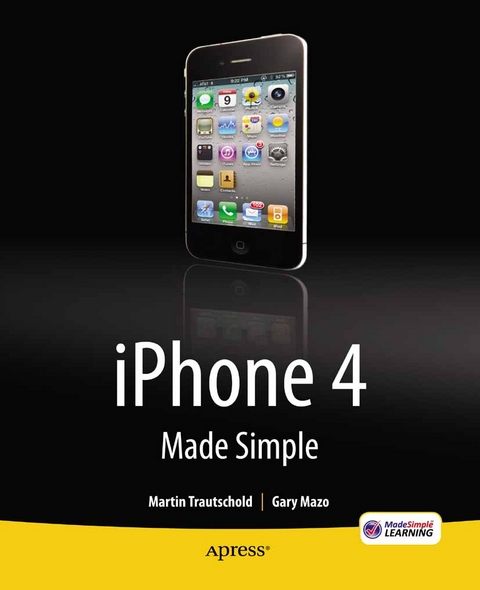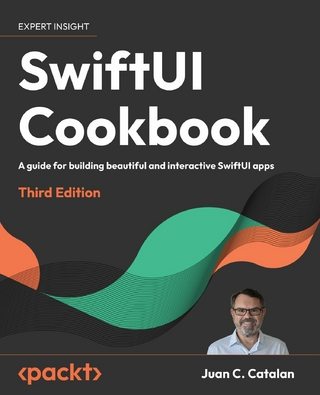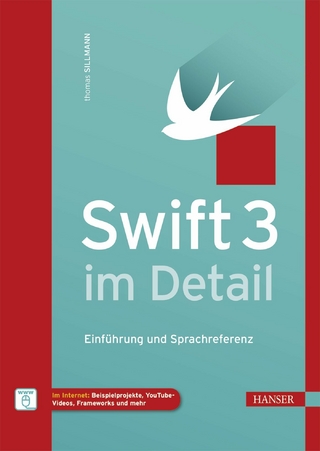iPhone 4 Made Simple (eBook)
XXV, 824 Seiten
Apress (Verlag)
978-1-4302-3193-6 (ISBN)
Congratulations-you've purchased an iPhone 4, arguably the coolest smartphone on the market. Now it's time to learn how to take advantage of all the features, apps, and secret techniques available. To accomplish this, look no further than iPhone 4 Made Simple. Over 1,000 screen visuals and clear-cut instructions guide you through both basic and advanced features of the iPhone xG, from email and calendar tips to navigating the App Store and understanding Bluetooth and Wi-Fi networks. Written by two successful smartphone trainers and authors, this is the go-to guide for the latest and greatest version of the iPhone.
Martin Trautschold is the founder and chief executive officer of Made Simple Learning, a leading provider of Apple iPad, iPhone, iPod touch, BlackBerry and Palm webOS books and video tutorials. He has been a successful entrepreneur in the mobile device training and software business since 2001. With Made Simple Learning, he has been helping to train thousands of BlackBerry users with short, to-the-point video tutorials. He has now co-authored 15 Made Simple guide books. Martin also co-founded, ran for three years, then sold a mobile device software company. Prior to this, Martin spent 15 years in technology and business consulting in the U.S. and Japan. He holds an engineering degree from Princeton University and a master's in business administration from the Kellogg School at Northwestern University. Martin and his wife, Julia, have three daughters. Martin enjoys rowing and cycling. He can be reached at martin@madesimplelearning.com.
Congratulations you ve purchased an iPhone 4, arguably the coolest smartphone on the market. Now it s time to learn how to take advantage of all the features, apps, and secret techniques available. To accomplish this, look no further than iPhone 4 Made Simple. Over 1,000 screen visuals and clear-cut instructions guide you through both basic and advanced features of the iPhone xG, from email and calendar tips to navigating the App Store and understanding Bluetooth and Wi-Fi networks. Written by two successful smartphone trainers and authors, this is the go-to guide for the latest and greatest version of the iPhone.
Martin Trautschold is the founder and chief executive officer of Made Simple Learning, a leading provider of Apple iPad, iPhone, iPod touch, BlackBerry and Palm webOS books and video tutorials. He has been a successful entrepreneur in the mobile device training and software business since 2001. With Made Simple Learning, he has been helping to train thousands of BlackBerry users with short, to-the-point video tutorials. He has now co-authored 15 Made Simple guide books. Martin also co-founded, ran for three years, then sold a mobile device software company. Prior to this, Martin spent 15 years in technology and business consulting in the U.S. and Japan. He holds an engineering degree from Princeton University and a master's in business administration from the Kellogg School at Northwestern University. Martin and his wife, Julia, have three daughters. Martin enjoys rowing and cycling. He can be reached at martin@madesimplelearning.com.
Title Page 1
Copyright Page 2
Contents at a Glance 4
Table of Contents 6
About the Authors 23
About the Technical Reviewer 24
Acknowledgments 25
Part I Quick Start Guide 26
Getting Around Quickly 27
Learning Your Way Around 28
Keys, Buttons, and Switches 28
Switching Apps (AKA Multitasking) 29
iPod Controls and Portrait Screen Rotation Lock 30
Starting Apps and Using Soft Keys 30
Menus, Submenus, and Switches 32
Reading the Connectivity Status Icons 33
Flying On An Airplane – Airplane Mode 34
Touch Screen Basics 35
Touch Screen Gestures 35
Tapping and Flicking 36
Swiping 37
Scrolling 38
Double-Tapping 39
Pinching 40
App Reference Tables 41
Getting Started 41
Stay Connected and Organized 43
Be Entertained 45
Stay Informed 47
Network Socially 48
Be Productive 49
Part II Introduction 51
Introduction 52
Congratulations on Your New iPhone 4! 52
Getting the Most out of iPhone 4 Made Simple 53
How This Book Is Organized 54
Day in the Life of an iPhone 4 User 54
Part 1: Quick Start Guide 54
Part 2: Introduction 55
Part 3: You and Your iPhone 4 55
Part 4: iPhone 4’s Soulmate, iTunes 55
Quickly Locating Tips, Cautions, and Notes 55
Free iPhone 4 Email Tips 55
Part III You and Your iPhone 4 . . . 56
Chapter 1 Getting Started 57
Getting to Know Your iPhone 57
What Is Included in the Box 57
iPhone Headset 58
USB to Dock Cable 59
Wall Plug Adapter 59
How to Remove or Install the SIM Card 59
Antenna Issues with iPhone 4 60
Using the Free Apple Case Program App 61
Charging Your iPhone and Battery Life Tips 62
Charging from the Power Outlet 63
Charging from Your Computer 64
Charging from Other Accessories 64
Expected Battery Life 65
Battery and Charging Tips 65
Getting More Out of Each Charge 66
Making the Battery Last Longer 66
Finding More Places to Charge Up 67
iTunes and Your iPhone 68
Knowing If You Need to Activate Your iPhone 68
Slide to Unlock and Your Home Screen 68
Install or Upgrade iTunes on Your Computer 69
Connecting Your iPhone to iTunes the First Time 70
Start Up iTunes 70
Registering or Activating Your iPhone the First Time 72
Apple’s MobileMe Sync Service 77
Set Up Your iPhone 78
Setup Complete: The iPhone Summary Screen 81
Maintaining Your iPhone 82
Cleaning Your iPhone Screen 82
Cases and Protective Covers for Your iPhone 82
Where to Buy Your Covers 82
What to Buy 83
Rubber / Silicone Cases ($10–30) 83
Combined Cases with External Battery Packs ($50-80) 83
Waterproof Cases ($10–40) 84
Hard Plastic / Metal Case ($20–40) 84
Leather or Special Cases ($50–100+) 84
Screen Glass and Back Glass Protectors ($5–40) 84
iPhone Basics 85
Powering On/Off and Sleep/Wake 85
Moving Around Inside Apps and Your Settings Screens 86
The Home Button 87
Multitask by Double-Clicking the Home Button 88
Volume Keys for Ringer and Audio/Video Playback 89
Ringer Volume 89
Muting the Phone Ringer 89
Adjusting Playback or Phone Voice Volume 89
Locking Your Screen in Portrait (Vertical) Orientation 90
Adjust or Disable the Auto-Lock Time-Out Feature 90
Adjusting the Date, Time, Time Zone, and 24-Hour Format 91
Adjusting the Brightness 93
Chapter 2 Typing Tips, Copy/Paste and Search 95
Typing on Your iPhone 95
Typing on the Screen with Two Thumbs 95
Saving Time with Auto-Correction 97
Hearing Auto-Correction Words Out Loud 100
Spell Checker 100
Accessibility Options 101
Getting Your iPhone to Speak To You (VoiceOver) 101
Using Zoom to Magnify the Entire Screen 102
White on Black 103
Use Larger Text Size for Easier Reading 104
Triple-Click Home Button Options 104
Magnifying Glass for Editing Text/Placing the Cursor 105
Typing Numbers and Symbols 106
Touch and Slide Trick 107
Typing Uppercase Letters 107
Rapidly Typing a Single Number 107
Press and Hold Keyboard Shortcut for Typing Symbols and More 108
Caps Lock 109
Quickly Selecting and Deleting or Changing Text 109
Keyboard Options & Settings
Auto-Correction ON/OFF 110
Auto-Capitalization 110
Enable Caps Lock 111
“.” Shortcut 111
Typing In Other Languages—International Keyboards 111
Adding a New International Keyboard 111
Editing, Re-Ordering, or Deleting Keyboards 112
Copy and Paste 114
Selecting Text with Double-Tap 114
Selecting Text with Two-Finger Touch 115
Selecting Web Site or Other Non-Editable Text with Touch and Hold 116
Cut or Copy the Text 116
Jumping Between Apps/App Switching/Multitasking 117
Pasting the Text 118
Pasting Text or an Image into Another Icon 119
Shake to Undo Paste or Typing 120
Finding Things with Spotlight Search 120
Activating Spotlight Search 121
Search Web or Search Wikipedia 123
Customizing Spotlight Search 123
Chapter 3 Sync Your iPhone with iTunes 125
Before You Set Up Your iTunes Sync 125
Prerequisites 126
Can I Sync iTunes with an iPod or iPad and My iPhone? 126
There Are Other Sync Options (MobileMe and Exchange/Google)—Should I Use iTunes? 126
Wireless Sync versus iTunes Desktop Sync 127
Set Up Your iTunes Sync 129
The iPhone Summary Screen (Manually Manage Music, Update, Restore, and More) 129
iTunes Navigation Basics 130
Getting to the Sync Setup Screen (Info Tab) 130
Sync Your Contacts 131
Sync Your Calendar 135
Sync Email Account Settings 137
Sync Bookmarks and Notes 138
Syncing Your iPhone with iTunes 139
Keeping Track of the Sync 139
Handling Sync Conflicts 140
Cancelling a Sync in Progress 141
Why Might I Not Want to Use iTunes Automatic Sync? 142
Manually Stopping the Auto Sync Before It Starts 142
Turning Off the Auto Sync Permanently 142
Getting a Clean Start with the Sync 143
Reset Sync History (Make iTunes Think It Is Syncing for the First Time) 144
Replace All Information on the iPhone (Next Sync Only) 144
Apps: Sync and Manage Them 145
Sync Apps in iTunes 145
Move Apps, Work with Folders or Delete App Icons 146
Remove or Reinstall Apps 148
File Sharing (File Transfer) Between iPhone and Computer 148
Copying Files from Your Computer to Your iPhone 148
Copying Files from Your iPhone to Your Computer 150
Sync Media and More 152
Syncing Ringtones 153
Syncing Music 153
Syncing Movies 155
Syncing TV Shows 156
Syncing Podcasts 157
Sync iTunes U 159
Sync iBooks and Audiobooks 161
Sync Photos 163
How to Know What Is New or Unplayed in iTunes 165
Manually Transferring Music, Movies, Podcasts, and More on Your iPhone (Drag-and-Drop Method) 165
Troubleshooting iTunes and the Sync 169
Check Out the Apple Knowledgebase for Helpful Articles 169
iTunes Locked Up and Will Not Respond (Windows Computer) 170
iTunes Locked Up and Will Not Respond (Mac Computer) 171
Update Your iPhone Operating System 172
Chapter 4 Other Sync Methods 176
Wireless Sync of Your Google or Exchange Information 176
Why Do We Say Google/Exchange? 177
If You Want a Google Account, Create One 177
Set Up Your Google or Exchange Account on Your iPhone 179
Edit or Delete Your Google or Exchange Account 183
Working with Google or Exchange Data on Your iPhone 185
New Group for Google/Exchange Contacts 186
Working with Contacts 187
Working with the Calendar 188
Each Calendar Has a Different Color 188
Invite People to Meetings from Your iPhone 189
Seeing the Status of Invitees on Your Calendar 190
Responding to Exchange Meeting Invitations from Your iPhone 191
Responding to Google Meeting Invitations from Your iPhone 192
Wireless Sync Using the MobileMe Service 193
Sign Up for the MobileMe Service (PC or Mac) 194
Set Up MobileMe on Your Mac 197
Set Up MobileMe on Your Windows PC 200
Multiple Ways to Access MobileMe 202
A Quick Tour of the MobileMe Web Site 202
Setting Up Your iPhone to Access Your MobileMe Account 207
Using MobileMe After Setup 208
Find My iPhone, Send Message, and Remote Wipe 208
Canceling Your MobileMe Account 212
Additional Settings for Google/Exchange or MobileMe 213
Chapter 5 Wi-Fi and 3G Connectivity 214
What Can I Do When I’m Connected to a Wi-Fi or 3G Network? 214
Wi-Fi Connections 215
Connecting to a Wi-Fi Network 216
Connecting at a Public Wi-Fi Hotspot with Web Login 216
Secure Wi-Fi Networks—Entering a Password 217
Switching to a Different Wi-Fi Network 218
Verifying Your Wi-Fi Connection 219
Advanced Wi-Fi Options (Hidden or Undiscoverable Networks) 219
Why Can’t I See the Wi-Fi Network I Want to Join? 219
Reconnecting to Previously Joined Wi-Fi Networks 220
Ask to Join Networks Main Switch 220
Ask to Join and Ask to Login Switch on Each Network 221
Forget (or Erase) a Network 222
3G and 2G Cellular Data Connection 222
Select and Monitor Your Cellular Data Usage 223
How to Switch Between 3G and 2G Networks 224
International Travel: Things to Do Before You Go 224
Avoiding a Shockingly Large Bill 225
Step 1: Call Your Phone Company 225
Current AT& T International Plans
Step 2: Check If You Can Use a Foreign SIM Card 226
Step 3: Do Any Data Intensive Stuff Prior to Leaving 227
Flying on an Airplane: Airplane Mode 227
International Travel: When You Arrive 229
Step 1: Make Sure the Time Zone Is Correct 229
Step 2: Buy and Insert Your Foreign SIM Card 229
Step 3: Reset Your Data Usage When You Land 229
Step 4: Turn Off Data Roaming If It’s Too Expensive 230
Step 5: Use Wi-Fi When Possible 231
International Travel: Returning Home 231
Step 1: Make Sure the Time Zone Is Correct 231
Step 2: Turn Off Your Special International Rate Plan 231
Internet Tethering 232
Step 1: Contact your Phone Company 232
Step 2: Enable Internet Tethering on Your iPhone 232
Step 3: Connect Your iPhone to Your Computer 233
Step 4: Set Up Networking on Your Computer 234
VPN: Virtual Private Network 234
Getting Connected 234
Step 1: Contact Your Organization’s Help Desk 234
Step 2: Set Up the VPN Connection on Your iPhone 234
Knowing When You Are Connected to a VPN Network 237
Switching VPN Networks 237
Chapter 6 Bluetooth on the iPhone 4 238
Understanding Bluetooth 239
Bluetooth Devices That Work with the iPhone 4 239
Pairing with a Bluetooth Device 239
Turning On Bluetooth 239
Pairing with a Headset or Any Bluetooth Device 240
Using the Bluetooth Headset 242
Options When on a Call 243
Bluetooth Stereo (A2DP) 244
Connecting to a Stereo Bluetooth Device 244
Disconnecting or Forgetting a Bluetooth Device 247
Chapter 7 Organize Your iPhone: Icons and Folders 248
Moving Icons to the Bottom Dock—Docking Them 249
Starting the Move 249
Moving Icons to a Different Icon Page 250
Deleting Icons 252
Resetting All Your Icon Locations (Factory Defaults) 253
Working with Folders 254
Creating the Folder 254
Moving Folders 255
Chapter 8 Multitasking and Voice Control 257
Multitasking or App Switching 257
How to Jump Between Apps 258
How to Close Apps from the App Switcher 259
iPod Controls and Screen Portrait Orientation Lock 260
Voice Control 261
List of Voice Commands 261
General Commands 261
Phone Voice Commands 262
Music and Video Commands 263
Changing the Language for Voice Control 264
Chapter 9 Personalize and Secure Your iPhone 265
Changing Your Lock Screen and Home Screen Wallpapers 265
Changing Wallpaper from Your Settings App 266
Using any Photo as Wallpaper 268
Downloading Great Wallpaper from Free Apps 269
Downloading the Wallpaper from the Free App 270
Using Your Newly Downloaded Wallpaper 271
Adjusting Sounds on Your iPhone 272
Keyboard Options 274
How to Secure Your iPhone with a Passcode 274
Setting a Simple 4-Digit Passcode 274
Setting a More Complex Password 275
Passcode Options: Change Time-Out, Disable Picture Adjusting Passcode Options 276
Setting Restrictions 277
Restricting Apps 277
Restricting Content 278
Chapter 10 Using Your iPhone as a Phone 281
Getting Started with the Phone 281
Finding Your Phone Number 282
Using the iPhone Headset 282
Connecting to a Bluetooth Headset or Car Stereo 282
Dialing a Number from the Keypad 283
Different Phone Views 284
Using Favorites (Speed Dials) 284
Adding New Favorites 284
Organizing Your Favorites 286
Calling a Favorite 287
Using Recents (Call Logs) 288
Placing a Call from Recents 288
Clearing All Recents 288
Details of a Call or Contact Information 289
Adding a Phone Number to Contacts from Recents 289
Placing Calls from Contacts 289
Calling Any Underlined Phone Number (Email, Web, SMS, Anywhere) 291
Creating a New Contact from an Underlined Phone Number 292
Voice Dialing 292
Voice Control 292
VoiceBox Dialer App 292
Voice Dial Contacts or Voice Search by Category 293
Search by Type of Business 294
VoiceBox Settings 294
Functions While on a Call 295
Using the Keypad 296
Muting the Call 296
Using the Speaker Phone 297
Putting a Caller on Hold 297
Browsing Your Contacts 297
FaceTime Video Call 298
Setting Up and Using Voicemail 298
Setting Up Voicemail 299
Changing Your Voicemail Password 300
Playing Your Voicemail 301
To Hear the Voicemail Play through the Speaker 301
To Adjust Your Greeting 301
To Call Back the Person Who Left the Voice Mail 302
To Delete the Voicemail Message 302
Conference Calling 303
Initiating the First Call 303
Adding a Second Caller 303
Merging Calls 304
Talking Privately with or Disconnecting from Individuals 305
Phone Options and Settings 306
Call Forwarding 306
Call Waiting 307
Show or Block (Hide) Your Caller ID 308
Setting Security on your SIM card - Assigning a PIN Code 308
TTY for Deaf People 309
Switching Between Wireless Carriers 309
AT& T (or other carrier) Services
Ring Tones, Sounds, and Vibration 311
Assigning Unique Ringtones to Contacts 311
Giving a Contact a Unique Ringtone 312
Purchasing a Ringtone from the iTunes App 312
Creating Custom Ringtones 314
The Easy Way to Create Ringtones Using iTunes 314
Preparing iTunes to Create Ringtones 314
Creating the Ringtone in iTunes 316
The Free, But More Challenging Way to Create Ring Tones 318
Locating the Song to Turn into Your Custom Ringtone 318
Syncing the Ringtone to Your iPhone 320
Using Your New Custom Ringtone 320
Chapter 11 SMS and MMS Messaging 321
SMS Text Messaging on your iPhone 321
Composing SMS Text Messages 322
Composing an SMS Message from the Messages App 322
Options After Sending a Text 324
Composing an SMS Message from “Contacts” 324
Replying to a Text Message 326
Viewing Stored Messages 327
SMS Notification Options 328
MMS—Multi-Media Messaging 329
The Messages Icon 329
Choosing a Picture from “Photos” to Send via MMS 332
Sending Multiple Pictures 332
Chapter 12 FaceTime Video Messaging and Skype 334
Video Calling 334
Video Calling with FaceTime 335
Enabling FaceTime calling on your iPhone 335
Using FaceTime 335
Video Calling with Fring 337
Placing a Call Using Fring 339
Making Phone Calls and More with Skype 339
Downloading Skype to Your iPhone 4 340
Creating Your Skype Account on Your iPhone 4 340
Log in to the Skype App 341
Finding and Adding Skype Contacts 341
Making Calls with Skype on Your iPhone 4 343
Receiving Calls with Skype on your iPhone 4 345
Buying Skype Credits or a Monthly Subscription 345
Chatting with Skype 346
Adding Skype to Your Computer 347
Video Recording 348
Starting the Video Recorder 348
Focusing the Video 349
Trimming the Video 349
Sending the Video 350
Focusing the Video 349
Using iMovie 351
Getting Started with iMovie 352
Constructing Your Movie 353
Sharing Your Movie 354
Chapter 13 Playing Music 356
Your iPhone as a Music Player 356
The iPod App 357
Editing the Soft Keys 357
Playlists View 359
Creating Playlists on the iPhone 359
Searching for Music 363
Changing the View in the iPod App 364
Artists View 364
Songs View 365
Albums View 366
Genres 367
Composers 368
Viewing Songs in an Album 368
Navigating with Cover Flow 369
Viewing Songs in Cover Flow 370
Playing Your Music 371
Pausing and Playing 371
To Play the Previous or Next Song 372
Adjusting the Volume 372
Double-Click the Home Button for iPod Controls 373
Repeating, Shuffling, Moving around in a Song 374
Moving to Another Part of a Song 375
Repeat One Song or All Songs 375
Shuffle 375
Shake to Shuffle 376
Genius 377
Now Playing 378
Viewing Other Songs on the Album 378
Adjusting Music Settings 379
Using Sound Check (Auto Volume Adjust) 380
EQ (Sound Equalizer Setting) 380
Volume Limit (Safely Listen to Music at a Reasonable Level) 380
Showing Music Controls When Your iPhone is Locked 381
Listening to Free Internet Radio (Pandora) 381
Getting Started with Pandora 382
Pandora’s Main Screen 383
Thumbs Up or Thumbs Down in Pandora 384
Pandora’s Menu 385
Creating a New Station in Pandora 385
Adjusting Pandora’s Settings—Your Account, Upgrading, and More 386
Chapter 14 iBooks and E-Books 387
Downloading iBooks 388
The iBooks Store 388
Using the Search Button 391
Reading iBooks 391
Customizing Your Reading Experience: Brightness, Fonts, and Font Sizes 394
Grow Your Vocabulary Using the Built-In Dictionary 396
Setting an In-Page Bookmark 396
Using Highlighting and Notes 397
Highlighting Text 397
Adding Notes 398
Using Search 399
Deleting Books 399
Other E-Book Readers: Kindle and Kobo 400
Download E-Reader Apps 400
Kindle Reader 401
Kobo Reader 404
Chapter 15 New Media: Reading Newspapers, Magazines, and More 406
Newspapers on the iPhone 4 406
Popular Choices: The New York Times, The Wall Street Journal, and USA Today 407
The New York Times app 409
The Wall Street Journal app 409
USA Today app 411
Moving Through and Enjoying Content 412
Adjusting Options: Font Sizes, and Share, Email, or Save an Article 413
Magazines on the iPhone 4 415
Zinio Magazine App—A Sampler 416
Comic Books on the iPhone 4 418
The iPhone 4 as a PDF Reader 420
Transferring Files to your iPhone 4 420
Connecting to Google Docs and other Servers with GoodReader 423
Chapter 16 Viewing Videos, TV Shows, and More 424
Your iPhone 4 as a Video Player 424
Loading Videos onto Your iPhone 4 425
Watching Videos on the iPhone 4 425
Video Categories 425
Playing a Movie 426
To Pause or Access Controls 427
Fast-Forward or Rewind the Video 427
Using the Time Slider Bar 428
Changing the Size of the Video (Widescreen vs. Full Screen) 428
Using the Chapters Feature 429
Viewing the Chapters 429
Watching a TV Show 430
Watching Podcasts 430
Watching Music Videos 431
Video Options 431
Start Playing Option 432
Closed Captioned 432
TV-Out: Widescreen 432
TV Signal 433
Deleting Videos 433
YouTube on your iPhone 4 434
Searching for Videos 435
Using the Bottom Icons 435
Playing Videos 437
Video Controls 438
Checking and Clearing your History 440
Hulu on the iPhone 4 440
Searching for Videos 441
Watching Movies and Viewing Queue and History 442
Video Controls in Hulu Plus 442
Chapter 17 Surfing the Web with Safari 444
Web Browsing on the iPhone 444
An Internet Connection Is Required 445
Launching the Web Browser 445
Layout of Safari Web Browser Screen 446
Typing a Web Address 447
Moving Backward or Forward Through Open Web Pages 448
Using the Open Pages Button 449
Zooming In and Out in Web Pages 450
Double-tapping 450
Pinching 450
Activating Links from Web Pages 451
Working with Safari Bookmarks 451
Adding a New Bookmark 451
Using Bookmarks and History 452
Managing Your Bookmarks 453
Safari Browsing Tips and Tricks 455
Jumping to the Top of the Web Page 455
E-mailing a Web Page 456
Printing a Web Page 457
Watching Videos in Safari 457
Saving or Copying Text and Graphics 458
Saving Time with AutoFill 459
For Usernames and Passwords 459
For Personal Information 460
Adding a Web Page Icon to Your Home Screen 461
Adjusting the Safari Browser Settings 462
Changing the Search Engine 462
Adjusting Security Options 463
Speeding Up Your Browser by Clearing History and Cookies 463
Enabling AutoFill 464
Chapter 18 Email on Your iPhone 466
Getting Started with Mail 466
A Network Connection Is Required 466
Setting up Email on the iPhone 467
Entering Passwords for Email Accounts Synced from iTunes 467
Adding a New Email Account on the iPhone 468
Specifying Incoming and Outgoing Servers 470
Verifying that Your Account Is Set Up 471
Fixing the Cannot Get Mail Error 471
A Tour of Your Mail Screens 472
Mailboxes Screen - Inboxes and Accounts 472
Inbox and Threaded Messages Views 473
Moving Around in Mail Folders 474
Move or Delete Multiple Messages 475
Viewing an Individual Message 476
Portrait View 476
Landscape View 477
Composing and Sending Emails 477
Composing a New Email Message 478
Addressing Your Message - Choose the Recipients 478
Adding a CC or BCC Recipient 480
Changing the Email Account to Send From 480
Type Your Subject 481
Typing Your Message 481
Email Signatures 481
Keyboard Options 482
Auto Correction, Auto Capitalization, Period Trick, Spell Checking, and More 482
Send Your Email 483
Save As Draft to Send Later 483
Checking Sent Messages 484
Reading and Replying to Mail 484
Zooming In or Out 485
Email Attachments 485
Knowing When You Have an Attachment 486
Receiving an Auto-open Attachment 486
Opening Email Attachments 487
Tap for Quick Look Mode 487
Opening Docs in Other Apps 488
Viewing a Video Attachment 489
Opening and Viewing Compressed .zip Files 490
Issues When Opening Email Attachments 492
Supported Email Attachment Types 492
Replying, Forwarding, or Deleting a Message 493
Replying to an Email 494
Using Reply All 495
Using the Forward Button 495
Cleaning up and Organizing Your Inbox 495
Deleting a Single Message 496
Deleting or Moving Several Messages 496
Deleting from the Message Screen 497
Moving an Email to a Folder While Viewing It 498
Copy-and-Paste from an Email 499
Searching for Email Messages 499
Activating Email Search 500
Fine Tuning Your Email Settings 501
Automatically Retrieve Email (Fetch New Data) 502
Advanced Push Options 503
Adjusting Your Mail Settings 503
Changing Your Email Signature 505
Changing Your Default Mail Account (Sent From) 505
Toggling Sounds for Receiving and Sending Email 506
Advanced Email Options 506
Removing Email Messages from iPhone After Deletion 507
Using SSL/Authentication 507
Deleting from Server 507
Changing the Incoming Server Port 507
Troubleshooting Email Problems 508
Email Isn’t Being Received or Sent 508
Verifying Your Mail Account Settings 509
Using SSL 511
Changing the Method of Authentication 511
Changing the Server Port 511
Chapter 19 Working with Contacts 512
Loading Your Contacts onto the iPhone 4 512
When Is Your Contact List Most Useful? 512
Two Simple Rules to Improve Your Contact List 513
Adding a New Contact Right on Your iPhone 4 513
Start the Contacts App 514
Adding a New Phone Number 516
Adding an Email Address and Web Site 517
Adding the Address 518
Adding a Photo to Contacts 519
Searching Your Contacts 520
Quickly Jump to a Letter by Tapping and Sliding on the Alphabet 521
Search by Flicking 521
Search Using Groups 522
Adding Contacts from Email Messages 523
Linking Contact to Another App 524
Sending a Picture to a Contact 525
Sending an Email Message from Contacts 526
Showing Your Contacts Addresses on the Map 526
Changing Your Contact Sort Order and Display Order 528
Searching for Global Address List (GAL) Contacts 528
Contacts Troubleshooting 528
When Global Address List Contacts Don’t Show Up (For Microsoft Exchange Users) 529
Chapter 20 Your Calendar 530
Manage Your Busy Life on Your iPhone 530
Today’s Day and Date Shown on Calendar Icon 530
Syncing or Sharing Your Calendar(s) with Your iPhone 531
Viewing Your Schedule and Getting Around 531
The Three Calendar Views 533
Working with Several Calendars 535
Adding New Calendar Events 536
Adding a New Appointment 536
Recurring Events 538
Calendar Alerts 539
Second Alert 540
Choosing Which Calendar to Use 540
Availability 541
Adding Notes to Calendar Events 541
Using Copy-and-Paste Between the Email and Calendar Apps 542
Editing Appointments 543
Editing a Repeating Event 544
Switching an Event to a Different Calendar 545
Deleting an Event 545
Meeting Invitations 545
Calendar Options 546
Changing the Default Calendar 547
Chapter 21 iPhone Photography 548
Using the Camera App 548
Geo-Tagging 549
Taking a Picture 550
Using the Zoom 551
Using the Flash 551
Switching Cameras 552
Viewing Pictures You Have Taken 552
Getting Photos onto Your iPhone 4 553
Viewing Your Photos 556
Launching from the Photos Icon 556
Choosing a Library 557
Working with Individual Pictures 557
Moving Between Pictures 558
Zooming In and Out of Pictures 558
Double-Tapping 558
Pinching 559
Viewing a Slideshow 560
Adjusting Slideshow Options 561
Using a Picture as Your iPhone 4 Wallpaper 562
Emailing a Picture 562
Email, Copy, or Delete Several Pictures At Once 563
Assigning a Picture to a Contact 564
Deleting a Picture 566
Downloading Pictures from Web Sites 567
Finding a Picture to Download 567
Chapter 22 Maps 569
Getting Started with Maps 569
Determining Your Location (the Blue Dot) 569
Changing Your Map Views 570
Checking Traffic 572
Searching for Anything 573
Mapping Options 575
Working with Bookmarks 576
Adding a New Bookmark 576
Accessing and Editing Your Bookmarks 577
Adding a Mapped Location to Contacts 577
Searching for Establishments Around Your Location 578
Zooming In and Out 579
Dropping a Pin 579
Using Street View 580
Getting Directions 582
Tap the Current Location Button First 582
Choosing Start or End Location 583
Looking at the Route 584
Switching Between Driving, Transit, and Walking Directions 585
Reversing the Route 585
Maps Options 586
Using the Digital Compass 587
Calibrating and Using the Digital Compass 587
Chapter 23 Eliminate Your Paper Notes 588
The Notes App 588
Sync Notes 589
Getting Started with Notes 590
Multiple Notes Accounts 590
How Are My Notes Sorted? 591
Adding a New Note 592
Adding a Title to the Note 592
Viewing or Editing Your Notes 593
Editing Your Notes 593
Deleting Notes 595
Emailing a Note 595
Creating a New Calendar Event from an Underlined Day and Time 596
An Alternative Note App: Evernote 597
Getting Started with Evernote 597
Adding and Tagging Notes 598
Text Notes 599
Snapshot 599
Camera Roll 600
Voice Notes 600
Refresh, Email, Delete, or Edit a Note 601
Editing Rich Text Notes (Voice and Picture) 601
Note Grouping 602
Searching for Notes 603
The Evernote Places View 604
Evernote Synchronization and Settings 604
Viewing or Updating Evernotes on Your Computer or Other Mobile Device 605
Chapter 24 Utilities: Clock, Calculator, Compass, and Weather 607
The World Clock App 609
Adding a New World Clock Entry 609
Re-sorting or Deleting World Time Entries 611
The Alarm Clock 611
Using the Stopwatch 615
Showing “Lap” Times 615
Stopping and Resetting 616
Using the Countdown Timer Feature 616
Setting the Timer 617
Turning Off (Sleeping) Your iPod After a Set Time 618
Starting the Timer 618
The Calculator App 619
Viewing the Basic Calculator (Portrait Mode) 619
Viewing the Scientific Calculator (Landscape Mode) 620
The Compass App 620
The Weather App 622
Getting Started with “Weather” 622
Adding a New Location 624
Deleting a Weather Location 625
Re-ordering the Locations in Weather 625
Moving Between Weather Locations 626
Other Weather Apps 626
The Weather Channel 627
AccuWeather 627
Chapter 25 iTunes on Your iPhone 4 629
Getting Started with iTunes on the iPhone 4 629
A Network Connection Is Required 630
Starting iTunes 630
Navigating iTunes 631
Finding Music with New Releases, Top Tens, and Genres 632
Top Tens: The Popular Stuff 632
Genres: Types of Music 633
Browsing for Videos (Movies) 633
Finding TV Shows 635
Audiobooks in iTunes 636
iTunes U: Great Educational Content 637
Download for Offline Viewing 638
Searching iTunes 639
Purchasing or Renting Music, Videos, Podcasts, and More 639
Previewing Music 640
Check Out Customer Reviews 641
Previewing a Video, TV Show, or Music Video 641
Purchasing a Song, Video, or Other Item 642
Podcasts in iTunes 643
Downloading a Podcast 644
The Download Icon: Stopping and Deleting Downloads 644
Where the Downloads Go 645
Redeeming an iTunes Gift Card 646
Chapter 26 The Amazing App Store 647
Learning More About Apps and the App Store 647
Where to Find Apps News and Reviews 649
App Store Basics 649
A Network Connection Is Required 649
Starting the App Store 649
The App Store Home Page 650
Viewing App Details 651
Finding an App to Download 652
Viewing the New Apps 653
Viewing What’s Hot 653
Genius 654
Based On 654
Swipe to Remove 655
Disable Genius Feature 655
Categories 655
Looking at the Top 25 Charts 656
Searching for an App 657
Downloading an App 658
Finding Free or Discounted Apps 659
Maintaining and Updating Your Apps 659
App Store Settings 660
Chapter 27 Games and Fun 662
Using the iPhone 4 As a Gaming Device 662
Acquiring Games and Other Fun Apps 665
Reading Reviews Before You Buy 667
Looking for Free Trials or Lite Versions 667
Being Careful When You Play 667
Two-Player Games 668
Online and Wireless Games 668
Playing Music Games with Your iPhone 4 669
Playing Songs from the Songbook 669
The World View 670
Other Fun Stuff: Baseball on the iPhone 4 672
Chapter 28 Social Networking 676
Facebook 676
Different Ways to Connect to Facebook 677
Downloading and Installing the Facebook App 677
The Facebook App 678
Facebook App Basics 678
Navigating Around Facebook 679
Communicating with Your Friends 680
Uploading Pictures with the Facebook App 680
Facebook Notifications 681
Settings to Customize Your Facebook App 683
LinkedIn 684
Downloading the LinkedIn App 684
Logging In to LinkedIn App 684
Navigating Around the LinkedIn App 685
Communicating with LinkedIn Connections 686
Twitter 687
Making a Twitter Account 687
Twitter Options for the iPhone 4 687
Downloading a Twitter App 688
Starting Any Twitter App for the First Time 689
Using TweetDeck 689
Accounts and Settings 690
Refresh Button 691
Add Column Button 691
Composing a Tweet 692
Reading and Replying 692
Using Twitter 693
Refreshing Your List of Tweets 694
Your Twitter Profile 695
Compose Button 695
Options within Tweet 696
Chapter 29 Troubleshooting 697
Basic Troubleshooting 697
What to Do If the iPhone Stops Responding 697
How to Hard-Reset Your iPhone 700
How to Soft-Reset Your iPhone 700
No Sound in Music or Video 701
If You Can’t Make Purchases from iTunes or the App Store 703
Advanced Troubleshooting 704
Remember to Re-register with Your iTunes Account 704
When Your iPhone Does Not Show Up in iTunes 708
Synchronization Problems 710
Using iTunes to Sync 710
Using Apple’s MobileMe or Microsoft Exchange to Sync 710
Reinstalling the iPhone Operating System (with or Without a Restore) 711
Additional Troubleshooting and Help Resources 716
On-Device iPhone User Guide 716
The Apple Knowledgebase 717
iPhone-Related Blogs 718
Part IV iPhone 4’s Soulmate: iTunes 720
Chapter 30 Your iTunes User Guide 721
The iTunes User Guide Contents 722
What iTunes Can Do 723
Common Questions about iTunes 723
The iTunes Guided Tour 725
Apple Video Tutorials for iTunes 727
Changing Views in iTunes 729
List View 729
Grid View 730
Cover Flow View 731
Playing Songs, Videos and More 731
Finding Things in iTunes 733
Ways to Search iTunes 734
Creating a New Playlist 735
Creating a Normal Playlist 735
Adding Individual Songs 736
Adding Multiple Songs or Videos (Not in a List) 737
Adding a List of Songs or Videos 737
Creating a New Smart Playlist 738
Edit a Smart Playlist 738
The iTunes Genius Feature 739
Creating Genius Mixes and Playlists 743
The Genius Sidebar 745
Turn Off Genius 746
Update Genius 746
The Home Sharing Feature 746
Filtering a Home Shared Library to Only Show Items Not in Your Library 749
Two Types of Shared Libraries 750
Importing Shared Content to Your Library 750
Importing by Manually Dragging and Dropping 750
Automatically Importing of New Purchases 750
To Toggle Home Sharing Off or On 751
Troubleshooting Home Sharing 751
Create an iTunes Account 752
Sign Into the iTunes Store 758
How to Know If You’re Logged In to the iTunes Store 759
Getting to the iTunes Store 759
Buy or Get Free Media from the iTunes Store 760
Browse Store by Genre 760
Making Sure All Items Are Downloaded 762
Redeeming an iTunes Gift Card 764
Getting Your Stuff into iTunes 766
Import Music CDs 766
Import Movies from DVDs 767
Import e-Book Files (PDF and iBook-format Files) 768
Drag and Drop Method 768
Use Menu Commands 768
Getting Album Artwork 769
Authorize and Deauthorize Computers to Play iTunes Media 770
Getting iTunes Software 772
Determining Your Windows or Mac Computer Operating System Version 773
How to Start the iTunes Installation 774
Google Chrome Browser 774
Microsoft Internet Explorer Browser 775
Apple Safari Browser 776
Firefox Browser 777
The iTunes Installation Screens for a Windows PC 778
iTunes Installation Screens for a Mac 782
Updating an Existing iTunes Installation 785
iTunes Troubleshooting 787
What to Do If the iTunes Auto Update Fails 787
How Do I Get My Music Back if My Computer Crashes? 791
Index 792
| Erscheint lt. Verlag | 26.1.2011 |
|---|---|
| Zusatzinfo | XXV, 824 p. |
| Verlagsort | Berkeley |
| Sprache | englisch |
| Themenwelt | Mathematik / Informatik ► Informatik ► Betriebssysteme / Server |
| Informatik ► Programmiersprachen / -werkzeuge ► Mac / Cocoa Programmierung | |
| Informatik ► Weitere Themen ► Smartphones / Tablets | |
| Schlagworte | Control • Games • iPhone • music • Networks • Smartphone • Time • Video |
| ISBN-10 | 1-4302-3193-9 / 1430231939 |
| ISBN-13 | 978-1-4302-3193-6 / 9781430231936 |
| Haben Sie eine Frage zum Produkt? |
Größe: 65,0 MB
DRM: Digitales Wasserzeichen
Dieses eBook enthält ein digitales Wasserzeichen und ist damit für Sie personalisiert. Bei einer missbräuchlichen Weitergabe des eBooks an Dritte ist eine Rückverfolgung an die Quelle möglich.
Dateiformat: PDF (Portable Document Format)
Mit einem festen Seitenlayout eignet sich die PDF besonders für Fachbücher mit Spalten, Tabellen und Abbildungen. Eine PDF kann auf fast allen Geräten angezeigt werden, ist aber für kleine Displays (Smartphone, eReader) nur eingeschränkt geeignet.
Systemvoraussetzungen:
PC/Mac: Mit einem PC oder Mac können Sie dieses eBook lesen. Sie benötigen dafür einen PDF-Viewer - z.B. den Adobe Reader oder Adobe Digital Editions.
eReader: Dieses eBook kann mit (fast) allen eBook-Readern gelesen werden. Mit dem amazon-Kindle ist es aber nicht kompatibel.
Smartphone/Tablet: Egal ob Apple oder Android, dieses eBook können Sie lesen. Sie benötigen dafür einen PDF-Viewer - z.B. die kostenlose Adobe Digital Editions-App.
Zusätzliches Feature: Online Lesen
Dieses eBook können Sie zusätzlich zum Download auch online im Webbrowser lesen.
Buying eBooks from abroad
For tax law reasons we can sell eBooks just within Germany and Switzerland. Regrettably we cannot fulfill eBook-orders from other countries.
aus dem Bereich