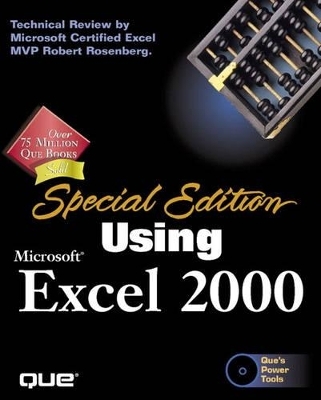
Special Edition Using Microsoft Excel 2000
Que Corporation,U.S.
978-0-7897-1729-0 (ISBN)
- Titel ist leider vergriffen;
keine Neuauflage - Artikel merken
Special Edition Using Microsoft Excel 2000 puts a renewed emphasis on realistic applications and uses of the program features. This book does NOT take the cradle to grave approach in coverage. You get the most focused content and value of the essential intermediate to advanced level coverage. Additional coverage of undocumented features, often ignored topics, and practical advice on how to set up a "designer" look spreadsheet is provided. There is no waste of space--or your time--on beginner level coverage.
Laurie Ulrich has been writing computer books for Macmillan/Que for the past two years, and is the author of Using Word 97, Using PowerPoint 97, and Que's Office Companion with CD-ROM. In addition to writing, Laurie teaches computer classes and writes training materials for universities and corporate training centers in the PA, NJ, and NY area, and has been doing so since 1992. She also runs her own firm, Limehat & Company, Inc., specializing in technical documentation, multimedia presentations, and web page development. She can be reached at Limehat@aol.com and welcomes your comments and questions. Patrick Blattner has been an Excel professional for the past 8 years, and is presently with the Walt Disney Company in southern California. Previously from the contract and gold mining industry with D.H Blattner & Sons, Inc., he has spent the past 15 years in production and process. Additionally providing external consulting for production and process models, he enjoys the hunt of problem solving.
Introduction.
I. WORKBOOK BASICS.
1. Getting Started with Excel.
Starting and Exiting the Excel Program. Identifying Workbook Elements. Working with Workbooks. Navigating the Workbook. Troubleshooting. Excel in Practice.
2. Entering and Saving Worksheet Data.
Planning Your Worksheet. Understanding Cell Basics. Entering Text. Entering Numeric Data. Saving Excel Data. Controlling the Worksheet View. Troubleshooting. Excel in Practice.
II. EDITING WORKSHEET CONTENT.
3. Selecting and Naming Cells and Ranges.
Selecting Cells. Selecting Columns and Rows. Selecting Noncontiguous Ranges. Selecting Ranges on Grouped Worksheets. Naming Ranges for Fast Access. Troubleshooting. Excel in Practice.
4. Editing Cell Content.
Editing with the Keyboard. Editing with the Mouse. Finding and Replacing Data. Deleting the Contents of a Cell. Deleting Cells, Columns, and Rows. Proofing Your Spelling. Using AutoCorrect to Fix Mistakes and Enter Content. Tracking Changes Made by Multiple Users. Using Comments to Explain Cell Content. Troubleshooting.
5. Moving, Copying, Linking, and Embedding Information.
Using the Clipboard to Move and Copy Data. Copying Sheets. Linking Excel Data. Embedding Excel Data in Other Office Applications. Excel in Practice.
III. FORMATTING AND PRINTING EXCEL WORKSHEETS.
6. Formatting Worksheets.
Why Change the Formatting? Using the Formatting Toolbar. Using the Format Cells Dialog Box. Changing the Font, Point Size, and Font Styles. Working with Styles. Keeping Worksheets Legible. Applying Borders and Shading. Copying Formats with the Format Painter. Using AutoFormat to Enhance Your Worksheets. Troubleshooting. Excel in Practice.
7. Modifying Numbers and Dates.
Applying Common Numeric Formats from the Toolbar. Applying Built-in Formats. Creating Custom Formats. Conditional Formatting. Troubleshooting.
8. Using Excel's Drawing Tools.
Introducing the Drawing Toolbar. Creating Drawn Shapes and Lines. Working with AutoShapes. Ordering, Grouping, Moving, and Resizing Drawn Objects. Formatting Drawn Objects. Creating Text Boxes. Using WordArt to Create Artistic Text. Inserting Clip Art Images. Troubleshooting. Excel in Practice.
9. Printing Excel Worksheets.
Printing a Worksheet. Previewing the Print Job. Using Page Break Preview. Working with Page Setup Options. Troubleshooting. Excel in Practice.
IV. USING FORMULAS AND FUNCTIONS.
10. Constructing Excel Formulas.
Understanding Basic Formula Concepts. Using AutoSum to Total Columns and Rows of Data. Editing Formulas. Writing Multiple Copies of a Formula. Using AutoCalculate for Quick Totals. Understanding Formula Construction. Using Relative, Absolute, and Mixed Cell References in Formulas. Troubleshooting. Excel in Practice.
11. Using Excel's Built-In Functions.
Understanding Functions. Building Functions with the Paste Function Dialog Box. Working with Excel's Most Useful Functions. Converting Formula Results to Values. Troubleshooting. Excel in Practice.
12. Working with Named Ranges.
Managing Named Ranges. Using Range Names in Formulas. Pasting a List of Named Ranges. Using Range Names to Speed Formatting. Troubleshooting. Excel in Practice.
V. CREATING AND MODIFYING CHARTS.
13. Building Charts with Excel.
An Overview of Excel Charts. Creating Charts with the Chart Wizard. Excel Chart Types. Printing Charts. Troubleshooting. Excel in Practice.
14. Modifying Excel Charts.
Options for Improving Your Charts. Changing the Chart Type. Changing a Data Series. Adding a Secondary Axis to the Chart. Value Axis Scaling. Category Axis Scaling. Changing the Series Order. Adding a Trendline to a Data Series. Troubleshooting. Excel in Practice.
15. Formatting Charts.
An Overview of Formatting Charts. Formatting Lines: Axes, Tick Marks, High/Low Lines, and Error Bars. Formatting Axis Labels. Formatting Text: Data Labels, Titles, Legends, and Text Boxes. Enhancing Charts with Drawing Objects. Formatting Data Series. Changing the Border, Color, or Fill of a Chart Item. Formatting 3D Charts. Troubleshooting. Excel in Practice.
16. Professional Charting Techniques.
Formatting Charts for a Professional Look. Creating Column Depth. Pie Chart Techniques. Using Fill Effects to Show Variance in 3D Charts. Using Form Controls with Charts. Stacking Multiple Charts. Creating Cost and Production Curves with Charts for Variance. Linking Chart Text to Worksheet Cells. Charting Hidden Data. Creating Effective Multiple-Combination Charts. Troubleshooting. Excel in Practice.
VI. ANALYZING AND MANAGING YOUR DATA.
17. Setting Up a List or Database in Excel.
Using Excel As a Database Program. Building an Effective List. Working with the Data Form. Viewing and Printing the List. Excel in Practice.
18. Using Excel's Data-Management Features.
Data Management in Excel. Using Conditional Formatting with Lists. Sorting a List. Filtering a List. Protecting Your Data. Troubleshooting. Excel in Practice.
19. Outlining, Subtotaling, and Auditing Worksheet Data.
Organizing and Auditing Your Data. Grouping and Outlining Data. Consolidating Data. Creating Automatic Subtotals. Validating and Auditing Data Entry. Troubleshooting. Excel in Practice.
20. Using PivotTables and PivotCharts.
Understanding PivotTables. Using the PivotTable and PivotChart Wizard. Laying Out the PivotTable. Setting PivotTable Options. Creating PivotCharts. Modifying PivotTables and PivotCharts. Working with Dates in PivotTables. Creating a PivotTable from Multiple Ranges. Managing Employee Hours and Costs with PivotTables. Analyzing Costs with PivotCharts. Saving and Editing PivotTables in HTML Format. Troubleshooting. Excel in Practice.
21. Managing Data with Formulas and Form Controls.
Combining Excel Features to Manage Your Data. Extracting Date-Based Totals from Lists. Using the Conditional Sum Wizard and Lookup Wizard. Using Functions with Tables. Adding Form Controls to Your Worksheets. Troubleshooting. Excel in Practice.
22. Using Excel's Analysis Tools.
Using Excel to Analyze Your Data. Using Goal Seek. Using Solver. Creating Amortization Tables to Calculate Mortgage Payments. Using the Analysis ToolPak Add-In.
VII. TAKING EXCEL TO THE NEXT LEVEL.
23. Innovative Ways to Use Excel.
Thinking "Out of the Box" with Excel. Value Chains. Value Matrices. Using Drawing Tools to Create Quadrants. Creating Gantt Charts in Excel. Advanced Process Principles. A Brief Overview of Critical Path. Troubleshooting. Excel in Practice.
24. Professional Formatting Techniques.
Combining Excel's Tools for Innovative Formatting. Combining Drawing Tools with Charts and Worksheets. Professional Tables. Creating Visual Effects and Professional Pointing Devices. Troubleshooting. Excel in Practice.
VIII. INTEGRATING EXCEL WITH OTHER APPLICATIONS.
25. Using Excel with Word and PowerPoint.
Using Excel with Other Microsoft Office Programs. Copying Excel Data to a Word Document. Copying Excel Data to a PowerPoint Presentation. Copying Word and PowerPoint Data to an Excel Worksheet. Combining Word, Excel, and PowerPoint Files with Hyperlinks. Troubleshooting. Excel in Practice.
26. Using Excel with Access and Other Databases.
Using Excel with Database Software. Using Access to Complement Excel. Exporting Excel Data into Other Databases. Retrieving Data from Access and Other Relational Databases. Retrieving Data from Text Files or the Web. Troubleshooting. Excel in Practice.
27. Retrieving Data from OLAP Servers.
What Is OLAP? Creating an OLAP Data Source Definition. Retrieving the Data with an OLAP PivotTable or PivotChart. Using OLAP PivotTables and PivotCharts. Performing OLAP Analysis on Database Data. Excel in Practice.
IX. CUSTOMIZING AND AUTOMATING EXCEL.
28. Customizing Excel to Fit Your Working Style.
Why Customize Excel? Changing the Default Excel Settings. Changing Workbook Settings. Changing the Excel Window Settings. Modifying Toolbars. Customizing the Excel Menus. Troubleshooting. Excel in Practice.
29. Recording and Editing a Macro.
Create Your Own Commands with Macros. Why Create Your Own Commands? Creating a Macro with the Macro Recorder. Macro Playback. Editing a Macro. Deleting Macros, Custom Buttons, and Custom Menu Items. Macros to Help You Work Faster. Troubleshooting. Excel in Practice.
30. Creating Interactive Excel Applications with VBA.
Why Write Macros Rather Than Record Them? Introduction to Object-Oriented Programming. Variables and Constants. Understanding the Visual Basic Editor. Getting Help with Visual Basic. VBA Procedures. Control Structures. Code-Writing Tips. Debugging. Automatic Execution of VBA Code. Excel in Practice.
31. Using Excel on the Web.
Exploring Excel's Web Capabilities. Publishing Your Worksheet As a Web Page.
| Erscheint lt. Verlag | 18.5.1999 |
|---|---|
| Sprache | englisch |
| Maße | 230 x 185 mm |
| Gewicht | 1801 g |
| Themenwelt | Informatik ► Office Programme ► Excel |
| ISBN-10 | 0-7897-1729-8 / 0789717298 |
| ISBN-13 | 978-0-7897-1729-0 / 9780789717290 |
| Zustand | Neuware |
| Informationen gemäß Produktsicherheitsverordnung (GPSR) | |
| Haben Sie eine Frage zum Produkt? |
