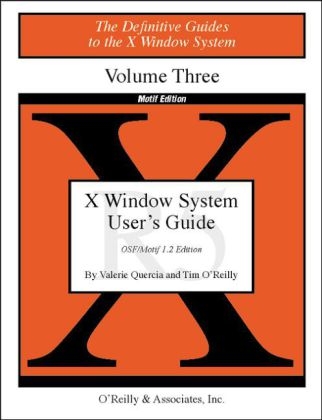
X Wind Sys User Gde Mtif 1.2 Rel5 Vol 3M
O'Reilly Media (Verlag)
978-1-56592-015-6 (ISBN)
- Titel ist leider vergriffen;
keine Neuauflage - Artikel merken
The X Window System User's Guide, Motif Edition, orients the new user to window system concepts and provides detailed tutorials for many client programs, including the xterm terminal emulator and the window manager. Building on this basic knowledge, later chapters explain how to customize the X environment and provide sample configurations. This alternative edition of the User's Guide highlights the Motif window manager for users of the Motif graphical user interface. Revised for Motif 1.2 and X11 Release 5.
Topics include: Starting the system and opening windows Using the xterm terminal emulator and window managers Most standard release clients, including programs for graphics, printing, font manipulation, window/display information, removing windows, as well as several "desktop" utilities Customizing the window manager, keyboard, display, and certain basic features of any client program Using and customizing the mwm window manager, for those using the OSF/Motif graphical interface System administration tasks, such as managing fonts, starting X automatically, and using the display manager, xdm, to run X on single or multiple displays Material covered in this second edition includes: Overview of the X Color Management System (Xcms) Creating your own Xcms color database Tutorials for two "color editors": xcoloredit and xtici Using the X font server Tutorial for editres, a resource editor Extensive coverage of the new implementations of bitmap and xmag Overview of internationalization features Features common to Motif 1.2 applications: tear-off menus and drag-and-drop
Tim O'Reilly is founder and president of O'Reilly & Associates, publisher of the X Window System series and the popular Nutshell Handbooks(R) on UNIX. Tim has had a hand in writing or editing many of the books published by O'Reilly & Associates. He is also the author of a book about science-fiction writer Frank Herbert. Tim's long-term vision for the company is to create a vehicle where creative people can support themselves by exploring interesting ideas. Technical book publishing is just the first step. Tim graduated cum laude from Harvard in 1975 with a B.A. in Classics.
Preface Do I Have To Read This WHOLE Book? A Quick Start Approach to X Assumptions What's New in Release 5? New Client Programs Defunct Programs Clients that Work Differently in Release 4 and Release 5 Available Fonts Available Colors Screen-specific Resources Bulk Sales Information Acknowledgements Font and Character Conventions PART ONE: Using X Chapter 1 An Introduction to the X Window System Anatomy of an X Display Standard X Clients versus Motif Clients X Architecture Overview The X Display Server Clients The Window Manager The xterm Terminal Emulator The Display Manager Other Standard X Clients Customizing Clients Chapter 2 Getting Started Starting X Logging On in the Special xdm Window Logging In at a Full Screen Prompt Starting X Manually Starting the mwm Window Manager Typing In a Window Once mwm is Running Chapter 3 Working in the X Environment Creating Other Windows Using the Pointer Managing Windows Using the mwm Frame Converting a Window to an Icon Converting an Icon to a Window Maximizing a Window Raising a Window or Icon Moving a Window Moving an Icon Resizing a Window Closing a Window: The Window Menu Button Exiting from an xterm Window Starting Additional Clients Command-line Options Window Geometry: Specifying Size and Location Running a Client on Another Machine: Specifying the Display The DISPLAY Environment Variable Using -display Once You Run a Remote xterm Using -display Logging In to a Remote System Monitoring the Load on a Remote System Putting It All Together Customizing a Program Customizing the X Environment Where to Go from Here Chapter 4 More About the mwm Window Manager Using Special Keys Input Focus and the Window Manager Focusing Input on an Icon Changing the Stacking Order with Keystrokes Transferring (Explicit) Focus with Keystrokes What To Do if mwm Dies and the Focus Is Lost A Quick Review of Frame Features Using the Window Menu Invoking Window Menu Items Pointer Commands to Manage Icons Using the Window Menu on Icons The Root Menu Chapter 5 The xterm Terminal Emulator Terminal Emulation and the xterm Terminal Type Resizing and Terminal Emulation Running xterm with a Scrollbar The Athena Scrollbar How to Use the Scrollbar Copying and Pasting Text Selections Selecting Text to Copy Extending a Selection Pasting Text Selections The Text Selection Mechanism and xclipboard Saving Multiple Selections with xclipboard Problems with Large Selections Editing Text Saved in the xclipboard The xterm Menus The Main Options Menu VT Options Menu VT Fonts Menu Tek Options Menu Chapter 6 Font Specification What's New in Release 5? If You Just Want to Pick a Font Font Naming Conventions Font Families Stroke Weight and Slant The Size of Bitmap and Outline Fonts Other Information in the Font Name Font Name Wildcarding Specifying Scalable Fonts The Font Search Path Modifying the Font Search Path The fonts.dir Files Font Name Aliasing Making the Server Aware of Aliases Utilities for Displaying Information about Fonts The Font Displayer: xfd Previewing and Selecting Fonts: xfontsel Previewing Fonts with the xfontsel Menus Selecting a Font Name Changing Fonts in xterm Windows The Great Escape The Selection Menu Item Using the Font Server The Font Server config File Running the Font Server Adding a Server to the Font Path Font Server Clients Chapter 7 Graphics Utilities Overview of the bitmap Editor Menu Bar Editing Command Buttons Editing Area Image Size Versus Window Size What's New in Release 5 bitmap Editing Commands Pointer Commands to Draw Bitmap Command Buttons Undo Drawing: Point, Curve, Line, Rectangle, Circle Filling in a Shape: Flood Fill Clear, Set, and Invert Marking an Area for Editing or Pasting Copying or Moving an Area Within the Bitmap Window Rotating or Moving with Arrow Buttons Setting and Clearing a Hot Spot Using the Menus Dialog Boxes and Command Buttons The File Menu Inserting a File The Edit Menu Transferring Bitmap Images Using the Edit Menu Magnifying Portions of the Screen: xmag Selecting an Area to Magnify xmag Command Buttons Magnifying A Different Source Area: replace or new Copying and Pasting Images: select and paste What xmag Shows You Removing an xmag Window: close Creating a Bitmap from a Cursor The Portable Bitmap Toolkit Chapter 8 Other Clients Redrawing the Screen: xrefresh Desk Accessories Clock Programs: xclock and oclock Removing an xclock or oclock A Scientific Calculator: xcalc Terminating the Calculator Mail Notification Client: xbiff Monitoring System Load Average: xload Browsing Reference Pages: xman The xedit Text Editor Printing Utilities: xwd, xpr, xdpr Killing a Client Window with xkill Problems with Killing a Client Window and Display Information Clients Displaying Information About a Window: xwininfo Examining the Window Hierarchy Listing the Currently Running Clients: xlsclients Generating Information About the Display: xdpyinfo User-contributed Clients Previewing Colors for Your Monitor: xcol Creating Colors of Your Own: xcoloredit and xtici xcoloredit Using a Color Within an Application Saving Multiple Colors Using the Color Cells What Are the H, S, and V Sliders For? Quitting xcoloredit xtici (The TekColor Editor) Choosing a Hue to Edit Changing the Hue with the Hue Bar Adjusting the Color with the Hue Leaf Selecting and Pasting the Numeric Color Value Working with the Numeric Color Values Problems Allocating Color Cells Quitting xtici PART TWO: Customizing X Chapter 9 Working with Motif Applications Pointer Button Usage The Periodic Table of Motif Widgets Menus Pull-down Menus Pop-up Menus Option Menus Tear-off Menus Push Buttons Radio Boxes and Toggle Buttons The Motif Scrollbar Text Windows Dialog Boxes Prompt Dialog Selection Dialog File Selection Dialog Selecting a File from the Files Box Choosing a File from Another Directory in the Directories Box Choosing a File from Another Directory on the System Command Box Scale Drag and Drop Chapter 10 Command-line Options Display and Geometry Window Title and Application Name Starting a Client Window as an Icon Specifying Fonts on the Command Line Reverse Video Border Width Specifying Color Chapter 11 Setting Resources Resource Naming Syntax Syntax of Toolkit Client Resources Tight Bindings and Loose Bindings Instances and Classes Wildcarding a Component Name with ? Precedence Rules for Resource Specification Some Common Resources Event Translations The Syntax of Event Translations xterm Translations to Use xclipboard Entering Frequently Used Commands with Function Keys Other Clients that Recognize Translations How to Set Resources A Sample Resources File Specifying Resources from the Command Line The -xrm Option How -name Affects Resources Setting Resources with xrdb Querying the Resource Database Loading New Values into the Resource Database Saving Active Resource Definitions in a File Removing Resource Definitions Listing the Current Resources for a Client: appres Other Sources of Resource Definition Setting Resources for Color Versus Monochrome Screens Loading Custom Application Defaults Files Setting Screen-specific Resources Testing and Editing Resources with editres What Widget Is That, Anyway? editres Menus Displaying the Widget Tree Tracking Down the Widgets Using the Resource Box to Create a Specification Other Ways to Specify the Same Resource Chapter 12 Specifying Color What Color Names Can I Use? Available RGB Colors Surveying the RGB Database: rgb.txt Alternative Release 5 RGB Color Databases Specifying RGB Colors as Hexadecimal Numbers The Xcms Color Spaces A Mixed Bag: Using Both RGB and Xcms Beyond the Rainbow: Inside the Color Models The RGB Color Model The X Color Management System How Many Colors Are Available on My Screen? Adding New Color Names Changing the RGB Color Name Database Finding the Color Values Editing and Compiling the Database Fixing a Corrupted RGB Database Creating an Xcms Color Database Device-Specific Tuning Chapter 13 Customizing mwm Activating Changes to the Window Manager Switching Between Custom Version and System Defaults The system.mwmrc File mwm Functions Menu Specifications Key Bindings Button Bindings Customizing the Root Menu Creating New Menus Cascading Menus Setting mwm Resources Component Appearance Resources mwm-specific Appearance and Behavior Resources Client-specific Resources Setting the Focus Policy Using an Icon Box Chapter 14 Setup Clients When Should I Set Preferences? Setting Display and Keyboard Preferences: xset Keyboard Bell Bug Compatibility Mode (Release 4) Keyclick Volume Enabling or Disabling Autorepeat Changing or Rehashing the Font Path Keyboard LEDs Pointer Acceleration Screen Saver Color Definition Help with xset Options Setting Root Window Characteristics: xsetroot Setting Root Window Patterns Foreground Color, Background Color, and Reverse Video Changing the Root Window Pointer Modifier Key and Pointer Customization: xmodmap Keycodes and Keysyms Procedure to Map Modifier Keys Displaying the Current Modifier Key Map Determining the Default Key Mappings Matching Keysyms with Physical Keys Using xev Changing the Map with xmodmap Expressions to Change the Key Map Key Mapping Examples Displaying and Changing the Pointer Map PART THREE: Client Reference Pages Intro X Xserver appres bdftopcf bdftosnf bitmap editres fs fsinfo fslsfonts fstobdf listres mkfontdir mwm oclock resize sessreg showfont showrgb showsnf viewres xauth xbiff xcalc xclipboard xclock xcmsdb xcol xcoloredit xconsole xcrtca xditview xdm xdpr xdpyinfo xedit xev xfd xfontsel xhost xinit xkill xload xlogo xlsatoms xlsclients xlsfonts xlswins xmag xman xmh xmodmap xpr xprop xrdb xrefresh xsccd xset xsetroot xstdcmap xterm xtici xwd xwininfo xwud PART FOUR: Appendices Appendix A Managing Your Environment Including X in Your Search Path A Startup Shell Script What Should Go in the Script Server Access Control Host-based Access and the xhost Client User-based Access: xdm and the .Xauthority File Console Messages Appendix B Release 5 Standard Fonts Appendix C Standard Bitmaps Appendix D Standard Cursors Appendix E xterm Control Sequences Definitions VT100 Mode Mouse Tracking Tektronix 4014 Mode Appendix F Translation Table Syntax Event Types and Modifiers Detail Field Modifiers Complex Translation Examples Appendix G Widget Resources The Widget Class Hierarchy Widgets in the Application What All This Means Complications Athena Widget Resources Box Command Dialog Form Grip Label List MenuButton Paned Panner Porthole Repeater Scrollbar Simple SimpleMenu Sme SmeBSB SmeLine StripChart Text Toggle Tree Viewport Motif Widget Resources ArrowButton BulletinBoard CascadeButton Command DialogShell Display DrawingArea DrawnButton FileSelectionBox Form Frame Gadget Label List MainWindow Manager MenuShell MessageBox PanedWindow Primitive PushButton RowColumn Scale Screen ScrollBar ScrolledWindow SelectionBox Separator Text TextField ToggleButton VendorShell Appendix H Obtaining Example Programs FTP FTPMAIL BITFTP UUCP Glossary Index Figures 1-1 X display with five windows and an icon 1-2 mwm frames each window on the display 1-3 Some standard cursors and two Motif-specific cursors 1-4 Focus on an xterm window 1-5 A pull-down menu: mwm's Window Menu 1-6 A pop-up menu: mwm's Root Menu 1-7 A display made up of two physical screens 1-8 A Motif application: mre 1-9 A standard X application: xclipboard 1-10 A sample X Window System configuration 2-1 xdm login window 2-2 Window frame indicates that mwm is running 2-3 Workstation with login xterm window on the root window 2-4 Workstation functioning as a single terminal: X isn't running 2-5 Changes in appearance indicate a window has the input focus 3-1 mwm automatically places the second xterm window 3-2 An xterm window framed by mwm 3-3 Converting a window to an icon with the Minimize button 3-4 Window Menu being displayed over an icon 3-5 A maximized window 3-6 Raising an icon 3-7 Moving a window by dragging the title area 3-8 Dragging an icon to a new location 3-9 The outer frame is divided into four long b borders and four corners 3-10 Window with resizing pointer 3-11 Resizing pointer symbols 3-12 Dragging the corner to make a window larger 3-13 Closing an xterm window 3-14 The oclock window 3-15 xterm window sized and positioned with the -geometry option 3-16 Monitoring activity on two systems with xload 3-17 A working display, screen 0 3-18 A working display, screen 1 3-19 Digital xclock display 4-1 An xterm window running with the Motif window manager 4-2 The Window Menu 4-3 The mwm Root Menu 5-1 An xterm window with a scrollbar 5-2 The parts of the Athena scrollbar 5-3 Highlighted text saved as the PRIMARY selection 5-4 Pasting text into an open file 5-5 The xclipboard window 5-6 Selected text appears automatically in the xclipboard window 5-7 xclipboard with scrollbars to view large text selection 5-8 The Release 5 xterm menus 5-9 The Main Options menu 5-10 Reverse video is enabled when the keyboard is secure 5-11 The VT Options menu 5-12 VT Fonts menu 5-13 The Tek Options menu 6-1 Font name components 6-2 The major commercial font families available in the standard X distri- bution 6-3 Miscellaneous fonts for xterm text 6-4 The same fonts in different weights and slants 6-5 The same font in six different point sizes 6-6 The 100-dpi version of a 24-point font appears larger on a 75-dpi moni- tor 6-7 Fixed font, 6x13 pixels 6-8 xfontsel window displaying Hangul font 6-9 xfontsel window with foundry menu displayed 6-10 xfontsel after choosing adobe from the foundry menu 7-1 Release 5 Bitmap window 7-2 Gumby bitmap 7-3 Drawing a curve 7-4 Drawing a line 7-5 Drawing a rectangle 7-6 Drawing a filled circle 7-7 Flood Fill 7-8 Inverting all squares in the grid 7-9 Marking an area 7-10 Copying an image 7-11 Arrow command buttons and their functions 7-12 Folding an image: before and after 7-13 Setting a hot spot 7-14 Bitmap window with quit dialog box 7-15 Dialog box requests name of file to insert 7-16 Image is inserted into open file 7-17 Two bitmap windows 7-18 Marking the exclamation so that it can be pasted 7-19 Pasting the exclamation next to the question mark 7-20 xmag window displaying magnified screen area 7-21 Displaying pixel statistics with pointer in xmag window 7-22 ASCII array representing the British pound sign 7-23 /tmp/gumby.array 7-24 Bitmap of the Gumby cursor 7-25 gumby.array padded by hyphens 8-1 Two xclock displays: analog clock above digital clock 8-2 oclock display 8-3 Oblong oclock displays 8-4 oclock with mwm titlebar 8-5 The default xcalc (TI-30 mode) on the screen 8-6 xbiff before and after mail is received 8-7 A sample xload window 8-8 Initial xman window 8-9 Xman Options menu 8-10 cd reference page displayed in xman window 8-11 Xman Sections menu 8-12 xman's search dialog prompts for a manpage to display 8-13 xedit window before text file is read in 8-14 test file displayed in edit window 8-15 Selecting the window to be removed 8-16 xcol's TextView window 8-17 Initial xcoloredit window 8-18 Mixing pea soup with xcoloredit 8-19 Copying the hex value into memory for pasting 8-20 Mixing a second color 8-21 Initial xtici window 8-22 Changing the hue by clicking in the Colormap Scale area 9-1 The periodic table of Motif widgets 9-2 Periodic menu bar 9-3 Periodic File menu 9-4 Sample option button and option menu 9-5 Perforation means you can tear off menu 9-6 Click on the perforation and the tear-off is displayed 9-7 Moving a tear-off to a convenient place 9-8 Click on a push button to invoke the function 9-9 A drawn button 9-10 A radio box 9-11 Lights off, lights on 9-12 Sample text window 9-13 Typical Motif dialog box with two push buttons 9-14 Nine push buttons to display periodic's sample dialogs 9-15 A prompt dialog box 9-16 A selection dialog box 9-17 A file selection dialog box 9-18 A command box 9-19 Command entered in small text window appears in history window 9-20 Entering another command: before and after 9-21 Scale widget 9-22 When you move the slider, the value changes 10-1 Window titles showing client's host system 11-1 Selected text appears automatically in the xclipboard window 11-2 Pushing F1 passes command text to xterm shell 11-3 A sample resources file 11-4 editres and xmh 11-5 editres displays xmh's widget tree 11-6 Middle portion of xmh's widget tree reveals menu items 11-7 The editres resource box 11-8 Edit the template resource by clicking on another component 11-9 Custom font makes xmh menus readable in screen dump 12-1 Red, green, and blue color guns 12-2 Multiple planes used to index a colormap 13-1 Dialog boxes to toggle custom and default mwm environments 13-2 An arrowhead pointing to the right indicates a submenu 13-3 Utilities submenu of the Root Menu 13-4 An icon box 13-5 In the resized icon box, only three icons are visible 13-6 Pack Icons menu item rearranges icons in resized box 14-1 xev window 14-2 Pointer map A-1 Display after running either sample script C-1 The standard bitmaps D-1 The standard cursors G-1 Anatomy of an X Toolkit application G-2 Resource names and class inheritance G-3 Inheritance among the Athena widgets G-4 Inheritance among the Motif widgets Examples 3-1 Resources to create a custom xclock 6-1 Subsection of the Release 5 fonts.dir file in /usr/lib/X11/fonts/100dpi 6-2 Sample fonts.alias file entries 8-1 Window information displayed by xwininfo 8-2 Window tree displayed by xwininfo -children 8-3 Run xwininfo -tree and select the root to see the complete window hierarchy 8-4 Long xlsclients listing 11-1 Sample resources 11-2 What takes precedence? 13-1 The system.mwmrc file, Release 1.2 14-1 Partial keymap table with valid xmodmap expressions A-1 Startup Bourne shell script for a workstation B-1 xshowfont source listing Tables 3-1 Geometry Specification x and y Offsets 4-1 Key Combinations to Change the Stacking Order 4-2 Key Combinations to Change Focus Window 4-3 Window Menu Actions on an Icon 5-1 Athena Scrollbar Commands 5-2 Button Combinations to Select Text for Copying 5-3 Button Combinations to Extend a Text Selection 5-4 xclipboard Command Buttons and Functions 5-5 VT Fonts Menu Defaults 6-1 Fixed Font Aliases and Font Names 6-2 Essential Elements of a Font Name 6-3 Standard Font Directories, Release 5 7-1 File menu items 7-2 Edit Menu Items 7-3 Some PBM Toolkit Conversion Utilities 9-1 Keyboard Commands to Move the Text Cursor 10-1 Standard Options 11-1 Common Toolkit Resources 12-1 Xcms Color Spaces 13-1 Resource Names Corresponding to mwm Components B-1 Fonts in the misc Directory B-3 Fonts in the 75dpi Directory B-4 Fonts in the 100dpi Directory B-5 Fonts in the Speedo directory C-1 Standard Bitmaps Added in Release 5 D-1 Standard Cursor Symbols F-1 Event Types and Their Abbreviations F-2 Key Modifiers F-3 Event Modifiers and Their Meanings G-1 Core Resources
| Erscheint lt. Verlag | 9.10.1996 |
|---|---|
| Reihe/Serie | The Definitive Guides to the X Window System ; BD 3 / Vol 3M | 1.60 |
| Verlagsort | Sebastopol |
| Sprache | englisch |
| Einbandart | kartoniert |
| Themenwelt | Informatik ► Betriebssysteme / Server ► Windows |
| Mathematik / Informatik ► Informatik ► Grafik / Design | |
| ISBN-10 | 1-56592-015-5 / 1565920155 |
| ISBN-13 | 978-1-56592-015-6 / 9781565920156 |
| Zustand | Neuware |
| Informationen gemäß Produktsicherheitsverordnung (GPSR) | |
| Haben Sie eine Frage zum Produkt? |
aus dem Bereich


