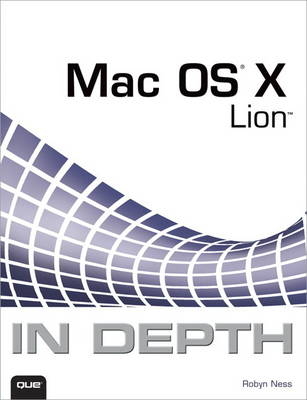
Mac OS X Lion In Depth
Que Corporation,U.S. (Verlag)
978-0-7897-4831-7 (ISBN)
- Titel ist leider vergriffen;
keine Neuauflage - Artikel merken
Mac OS X Lion in Depth
Do more with Mac OS X Lion–in less time!
Mac OS X Lion In Depth is a comprehensive guide to Mac OS X Lion, grounded in real-world advice and experience. The author, Robyn Ness, is a long-time Mac user and provides practical instruction on how to get up and running with Lion, and then move on to more advanced features and options.
• Streamline your workflow with Mission Control and Spaces
• Organize your apps with Launchpad
• Get the most from Lion’s multitouch gestures
• Set up your desktop and apps to give you a clean start or resume where you left off
• Purchase and download apps from the Mac App Store and run full-screen apps
• Manage contacts, calendars, and email
• Set up user accounts and parental controls
• Configure wired and wireless networking
• Chat, video chat, and screen-share with Lion’s iChat and FaceTime
• Use the Safari web browser for reading lists, bookmarks, and RSS
• Share files with nearby Lion users with AirDrop
• Run Windows and Windows apps on your Mac
• Activate Universal Access and accessibility features
• Recover files through Versions and Time Machine
• Use Lion’s built-in disk recovery options
Mac OS X Lion In Depth is for any experienced Mac user seeking to deepen their
understanding and master the features of the new version of Mac OS X.
All In Depth books offer
Comprehensive coverage with detailed solutions
Troubleshooting help for tough problems you can’t fix on your own
Outstanding authors recognized worldwide for their expertise and teaching style
Learning, reference, problem-solving... the only Mac OS X Lion book you need!
Robyn Ness has been using and writing about Mac OS X since 2001. Over the years, she has contributed to more than a dozen books about the Mac, web development software, and digital media. A glutton for punishment, she often helps family, friends, and colleagues diagnose and correct their computer problems and has learned the hard way what regular people understand and don’t understand about Mac OS X, and computers in general. Robyn currently works as a web developer at Ohio State University, focusing on user-centered design, information architecture, and content development. In her spare time, she tests the bounds of iPhoto by taking a ridiculous number of digital photographs, the best of which can be seen at www.floraphotographs.com. She also really likes dogs.
Introduction 1
Part I Exploring Mac OS X
Chapter 1 Working on the Mac OS X Desktop 5
The Mac OS X Desktop 5
Working with Mac OS X Menus 6
The Mac OS X Apple Menu 7
Mac OS X Application Menus 8
Mac OS X File Menus 9
Mac OS X Edit Menus 11
Finder’s View Menu 11
Finder’s Go Menu 12
Finder’s Window Menu 12
Mac OS X Help Menus 13
The Spotlight Menu 15
Menu Extras 15
Mac OS X Contextual Menus 15
Finder’s Action Menu 17
Working with the System Preferences Application 17
Customizing the Mac OS X Desktop 19
Changing the Clock Display 19
Changing the Desktop’s Appearance 21
Restarting Your Mac 23
Shutting Down Your Mac 24
Using Desktop Keyboard Shortcuts 24
Chapter 2 Getting to Know the Dock 27
Introducing the Dock 27
Using the Dock 31
Opening Items with the Dock 31
Switching Windows 31
The Dock and Minimizing Windows 32
Working with Icon Pop-Up Menus 32
Customizing the Dock 33
Moving Icons on the Dock 33
Adding an Icon to the Dock 34
Removing Items from the Dock 34
Adding Folders to the Dock 34
Customizing the Appearance and Behavior of the Dock 35
Using Dock Keyboard Shortcuts 38
Chapter 3 Getting to Know Mac OS X Finder Windows 39
Learning Finder Window Basics 39
Opening Finder Windows 39
Resizing Finder Windows 43
Resizing the Panes of Finder
Windows 44
Closing, Minimizing, and Maximizing Finder Windows 44
Moving Finder Windows 44
Viewing All My Files 44
Using the Finder Window Views 45
Navigating Finder Windows 51
Using the Keyboard to Select Items in a Finder Window 51
Navigating Up and Down the Folder Structure 52
Customizing Finder Windows 55
Customizing the Sidebar 55
Customizing the Toolbar 57
Using the Status Bar 59
Customizing the Finder Window Views 61
Working with the Finder Window’s Action Pop-Up Menu 65
Organizing Folder Items with Labels 66
Setting Up Labels 66
Applying Labels 66
Finder Window Keyboard Shortcuts 67
Chapter 4 Managing Files and Folders 69
Working with Files and Folders 69
Moving Files and Folders 69
Copying Files and Folders 70
Creating and Naming Folders 70
Naming Files 70
Creating and Using Aliases 72
Trashing Files and Folders 72
Creating and Using Burn Folders 73
Getting Information on Items 75
Working with the Spotlight Comments Information 76
Working with General Information 77
Working with More Info Information 77
Working with Name and Extension Information 78
Working with “Open With” Information 78
Working with Preview Information 78
Working with Sharing & Permissions Information 79
Working with the Inspector 79
Getting a Quick Look at Things 80
Understanding the Standard Mac OS X Folders 81
Mac OS X User Folders 81
Mac OS X System Folders 85
Understanding and Setting Permissions 86
Chapter 5 Searching Your Mac 89
Looking for Things on Your Mac: A Modern Approach 89
Searching Your Mac with Spotlight 89
Searching with Spotlight 90
Saving Spotlight Searches 92
Using Spotlight to Create Complex Searches 93
Adding Spotlight Information to Folders and Files 94
Configuring Spotlight 94
Searching Your Mac with Smart Folders 95
Creating and Saving a Smart Folder 95
Using Smart Folders 98
Changing Smart Folders 98
Keeping Your Mac Organized 99
Chapter 6 Setting System Preferences 101
Taking a Tour of the System Preferences 101
Setting General Preferences 105
Using the General Pane 105
Using the Color Picker to Choose Colors 107
Setting Desktop Pictures and Choosing a Screen Saver 108
Choosing Desktop Pictures 108
Configuring a Screen Saver 110
Setting Language & Text Preferences 113
Setting Language Options 113
Setting Text Options 114
Setting Formats for Dates, Times, and Numbers 114
Setting the Input Sources Tab Options 117
Setting Default Disc Behaviors 117
Configuring Your Mac’s Date and Time 118
Controlling System Startup 120
Choosing a Startup Volume with System Preferences 120
Choosing a Startup Volume During Startup 121
Starting Up in Target Disk Mode 121
Chapter 7 I nstalling and Using Lion Apps 123
Understanding Lion Application Types 123
Installing Apps from the Mac App Store 124
Browsing the Store for Apps 125
Searching the Store for Apps 126
Purchasing an App from the Mac App Store 126
Checking for Updates 126
Reinstalling Apps and Installing
Purchases on Other Macs 128
Installing Non-App Store Applications 129
Installing Applications with Drag and Drop 129
Installing Applications Using an Installer 131
Working with Applications in Launchpad 131
Starting Launchpad 131
Finding Your Way Around Launchpad 132
Managing Your Launchpad 132
Common Application Conventions 134
Launching Apps via Drag and Drop 134
Application Menus and Services 134
File Dialogs 135
Opening Files in Alternate Applications 136
Chapter 8 Working with Mission Control, Spaces, and Dashboard 137
Managing the “Big Picture” with Mission Control 137
Launching Mission Control 138
Configuring Mission Control 138
Using Spaces 140
Viewing Spaces 140
Adding and Removing Spaces 140
Moving Between Spaces 141
Assigning Applications to Spaces 141
Moving Windows Between Spaces 142
Configuring Spaces 142
Using Dashboard and Widgets 142
Activating and Deactivating Dashboard 143
Configuring the Widgets That Open When You Activate Dashboard 144
Using and Customizing Useful Widgets 145
Configuring Widgets 146
Finding and Installing More Widgets 147
Building Your Own Widgets with Web Clips 147
Finding and Downloading Widgets 149
Installing Third-Party Widgets 149
Configuring Dashboard 149
Setting Dashboard’s Hot Key and Active Screen Corner 150
Part II Getting Things Done with Lion’s Applications
Chapter 9 P laying and Managing Music with iTunes 151
Listening to Music 151
Viewing Information While Listening to Tunes 153
Controlling iTunes from the Dock 154
Customizing iTunes 155
Setting General iTunes Preferences 155
Setting iTunes Playback Preferences 157
Adding Music Files to Your iTunes Music Library 158
Purchasing Music from the iTunes Store 158
Importing Audio Files into Your Library 159
Importing Music from Audio CDs 159
Configuring iTunes to Import Music 159
Adding Audio CDs to Your Library 162
Adding Audio CDs to the iTunes Library Quickly 163
Removing Tunes from the Music Library 164
Searching Your Music Library 165
Building and Listening to Standard Playlists 165
Creating a Standard Playlist 166
Adding Songs to a Playlist 167
Removing Songs from a Playlist 168
Setting the Order in Which a Playlist’s Songs Play 168
Listening to a Standard Playlist 168
Deleting a Standard Playlist 168
Building and Using Smart Playlists 169
Understanding Why Smart Playlists Are Called Smart 169
Creating a Smart Playlist 170
Listening to a Smart Playlist 172
Changing a Smart Playlist 172
Creating Genius Playlists and Genius Mixes 173
Managing Playback 173
Controlling the Order of Tunes 173
Playing Music Randomly 174
Repeating Tracks 175
Understanding and Using Tags 175
Viewing Tags in the Info Window 177
Labeling a Track in the Info Window 178
Tagging Multiple Tracks at the Same Time 179
Setting Tags in the Content Pane 180
Changing Sorting Tags 180
Configuring a Track’s Options 181
Configuring Track Options in the Info Window 182
Rating Tracks in the Content Pane 183
Working with Lyrics 183
Adding Lyrics to a Track 183
Viewing Lyrics for a Track 185
Adding and Viewing Album Artwork 185
Configuring iTunes to Download Album Artwork Automatically 185
Adding Artwork for Songs Manually 185
Viewing Album Artwork 187
Customizing the Content Pane 188
Chapter 10 P laying Digital Video and DVD Media 191
Playing and Recording Digital Video with QuickTime 191
Opening QuickTime Player 192
Watching QuickTime Movies Stored Locally 192
Watching Web Videos with QuickTime 193
Using QuickTime Player Keyboard Shortcuts 195
Recording Video, Audio, and Screen Actions 195
Transferring Movies to iTunes, Email, or Online Services (Including YouTube) 196
Watching DVD Movies with DVD Player 196
Using Closed Captioning 198
Working with Chapters and Bookmarks 199
Using the DVD Player Timer 200
Setting a Custom Zoom Size 201
Adjusting Video Color 201
Fine-Tuning DVD Player Audio 201
Enabling Parental Controls 202
Using DVD Player Keyboard Shortcuts 202
Configuring DVD Player 203
Chapter 11 Managing Your Contacts 207
Getting to Know Address Book 207
Exploring Address Book 208
Finding Information in Address Book 209
Viewing Your Own Address Card 210
Adding Contacts to Your Address Book 210
Adding Contacts Manually 210
Adding a Contact from an Email Message 213
Using vCards to Add Contacts to Your Address Book 213
Importing Contacts from Another Application 214
Editing Contacts in Your Address Book 215
Working with Address Groups 215
Creating and Configuring a Basic Address Group 216
Creating a Smart Group in Contacts 217
Getting More Out of Address Book 218
Addressing Email 218
Printing Your Address Book 218
Configuring Your Address Book 220
Configuring Address Book General Preferences 221
Configuring Address Book Accounts Preferences 221
Customizing Your Address Book Card Template 222
Configuring Address Book’s Phone Number Format 223
Choosing vCard Preferences 223
Using Address Book Keyboard Shortcuts 224
Chapter 12 Managing Your Schedule 225
Managing Your Calendar with iCal 225
Getting to Know iCal 225
Navigating the Calendar 226
Configuring iCal 227
Creating, Configuring, and Working with Calendars 230
Working with Events 231
Working with Reminders 234
Printing from iCal 236
Publishing Your iCal Calendar 237
Subscribing to Other Calendars 239
Subscribing to Personal Calendars 239
Subscribing to Public Calendars 239
Chapter 13 Working with Text and Graphics 241
Word Processing with TextEdit 241
Previewing Documents 245
Working with Images in Preview 245
Using Preview to Read PDFs 250
Viewing a Slideshow in Preview 252
Using Preview to Convert Files to Different Formats 253
Setting Preview Preferences 254
Capturing Images 256
Using Image Capture to Download Images from a Camera to Your Mac 256
Troubleshooting Image Capture 258
Capturing Screen Images 258
Capturing Screen Images with Keyboard Shortcuts 258
Capturing Screen Images with Grab 259
Part III Living in a Connected World
Chapter 14 Connecting to Wired and Wireless Networks 261
Gathering Your Network Information 261
Configuring Your Mac for Wired (Ethernet) Networks 263
Configuring TCP/IP Using a DHCP Server 263
Configuring Static TCP/IP Settings 265
Configuring a PPPoE Account 266
Configuring Your Mac for Wi-Fi Networks 268
Setting Your Wi-Fi Options 268
Using the Wi-Fi Status Menu 269
Configuring Proxy Servers for Wired and Wireless Networks 270
Troubleshooting a Network Connection 271
Sharing an Internet Connection 272
Configuring Connection Sharing 273
Using the Network Utility 275
Checking Network Connections with Ping 277
Tracing a Route with Traceroute 278
Chapter 15 Using the Safari Web Browser 279
Navigating in Safari 279
Using Gestures 280
Using Tabbed Browsing 281
Enabling Tabs 281
Using Cool Safari Tab Tricks 282
Searching with Safari 283
Using Safari SnapBack 284
Using Safari Bookmarks 284
Setting Safari Bookmarks 285
Accessing Safari Bookmarks 285
Organizing Safari Bookmarks 285
Configuring Safari Bookmarks Preferences 287
Creating a Reading List 288
Using Safari AutoFill 289
Configuring AutoFill 289
Using AutoFill 290
Viewing (and Not Viewing) Browser History 292
Browsing Privately 292
Downloading Files 292
Configuring a Downloads Folder 293
Preparing Files for Use 294
Browsing and Configuring RSS Feeds 295
Browsing RSS Feeds 296
Configuring Safari’s RSS
Preferences 297
Working with Plug-Ins 298
Installing Internet Plug-Ins 298
Configuring Safari Preferences 300
Configuring Safari’s General Preferences 300
Configuring Safari’s Appearance Preferences 301
Configuring Safari’s Security and Privacy Preferences 301
Working with Browser Extensions 304
Configuring Safari’s Advanced Preferences 304
Using Safari Keyboard Shortcuts 304
Chapter 16 Managing Your Email with Apple Mail 307
Configuring Apple Mail 307
Configuring General Mail Preferences 308
Configuring Email Accounts 309
Setting Fonts & Colors Preferences 314
Setting Viewing Preferences 314
Setting Composing Preferences 316
Setting Signature Preferences 317
Setting Rules 319
Receiving, Sending, and Replying to Email 319
Retrieving and Reading Email 320
Writing and Sending Email 323
Replying to Email 326
Organizing Your Email 327
Using Mailboxes to Organize Your Email 327
Using Smart Mailboxes to Organize Your Email 328
Using Smart Mailbox Folders to Organize Your Smart Mailboxes 329
Configuring and Using Rules for Email 330
Handling Junk Mail 331
Sending and Receiving Files with Email 333
Attaching Files to Your Email 334
Using Mail’s Photo Browser 334
Using Files Attached to Email You Receive 334
Working with RSS Feeds 335
Adding RSS Feeds and Configuring Mail to Manage Them 335
Reading RSS Feeds 337
Apple Mail Keyboard Shortcuts 337
Chapter 17 Chatting with Text, Audio, and Video 339
Chatting with iChat 339
Configuring a Mac for iChat 339
Getting Started with iChat 340
Setting Up Chatting Buddies 340
Chatting with Text 342
Chatting with Audio 343
Chatting with Video 344
More iChat Ideas 346
Configuring iChat Preferences 347
Conducting Video Calls with FaceTime 349
Setting Up FaceTime 349
Placing FaceTime Calls 350
Receiving a FaceTime Call 352
Accessing Your Call List 353
Shutting Off FaceTime 353
Updating Account Information and FaceTime Addresses 354
Chapter 18 Sharing Files in OS X Lion 355
Configuring File Sharing 355
Using AirDrop to Wirelessly Share Files and Folders Between Macs 355
Activating Traditional File Sharing 357
Choosing Windows/Mac File-Sharing Protocols 360
Setting Shared Folders 361
Setting Folder Access Permissions 361
Accessing Shared Files 362
Browsing Shared Files 362
Connecting to a Share via URL 364
File-Sharing Tips and Tricks 365
Part IV Delving Deeper Into Mac OS X
Chapter 19 Working with User Accounts 367
Understanding Mac OS X User Accounts 367
Understanding Administrator Accounts 368
Understanding Standard User Accounts 368
Understanding Managed Accounts 369
Understanding Sharing-Only Accounts 369
Understanding the Guest Account 369
Understanding the Root Account 369
Understanding User Groups 369
Creating and Configuring User Accounts 370
Creating User Accounts 370
Configuring User Accounts 374
Creating a Sharing-Only Account 379
Creating Groups of Users 379
Resetting Your Password If You Forget Your Administrator Password 380
Logging Out and Configuring Login Options 381
Configuring Automatic Login 381
Controlling How User Accounts Appear in the Login Window 382
Hiding the Sleep, Restart, and Shut Down Buttons 383
Enabling and Using Fast User Switching 383
Enabling the Root User Account 385
Chapter 20 Managing and Using Fonts 387
Using the Fonts Panel 387
Previewing Fonts 389
Using Font Favorites 390
Creating or Removing Font Collections 390
Applying Effects to Fonts 390
Editing the Sizes That Appear on the Size Pane 391
Applying Typography Effects to Fonts 392
Working with the Character Viewer 393
Opening the Character Viewer from the Fonts Panel 393
Using the Character Viewer 393
Adding the Character Viewer to the Finder Menu Bar 395
Installing and Managing Mac OS X Fonts 396
Configuring Fonts with the Font Book 396
Working with Font Collections 397
Working with Font Libraries 399
Configuring the Font Book Window 400
Installing Fonts with Font Book 400
Choosing a Location for Mac OS X Fonts 401
Deleting Fonts 402
Chapter 21 Making Your Mac Accessible to Everyone 403
Understanding Universal Access 403
Configuring and Using Seeing Assistance 404
Understanding and Using VoiceOver 404
Understanding and Using Zoom 412
Understanding and Using Display Options 413
Configuring and Using Hearing Assistance 413
Configuring Keyboard Assistance 414
Configuring and Using Mouse Assistance 415
Configuring and Using Speech Recognition 416
Configuring Your Mac for Voice Control 416
Using Speech Recognition 419
Using Text to Speech 420
Chapter 22 A utomating Your Mac 423
Getting to Know Automator 423
Understanding Automator’s Workflows 423
Understanding the Automator Utility 424
Exploring Automator Actions 426
Understanding Action Inputs and Outputs 427
Understanding Application Variables 428
Creating Your Own Workflows 428
Designing a Workflow 428
Building a Workflow Manually 429
Recording a Workflow 429
Testing and Debugging a Workflow 430
Saving a Workflow as an Application 430
Automation by Example 431
Opening Websites 431
Sending Files via Email 433
Chapter 23 Working with the Mac OS X Command Line 437
Using the UNIX Command Line with Mac OS X 437
Running Terminal 438
Understanding Shells 438
Understanding UNIX Command Structure 439
Understanding UNIX Applications 440
Understanding Shell Scripts 441
Understanding UNIX Flavors 441
Learning UNIX by Example 441
Learning About the Environment 442
Viewing the Contents of Directories 443
Changing the Contents of Directories 445
Using the Manual 446
Using Superuser Commands 447
Killing a Process 448
Working with Basic UNIX Applications 450
Editing Text with vi 450
Compressing, Uncompressing, and Extracting Files 451
UNIX Resources 452
Using Terminal Keyboard Shortcuts 452
Learning UNIX 453
Chapter 24 Using Lion’s Mobile Features 455
Managing Your MacBook’s Power 455
Monitoring Battery Status 455
Using the Battery Status Menu 456
Maximizing Battery Life 457
Configuring Power Use 458
Controlling Your MacBook with Function Keys 459
Using and Configuring the MacBook Trackpad 460
Configuring and Using Locations 462
Creating a New Location 462
Changing Your MacBook’s Location 463
Editing or Deleting Locations 463
Keeping Your Files in Sync 464
Chapter 25 Running Windows on Your Mac 465
Choosing How to Run Windows on a Mac 465
Understanding Boot Camp 466
Understanding Virtualization Software 466
Using Boot Camp to Run Windows on a Mac 467
Running the Boot Camp Assistant and Installing Windows 468
Switching Between OS X Lion and Windows 471
Setting OS X Lion as the Default OS 472
Using VirtualBox for Mac to Run Windows 472
Installing VirtualBox 473
Configuring a Virtual Machine and Installing Windows 474
Running Windows 477
Protecting Windows on a Mac from Attack 478
Part V Working with Devices in Mac OS X
Chapter 26 Working with Mice, Keyboards, and Other Input Devices 479
Installing and Configuring a Keyboard 480
Installing a Keyboard 480
Configuring a Keyboard 480
Configuring Keyboard Shortcuts 482
Configuring Your Keyboard’s Language Settings and the Input Menu 482
Installing and Configuring a Mouse 484
Installing a Mouse 485
Configuring a Mouse 485
Installing Bluetooth Devices 489
Configuring Bluetooth on Your Mac 489
Installing a New Bluetooth Device 490
Getting the Most from Keyboard Shortcuts 492
Using Keyboard Navigation 492
Adding Keyboard Shortcuts for
Application Commands 494
Chapter 27 Working with Your Mac’s Display 497
Configuring a Mac’s Display 497
Configuring Resolution 498
Using the Displays Menu in the Menu Bar 499
Setting Up and Using Multiple Displays 500
Installing a Display 500
Working with Two (or More) Displays 501
Calibrating Displays 504
Using the Display Calibrator Assistant 504
Using ColorSync 505
Configuring ColorSync 505
Chapter 28 Working with Your Mac’s Sound 507
Understanding Mac Audio 507
Controlling a Mac’s Audio 507
Configuring Sound Effects 508
Installing Additional Alert Sounds 509
Understanding Audio Output Options 511
Choosing Speakers 511
Installing Speakers 512
Installing Analog Speakers 512
Installing Digital Speakers Using the Mac’s mini-Toslink Digital Audio Out Port 512
Installing Digital Speakers with a Mac Pro 513
Installing Digital Speakers Using USB 513
Installing Digital Speakers Using a PCI Express Card (Mac Pro) 513
Controlling Sound Output 513
Understanding Audio Input Options 514
Controlling Sound Input 515
Chapter 29 I nstalling, Configuring, and Using Printers 517
Installing and Using Printers 517
Configuring Printers 518
Configuring a Local USB Printer 518
Configuring a Network Printer 520
Configuring Other Types of Printers 521
Managing Printers 522
Working with Shared Printers 524
Sharing a Printer Connected to Your Mac 524
Adding Shared Printers to Your Mac 525
Printing Under Mac OS X 525
Creating a PDF File 529
Scanning Images with Mac OS X 531
Chapter 30 Using Data Storage Devices 533
Using Disks and Discs 533
Using an External Hard Drive 534
Partitioning a Hard Drive 534
Working with Optical Discs 538
Assessing Your Mac’s Disc Drive 538
Burning Discs from the Finder 539
Creating Burn Folders 542
Burning CDs/DVDs with Disk Utility 543
Creating a Disk Image to Burn 543
Burning a Single Disk Image on CD or DVD 545
Burning a Folder on CD or DVD 546
Part VI Maintaining, Protecting, and Repairing Your Mac
Chapter 31 Maintaining Your Mac 549
Basic Mac Maintenance 549
Using Software Update to Maintain Your System Software 550
Configuring Software Update 550
Working with Software Update 551
Cleaning Up Your Drives 553
Maintaining Your Disk Drives 554
Checking and Repairing Disks with Disk Utility 554
Erasing Disks with Disk Utility 558
Going Further with Disk Utility 559
Maintaining Alternate Startup Volumes 560
Building and Maintaining a Mac Toolkit 561
Chapter 32 Backing Up and Restoring Your Files 563
Defining a Backup Strategy 564
Backing Up Your Mac with Time Machine 565
Configuring Time Machine 566
Restoring Files with Time Machine 568
Manually Navigating Your Time Machine Backups 570
Saving and Recovering File Versions 571
Third-Party Backup Solutions 572
Backup System Best Practices 573
Chapter 33 Securing Your Mac 575
Securing Your Mac with the Security & Privacy Pane 576
Securing Your Mac with FileVault 576
Securing Your Mac with the Mac OS X
Firewall 578
Securing Your Mac with Security Settings 580
Securing Your Mac by Removing Trash Securely 581
Securing Your Mac with Keychains 581
Viewing and Configuring Your Keychains and Keychain Items 582
Adding Items to a Keychain 584
Adding a Keychain 586
Using Keychains 586
Going Further with Keychains 587
Defending Your Mac from Internet Attacks 588
Defending Your Mac Against Internet Hackers 588
Defending Your Mac from Virus Attacks 588
Using Parental Controls to Safeguard a Mac 590
Using Parental Controls to Limit a User’s Access to the Mac 591
Limiting the Web Content Your Mac’s Users Can Access 594
Limiting Email and Chat Access of Others to Your Mac’s Users 595
Viewing Logs of User Activity 597
Chapter 34 Solving Mac Problems 599
Handling Mac Problems 599
Understanding the Causes of Problems 600
User Error 600
Bugs 601
Conflicting Software 601
Attacks on Your System 601
Hardware Failures 602
Preventing Problems 602
Assessing Your Mac 603
Using System Information to View a System Profile 603
Using Activity Monitor to Understand and Manage Processes 609
Using the Activity Monitor to Monitor System Activity 612
Using the Console to View Logs 615
Solving Problems 618
Implementing a Workaround 618
Troubleshooting and Describing Your Problem 619
Fixing Problems Yourself 620
Starting Up in Single-User Mode 624
Starting Up in Verbose Mode 625
Starting Up in Safe Mode 625
Getting Help for Your Problem 626
Appendix A Using iCloud 627
Setting Up iCloud 627
Activating iCloud Services 628
Managing iCloud Storage 630
Accessing Your Mac Remotely with Back to My Mac 630
9780789748317 TOC 10/7/2011
| Erscheint lt. Verlag | 15.11.2011 |
|---|---|
| Sprache | englisch |
| Maße | 161 x 248 mm |
| Gewicht | 1086 g |
| Themenwelt | Informatik ► Betriebssysteme / Server ► Macintosh / Mac OS X |
| ISBN-10 | 0-7897-4831-2 / 0789748312 |
| ISBN-13 | 978-0-7897-4831-7 / 9780789748317 |
| Zustand | Neuware |
| Informationen gemäß Produktsicherheitsverordnung (GPSR) | |
| Haben Sie eine Frage zum Produkt? |
aus dem Bereich


