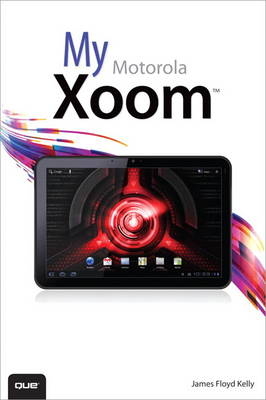
My Motorola Xoom
Que Corporation,U.S. (Verlag)
978-0-7897-4826-3 (ISBN)
- Titel ist leider vergriffen;
keine Neuauflage - Artikel merken
Complete Walkthroughs
with callouts to Xoom photos that
show you exactly what to do
Tips and Advice
when you run into Xoom problems
or limitations
Dozens of App Recommendations
to help you get the most from
your Xoom
Full-color, step-by-step tasks walk you through getting and keeping
your Xoom working just the way you want. Learn how to:
• Connect your Xoom to a WiFi network
• Check email accounts and browse the web
• Read eBooks and listen to music
• Take photos and shoot video with the built-in cameras
• Play some fun and addictive games
• Never get lost with built-in GPS navigation and maps
• Stay in touch with webchat and Instant Messaging
• Turn your Xoom into a great personal assistant
• Put dozens of Google’s free services to work
• Use accessories to extend your Xoom’s capabilities
&>James Floyd Kelly is the author of Sams Teach Yourself Galaxy Tab in 10 Minutes, and a writer and blogger from Atlanta, Georgia. He has a B.A. in English (University of West Florida) and B.S. in Industrial Engineering (Florida State University). He has worked in technology for more than 15 years, including work as a technical trainer, network systems administrator, and technology outsourcing consultant. Jim has written books and articles on numerous other subjects, including building a CNC machine, programming and building robots, using open source software, video editing with Movie Maker Live, and building an Ubuntu Linux PC. Jim is the editor-in-chief of the most popular LEGO MINDSTORMS NXT robotics blog, The NXT Step (www.thenxtstep.com), and he provides robot building and programming training and coaching to local teachers and students.
1 Getting Started 3
Xoom Shell 3
Power/Lock Button 4
Volume Controls 5
Ports 5
Cameras 6
Xoom’s User Interface Buttons 6
Google Search Bar 7
Voice Actions Button 8
Apps Icon 8
Home Screen Customization Button 9
Back/Home/Recent Apps Button Collection 9
Current Time 10
Notification Alerts 11
Xoom Home Screens 11
Xoom Gestures 12
Tapping 12
Dragging 12
Swiping 12
Pinching 13
Twisting 13
Xoom Settings 14
Wireless & Networks 14
Sound 15
Screen 15
Location & Security 15
Applications 15
Accounts & Sync 15
Privacy 16
Storage 16
Language & Input 16
Accessibility 16
Date & Time 16
About Tablet 16
2 Configuring Your Xoom 19
Adding an App to a Home Screen 20
Moving an App to a New Location 21
Removing an App from a Home Screen 22
Changing Your Home Screen Wallpaper 23
Adding a Widget to a Home Screen 26
Jumping to a Home Screen Without Swiping 27
Setting the Date and Time 28
Using Lock Screen for Security 30
Changing Screen Timeout 32
Performing a Google Search 34
Experimenting with Additional Settings 36
3 Get Connected 39
Turning on Wi-Fi Service 40
Joining a Wi-Fi Network 41
Joining a Hidden Wi-Fi Network 42
Activating Airplane Mode 44
Turning on Bluetooth Service 45
Configuring Bluetooth Service 46
Creating a Hotspot (Tethering) 48
Joining a VPN 49
Synchronizing Data 51
Connecting to a Windows Laptop or Computer 53
4 Browsing the Web 57
Visiting a Web Page 58
Setting Your Homepage 60
Creating a Bookmark 62
Viewing Your Bookmarks 64
Visiting a Website in a New Tab 66
Sharing a Website 67
Using Favorites Homepage 68
Selecting a Default Search Engine 69
Using AutoFill Information 71
5 Using Email 75
Creating a Gmail Account 76
Accessing the Gmail App 79
Sending a Message with Gmail 81
Adding a Gmail Signature 82
Other Gmail Options 83
Using the Full-Featured Browser Version of Gmail 85
Configuring the Email App 86
6 Photos and Video 89
Taking a Digital Photo 89
Adjusting Camera Settings 93
Shooting a Digital Video 96
Adjusting Video Settings 98
Using Gallery to View Photos and Video 100
Sharing a Digital Photo or Video via Gmail 101
Posting a Digital Photo or Video with Flickr 102
Posting a Digital Video to YouTube 105
7 The Android Market 109
Exploring the Android Market 110
Examining an App’s Information Page 111
Downloading a Free App 113
Downloading a Fee-Based App 115
Updating an App 118
Uninstalling an App 119
Checking App Storage Use 121
Resetting an App 123
Downloading Non-Android Market Apps 125
8 GPS and Navigation 129
Using Navigation 130
Seeing Where You Are 131
Speaking Your Destination 133
Typing Your Destination 137
Checking Traffic Conditions 139
Finding Food, Gas, and an ATM 141
Avoiding Tollbooths and Highways 143
9 Reading an eBook 145
Installing Kindle 145
Registering with Amazon.com 148
Downloading a Free eBook 150
Purchasing an eBook 153
Reading an eBook 154
Adding Bookmarks and Notes 159
Google Books 161
10 Music, Music, Music 165
Importing Your Music 165
Purchasing Music 168
Listening to Your Music 172
Installing Pandora 175
Using Pandora 179
11 Webcam, Text, and Phone Chats 181
Using Google Talk 181
Using the Webcam for Video Chat 184
Instant Message with a Friend 187
Making a Phone Call with Skype 190
12 Google Galore 199
Using iGoogle as Your Homepage 200
Creating a Free Website 203
Finding the Lowest Price 206
Creating a Family Calendar 209
Email Alerts for Topics of Interest 212
Using Google Reader 214
13 Games, Games, Games 219
Don’t Get Angry 219
Slicing Some Fruit 223
Old School Arcade 226
How’s Your Balance? 230
14 Be Productive 235
Files on the Go 236
Personal To Do List 240
Keeping the Family Organized 243
Password/Account Management 249
15 From the Big Screen to the Small Screen 257
Introducing…MoboPlayer 257
Loading Movies 262
Using YouTube 265
16 Apps, Apps, and More Apps 271
Vendetta 272
Mint.com 274
AllRecipes.com Dinner Spinner 278
Google Sky Map 281
ESPN ScoreCenter 283
Seek Droid 285
16 Accessories Make Life Easier 289
Case Protection 289
Charging Stations 291
External Keyboard 292
Car Charger 293
USB Port 293
Index 295
| Erscheint lt. Verlag | 28.7.2011 |
|---|---|
| Sprache | englisch |
| Maße | 155 x 226 mm |
| Gewicht | 504 g |
| Themenwelt | Informatik ► Weitere Themen ► Smartphones / Tablets |
| ISBN-10 | 0-7897-4826-6 / 0789748266 |
| ISBN-13 | 978-0-7897-4826-3 / 9780789748263 |
| Zustand | Neuware |
| Informationen gemäß Produktsicherheitsverordnung (GPSR) | |
| Haben Sie eine Frage zum Produkt? |
aus dem Bereich


