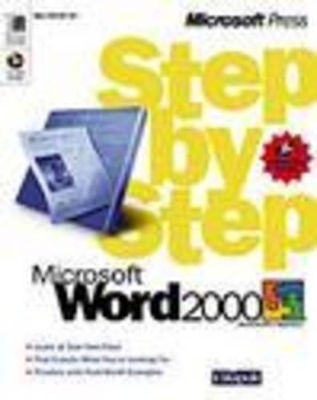
Microsoft Word 2000 Step by Step
Microsoft Press,U.S.
978-1-57231-970-7 (ISBN)
- Titel ist leider vergriffen;
keine Neuauflage - Artikel merken
With this book and Microsoft Word 2000, you’ll learn to:
Get started with Word 2000—navigate the Word menu and use toolbar buttons to simplify your work; cut, copy, paste, and format your text; change fonts, font sizes, and font effects, and add borders, bullets, and shading—all with a few clicks of the toolbar buttons!
Increase editing skills—enhance the organization and design of your documents; automate tasks using advanced features; use themes and create styles to change the look of all or part of your documents; use templates and electronic forms to streamline and standardize your work.
Develop advanced editing techniques—track document changes; add and edit comments; save and compare versions; apply password protection to documents; use the Outline view and master documents to organize your own documents; create form letters and envelopes with the mail merge tool; lay out a complex newsletter.
Use Web tools—design and publish simple and advanced Web pages; save and edit documents in HTML format and import data to a Web page.
This book is approved courseware for the Microsoft Office Specialist Program.
Go to: http://www.microsoft.com/learning/mcp/officespecialist/default.mspx
Catapult, Inc., is a national software training company. Their classrooms provide instructor-led Performance-Based Training nationwide in open-enrollment classes as well as in private, dedicated classes at customer sites.
Contents QuickLook Guide vii Finding Your Best Starting Point xi Finding Your Best Starting Point xi New Features in Microsoft Word 2000 xiii Corrections, Comments, and Help xiv Using the Microsoft Word 2000 Step by Step CD-ROM xv Installing the Practice Files xvi Using the Practice Files xvi Using the Multimedia Files xix Uninstalling the Practice Files xix Need Help with the Practice Files? xx Part 1 Getting Started with Word 2000 1 Lesson 1 Creating and Saving Simple Documents 3 Using Word to Create Simple Documents 3 Starting Microsoft Word 4 Navigating the Word Document Window 7 Using Toolbar Buttons 7 Creating and Editing Basic Word Documents 11 Getting Help 21 One Step Further: Creating Your Own Toolbar 22 Quick Reference 25 Lesson 2 Working with Text 29 Opening Documents 30 Selecting a View for Working in a Document 32 Moving and Copying Text Using the Mouse 34 Moving and Copying Text Using Buttons 39 One Step Further: Linking Two Documents 47 Quick Reference 50 Lesson 3 Formatting Characters and Paragraphs 47 Changing the Appearance of Text 55 Using Additional Text Effects 56 Applying Repeated Formatting 58 Changing Paragraph Alignment 59 Justifying Text by Clicking the Insertion Point 60 Changing the Spacing of Paragraphs 62 Setting Additional Paragraph Rules 66 Adding Borders and Shading to Paragraphs 68 One Step Further: Creating a Quick and Colorful Logo 72 Quick Reference 73 Lesson 4 Previewing and Printing Documents 77 Previewing Documents 78 Editing While in Print Preview 80 Inserting Page Breaks 82 Adjusting Margins with the Ruler 83 Printing Documents 86 Printing Envelopes 89 One Step Further: Shrinking a Document to Fit 90 Quick Reference 91 Part 1 Review & Practice 93 Part 2 Increasing Your Editing Skills 97 Lesson 5 Mastering Indents, Tabs, and Tables 99 Understanding Indents and Tabs 101 Working with Indents 102 Creating Bulleted and Numbered Lists 105 Using the New Line Character 106 Using Picture Bullets 107 Using Tabs 108 Using the Ruler to Set Tabs 109 Working with Tables 113 Formatting Tables 118 One Step Further: Using Tables as Graphics 120 Quick Reference 124 Lesson 6 Automating Tasks 127 Finding and Replacing Text 129 Finding and Replacing Formatting 130 Using Shortcuts with Frequently Used Text 134 Automating Text Formatting 137 Checking Spelling and Grammar 140 Replacing a Word Using the Thesaurus 143 Making Tasks Easier with Macros 144 One Step Further: Changing Capitalization with the Change Case Command 150 Quick Reference 152 Lesson 7 Formatting Pages and Working with Styles and Themes 155 Working with Page Setup 157 Inserting Page Numbers 160 Applying Themes to Documents 161 Applying Styles to Documents 162 Creating Headers and Footers 168 One Step Further: Inserting Footnotes 173 Quick Reference 175 Lesson 8 Using Templates and Forms 179 Using Templates and Wizards 180 Saving Documents as Templates 184 Using Electronic Forms 186 Inserting Fields and Controls 191 Inserting Calculation Fields 196 Protecting Electronic Forms 199 Filling Out Electronic Forms 200 One Step Further: Adding Help Content to a Form 203 Quick Reference 205 Part 2 Review & Practice 209 Part 3 Developing Advanced Editing Techniques 215 Lesson 9 Mail Merging 217 Mail Merging: The Basics 218 Performing Mail Merges 219 Attaching an Existing Data Source 231 One Step Further: Filtering Data Records Before Merging 235 Quick Reference 236 Lesson 10 Enhancing Documents with Columns and Art 239 Creating Columns 241 Creating and Placing Text Boxes 246 Applying Drop Caps 251 Working with the Word Clip Gallery 251 Creating Graphics with the Drawing Toolbar 253 Adding 3-D Effects and Color to Graphics 259 One Step Further: Creating a Self-Mailing Newsletter 261 Quick Reference 263 Lesson 11 Designing Web Pages 265 Saving a Documents as Web Pages 267 Designing Web Pages 269 Adding Controls to Web Pages 276 Gathering Information on the Internet 283 Inserting Bookmark Hyperlinks 285 One Step Further: Adding a Background Sound 287 Quick Reference 288 Lesson 12 Editing and Publishing Web Pages 291 Organizing Web Pages Using Frames 293 One Step Further: Using Multiple Themes in a Frames Page 309 Quick Reference 311 Part 3 Review & Practice 313 Part 4 Collaborating Online 317 Lesson 13 Tracking Changes in Group Projects 319 Editing with Revision Marks 321 Highlighting Text for Special Attention 325 Inserting Comments 326 Accepting and Rejecting Changes 328 Protecting Documents from Changes 330 Creating Multiple Versions of a Document 332 One Step Further: Collaborating Online 335 Quick Reference 337 Lesson 14 Using Outline View and Master Documents 341 Using Outline View 343 Moving Blocks of Text 351 Creating Subdocuments from a Master Document 352 One Step Further: Navigating by Using Bookmarks 360 Quick Reference 362 Lesson 15 Sending Documents Through E-mail 365 Sending Word Documents Through E-mail 367 Sending a Document in HTML Format 372 Routing Documents 376 Using Word as Your E-mail Editor 381 One Step Further: Customizing Outgoing E-mail 383 Quick Reference 386 Lesson 16 Connecting with Other Office 2000 Programs 387 Sending Word Documents to PowerPoint 389 Inserting PowerPoint Presentations into Word Documents 392 Inserting and Linking Microsoft Excel Data 396 Creating Charts in Word Documents 401 One Step Further: Adding Hyperlinks to Word Documents 404 Quick Reference 406 Part 4 Review & Practice 409 Index 413 Appendix A: If You re New to Windows or Word 2000 CD-ROM Appendix B: Matching the Exercises CD-ROM
| Erscheint lt. Verlag | 7.5.1999 |
|---|---|
| Verlagsort | Redmond |
| Sprache | englisch |
| Maße | 187 x 229 mm |
| Themenwelt | Informatik ► Office Programme ► Word |
| ISBN-10 | 1-57231-970-4 / 1572319704 |
| ISBN-13 | 978-1-57231-970-7 / 9781572319707 |
| Zustand | Neuware |
| Haben Sie eine Frage zum Produkt? |