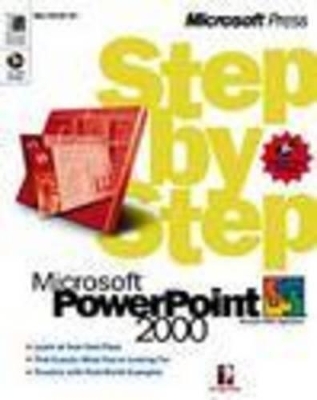
Microsoft PowerPoint 2000 Step by Step
Microsoft Press,U.S.
978-1-57231-972-1 (ISBN)
- Titel ist leider vergriffen;
keine Neuauflage - Artikel merken
With this book and Microsoft PowerPoint 2000, you’ll learn to:
Create, deliver, and print slide presentations
Outline your ideas and add and modify text
Apply and modify templates
Implement color schemes
Add clip art, charts, and graphs; draw and modify objects
Create a presentation using Microsoft Office multimedia files
Publish your presentations for viewing on the Internet or intranets
Broadcast your presentations in real time over the Internet or intranets
Share a presentation in an online meeting
This book is approved courseware for the Microsoft Office Specialist Program. Go to: http://www.microsoft.com/learning/mcp/officespecialist/default.mspx
Perspection, Inc. is a technology training company committed to providing information to help people communicate, make decisions, and solve problems.
Contents QuickLook Guide vii Finding Your Best Starting Point xi Finding Your Best Starting Point in This Book xi New Features in PowerPoint 2000 xiii Corrections, Comments, and Help xiii Visit Our World Wide Web Site xiv Using the Microsoft PowerPoint 2000 Step by Step CD-ROM xv Installing the Practice Files xv Using the Practice Files xvi Using the Multimedia Files xviii Using the Decker Presentation Center xviii Uninstalling the Practice Files xx Need Help with the Practice Files? xx Conventions and Features in This Book xxi Part 1 Basic Skills 1 Lesson 1 Creating a Presentation 3 Starting PowerPoint 4 Understanding the PowerPoint Startup Dialog Box 5 Using the AutoContent Wizard 6 Understanding the Presentation Window 8 Moving Around in a Presentation 10 Changing Text in the Outline Pane 12 Changing and Adding Text in the Slide Pane 14 Understanding PowerPoint Views 16 Changing Presentation Views 17 Previewing Slides in Slide Sorter View 18 Saving a Presentation 19 One Step Further: Changing Presentation Properties 21 Lesson 1 Quick Reference 22 Lesson 2 Working with a Presentation 23 Starting a New Presentation Using a Design Template 24 Entering Text in the Slide Pane 25 Creating a New Slide 26 Entering Text in the Outline Pane 27 Editing Text in Normal View 29 Entering Text in the Notes Pane 31 Using Notes Page View 32 Inserting Slides from Other Presentations 33 Rearranging Slides in Slide Sorter View 34 Showing Your Slides in Slide Show View 36 One Step Further: Customizing PowerPoint 37 Lesson 2 Quick Reference 37 Lesson 3 Printing a Presentation 39 Opening an Existing Presentation 40 Adding a Header and Footer 43 Changing the Page Setup 44 Choosing a Printer 45 Printing in PowerPoint 46 One Step Further: Using a Genigraphics Service Center 50 Lesson 3 Quick Reference 52 Part 1 Review & Practice 53 Part 2 Organizing Your Ideas 57 Lesson 4 Outlining Your Ideas 59 Viewing and Entering Text in Outline View 60 Inserting an Outline from Microsoft Word 62 Changing the View of an Outline 63 Selecting Text and Deleting Slides in Outline View 65 Rearranging Slides, Paragraphs, and Text 68 Formatting Text in Outline View 70 Sending an Outline or Notes to Microsoft Word 72 Saving the Presentation as an Outline 73 One Step Further: Looking Up Information in Bookshelf 74 Lesson 4 Quick Reference 76 Lesson 5 Adding and Modifying Text 77 Selecting and Deselecting Objects 78 Adding Text to Your Slide 80 Adjusting the Position of Text Objects 83 Formatting Text 85 Moving a Text Object 87 Finding and Replacing Text and Fonts 88 AutoCorrecting Text While Typing 89 Checking Spelling 90 Checking Presentation Styles 93 One Step Further: Formatting Text Case 95 Lesson 5 Quick Reference 95 Part 2 Review & Practice 97 Part 3 Making Your Ideas Communicate 101 Lesson 6 Applying and Modifying Templates 103 Understanding and Applying Templates 104 Understanding PowerPoint Masters 106 Changing the Display Using the Master 109 Modifying Master Placeholders 110 Formatting Master Text 111 Adjusting Master Text Indents 114 Reapplying a Slide Layout 117 Saving a Presentation as a Template 118 One Step Further : Hiding Master Objects 119 Lesson 6 Quick Reference 119 Lesson 7 Using a Color Scheme 121 Viewing and Choosing a Color Scheme 122 Changing Colors in a Color Scheme 124 Creating a New Color Scheme 126 Adding New Colors to Color Menus 127 Adding a Background 129 Copying a Color Scheme 130 One Step Further: Create a Textured Background 131 Lesson 7 Quick Reference 132 Lesson 8 Drawing and Modifying Objects 133 Drawing an Object 134 Editing An Object 136 Modifying Object Attributes 143 Aligning Objects 147 Connecting Objects 149 Adding 3-D Effects to Objects 150 Changing Object Stacking Order 151 Rotating and Flipping Objects 152 Drawing and Editing an Arc Object 153 Grouping and Ungrouping Objects 156 One Step Further: Adding Other AutoShapes 158 Lesson 8 Quick Reference 159 Part 3 Review & Practice 161 Part 4 Adding Clip Art, Charts, and Graphs 165 Lesson 9 Inserting Information into PowerPoint 167 Inserting Clip Art Images 168 Scaling an Object 171 Recoloring a Clip Art Object 172 Inserting a Table 173 Inserting a Microsoft Excel Chart 175 Inserting an Organizational Chart 177 Inserting and Modifying a Picture 182 Inserting WordArt 184 One Step Further: Customize the Clip Gallery 186 Lesson 9 Quick Reference 187 Lesson 10 Creating and Editing a Graph 189 Using Microsoft Graph 190 Working with the Datasheet 192 Importing Data from Microsoft Excel 194 Entering and Editing Data 196 Modifying a Data Series 197 Formatting a Data Series 198 Changing and Formatting a Chart 199 Modifying a Legend 203 Adding Text to a Chart 203 One Step Further: Excluding Data from a Chart 204 Lesson 10 Quick Reference 205 Part 4 Review & Practice 207 Part 5 Producing and Sharing a Presentation 211 Lesson 11 Producing a Slide Show 213 Navigating in Slide Show view 214 Annotating Slides during a Slide Show 216 Setting Slide Transitions 217 Animating Slide Text 219 Animating Slide Objects 223 Animating Chart Objects 225 Hiding a Slide During a Slide Show 226 Creating and Editing a Custom Show 227 One Step Further: Dimming Animation Text 228 Lesson 11 Quick Reference 229 Lesson 12 Creating a Multimedia Presentation 231 Inserting Sounds and Movies 232 Playing Sounds or Movies in Slide Show 236 Setting Slide Timings 238 Setting Rehearsed Slide Timings 239 Recording a Narration in Slide Show 240 Creating a Self-Navigating Presentation 242 One Step Further: Using the Projector Wizard 244 Lesson 12 Quick Reference 245 Lesson 13 Creating an Internet Presentation 247 Creating an Agenda Slide or Home Page 248 Creating a Hyperlink 249 Creating an Action Button 253 Saving a Presentation for the Internet 255 Accessing the Internet from PowerPoint 259 One Step Further: Presenting a Show on Two Monitors 260 Lesson 13 Quick Reference 261 Lesson 14 Reviewing and Sharing a Presentation 263 Sending a Presentation Using E-Mail 264 Broadcasting a Presentation over a Network 267 Taking Notes During a Slide Show 271 Using Online Collaboration 272 Using the PowerPoint Viewer 276 Using the Pack And Go Wizard 277 One Step Further: Holding a Web Discussion 279 Lesson 14 Quick Reference 280 Part 5 Review & Practice 281 Appendix A If You Are New to Windows or PowerPoint 285 If You Are New to Windows 285 Getting Help with Windows 291 Using Microsoft PowerPoint and PowerPoint Help 295 Appendix B Customizing PowerPoint 299 Customizing PowerPoint Toolbars 299 Customizing PowerPoint Defaults 302 Changing PowerPoint Options 303 Simplifying Tasks with Macros 304 Expanding PowerPoint Functionality with Add-ins 305 Index 307
| Erscheint lt. Verlag | 7.5.1999 |
|---|---|
| Verlagsort | Redmond |
| Sprache | englisch |
| Maße | 187 x 229 mm |
| Themenwelt | Mathematik / Informatik ► Informatik ► Grafik / Design |
| Informatik ► Office Programme ► Powerpoint | |
| ISBN-10 | 1-57231-972-0 / 1572319720 |
| ISBN-13 | 978-1-57231-972-1 / 9781572319721 |
| Zustand | Neuware |
| Informationen gemäß Produktsicherheitsverordnung (GPSR) | |
| Haben Sie eine Frage zum Produkt? |