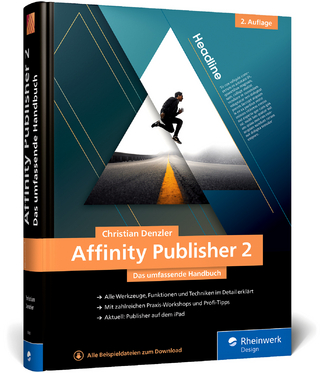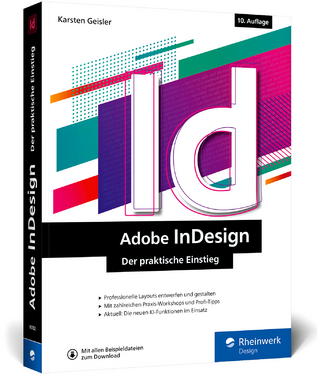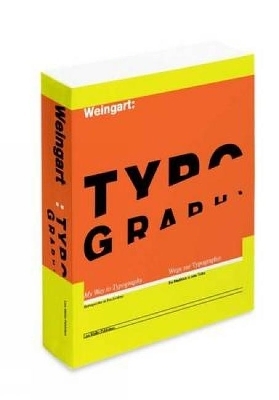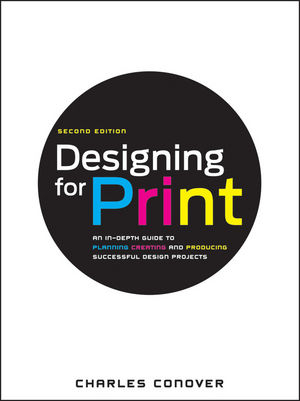
Designing for Print
John Wiley & Sons Inc (Verlag)
978-0-470-90597-5 (ISBN)
This book is a single-source guide to planning, designing and printing successful projects using the Adobe Creative Suite. Packed with real-world design exercises, this revised edition is fully updated to align with CS.
Dozens of sidebars and step-by-step descriptions walk readers through the design process in the same order actual projects are implemented
Content progresses from planning through execution
Charles Conover is Director of the Digital Arts and Design Program at the C.W. Post Campus of Long Island University, and former designer and associate art director of PC Magazine at Ziff-Davis Publishing.
Chapter One: Planning Your Design
Layout Variations: Standard and Custom Formats 2
CD Booklets 2
Brochures 2
Custom Formats 2
Building Mechanicals 4
Developing a Working Grid 6
Margins and Gutters 7
Grid Variations 7
Placing Elements within the Grid 8
Single Pages 8
Facing Pages and Spreads 9
Getting Ideas and Gathering Imagery 10
Sketching Out a Game Plan: Thumbnailing 12
Exhaust the Possibilities: Creating Design Variations 14
Cutting to the Chase: Designing with Die Cuts 16
Chapter Two: Designing with Type
Type Fundamentals 20
Understanding Tracking and Kerning 22
Kerning Display Type 22
Tracking Body Copy 23
Distorting Type and Scaling in Proportion 24
Getting Type to Fit without Distorting It 25
Widows, Orphans, Ladders, and Rivers 26
Treating Type with Consistency 27
Many Faces, Many Moods 28
Classic Typefaces 29
Selecting Effective Typefaces 30
Choosing Typefaces: Form and Function 32
Working with Text Boxes and Columns 34
Separate Text Columns 34
Multiple-Column Text Boxes 34
Small Caps and All Caps 36
Setting Small Caps in InDesign 36
Type and Drop Shadows 37
Hard-Edged Drop Shadows 37
Soft Drop Shadows 37
Creating Baseline Grids 38
Setting Baseline Grids 38
Baseline Grids and Text Boxes 39
Understanding Baseline Grids 40
Letting the Baseline Grid Serve as a Guide 41
Using Baseline Grids to Cross-Align 42
Type Readability 44
Serif and Sans Serif Typefaces 44
Upper- and Lowercase Settings 44
Character Recognition 44
Knockout Type 45
Case Settings and Readability 45
Type Form Follows Function 45
Reverse Type and Image 45
Readability and Column Width 46
Readability: Complex Text Wraps 47
Mastering Text Wraps 48
Taking Control: Manually Editing Text Wraps 47
Creating Depth with Silhouetted Images 47
Setting and Styling Captions 50
Show Hidden Characters 51
Styling Paragraphs 52
Applying and Styling Drop Caps 53
Basic Drop Cap Settings in InDesign 53
Controlling Indents and Insets 54
Understanding and Setting Tabs 55
Designing and Styling Text Tables 56
Styling Tables with Tint Bands 56
Using Tint Bands as Rules 57
Refi ning the Chart Design 57
Simple Tables in InDesign 58
Creating Stylesheets 59
Chapter Three: Designing with Photographs
Image Types: One Color, Two Color 62
Color Models 62
The Four-Color Process 62
CMYK Process Color 62
TruMatch Color System 62
The Pantone System 63
Swatch Books 63
Maintaining Image Integrity 64
Image Distortion: Scaling 64
Image Distortion: Flipping Photos 65
What’s Wrong with this Picture? 65
Formatting Images for Print 66
Understanding Linked Images 67
Manipulating Images and Picture Boxes 68
Rotation Settings 68
Customizing Corner Styles 69
Image Types: Monotones, Duotones 70
Creating a Basic Duotone 71
Monotones and Tritones 71
Duotones and Sepia Tone Effects 71
Type, Image, and Readability 72
Type and Image: Composing Page Layouts 74
Vertical and Horizontal Compositions 75
Type and Image: Page Composition 76
Perfect Imbalance: Asymmetrical Design 78
Using Holding Rules 79
Focusing In: Cropping Techniques 80
Picture Box Shapes 82
Standard Frame Types 82
Customizing Picture Frames 83
Editing Picture Box Shapes 84
Resizing Frames 84
Reshaping Frames 84
Complex Shapes and Bézier Curves 85
Custom Shapes: Using Pathfinder 86
Pathfinder Options 87
The Big Picture 88
Complex Shapes: Advanced Techniques 89
Tabbed Windows 89
Slicing Images 89
Image Grids: Step and Repeat 90
Compound Shapes 90
Complex Shapes: Align and Distribute 91
Label Design 91
Placing Images into Text 92
Using Create Outlines 92
Selecting Appropriate Typefaces 92
Cutting Type Outlines into an Image 93
An Image for Every Letter 93
Organizing Annotated Photo Layouts 94
Styling Pointers and Annotations 96
Creating Customized Annotations 97
Creating Legends for Photographs 98
Using Legends with Maps 98
Placing Legends in Photos 99
Chapter Four: Advanced Typography
Using the Character and Paragraph Palettes 102
Vertical Type: Cheap Motels and Drive-ins 104
Curves Ahead: Create Outlines 105
Outlines: The Pros and Cons 105
Controlling Type Outlines 106
The Pen and Selection Tools 106
Keepin’ It Real: Staying True to the Original Typeface 108
Creating Custom Ligatures 109
Applying Effects: The Good, Bad, and the Ugly 110
Shattering Type 112
Offset Path: Inlines, Outlines, and Shadows 113
Creating Stylized Drop Shadows 114
Knockout Shadows 114
Linear Drop Shadows 114
Soft Drop Shadows Using Blends and Filters 115
Refl ective Shadows 115
Creating the Illusion of Transparency 116
Separating Stroke and Fills 117
3D Type: Beveling Type Outlines 118
Complex Beveling 119
Extrude & Bevel Effects 119
Extruding and Creating Perspective 120
Manually Extruding Type 120
3D Effects: Extrude 120
Metallic Type and Gradients 122
Type on a Path: Curves, Spirals, and Circles 123
Receding Type into the Distance 124
The Free Distort Effect 124
3D Effects 125
Inlaid Text: Cropping Objects into Type 126
Inlaying Straight Lines into Text 126
Inlaying Wavy Lines into Text 126
Creating Concentric Shapes 127
Inlaying Concentric Patterns 127
Filling Shapes with Body Copy 128
Using Photoshop Paths 129
Filling Custom Shapes 129
Bubbles and Balls: Warp Effects 130
Creating Logotypes: 3D Effects 132
Distressed Type and Alternative Techniques 134
Using Hand-Drawn Type 134
Using 3D Objects as Letterforms 134
Using Photocopiers to Distress Type 135
Old School: Rubber Stamps, Stencils, and Typewriters 135
Using Envelopes to Warp Type 136
Masking Images into Type 137
Chapter Five: Preparing Your Images
Destination Please? Formatting Images 140
Sizing, Scaling, and Setting Resolution 142
Scanning and Scaling Images 142
Scaling Images for InDesign Documents 143
Increasing Resolution 143
Image Prep: Cropping Images 144
Spot Remover: The Clone Stamp Tool 145
Getting Results: Basic Scanning Techniques 146
Focusing In: Sharpening Images 147
True Colors: Color-Correcting Images 148
Adjusting Levels and Curves 149
Color-Correction 101: A Primer 150
Dodge and Burn: Tonal Correction 152
Scanning Large-Scale Artwork 153
Ghosting Images 154
Image Opacity and Type Readability 154
Tombstones: Opacity and Selections 155
Silhouetted Images: Clipping Paths 156
Silhouetting Images: The Quick Selection Tool 158
Soft Edges: Feathering Images 159
Creating Natural Shadows 160
The Cutting Edge: Torn Paper Effects 162
3D Objects and Textures 164
Scanning and Designing with 3D Objects 164
Creating Custom Surface Textures 164
Smart Objects and Silhouetted Images 166
Compositing with Smart Objects 166
Fade Away: Creating Vignetted Images 168
Manipulating Imagery Using Filters 170
The Blur Filters 170
The Color Halftone Filter 171
Posterizing Images 171
Adding Noise to Images 171
Chapter Six: Illustrating Effectively
Simple Illustration Approaches 174
Visual References: Tracing and Live Paint 176
To Trace or Autotrace 176
Applying Live Paint to Raster Images 176
Combining Primary Shapes 178
Using Shapes to Unite and Subtract 178
Creating Individual Shapes Using Divide 178
Complex Shapes 179
Mirror, Mirror: Building Symmetrical Shapes 180
From Line to Shape: Outline Stroke 181
Refi ning and Styling Line Quality 182
Stylizing Lines and Digitizing Tablets 182
Between the Lines: The Live Paint Tools 183
Styling Illustrations: Linear Techniques 184
Creating Linear Patterns 186
Keeping Perspective: Cylindrical Shapes 188
Basic Transformations 188
Building on the Process 188
Styling with Blends and Gradients 189
Fluted Shapes 189
Building Interlaced Shapes 190
Coiled Objects: Chain Links and Slinkys 192
Building Chain Links 192
Building Coiled Shapes 193
Slinkys and Other Variables 193
Nuts and Bolts: Building and Styling Technical Shapes 194
Building the Basic Shapes 194
Styling Objects: Smooth Blends 195
Styling Objects: Linear Blends 195
The Revolve Effect 195
Vanishing Points and Two-Point Perspective 196
Creating Mechanical Gears 196
Creating Two-Point Perspective 197
Using 3D Effects 197
Using Blends to Build Shapes and Create Volume 198
Creating Banners and Ribbons 200
Corner Banners 201
The Final Touch: Backgrounds and Shadows 202
Creating Drop Shadows 202
Skewing Shadows 202
Styling Drop Shadows 203
Merging Shadows and Surface 203
Using Opacity 203
Using Custom Brushes 204
Brush Basics 204
Type as Brush 204
Creating Custom Art Brushes 204
Building Pattern Brushes 205
Warp Effects and Custom Brushes 206
Building a Custom Art Brush 206
Applying a Custom Art Brush 207
Designing Charts and Graphs 208
Creating Custom Columns 209
Creating Variations and Using Artboards 210
Gradient Mesh: Smooth Surfaces 211
Chapter Seven: Putting It All Together
Prepping Images 214
Why Doesn’t the Print Match the Screen? 214
Mechanicals 215
Building Prototypes 215
Creating Acrobat PDF Files 215
Preparing Files for Final Output 216
Optimizing Images and Updating Links 216
Preflighting the InDesign Document 217
Color Proofing 217
Collecting for Output: InDesign Packages 218
Compressing Files 218
Fifth Colors 219
Paper Stocks 219
PDF Formats 219
Decimal Conversion Chart 223
Design Resources 225
Bibliography 229
Photography and Illustration Credits 229
Index 231
| Erscheint lt. Verlag | 25.11.2011 |
|---|---|
| Zusatzinfo | Photos: 158 B&W, 0 Color; Drawings: 186 B&W, 0 Color; Screen captures: 24 B&W, 0 Color |
| Verlagsort | New York |
| Sprache | englisch |
| Maße | 206 x 272 mm |
| Gewicht | 658 g |
| Themenwelt | Kunst / Musik / Theater ► Design / Innenarchitektur / Mode |
| Informatik ► Grafik / Design ► Desktop Publishing / Typographie | |
| ISBN-10 | 0-470-90597-2 / 0470905972 |
| ISBN-13 | 978-0-470-90597-5 / 9780470905975 |
| Zustand | Neuware |
| Informationen gemäß Produktsicherheitsverordnung (GPSR) | |
| Haben Sie eine Frage zum Produkt? |
aus dem Bereich