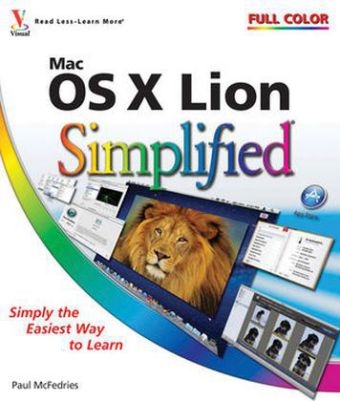
Mac OS X Lion Simplified
John Wiley & Sons Inc (Verlag)
978-1-118-02240-5 (ISBN)
- Titel ist leider vergriffen;
keine Neuauflage - Artikel merken
Looks at Mac OS X Lion, the latest Mac desktop operating system that features support for the new multi-touch trackpad and other enhancements Offers visual learners the easiest way to get going with Mac OS X Lion, using step-by-step instructions illustrated with full-color screen shots that show exactly what each step looks like Explains how to use the new trackpad, customize the desktop, work with files and folders, and use the latest versions of iPhoto and iMovie For those who learn best when they see exactly how something is done, Mac OS X Lion Simplified is the quickest and easiest way to get up and running on Mac OS X Lion.
Paul McFedries is a technical writer who has been authoring computer books since 1991. He has more than 70 books to his credit, which together have sold more than four million copies worldwide. These books include the Wiley titles Teach Yourself VISUALLY Macs, Second Edition; MacBook Air Portable Genius, Second Edition; iPhone 4 Portable Genius; and Macs Portable Genius, Second Edition . Paul also runs Word Spy, a website dedicated to tracking new words and phrases (see www.wordspy.com). Please visit Paul's personal website at www.mcfedries.com, or follow him on twitter at www.twitter.com/paulmcf and www.twitter.com/wordspy.
1 Learning Basic Mac OS X Program Tasks. Explore the Mac OS X Screen 4 Tour the Dock 5 Start an Application 6 Start an Application Using Launchpad 8 Switch Between Applications 10 View Running Applications with Mission Control 11 Tour an Application Window 12 Run an Application Full Screen 13 Select a Command from a Pull-Down Menu 14 Select a Command Using a Toolbar 15 Select Options with Dialog Controls 16 2 Learning Basic Mac OS X Document Tasks. Save a Document 20 Open a Document 21 Print a Document 22 Edit Document Text 24 Copy a File 28 Move a File 29 Rename a File 30 Delete a File 31 3 Surfing the World Wide Web. Open and Close Safari 34 Select a Link 36 Enter a Web Page Address 37 Open a Web Page in a Tab 38 Navigate Web Pages 40 Navigate with the History List 42 Change Your Home Page 44 Bookmark Web Pages 46 Search for Sites 48 4 Communicating via E-mail. Open and Close Mail 52 Add an E-mail Account 54 Send an E-mail Message 56 Add a File Attachment 58 Add a Signature 60 Receive and Read E-mail Messages 62 Reply to a Message 64 Forward a Message 66 5 Tracking Your Contacts and Events. Open and Close Address Book 70 Add a New Contact 72 Edit a Contact 74 Create a Contact Group 76 Open and Close iCal 78 Navigate the Calendar 80 Create an Event 82 Create a Repeating Event 84 6 Playing and Organizing Music. Open and Close iTunes 88 Understanding the iTunes Library 90 Navigate the iTunes Window 91 Play a Song 92 Play a Music CD 94 Import Tracks from a Music CD 98 Create a Playlist 100 Burn Music Files to a CD 102 Purchase Music from the iTunes Store 104 7 Synchronizing an iPod, iPhone, or iPad. Connect an iPod, iPhone, or iPad 108 Synchronize Music 110 Synchronize Photos to Your Device 112 Synchronize Photos from Your Device 114 Synchronize Movies and TV Shows 116 Synchronize Contacts, Calendars, and Mail 118 Synchronize Apps 120 8 Viewing and Editing Photos. View a Preview of a Photo 124 View a Slide Show of Your Photos 126 Open and Close iPhoto 128 Import Photos from a Digital Camera 130 View Your Photos 132 Create an Album 134 Crop a Photo 136 Rotate a Photo 138 Straighten a Photo 140 Remove Red Eye from a Photo 142 Add Names to Faces in Your Photos 144 E-mail a Photo 146 Take Your Picture 148 9 Playing and Creating Digital Video. Play a DVD Using DVD Player 152 Play Digital Video with QuickTime Player 154 Create a New Movie Project 156 Import a Video File 158 Add Video Clips to Your Project 160 Trim a Clip 162 Add a Transition Between Clips 164 Add a Photo 166 Add a Music Track 168 Record a Voiceover 170 Add Titles and Credits 172 Play the Movie 174 10 Customizing Mac OS X to Suit Your Style. Display System Preferences 178 Change the Desktop Background 180 Activate the Screen Saver 182 Set Your Mac's Sleep Options 184 Change the Display Resolution 186 Create an App Folder in Launchpad 188 Add a UserAccount 190 Customize the Dock 192 Add an Icon to the Dock 194 Hide the Dock 196 Install a Program Using the App Store 198 11 Performing Mac OS X Maintenance. Empty the Trash 202 Organize Your Desktop 203 Check Hard Disk Free Space 204 Uninstall Unused Applications 206 Set a Software Update Schedule 208 Configure Time Machine Backups 210 Restore Files Using Time Machine 212 12 Troubleshooting Mac OS X Problems. Restart Your Mac 216 Unlock System Preferences 218 Force a Stuck Application to Close 220 Repair a Corrupt Preferences File 222 Access the Mac OS X Recovery Tools 224 Repair Disk Permissions 226 Repair a Disk 228
| Reihe/Serie | Simplified |
|---|---|
| Zusatzinfo | Illustrations |
| Verlagsort | New York |
| Sprache | englisch |
| Maße | 214 x 250 mm |
| Gewicht | 746 g |
| Einbandart | Paperback |
| Themenwelt | Informatik ► Betriebssysteme / Server ► Macintosh / Mac OS X |
| Informatik ► Weitere Themen ► Hardware | |
| ISBN-10 | 1-118-02240-8 / 1118022408 |
| ISBN-13 | 978-1-118-02240-5 / 9781118022405 |
| Zustand | Neuware |
| Informationen gemäß Produktsicherheitsverordnung (GPSR) | |
| Haben Sie eine Frage zum Produkt? |
aus dem Bereich


