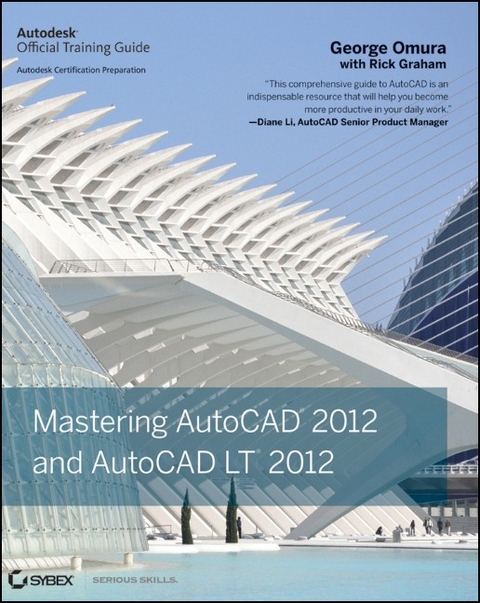
Mastering AutoCAD 2012 and AutoCAD LT 2012
John Wiley & Sons Ltd (Verlag)
978-0-470-95288-7 (ISBN)
- Titel ist leider vergriffen;
keine Neuauflage - Artikel merken
Learn to master the AutoCAD software This Autodesk Official Training guide is a comprehensive reference and tutorial that will help you quickly master AutoCAD software. Featuring concise explanations, step-by-step instructions, and hands-on projects based on real-world designs, this Autodesk Official Training Guide covers everything from interface best practices to hatches, fields, dynamic blocks, attributes, linking drawings to databases, rendering realistic views, and presenting designs. This Mastering book is recommended as a Certification Preparation study guide resource for the AutoCAD Associate and Professional exams.
* Serves as an in-depth resource on the fundamentals, functions, and features of AutoCAD, the popular 2D and 3D drawing software, and its less expensive version AutoCAD LT * Describes how to effectively use hatches, fields, and tables; execute 3D modeling, imaging, and customizing; work with dynamic blocks, drawing curves, and solid fills; and more * Features a DVD with more than a dozen video tutorials, "before and after" tutorial files, a trial version of AutoCAD, and additional tools and utilities * Shares helpful examples, step-by-step instructions, and hands-on projects from award-winning author and CAD specialist George Omura This detailed tutorial is mandatory reading if you're eager to become proficient with AutoCAD or AutoCAD LT.
George Omura is a licensed architect and Autodesk Authorized Author who has more than 30 years of experience in architecture and has been using AutoCAD for more than 20 years. He has worked on design projects ranging from resort hotels to metropolitan transit systems to the San Francisco Library project. He is the all-time bestselling AutoCAD author and was cited as favorite CAD author by members of the Autodesk User Group International (AUGI) in AUGIWorld magazine's "Best of Everything CAD" issue.
Foreword xxix Introduction xxxi Part 1 The Basics 1 Chapter 1 Exploring the AutoCAD and AutoCAD LT Interface 3 Taking a Guided Tour 4 Launching AutoCAD 4 The AutoCAD Window 5 Using the Application Menu 7 Using the Ribbon 9 Picking Points in the Drawing Area 13 Using the UCS Icon 14 Working in the Command Window 14 Working with AutoCAD 15 Opening an Existing File 15 Getting a Closer Look 17 Saving a File as You Work 20 Making Changes 20 Working with Multiple Files 22 Adding a Predrawn Symbol with the Tool Palettes 25 The Bottom Line 26 Chapter 2 Creating Your First Drawing 27 Getting to Know the Home Tab s Draw and Modify Panels 28 Starting Your First Drawing 30 Specifying Exact Distances with Coordinates 34 Specifying Polar Coordinates 36 Specifying Relative Cartesian Coordinates 37 Interpreting the Cursor Modes and Understanding Prompts 39 Understanding Cursor Modes 39 Choosing Command Options 41 Selecting Objects 45 Selecting Objects in AutoCAD 45 Using Noun/Verb Selection 51 Editing with Grips 56 Stretching Lines by Using Grips 57 Moving and Rotating with Grips 59 Using Dynamic Input 61 Getting Help 66 Using the InfoCenter 67 Using Context-Sensitive Help 68 Exploring Autodesk Exchange 68 Finding Additional Sources of Help 69 Displaying Data in a Text Window 70 Displaying the Properties of an Object 71 The Bottom Line 74 Chapter 3 Setting Up and Using AutoCAD s Drafting Tools 75 Setting Up a Work Area 76 Specifying Units 76 Fine-Tuning the Measurement System 79 Setting Up the Drawing Limits 80 Looking at an Alternative to Limits 81 Understanding Scale Factors 82 Using Polar Tracking 83 Setting the Polar Tracking Angle 84 Exploring the Drawing Process 86 Locating an Object in Reference to Others 86 Getting a Closer Look 87 Modifying an Object 88 Planning and Laying Out a Drawing 92 Making a Preliminary Sketch 93 Using the Layout 94 Erasing the Layout Lines 101 Putting On the Finishing Touches 103 Aligning Objects by Using Object Snap Tracking 104 Using the AutoCAD Modes as Drafting Tools 110 Using Grid Mode as a Background Grid 110 Using the Snap Modes 113 The Bottom Line 114 Chapter 4 Organizing Objects with Blocks and Groups 115 Creating a Symbol 116 Understanding the Block Definition Dialog Box 118 Inserting a Symbol 120 Scaling and Rotating Blocks 123 Using an Existing Drawing as a Symbol 124 Modifying a Block 127 Unblocking and Redefining a Block 128 Saving a Block as a Drawing File 129 Replacing Existing Files with Blocks 130 Other Uses for Blocks 131 Understanding the Annotation Scale 132 Grouping Objects 135 Modifying Members of a Group 137 Ungrouping, Adding, and Subtracting From a Group 140 Working with the Object Grouping Dialog Box 141 Working with the LT Group Manager 143 The Bottom Line 144 Chapter 5 Keeping Track of Layers and Blocks 145 Organizing Information with Layers 146 Creating and Assigning Layers 147 Working on Layers 154 Controlling Layer Visibility 158 Finding the Layers You Want 160 Taming an Unwieldy List of Layers 161 Assigning Linetypes to Layers 168 Adding a Linetype to a Drawing 169 Controlling Lineweights 173 Keeping Track of Blocks and Layers 174 Getting a Text File List of Layers or Blocks 174 The Bottom Line 176 Part 2 Mastering Intermediate Skills 177 Chapter 6 Editing and Reusing Data to Work Efficiently 179 Creating and Using Templates 179 Creating a Template 180 Using a Template 181 Copying an Object Multiple Times 182 Making Circular Copies 182 Making Row and Column Copies 184 Fine-Tuning Your View 187 Finishing the Kitchenette 189 Array Along a Path 189 Making Changes to an Associative Array 191 Developing Your Drawing 194 Importing Settings 194 Using Osnap Tracking to Place Objects 197 Finding an Exact Distance along a Curve 212 Changing the Length of Objects 214 Creating a New Drawing by Using Parts from Another Drawing 215 Eliminating Unused Blocks, Layers, Linetypes, Shapes, Styles, and More 216 The Bottom Line 218 Chapter 7 Mastering Viewing Tools, Hatches, and External References 219 Assembling the Parts 219 Taking Control of the AutoCAD Display 223 Understanding Regeneration and Redrawing 223 Understanding the Frozen Layer Option 228 Using Hatch Patterns in Your Drawings 229 Placing a Hatch Pattern in a Specific Area 229 Adding Predefined Hatch Patterns 231 Positioning Hatch Patterns Accurately 233 Updating a Block from an External File 234 Changing the Hatch Area 237 Modifying a Hatch Pattern 238 Understanding the Boundary Hatch Options 240 Controlling Boundaries with the Boundaries Panel 240 Fine-Tuning the Boundary Behavior 241 Controlling Hatch Behavior with the Options Panel 241 Controlling Hatch Default Layer, Layout Scale, and ISO Line Weight 243 Using Additional Hatch Features 243 Using Gradient Shading 244 Tips for Using Hatch 246 Space Planning and Hatch Patterns 246 Using External References 249 Attaching a Drawing as an External Reference 250 Other Differences Between External References and Blocks 254 Other External Reference Options 255 Clipping Xref Views and Improving Performance 257 Editing Xrefs in Place 260 Using the External Reference Tab 263 Adding and Removing Objects from Blocks and Xrefs 263 Understanding the Reference Edit Dialog Box Options 265 The Bottom Line 266 Chapter 8 Introducing Printing, Plotting, and Layouts 269 Plotting the Plan 269 Understanding the Plotter Settings 273 Paper Size 274 Drawing Orientation 274 Plot Area 275 Plot Scale 276 Shaded Viewport Options 279 Plot Offset 280 Plot Options 281 Exit Options 283 WYSIWYG Plotting Using Layout Views 283 Setting Plot Scale in the Layout Viewports 285 Adding an Output Device 287 Editing a Plotter Configuration 289 Storing a Page Setup 291 Plotter and Printer Hardware Considerations 293 Understanding Your Plotter s Limits 293 Knowing Your Plotter s Origins 296 The Bottom Line 298 Chapter 9 Understanding Plot Styles 299 Choosing Between Color-Dependent and Named Plot Style Tables 299 Creating a Color Plot Style Table 301 Editing and Using Plot Style Tables 302 Making Your Plot Styles Visible 305 Making Changes to Multiple Plot Styles 306 Setting Up Line Corner Styles 308 Setting Up Screen Values for Solid Areas 309 Controlling the Visibility of Overlapping Objects 310 Other Options in the Plot Style Table Editor 310 Assigning Named Plot Styles Directly to Layers and Objects 314 Using Named Plot Style Tables 314 Assigning Plot Styles to Objects 317 Assigning Plot Style Tables to Layers 320 The Bottom Line 321 Chapter 10 Adding Text to Drawings 323 Preparing a Drawing for Text 323 Organizing Text by Styles 324 Getting Familiar with the Text and Annotation Scale Control Panels 326 Setting the Annotation Scale and Adding Text 327 Inserting Text 327 Exploring Text and Scale 329 Understanding the Text Style Dialog Box Options 331 Styles 331 Set Current/New/Delete 331 Font 331 Size 332 Effects 332 Exploring Text Formatting in AutoCAD 333 Adjusting the Text Height and Font 333 Understanding the Text Editor Tab 335 Adding Symbols and Special Characters 336 Setting Indents and Tabs 338 What Do the Fonts Look Like? 342 Adding Simple Single-Line Text Objects 344 Justifying Single-Line Text Objects 346 Using Special Characters with Single-Line Text Objects 348 Using the Check Spelling Feature 349 How Check Spelling Works 349 Choosing a Dictionary 350 Substituting Fonts 352 Finding and Replacing Text 353 The Bottom Line 357 Chapter 11 Using Fields and Tables 359 Using Fields to Associate Text with Drawing Properties 359 Adding Tables to Your Drawing 363 Creating a Table 363 Adding Cell Text 364 Adjusting Table Text Orientation and Location 366 Editing the Table Line Work 368 Adding Formulas to Cells 370 Using Formulas Directly in Cells 371 Using Other Math Operations 372 Importing and Exporting Tables 373 Importing a Table 373 Exporting Tables 374 Creating Table Styles 375 Adding or Modifying a Table Style 375 The Table Style Options 377 The Bottom Line 378 Chapter 12 Using Dimensions 379 Understanding the Components of a Dimension 379 Creating a Dimension Style 380 Setting Up the Primary Unit Style 383 Setting the Height for Dimension Text 384 Setting the Location and Orientation of Dimension Text 385 Choosing an Arrow Style and Setting the Dimension Scale 385 Setting Up Alternate Units 389 Setting the Current Dimension Style 390 Modifying a Dimension Style 391 Drawing Linear Dimensions 391 Understanding the Dimensions Panel 391 Placing Horizontal and Vertical Dimensions 392 Continuing a Dimension 393 Drawing Dimensions from a Common Base Extension Line 395 Adjusting the Distance Between Dimensions 397 Editing Dimensions 397 Appending Data to Dimension Text 398 Using Grips to Make Minor Adjustments to Dimensions 399 Changing Style Settings of Individual Dimensions 401 Editing Dimensions and Other Objects Together 403 Associating Dimensions with Objects 406 Adding a String of Dimensions with a Single Operation 407 Adding or Removing the Alternate Dimensions 408 Dimensioning Nonorthogonal Objects 408 Dimensioning Nonorthogonal Linear Distances 409 Dimensioning Radii, Diameters, and Arcs 410 Skewing Dimension Lines 413 Adding a Note with a Leader Arrow 414 Creating Multileader Styles 416 Editing Multileader Notes 418 Breaking a Dimension Line for a Leader 418 Applying Ordinate Dimensions 419 Adding Tolerance Notation 420 Inserting Tolerance and Datum Values 420 Adding Inspection Dimensions 422 The Bottom Line 422 Part 3 Mastering Advanced Skills 425 Chapter 13 Using Attributes 427 Creating Attributes 428 Adding Attributes to Blocks 428 Copying and Editing Attribute Definitions 431 Turning the Attribute Definitions into a Block 433 Inserting Blocks Containing Attributes 435 Editing Attributes 438 Editing Attribute Values One at a Time 438 Editing Attribute Text Formats and Properties 439 Making Global Changes to Attribute Values 441 Making Invisible Attributes Visible 442 Making Global Format and Property Changes to Attributes 443 Redefining Blocks Containing Attributes 445 Extracting and Exporting Attribute Information 446 Performing the Extraction 447 Extracting Attribute Data to an AutoCAD Table 451 The Bottom Line 453 Chapter 14 Copying Existing Drawings into AutoCAD 455 Methods for Converting Paper Drawings to AutoCAD Files 455 Importing a Raster Image 456 Working with a Raster Image 459 Scaling a Raster Image 460 Controlling Object Visibility and Overlap with Raster Images 460 Clipping a Raster Image 462 Adjusting Brightness, Contrast, and Fade 464 Turning Off the Frame, Adjusting Overall Quality, and Controlling Transparency 465 Working with PDF Files 468 Importing a PDF 468 Scaling and Osnaps with PDFs 469 Controlling the PDF Display 471 The Bottom Line 473 Chapter 15 Advanced Editing and Organizing 475 Using External References 475 Preparing Existing Drawings for External Referencing 476 Assembling Xrefs to Build a Drawing 478 Importing Named Elements from Xrefs 484 Controlling the Xref Search Path 486 Managing Layers 487 Saving and Recalling Layer Settings 487 Other Tools for Managing Layers 491 Using Advanced Tools: Filter and Quick Select 492 Filtering Selections 493 Using Quick Select 497 Using the QuickCalc Calculator 499 Adding Foot and Inch Lengths and Finding the Sum of Angles 501 Using the Display Area and Units Conversion 504 Using QuickCalc to Find Points 505 Pasting to the Command Line 507 Finding Fractional Distances Between Two Points 508 Using QuickCalc While in the Middle of a Command 510 Storing Expressions and Values 512 Guidelines for Working with QuickCalc 513 The Bottom Line 516 Chapter 16 Laying Out Your Printer Output 517 Understanding Model Space and Paper Space 517 Switching from Model Space to Paper Space 518 Setting the Size of a Paper Space Layout 520 Creating New Paper Space Viewports 521 Reaching Inside Viewports 523 Working with Paper Space Viewports 525 Scaling Views in Paper Space 526 Setting Layers in Individual Viewports 528 Creating and Using Multiple Paper Space Layouts 531 Creating Odd-Shaped Viewports 532 Understanding Lineweights, Linetypes, and Dimensions in Paper Space 535 Controlling and Viewing Lineweights in Paper Space 535 The Lineweight Settings Dialog Box 537 Linetype Scales and Paper Space 537 Dimensioning in Paper Space Layouts 538 Other Uses for Paper Space 541 The Bottom Line 542 Chapter 17 Making Smart Drawings with Parametric Tools 543 Why Use Parametric Drawing Tools 543 Connecting Objects with Geometric Constraints 545 Using AutoConstrain to Add Constraints Automatically 545 Editing a Drawing Containing Constraints 546 Using Other Geometric Constraints 549 Using Constraints in the Drawing Process 550 Controlling Sizes with Dimensional Constraints 551 Adding a Dimensional Constraint 551 Editing a Dimensional Constraint 552 Using Formulas to Control and Link Dimensions 554 Adding a Formula Parameter 554 Testing the Formula 556 Using Other Formulas 556 Editing the Constraint Options 558 Putting Constraints to Use 560 The Bottom Line 561 Chapter 18 Using Dynamic Blocks 563 Exploring the Block Editor 563 Opening the Block Editor 564 Editing a Block and Creating New Blocks 565 Creating a Dynamic Block 566 Adding a Parameter 567 Adding an Action 568 Adding an Increment Value 570 Editing Parameters and Actions 572 Keeping an Object Centered 572 Using Constraints in Dynamic Blocks 573 Adding a List of Predefined Options 578 Creating Multiple Shapes in One Block 581 Rotating Objects in Unison 586 Filling in a Space Automatically with Objects 590 Including Block Information with Data Extraction 592 The Bottom Line 594 Chapter 19 Drawing Curves 597 Introducing Polylines 597 Drawing a Polyline 597 Setting Polyline Options 599 Editing Polylines 600 Setting Pedit Options 603 Smoothing Polylines 604 Editing Vertices 605 Creating a Polyline Spline Curve 614 Using True Spline Curves 616 Drawing a True Spline 617 Understanding the Spline Options 618 Fine-Tuning Spline Curves 620 Marking Divisions on Curves 622 Dividing Objects into Segments of Equal Length 622 Dividing Objects into Specified Lengths 624 The Bottom Line 625 Chapter 20 Getting and Exchanging Data from Drawings 627 Finding the Area of Closed Boundaries 627 Finding the Area of an Object 628 Using Hatch Patterns to Find Areas 629 Adding and Subtracting Areas with the Area Command 631 Getting General Information 635 Determining the Drawing s Status 635 Keeping Track of Time 637 Getting Information from System Variables 637 Keeping a Log of Your Activity 638 Capturing and Saving Text Data from the AutoCAD Text Window 639 Storing Searchable Information in AutoCAD Files 640 Searching for AutoCAD Files 642 Recovering Corrupted Files 642 Using the DXF File Format to Exchange CAD Data with Other Programs 643 Exporting DXF Files 643 Opening or Importing DXF Files 644 Using AutoCAD Drawings in Page Layout Programs 645 Exporting Raster Files 646 Exporting Vector Files 650 Using OLE to Import Data 651 Editing OLE Links 653 Importing Worksheets as AutoCAD Tables 654 Understanding Options for Embedding Data 656 Using the Clipboard to Export AutoCAD Drawings 656 The Bottom Line 657 Part 4 3D Modeling and Imaging 659 Chapter 21 Creating 3D Drawings 661 Getting to Know the 3D Modeling Workspace 661 Drawing in 3D Using Solids 663 Adjusting Appearances 665 Creating a 3D Box 665 Editing 3D Solids with Grips 666 Constraining Motion with the Gizmo 668 Rotating Objects in 3D Using Dynamic UCS 668 Drawing on a 3D Object s Surface 671 Pushing and Pulling Shapes from a Solid 673 Making Changes to Your Solid 675 Creating 3D Forms from 2D Shapes 677 Extruding a Polyline 677 Isolating Coordinates with Point Filters 681 Moving Around Your Model 684 Finding Isometric and Orthogonal Views 684 Rotating Freely Around Your Model 686 Changing Your View Direction 686 Using SteeringWheels 688 Changing Where You Are Looking 690 Flying Through Your View 691 Changing from Perspective to Parallel Projection 692 Getting a Visual Effect 693 Using Visual Styles 693 Creating a Sketched Look with Visual Styles 694 Turning a 3D View into a 2D AutoCAD Drawing 696 Using the Point Cloud Feature 700 The Bottom Line 700 Chapter 22 Using Advanced 3D Features 703 Setting Up AutoCAD for This Chapter 703 Mastering the User Coordinate System 704 Defining a UCS 705 Saving a UCS 707 Working in a UCS 708 Building 3D Parts in Separate Files 709 Understanding the UCS Options 711 UCS Based on Object Orientation 712 UCS Based on Offset Orientation 714 UCS Rotated Around an Axis 715 Orienting a UCS in the View Plane 717 Saving a UCS with a View 717 Using Viewports to Aid in 3D Drawing 717 Using the Array Tools 721 Making Changes to an Associative Array 722 Creating Complex 3D Surfaces 723 Laying Out a 3D Form 723 Spherical and Cylindrical Coordinate Formats 724 Using a 3D Polyline 724 Creating a Curved 3D Surface 726 Converting the Surface into a Solid 731 Shaping the Solid 731 Finding the Interference Between Two Solids 732 Creating Tubes with the Sweep Tool 735 Using Sweep to Create Complex Forms 737 Creating Spiral Forms 740 Creating Surface Models 742 Slicing a Solid with a Surface 743 Finding the Volume of a Cut 745 Understanding the Loft Command 747 Moving Objects in 3D Space 751 Aligning Objects in 3D Space 751 Moving an Object in 3D 751 Rotating an Object in 3D 753 The Bottom Line 754 Chapter 23 Rendering 3D Drawings 757 Testing the Waters 757 Creating a Quick Study Rendering 761 Simulating the Sun 762 Setting Up the Sun 762 Setting Polar North 764 Adding a Distant Light 765 Using Materials 769 Adjusting the Global Material 769 Creating a New Material and Changing Its Properties 771 Adding a Background 773 Creating Effects Using Materials and Lights 777 Adding a Self-Illuminated Material 777 Assigning Materials by Layer 780 Simulating a Night Scene with Spotlights 780 Adding a Point Light 785 Editing Lights 786 Applying and Adjusting Texture Maps 788 Creating a Building from a Box 789 Adjusting a Material to Fit an Object 791 Exploring Your Other Material-Mapping Options 794 Specifying the Size of a Bitmap 795 Simulating Trees and People with Opacity Maps 798 Understanding the Rendering Options 801 Checking and Saving Renderings in the Render Window 803 Adding Cameras for Better View Control 804 Making Adjustments to Your Camera 807 Creating an Animated Walk-Through 809 Fine-Tuning the Animation 811 Printing Your Renderings 813 Simulating Natural Light 815 Rendering Interior Views 815 Using the Sun and Sky Simulation 818 The Bottom Line 822 Chapter 24 Editing and Visualizing 3D Solids 823 Understanding Solid Modeling 823 Creating Solid Forms 826 Joining Primitives 826 Creating Complex Solids 830 Tapering an Extrusion 830 Sweeping a Shape on a Curved Path 831 Revolving a Polyline 833 Editing Solids 835 Splitting a Solid into Two Pieces 835 Rounding Corners with the Fillet Tool 837 Chamfering Corners with the Chamfer Tool 838 Using the Solid Editing Tools 840 Streamlining the 2D Drawing Process 849 Drawing Standard Top, Front, and Right-Side Views 850 Adding Dimensions and Notes in a Layout 852 Using Visual Styles with a Viewport 853 Visualizing Solids 854 The Bottom Line 863 Chapter 25 Exploring 3D Mesh and Surface Modeling 865 Creating a Simple 3D Mesh 865 Creating a Mesh Primitive 866 Understanding the Parts of a Mesh 867 Smoothing a Mesh 868 Editing Faces and Edges 868 Stretching Faces 870 Moving an Edge 873 Adding More Faces 876 Rotating an Edge 878 Adding a Crease 880 Splitting and Extruding a Mesh Face 882 Creating Mesh Surfaces 885 Revolved Surface 885 Edge Surface 886 Ruled Surface 887 Tabulated Surface 888 Converting Meshes to Solids 889 Understanding 3D Surfaces 890 Editing Surfaces 892 Using Extrude, Surface Trim, and Surface Fillet 894 Using Surface Blend, Patch, and Offset 896 Understanding Associativity 900 Editing with Control Vertices 903 Editing with the CV Edit Bar 906 Making Holes in a Surface with the Project Geometry Panel 909 Visualizing Curvature: Understanding the Analysis Panel 909 The Bottom Line 912 Part 5 Customization and Integration 913 Chapter 26 Customizing Toolbars, Menus, Linetypes, and Hatch Patterns 915 Using Workspaces 915 Customizing the User Interface 917 Taking a Quick Customization Tour 917 Understanding the Customizations In All Files Panel 921 Getting the Overall View 924 Finding Commands in the Command List 925 Opening Preview, Button Image, and Shortcuts 926 Getting to the Core of Customization in the Properties Group 926 Creating Your Own Ribbon Panels and Menus 927 Customizing Ribbon Panel Tools 928 Creating Macros in Tools and Menus 932 Pausing for User Input 933 Opening an Expanded Text Box for the Macro Option 934 Editing Keyboard Shortcuts 935 Saving, Loading, and Unloading Your Customizations 935 Understanding the Diesel Macro Language 937 Using Diesel at the Command Line 938 Using Diesel in a Custom Menu Macro 939 Using Diesel as a Menu Bar Option Label 940 Using Diesel and Fields to Generate Text 943 Creating Custom Linetypes 944 Viewing Available Linetypes 944 Creating a New Linetype 945 Understanding the Linetype Code 946 Creating Complex Linetypes 947 Creating Hatch Patterns 950 The Bottom Line 953 Chapter 27 Managing and Sharing Your Drawings 955 Sharing Drawings over the Internet 955 Sharing Project Files with eTransmit 956 Protecting AutoCAD Drawing Files 960 ePublishing Your Drawings 964 Exchanging Drawing Sets 965 Exploring Other Publish Options 967 Creating a DWF File by Using the Plot Dialog Box 969 Adding Hyperlinks to Drawings 970 Managing Your Drawings with DesignCenter and the Tool Palettes 974 Getting Familiar with DesignCenter 975 Opening and Inserting Files with DesignCenter 978 Finding and Extracting the Contents of a Drawing 979 Exchanging Data Between Open Files 982 Loading Specific Files into DesignCenter 983 Downloading Symbols from DesignCenter Online 983 Customizing the Tool Palettes with DesignCenter 984 Searching Your Drawing Library With Content Explorer 989 Indexing Your Files 989 Searching Your Files 991 Controlling the Content Explorer s Display 991 Adding Network Resources 993 Establishing Office Standards 994 Establishing Layering and Text Conventions 994 Checking Office Standards 995 Converting Multiple Layer Settings 999 Exploring Other Layer Translator Options 1001 The Bottom Line 1002 Appendices 1005 Appendix A The Bottom Line 1007 Chapter 1: Exploring the AutoCAD and AutoCAD LT Interface 1007 Chapter 2: Creating Your First Drawing 1008 Chapter 3: Setting Up and Using AutoCAD s Drafting Tools 1009 Chapter 4: Organizing Objects with Blocks and Groups 1009 Chapter 5: Keeping Track of Layers and Blocks 1010 Chapter 6: Editing and Reusing Data to Work Efficiently 1011 Chapter 7: Mastering Viewing Tools, Hatches, and External References 1012 Chapter 8: Introducing Printing, Plotting, and Layouts 1012 Chapter 9: Understanding Plot Styles 1013 Chapter 10: Adding Text to Drawings 1014 Chapter 11: Using Fields and Tables 1015 Chapter 12: Using Dimensions 1016 Chapter 13: Using Attributes 1017 Chapter 14: Copying Existing Drawings into AutoCAD 1017 Chapter 15: Advanced Editing and Organizing 1018 Chapter 16: Laying Out Your Printer Output 1019 Chapter 17: Making Smart Drawings with Parametric Tools 1020 Chapter 18: Using Dynamic Blocks 1021 Chapter 19: Drawing Curves 1022 Chapter 20: Getting and Exchanging Data from Drawings 1024 Chapter 21: Creating 3D Drawings 1024 Chapter 22: Using Advanced 3D Features 1025 Chapter 23: Rendering 3D Drawings 1027 Chapter 24: Editing and Visualizing 3D Solids 1028 Chapter 25: Exploring 3D Mesh and Surface Modeling 1029 Chapter 26: Customizing Toolbars, Menus, Linetypes, and Hatch Patterns 1030 Chapter 27: Managing and Sharing Your Drawings 1031 Appendix B Installing and Setting Up AutoCAD 1033 Before Installing AutoCAD 1033 Proceeding with the Installation 1033 Configuring AutoCAD 1034 The Files Tab 1035 The Display Tab 1038 The Open And Save Tab 1040 The Plot and Publish Tab 1043 The System Tab 1043 The User Preferences Tab 1046 The Drafting Tab 1048 The 3D Modeling Tab 1050 The Selection Tab 1053 The Profiles Tab 1055 Configuring the Tablet Menu Area 1056 Turning On the Noun/Verb Selection Method 1057 Turning On the Grips Feature 1058 Setting Up the Tracking Vector Feature 1058 Adjusting AutoCAD s 3D Graphics System 1058 The Adaptive Degradation Group 1059 The Hardware and Performance Tuning Group 1059 The Manual Performance Tuning Dialog Box 1059 Finding Hidden Folders That Contain AutoCAD Files 1061 Appendix C About the Companion DVD 1063 What You ll Find on the DVD 1063 Adobe Reader 1063 Tutorial Files 1064 AutoCAD 2012 Video Tutorials 1064 AutoCAD 2012 1064 AutoCAD 2012 Video Demos 1064 Autodesk Design Review 1064 Autodesk DWG TrueView 1064 ShapeBook 2009 1065 System Requirements 1065 Using the DVD 1065 Troubleshooting 1066 Customer Care 1066 Appendix D AutoCAD Certification 1067 Index 1073
| Zusatzinfo | Illustrations |
|---|---|
| Verlagsort | Chichester |
| Sprache | englisch |
| Maße | 187 x 234 mm |
| Gewicht | 1526 g |
| Themenwelt | Informatik ► Office Programme ► Outlook |
| Informatik ► Weitere Themen ► CAD-Programme | |
| ISBN-10 | 0-470-95288-1 / 0470952881 |
| ISBN-13 | 978-0-470-95288-7 / 9780470952887 |
| Zustand | Neuware |
| Informationen gemäß Produktsicherheitsverordnung (GPSR) | |
| Haben Sie eine Frage zum Produkt? |
aus dem Bereich


