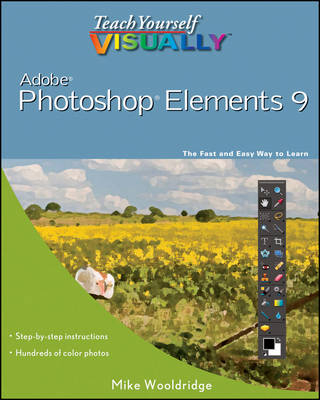
Teach Yourself Visually Photoshop Elements 9
John Wiley & Sons Ltd (Verlag)
978-0-470-91961-3 (ISBN)
- Titel ist leider vergriffen;
keine Neuauflage - Artikel merken
Photoshop Elements offers hobbyists as well as professional photographers top-quality image editing tools at a reasonable price; previous editions of this visual guide to the software have sold more than 85,000 copies Designed for visual learners, this book explains dozens of common tasks with step-by-step instructions and full-color screen shots Covers importing photos from cameras and scanners, retouching and repair, compositing, enhancing, changing print size and resolution, editing images for the Web, creating online photo galleries, incorporating graphics into desktop publishing projects, and much more With Teach Yourself VISUALLY Photoshop Elements , you will see how things are done and quickly learn to edit and enhance your digital images like a pro.
Mike Wooldridge teaches computers and develops Web sites from his home in the San Francisco Bay Area.
Chapter 1: Getting Started. Introducing Photoshop Elements 9. Understanding Digital Images. Start Photoshop Elements. Explore the Editor Workspace. Tour the Organizer Workspace. Switch Between the Editor and the Organizer. Anatomy of the Photoshop Elements Toolbox. Work with Toolbox Tools. Work with Panels. Set Program Preferences. View Rulers and Guides. Chapter 2: Importing and Opening Digital Images. Get Photos for Your Projects. Import Photos from a Digital Camera or Card Reader. Import Photos from a Scanner. Import Photos from a Folder. Watch a Folder for New Images. Open a Photo. Create a Blank Image. Save a Photo. Duplicate a Photo. Close a Photo. Chapter 3: Organizing Your Photos. Introducing the Organizer. Open the Organizer. Create a Catalog. View Photos in the Media Browser. View Photos in Full Screen. Display a Slide Show in Full Screen. View Photo Properties. Add a Caption. Work with Albums. View Photos by Date. Find Photos. Rate Photos. Chapter 4: Using Advanced Organizing Tools. Create a Smart Album. Work with Keyword Tags. View a Tag Cloud. Tag Faces. Map a Photo. Apply Photo Fixes in Full Screen. Stack Photos. Chapter 5: Applying Basic Image Edits. Manage Open Images. Magnify with the Zoom Tool. Adjust the Image View. Change the On-Screen Image Size. Change the Image Print Size. Change the Image Resolution. Change the Image Canvas Size. Crop an Image. Rotate an Image. Undo Changes to an Image. Revert an Image. Chapter 6: Making Selections. Select an Area with the Marquee. Select an Area with the Lasso. Select an Area with the Magic Wand. Select an Area with the Quick Selection Tool. Select an Area with the Selection Brush. Save and Load a Selection. Invert a Selection. Deselect a Selection. Chapter 7: Manipulating Selections. Add to or Subtract from a Selection. Move a Selection. Duplicate a Selection. Delete a Selection. Rotate a Selection. Scale a Selection. Skew or Distort a Selection. Feather the Border of a Selection. Chapter 8: Working with Layers. Introducing Layers. Create and Add to a Layer. Hide a Layer. Move a Layer. Duplicate a Layer. Delete a Layer. Reorder Layers. Change the Opacity of a Layer. Link Layers. Merge Layers. Rename a Layer. Create a Fill Layer. Create an Adjustment Layer. Blend Layers. Add a Layer Mask. Edit a Layer Mask. Chapter 9: Enhancing and Retouching Photos. Retouch with Guided Edit. Quick Fix a Photo. Improve Colors with Quick Fix. Remove Red Eye. Retouch with the Clone Stamp Tool. Remove a Spot. Sharpen an Image. Extract an Object from a Background. Merge Group Shots. Combine Faces. Recompose a Photo. Fix Keystone Distortion. Chapte 10: Improving Lighting and Exposure. Enhance Lighting with Guided Edit. Adjust Levels. Adjust Shadows and Highlights. Change Brightness and Contrast. Lighten Areas with the Dodge Tool. Darken Areas with the Burn Tool. Add a Spotlight. Fix Exposure. Using the Blur and Sharpen Tools. Chapter 11: Enhancing Colors. Enhance Colors with Guided Edit. Adjust Skin Color. Adjust Color with the Sponge Tool. Correct Color with Color Variations. Replace a Color. Turn a Color Photo into Black and White. Add Color to a Black-and-White Photo. Adjust Color by Using Color Curves. Chapter 12: Painting and Drawing on Photos. Set the Foreground and Background Colors. Add Color with the Brush Tool. Change Brush Styles. Add Color with the Paint Bucket Tool. Using a Brush to Replace a Color. Adjust Colors with the Smart Brush. Draw a Shape. Draw a Line. Apply the Eraser. Apply a Gradient. Chapter 13: Applying Filters. Blur an Image. Distort an Image. Turn an Image into a Painting. Turn an Image into a Sketch. Add Noise to an Image. Pixelate an Image. Emboss an Image. Apply Multiple Filters. Chapter 14: Adding Text Elements. Add Text. Change the Formatting of Text. Change the Color of Text. Create Warped Text. Create Beveled Text. Add a Shadow to Text. Chapter 15: Applying Styles and Effects. Frame a Photo with a Drop Shadow. Add a Drop Shadow to a Layer. Create a Vintage Photo. Add a Fancy Background. Add an Outline to a Layer. Add an Outer Glow to a Layer. Add a Fancy Covering to a Layer. Add a Watermark. Apply a Photomerge Style. Chapter 16: Presenting Photos Creatively. Create a Slide Show. Create a Photo Book. Create a Flipbook. Create PhotoStamps. Create a Photo Panorama. Chapter 17: Saving and Sharing Your Work. Save a JPEG for the Web. Save a GIF for the Web. Save a PNG for the Web. Convert File Types. E-Mail Images with Photo Mail. Print Photos. Export Photos. Back Up Photos. Sign Up for Online Services. Share a Photo Album Online. Back Up and Synchronize Photos Online. Saving and Sharing Your Work. Index.
| Erscheint lt. Verlag | 5.11.2010 |
|---|---|
| Reihe/Serie | Teach Yourself Visually (Tech) |
| Zusatzinfo | col. Illustrations |
| Verlagsort | Chichester |
| Sprache | englisch |
| Maße | 189 x 233 mm |
| Gewicht | 862 g |
| Themenwelt | Informatik ► Grafik / Design ► Digitale Bildverarbeitung |
| Informatik ► Office Programme ► Outlook | |
| Mathematik / Informatik ► Informatik ► Software Entwicklung | |
| ISBN-10 | 0-470-91961-2 / 0470919612 |
| ISBN-13 | 978-0-470-91961-3 / 9780470919613 |
| Zustand | Neuware |
| Informationen gemäß Produktsicherheitsverordnung (GPSR) | |
| Haben Sie eine Frage zum Produkt? |
aus dem Bereich


