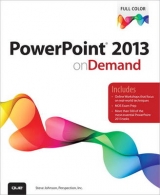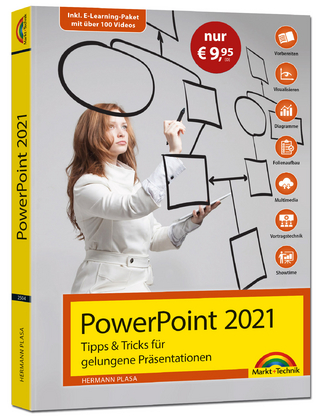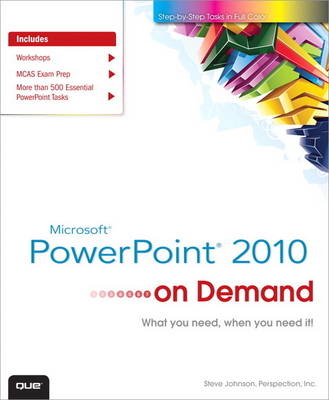
Microsoft PowerPoint 2010 On Demand
Que Corporation,U.S. (Verlag)
978-0-7897-4280-3 (ISBN)
- Titel ist leider vergriffen;
keine Neuauflage - Artikel merken
Need answers quickly? Microsoft PowerPoint 2010 on Demand provides those answers in a visual step-by-step format. We will show you exactly what to do through lots of full color illustrations and easy-to-follow instructions.
Includes
Workshops
MCAS Exam Prep
More than 500 Essential PowerPoint Tasks
Inside the Book
• Create powerful presentations faster using ready-made templates
• Organize information in sections and add impact with clip art, SmartArt diagrams, tables, and charts
• Make your presentation come alive with custom animations, 3-D effects, and slide transitions
• Embed, format, trim, and add text to videos in your presentation
• Add comments and email your presentation to others for review
• Broadcast your presentation over the Internet in a browser
• Use SharePoint to collaborate and share documents
• Prepare for the Microsoft Certified Application Specialist (MCAS) exam
Bonus Online Content
Register your book at queondemand.com to gain access to:
• Workshops and related files
• Keyboard shortcuts
Steve Johnson has written more than 50 books on a variety of computer software, including Adobe Photoshop CS4, Adobe Flash CS4, Adobe Dreamweaver CS4, Adobe InDesign CS4, Adobe Illustrator CS4, Microsoft Windows 7, Microsoft Office 2007, Microsoft Office 2008 for the Macintosh, and Apple Mac OS X Snow Leopard. In 1991, after working for Apple Computer and Microsoft, Steve founded Perspection, Inc., which writes and produces software training. When he is not staying up late writing, he enjoys playing golf, gardening, and spending time with his wife, Holly, and three children, JP, Brett, and Hannah. Steve and his family live in Pleasanton, California, but can also be found visiting family all over the western United States.
Introduction xvii
Chapter 1 Getting Started with PowerPoint 1
Starting PowerPoint 2 New!
Viewing the PowerPoint Window 3
Using the Ribbon 4 New!
Choosing Commands 5 New!
Working with Toolbars 6 New!
Choosing Dialog Box Options 8
Using the Status Bar 9
Creating a Blank Presentation 10
Creating a Presentation Using a Template 11
Opening a Presentation 12 New!
Arranging Windows 14 New!
Using Task Panes and Window Panes 15
Understanding PowerPoint Views 16 New!
Browsing a Presentation 18
Documenting Properties 20
Converting an Existing Document 21
Getting Help While You Work 22
Saving a Presentation 24
Saving a Presentation with Different Formats 26
Recovering a Document 28 New!
Maintaining and Repairing Office 30
Getting Updates on the Web 31
Closing a Presentation and Quitting PowerPoint 32
Chapter 2 Developing Presentation Content 33
Creating New and Consistent Slides 34
Working with Objects 36
Developing Text 38
Entering Text 40
Editing Text 42
Setting Editing Options 43
Correcting Text While Typing 44 New!
Undoing and Redoing an Action 46
Resizing Text While Typing 48
Inserting Information the Smart Way 50 New!
Inserting and Developing an Outline 52
Moving and Indenting Text 54
Setting Tabs 56
Changing Text Alignment and Spacing 58
Changing Character Spacing 60
Changing Character Direction 61
Formatting Text 62
Modifying a Bulleted and Numbered List 64
AutoFormatting Text While Typing 66
Applying a Format Style 68
Inserting Symbols 69
Creating a Text Box 70
Creating Text Columns 72
Finding and Replacing Text 73
Rearranging Slides 74
Organizing Slides into Sections 76 New!
Using Slides from Other Presentations 78
Chapter 3 Designing a Look 79
Making Your Presentation Look Consistent 80
Viewing Masters 82
Controlling Slide Appearance with Masters 84
Controlling a Slide Layout with Masters 86
Modifying Placeholders 88
Controlling a Slide Background with Masters 90
Adding a Header and Footer 91
Inserting Slide Numbers 92
Inserting the Date and Time 94
Understanding Color Themes 95
Viewing and Applying a Theme 96 New!
Creating a Color Theme 98
Choosing Theme Fonts 100
Choosing Theme Effects 101
Creating a Custom Theme 102
Adding Colors to a Presentation 104
Adding a Background Style 105
Modifying a Background Style 106
Saving a Template 108
Chapter 4 Drawing and Modifying Shapes 111
Drawing and Resizing Shapes 112
Inserting Multiple Shapes 114
Adding Text to a Shape 115
Drawing Lines and Arrows 116
Creating and Editing Freeforms 118
Modifying a Freeform 120
Copying and Moving Objects 122
Adding a Quick Style to a Shape 124
Adding a Quick Style to Shape Text 125
Applying Color Fills 126
Applying Picture Fills 128 New!
Applying Texture Fills 130
Applying Gradient Fills 132 New!
Applying Shape Effects 134 New!
Creating Shadows 136
Adding 3-D Effects to a Shape 138
Adding 3-D Rotation Effects to a Shape 140
Aligning Objects to Grids and Guides 142 New!
Aligning and Distributing Objects 144
Connecting Shapes 146
Selecting Objects Using the Selection Pane 148
Changing Stacking Order 149
Rotating and Flipping a Shape 150
Grouping and Ungrouping Shapes 152
Inserting AutoShapes from the Clip Gallery 154
Adding a Shape to the Clip Organizer 155
Chapter 5 Inserting Pictures and Multimedia 157
Inserting Multimedia Clips 158
Locating and Inserting Clip Art 160 New!
Accessing Clip Art on the Web 162
Inserting a Picture 164
Examining Picture File Formats 165
Creating a Photo Album 166
Inserting a Picture Screen Shot 168 New!
Adding an Artistic Style to a Picture 169 New!
Adding a Quick Style to a Picture 170
Applying a Shape to a Picture 171 New!
Applying a Border to a Picture 172
Applying Picture Effects 173 New!
Modifying Picture Size 174
Compressing a Picture 176 New!
Correcting a Picture 177 New!
Recoloring a Picture 178 New!
Cropping and Rotating a Picture 180 New!
Removing a Picture Background 182 New!
Creating WordArt Text 184
Formatting WordArt Text 186
Applying WordArt Text Effects 188 New!
Modifying WordArt Text Position 189
Inserting Videos and Audio 190 New!
Editing Videos and Audio 192 New!
Adding Bookmarks to Video and Audio 194 New!
Formatting Videos 195 New!
Setting Video and Audio Play Options 196
Playing Videos and Audio 198 New!
Recording Audio 200
Compressing Media 201 New!
Chapter 6 Inserting Charts and Related Material 203
Creating SmartArt Graphics 204 New!
Using the Text Pane with SmartArt Graphics 206
Modifying a SmartArt Graphic 208
Resizing a SmartArt Graphic 209
Formatting a SmartArt Graphic 210
Formatting a Shape in a SmartArt Graphic 212 New!
Adding Pictures to a SmartArt Graphic 214 New!
Converting a SmartArt Graphic to Shapes 215 New!
Creating an Organization Chart 216
Modifying an Organization Chart 218
Inserting a Chart 220
Selecting Chart Data 222
Entering Chart Data 223
Editing Chart Data 224 New!
Importing Data 226
Modifying the Data Worksheet 228
Selecting a Chart Type, Layout, and Style 230 New!
Formatting Chart Objects 232 New!
Changing the Chart Layout Objects 234
Saving a Chart Template 236
Inserting a Table 238
Modifying a Table 240
Formatting a Table 242
Adding a Quick Style to a Table 244
Applying Effects to a Table 246 New!
Sharing Information Among Documents 247
Embedding and Linking an Object 248
Modifying Links 250
Inserting a Microsoft Excel Chart 252
Inserting a Microsoft Word Document 254
Inserting a Microsoft Organization Chart 255
Chapter 7 Creating a Web Presentation 257
Adding Action Buttons 258
Adding Hyperlinks to Objects 260
Creating Hyperlinks to External Objects 262
Inserting Hyperlinks 264
Using and Removing Hyperlinks 266
Saving Slides as Web Graphics 268
Saving a Presentation as Web Graphics 269 New!
Exploring XML 270
Saving an XML Presentation 271
Opening a Web Page 272 New!
Previewing a Web Page 273
Getting Documents from the Web 274
Accessing Office Information on the Web 276
Chapter 8 Finalizing a Presentation and Its Supplements 277
Changing Page Setup Options 278
Preparing Handouts 280 New!
Preparing Speaker Notes 282
Customizing Notes Pages 284
Changing Proofing Options 285 New!
Setting Languages for Proofing 286
Checking Spelling 288
Using Custom Dictionaries 290
Inserting Research Material 292
Finding the Right Words 293
Translating Text to Another Language 294 New!
Using Multiple Languages 296 New!
Exporting Notes and Slides to Word 297
Documenting Presentation Properties 298
Checking Accessibility 300 New!
Checking Compatibility 302
Saving Slides in Different Formats 303
Saving Outline Text as a Document 304
Creating a PDF Document 305
Creating an XPS Document 306
Selecting Printing Options 307
Previewing a Presentation 308 New!
Printing a Presentation 310 New!
Printing an Outline 312
Chapter 9 Preparing a Slide Show 313
Creating Slide Transitions 314 New!
Adding and Removing Animation 316 New!
Using Specialized Animation 318 New!
Coordinating Multiple Animations 320
Animating a SmartArt Graphic 322
Triggering Animations 324 New!
Using the Animation Painter 325 New!
Adding Slide Timings 326
Recording a Narration 328 New!
Setting Up a Slide Show 330 New!
Creating a Custom Slide Show 332
Hiding Slides 334
Creating a Self-Running Presentation 335
Working with Fonts 336
Chapter 10 Presenting a Slide Show 337
Starting a Slide Show 338
Navigating a Slide Show 340 New!
Annotating a Slide Show 342
Delivering a Show on Multiple Monitors 344
Saving a Presentation as a Slide Show 346
Saving a Presentation as a Video 347
Packaging a Presentation on CD 348
Broadcasting a Presentation 350 New!
Showing a Presentation with the PowerPoint Viewer 352
Customizing the PowerPoint Viewer 353
Showing Multiple Presentations 354
Chapter 11 Reviewing and Securing a Presentation 355
Adding Comments to a Presentation 356
Editing Comments in a Presentation 358
Comparing and Merging Presentations 360
Creating and Opening OneNotes 361 New!
Inspecting Documents 362
Adding Password Protection to a Presentation 364
Adding Security Encryption to a Presentation 366
Marking a Presentation as Read-Only 367
Adding a Digital Signature 368
Sending a Presentation for Review Using E-Mail 370
Sending a Presentation by Internet Fax 371
Avoiding Harmful Attacks 372
Using the Trust Center 374 New!
Selecting Trusted Publishers and Locations 375
Setting Document Related Security Options 376 New!
Setting Add-in Security Options 378
Setting ActiveX Security Options 379
Setting Macro Security Options 380
Changing Message Bar Security Options 381
Setting Privacy Options 382
Working with Office Safe Modes 384
Chapter 12 Customizing the Way You Work 387
Setting General PowerPoint Options 388 New!
Setting Advanced PowerPoint Options 390
Accessing Commands Not in the Ribbon 392 New!
Customizing the Way You Create Objects 393
Managing Pictures 394
Organizing Clips 396
Changing Research Options 398 New!
Chapter 13 Expanding PowerPoint Functionality 399
Viewing and Managing Add-ins 400 New!
Loading and Unloading Add-ins 402
Enhancing a Presentation with VBA 404
Viewing the Visual Basic Editor 406
Setting Developer Options 407 New!
Simplifying Tasks with Macros 408
Controlling a Macro 410
Adding a Digital Signature to a Macro Project 412
Assigning a Macro to a Toolbar or Ribbon 413 New!
Saving a Presentation with Macros 414
Opening a Presentation with Macros 415 New!
Inserting ActiveX Controls 416 New!
Using ActiveX Controls 418
Setting ActiveX Control Properties 419
Playing a Movie Using an ActiveX Control 421
Changing the Document Information Panel 422
Chapter 14 Working Together on Office Documents 423
Getting Started with Office Web Apps 424 New!
Setting Up to Use Office Web Apps 426 New!
Saving and Opening Documents with Windows Live 428 New!
Comparing the Desktop App to Web App 430 New!
Accessing Documents on Windows Live 432 New!
Working with Folders on Windows Live 434
Setting Folder Permissions on Windows Live 436
Creating Office Documents on Windows Live 437 New!
Working with Documents on Windows Live 438
Downloading Documents from Windows Live 440
Downloading or Saving Documents in Office Web Apps 442 New!
Collaborating with Documents on Windows Live 444 New!
Working with SharePoint Workspaces 446 New!
Sharing Documents in a Groove Workspace 448 New!
Inviting Others to a Groove Workspace 449 New!
Saving a Document to a SharePoint Server 450 New!
Publishing Slides to a SharePoint Library 452
Using Office Mobile 2010 454 New!
Workshops: Putting It All Together 455
Project 1: Optimizing Presentations 455
Project 2: Creating Better Presentations 458
Project 3: Creating a Self Running Presentation with Narration 461
Project 4: Creating a VBA Form in a Presentation 462
Want More Projects 466
New Features 467 New!
Microsoft Certified Applications Specialist 475
Index 483
| Erscheint lt. Verlag | 29.7.2010 |
|---|---|
| Sprache | englisch |
| Maße | 191 x 233 mm |
| Gewicht | 886 g |
| Themenwelt | Informatik ► Office Programme ► Powerpoint |
| ISBN-10 | 0-7897-4280-2 / 0789742802 |
| ISBN-13 | 978-0-7897-4280-3 / 9780789742803 |
| Zustand | Neuware |
| Informationen gemäß Produktsicherheitsverordnung (GPSR) | |
| Haben Sie eine Frage zum Produkt? |
aus dem Bereich