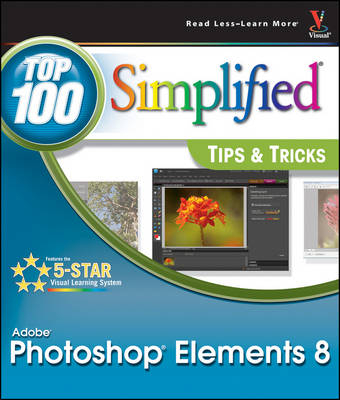
Photoshop Elements 8
John Wiley & Sons Ltd (Verlag)
978-0-470-56691-6 (ISBN)
- Titel ist leider vergriffen;
keine Neuauflage - Artikel merken
Expand your basic skill set with these best practices for getting the most out of Photoshop Elements 8! "Photoshop Elements" combines an easy-to-use set of features and enhancements with image editing power in an affordable program. The newest version - Photoshop Elements 8 - features more online integration with products like the new Flash-based Web galleries. Packed with beyond-the-basic techniques that show you how to take your Photoshop Elements skills to the next level, this invaluable book reveals ground-breaking ideas and innovative tips and tricks for taking digital images from basic know-how to creative wow! This book provides adventurous Photoshop Elements users with a visual reference on how to use the bells and whistles found in the latest version of the software, Photoshop Elements 8. It distinguishes itself as not your ordinary how-to guide by revealing the best features of Photoshop Elements 8. It offers easy-to-follow, full color step-by-step instructions and detailed imagery throughout. Take your image editing skills to new heights with the featured Photoshop Elements 8 tips and tricks.
1 Organize and Prepare Photos for Processing. #1 Develop a Workflow. #2 Import Your Images. #3 View Photos with Full-Screen Mode. #4 Sort the Good Pictures from the Bad. #5 Stack Your Images. #6 Create Albums to Group Your Pictures. #7 Use Keywords to Tag Your Images. #8 Find Photos with Face Recognition. #9 Change the Organizer Interface As Needed. #10 Set Preferences to Make Organizer Work for You. #11 Back Up Your Pictures to Protect Them. 2. Start Adjusting Your Images in Photoshop Elements #12 Open Pictures and Use Save As. #13 Make the Editor Interface Your Own. #14 Set Preferences to Make Editor Work for You. #15 Experiment to Learn More about Controls. #16 You Cannot Hurt Your Pictures. #17 Crop Your Photos for Tighter Shots. #18 Fix and Rotate Crooked Pictures. #19 Use Guided Edit to Help You Learn the Program. #20 Set Blacks and Whites with Levels. #21 Adjust Your Midtones with Levels. #22 Adjust Your Midtones with Color Curves. #23 Quickly Adjust Dark Shadows and Bright Highlights. #24 Correct Color to Remove Color Casts. #25 Enhance Color with Hue/Saturation. #26 Use Quick Edit to Work Fast. 3. Work with RAW Photos in Photoshop Elements. #27 Change Images Nondestructively. #28 Crop Your Photos to Start Your Processing. #29 Adjust Blacks and Whites to Give a Photo Strength. #30 Adjust Midtones to Make Tonalities Light or Dark. #31 Correct Color to Clean Up Color Casts. #32 Use Vibrance and Clarity to Intensify Images. #33 Sharpen Photos with Precision. #34 Control Noise in Your Photo. #35 Apply Adjustments to Multiple Photos. #36 Move Your Picture to Photoshop Elements. 4. Choose Local Control Features. #37 Create and Use a Selection. #38 Use Marquee Tools for Specific Shapes. #39 Use Lasso Tools to Follow Picture Elements. #40 Use Automated Tools for Easy Selections. #41 Expand or Contract Your Selection. #42 Select What Is Easy and Invert. #43 Blend Edges by Feathering. #44 Use Selections for Traditional Edge Darkening. #45 Use the Smart Brush for Specific Area Fixes. 5. Create Adjustment Layers for Nondestructive Changes. #46 Understand How Layers Work. #47 Understand How Adjustment Layers Work. #48 Work Blacks and Whites with a Levels Adjustment Layer. #49 Work Midtones with a Levels Adjustment Layer. #50 Correct Color with an Adjustment Layer. #51 Enhance Color with an Adjustment Layer. #52 Fix Problem Exposures with Layer Blending Modes. #53 Understand How Layer Masks Work. #54 Remove Adjustments with Black. #55 Add Adjustments Using Black and Then White. #56 Combine Layer Masks with Selections. #57 Balance Colors and Tones in a Picture. #58 Bring Out Shadow Detail in Specific Areas. #59 Darken Highlight Detail in Specific Areas. #60 Add a Graduated Filter Effect. #61 Flatten Layers When Done. 6. Solve Photo Problems. #62 Clone Out Problems. #63 Remove People from a Scene with Photomerge Scene Cleaner. #64 Fix Problems due to Lens Distortion. #65 Fix Perspective Problems with Building Photographs. #66 Remove Dead Space with Recompose. #67 Make an Out-of-Focus Background. #68 Remove Distracting Colors. #69 Improve Blank Skies. #70 Create the Focus with Gaussian Blur. #71 Add a New Background for Your Subject. 7. Size and Sharpen Photos. #72 Basic Workflow for Image Sizing. #73 Size Photos for Printing. #74 Size Photos for E-mail. #75 Sharpen Photos with Unsharp Mask. #76 Sharpen Photos with Adjust Sharpness. #77 Sharpen Photos When You Have Layers. #78 Selectively Sharpen Parts of Your Photo. 8. Go Beyond the Basics. #79 Convert Color Photos to Black-and-White. #80 Adjust Your Photos in Black-and-White. #81 Create Toned Images. #82 Use the Smart Brush for Creative Effects. #83 Create a Hand-Colored Look. #84 Photograph a Scene for a Panoramic Image. #85 Merge Photos for a Panoramic Picture. 9. Software Plug-ins Make Work Easier. #86 Use Color Efex Pro for Quick Creative Adjustments. #87 Use Color Efex Pro for Efficient Photo Work. #88 Remove Noise with Dfine. #89 Get Dramatic Black-and-White with Silver Efex Pro. #90 Use FocalPoint for Easy Depth-of-Field Effects. #91 Try PhotoTune for Fast Color and Tonal Adjustments. #92 Use Enlarge It for Making Big Prints. 10. Get Photos out of Photoshop Elements. #93 Gain More Options with Photoshop.com. #94 Protect Your Photos with Online Backup. #95 Access Your Photos Anywhere Internet Service Is Available. #96 Create Online Photo Albums. #97 Share Your Photos Online. #98 Print Your Photos. #99 Print a Group of Photos. #100 Make a Photo Greeting Card. #101 Create Photo Collages. #102 Add Frame Effects to Your Pictures. #103 Make a Slide Show. #104 Put Your Photos on a DVD or CD.
| Erscheint lt. Verlag | 15.1.2010 |
|---|---|
| Reihe/Serie | Top 100 Simplified Tips & Tricks |
| Zusatzinfo | col. ill |
| Verlagsort | Chichester |
| Sprache | englisch |
| Maße | 217 x 255 mm |
| Gewicht | 795 g |
| Einbandart | Paperback |
| Themenwelt | Informatik ► Grafik / Design ► Digitale Bildverarbeitung |
| Informatik ► Grafik / Design ► Photoshop | |
| Schlagworte | Adobe PhotoShop Elements |
| ISBN-10 | 0-470-56691-4 / 0470566914 |
| ISBN-13 | 978-0-470-56691-6 / 9780470566916 |
| Zustand | Neuware |
| Informationen gemäß Produktsicherheitsverordnung (GPSR) | |
| Haben Sie eine Frage zum Produkt? |
aus dem Bereich


