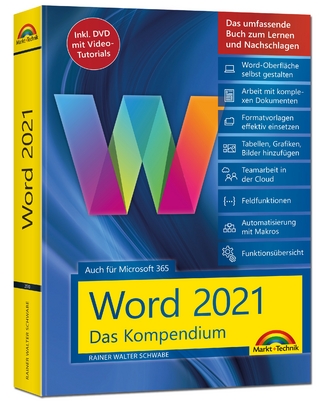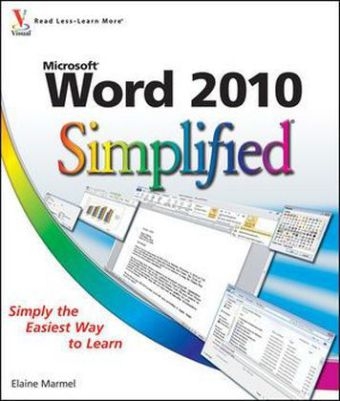
Word 2010 Simplified
John Wiley & Sons Ltd (Verlag)
978-0-470-57762-2 (ISBN)
- Titel ist leider vergriffen;
keine Neuauflage - Artikel merken
* Word is the most-used application in Microsoft Office, which holds more than 90 percent of the market for Windows-based productivity suites * The new version of Word includes many changes and new features; both newcomers to Word and users of previous editions will appreciate this clear, visual introduction to the program * A streamlined interior with large font and screenshots, makes this guide easy to follow for all users at any age * Covers the basics, document fundamentals, formatting documents and adding graphics, collaborating and sharing documents, how and when to use Office Web Applications, and much more If you learn best when you see how things are done, or if you just want a quick and easy guide to familiarize you with the new features of Word 2010, Word 2010 Simplified fills the bill.
Elaine Marmel is President of Marmel Enterprises, LLC, an organization which specializes in technical writing and software training. Elaine spends most of her time writing; she has authored and co-authored over 50 books about Microsoft Project, Microsoft Excel, QuickBooks, Peachtree, Quicken for Windows, Quicken for DOS, Microsoft Word for Windows, Microsoft Word for the Mac, Windows 98, 1-2-3 for Windows, and Lotus Notes. From 1994 to 2006, she also was the contributing editor to monthly publications Peachtree Extra and QuickBooks Extra. Elaine left her native Chicago for the warmer climes of Arizona (by way of Cincinnati, OH; Jerusalem, Israel; Ithaca, NY; Washington, D.C. and Tampa, FL) where she basks in the sun with her dog Josh, and her cats, Watson and Buddy.
1 Getting Familiar with Word Open Word 4 Explore the Word Window 5 Work with Backstage View 6 Select Commands with the Keyboard 8 Select Commands with the Mouse 10 Work with the Mini Toolbar 11 Work with Context Menus 12 Launch a Dialog Box 13 Work with Commands 14 Enter Text 16 Move Around in a Document 18 Get Help 20 2 Managing Documents Save a Document 24 Reopen an Unsaved Document 26 Save a Document to Word 97 2003 Format 28 Set the Folder Location for Saving Documents 29 Open a Word Document 30 Start a New Document 32 Switch Between Open Documents 34 Work with Document Properties 36 Close a Document 37 Convert Word Documents from Prior Versions to Word 2010 38 3 Editing Text Insert Text 42 Delete Text 44 Insert Blank Lines 46 Undo Changes 47 Select Text 48 Mark and Find Your Place 50 Move or Copy Text 52 Share Text Between Documents 54 Move or Copy Several Selections 56 Take Advantage of Paste Options 58 Switch Document Views 60 Understanding Document Views 61 Zoom In or Out 62 Insert a Symbol 64 Set Options for Additional Actions 66 Using Additional Actions 67 4 Proofreading in Word Search for Text 70 Substitute Text 72 Automatically Correct Mistakes 74 Automatically Insert Frequently Used Text 76 Check Spelling and Grammar 78 Disable Grammar and Spell Checking 80 Find a Synonym or Antonym with the Thesaurus 82 Add Comments to a Document 84 Track Document Changes During Review 86 Review Tracked Changes 88 Combine Reviewers Comments 90 5 Formatting Text Change the Font 94 Change Text Size 95 Emphasize Information with Bold, Italic, or Underline 96 Change Text Case 97 Change Text Color 98 Apply Highlighting to Text 99 Copy Text Formatting 100 Remove Text Formatting 101 Set the Default Font for All New Documents 102 6 Formatting Paragraphs Change Text Alignment 106 Set Line Spacing Within a Paragraph 107 Set Line Spacing Between Paragraphs 108 Create a Bulleted or Numbered List 110 Display Formatting Marks 112 Hide or Display the Ruler 113 Indent Paragraphs 114 Set Tabs 116 7 Formatting Pages Adjust Margins 122 Insert a Page Break 124 Align Text Vertically on the Page 126 Change Page Orientation 127 Insert a Section Break 128 Add Page Numbers to a Document 130 Add a Header or Footer 132 Using Different Headers or Footers Within a Document 134 8 Printing Documents Preview and Print a Document 138 Print on Different Paper Sizes 140 Print an Envelope 142 Set Up Labels to Print 144 9 Creating Tables and Charts Create a Table 148 Change the Row Height or Column Width 150 Add or Delete a Row 152 Add or Delete a Column 154 Move a Table 156 Resize a Table 157 Set Cell Margins 158 Add Space Between Cells 159 Combine Cells 160 Split a Table 161 Add a Formula to a Table 162 Align Text in Cells 163 Format a Table 164 Add a Chart 166 Chart Concepts 168 10 Working with Graphics Add WordArt 172 Add a Picture 174 Add a Screenshot 176 Add a Clip Art Image 178 Add a Shape 180 Add a Text Box 182 Move or Resize a Graphic 184 Understanding Text Wrapping and Graphics 186 Wrap Text Around a Graphic 187 Work with Diagrams 188 11 Customizing Word Control the Display of Formatting Marks 194 Customize the Status Bar 195 Hide or Display Ribbon Buttons 196 Add a Predefined Group to a Ribbon Tab 198 Create Your Own Ribbon Group 200 Create Your Own Ribbon Tab 204 Work with the Quick Access Toolbar 208 12 Mailing Documents E-mail a Document 214 Create Letters to Mass Mail 216 Add Envelopes to Mass Mailing Letters 222 Create Labels for a Mass Mailing 224
| Verlagsort | Chichester |
|---|---|
| Sprache | englisch |
| Maße | 216 x 252 mm |
| Gewicht | 758 g |
| Einbandart | Paperback |
| Themenwelt | Informatik ► Office Programme ► Word |
| ISBN-10 | 0-470-57762-2 / 0470577622 |
| ISBN-13 | 978-0-470-57762-2 / 9780470577622 |
| Zustand | Neuware |
| Informationen gemäß Produktsicherheitsverordnung (GPSR) | |
| Haben Sie eine Frage zum Produkt? |
aus dem Bereich