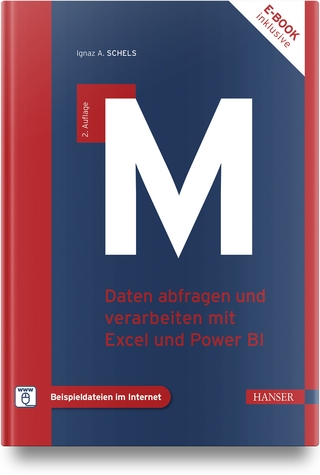Easy Microsoft Windows 7
Que Corporation,U.S. (Verlag)
978-0-7897-3994-0 (ISBN)
- Titel ist leider vergriffen;
keine Neuauflage - Artikel merken
It’s that Easy! Easy Microsoft Windows 7 teaches you the fundamentals of working with Microsoft’s latest operating system. Fully illustrated steps with simple instructions guide you through every task, building the skills you need to master Windows 7 with ease. No need to feel intimidated–we’ll hold your hand every step of the way.
Learn how to…
• Instantly find what you’re looking for: files, programs, anything
• Manage your music and video with Windows Media Player
• See it all, do it all, get it all on the Web
• Have more fun with Windows 7’s built-in games
• Protect yourself from viruses, intrusions, and phishing
• Download free Windows Live Essentials bonus software
• Set up your computer just the way you want it
• Keep your computer running reliable and fast
• Build a home network the easy way with HomeGroup
• Put live and Internet TV on your PC with Windows Media Center
Mark Edward Soper has been using Microsoft Windows ever since version 1.0, and since 1992, he’s taught thousands of computer troubleshooting and network students across the country how to use Windows as part of their work and everyday lives. Mark has contributed to Que’s Special Edition Using series on Windows Me, Windows XP, and Windows Vista; Easy Windows Vista; Windows 7 in Depth, and has written two books about Windows Vista, including Maximum PC Microsoft Windows Vista Exposed and Unleashing Microsoft Windows Vista Media Center. When he’s not teaching, learning, or writing about Microsoft Windows, Mark stays busy with many other technology-related activities. He is a longtime contributor to Upgrading and Repairing PCs, working on the 11th through 18th editions, co-authored Upgrading and Repairing Networks, 5th Edition, written two books on A+ Certification (with a third in process), and written two books about digital photography, Easy Digital Cameras and The Shot Doctor: The Amateur’s Guide to Taking Great Digital Photos. Mark also stays busy on the web, posting many blog entries and articles at MaximumPC.com, as well as articles for Maximum PC magazine. He also teaches Windows, digital photography, and digital imaging at Ivy Tech State College’s Evansville, Indiana campus.
CHAPTER 1 WHAT’S NEW IN WINDOWS 7 2
Getting Started 4
Aero Peek 5
Aero Snap 6
Libraries 7
Internet Explorer 8 8
Windows Action Center 9
Windows Live Essentials 10
Device Stage 11
CHAPTER 2 GETTING STARTED WITH WINDOWS 7 12
Logging into Windows 7 14
Dealing with a Failed Login 15
Using the Mouse 16
Using the Keyboard 18
User Account Control (UAC) for
Administrators 19
User Account Control for Standard Users 20
Adjusting User Account Control (UAC) 21
CHAPTER 3 USING THE WINDOWS 7 DESKTOP 22
Starting a Program from the Start Menu 24
Opening a New Program Window 25
Maximizing, Minimizing, Restoring, and
Resizing a Window 26
Using Aero Snap to Manage Windows 28
Using Aero Peek to View the Desktop 30
Using Alt-Tab to Cycle Through Programs 31
Using Windows Flip (Win-Tab) to Cycle
Through Programs 32
Using the Taskbar to View and Select
Running Programs 33
Closing a Program 34
Using Desktop Gadgets 36
CHAPTER 4 WORKING WITH YOUR FOLDERS 38
Using Libraries 40
Enabling the Menu Pane 41
Adding Folders to a Library 42
Changing Library Layouts 44
Using Send To 47
Using Drag and Drop to Copy a Folder 48
Using Drag and Drop to Move a Folder 50
Using Copy and Paste to Copy a Folder 52
Using Copy To/Move To 54
Creating New Folders 56
Renaming Folders 57
Deleting Folders 58
CHAPTER 5 WORKING WITH YOUR FILES 60
Changing File-Viewing Options 62
Viewing File Information (Properties) 63
Compressing a File 64
Renaming a Group of Files 66
Renaming a File 68
Copying a File to the Same Folder 69
Moving a File or Group of Files 70
Sorting, Grouping, and Stacking Files in a Folder 72
Dealing with Duplicates While
Copying Files Online 1
CHAPTER 6 PRINTING 76
Viewing Available Printers 78
Installing a New Printer 79
Using Device Stage to View and Change
Printer Properties 80
Printing a Test Page to a Local Printer 81
Installing a Network Printer 82
Sharing a Printer 84
Printing a Document with Print Preview 86
Viewing and Managing the Print Queue 88
Viewing Fonts 90
Using the ClearType Wizard 92
CHAPTER 7 WORKING WITH WINDOWS MEDIA PLAYER 94
Playing an Audio CD from the Windows
Desktop 96
Playing an Audio CD from Windows Media
Center 98
Ripping (Copying) an Audio CD 100
Playing Albums 102
Playing Individual Tracks 103
Setting Up Playlists 104
Burning (Creating) a Music CD 106
Viewing DVDs with Windows Media Player 108
Viewing Video Clips with Windows Media
Player 109
CHAPTER 8 WINDOWS MEDIA CENTER 110
Opening and Configuring Windows
Media Center 112
Configuring the TV Signal 114
Viewing the Program Guide 118
Watching TV 120
Recording TV 122
Searching for TV Shows and Movies 124
Viewing Photos in a Slide Show 126
Viewing Photos by Tags and Dates 128
Changing Slide Show Settings 130
Watching Recorded TV 132
Deleting a TV Recording 133
Managing Recordings 134
Watching Videos 136
Playing Music 137
Playing and Ripping a CD 138
Starting a Game from Windows Media Center 142
Quitting WMC 143
CHAPTER 9 GAMING 144
Using the Games Explorer 146
Learning More About a Game 147
Playing, Saving, and Continuing a Game 148
Adding a New Game to Games Explorer 150
Setting Up Game Updates and Options 152
CHAPTER 10 BROWSING THE INTERNET 154
The Internet Explorer 8 Interface 156
Entering a Website Address (URL) 157
Setting Your Home Page 158
Working with Tabs 159
Opening a Link 160
Using the Favorites Bar 162
Adding Favorites to the Favorites Bar 163
Adding Favorites to the Favorites Menu 164
Saving a Tab Group as a Favorite 166
Using Suggested Sites 168
Opening a Favorite Website or Tab Group 170
Using Compatibility View 171
Viewing RSS Feeds 172
Using Page Zoom 174
Using Accelerators 175
Using InPrivate Browsing 176
Disabling an Add-On 177
Managing Popups 178
Setting Internet Privacy Features 180
Deleting Selected Items from Your
History List 182
Deleting All Items from Your History List 183
Emailing Links 184
Printing a Web Page 185
Saving a Web Page 186
Organizing Favorites Online 3
CHAPTER 11 USER ACCOUNTS AND SYSTEM SECURITY 188
Setting Up Windows 7 for Multiple Users 190
Changing Account Settings 192
Adding/Changing a Password 193
Creating a Password Reset Disk 194
Enabling Parental Controls 196
Checking for Spyware with Windows
Defender 200
Setting Windows Defender Options 202
Using Action Center 204
Reporting Problems with Action Center 205
CHAPTER 12 PERSONALIZING WINDOWS 7 206
Opening the Personalization Menu from the Desktop 208
Opening the Personalization Menu from
Control Panel 209
Selecting a Desktop Theme 210
Changing the Window Color 211
Choosing a Desktop Background 212
Selecting a Screen Saver 213
Enabling and Using Multiple Monitors 214
Adjusting Screen Resolution 216
Adjusting Mouse Settings 217
Using a Sound Scheme 218
Setting the Date and Time 220
Using Additional Clocks Online 5
Control Panel
CHAPTER 13 SYSTEM MAINTENANCE AND PERFORMANCE 222
The System and Security Category in Control Panel 224
Displaying System Information 225
Configuring Windows Update 226
Updating Windows Manually 228
Using Devices and Printers 230
Selecting a Power Plan 232
Viewing Disk Information 234
Using ReadyBoost 236
Cleaning Up Unnecessary Files 237
Checking Drives for Errors 238
Configuring Defragment 240
Troubleshooting 242
Fixing Problems with System Restore 244
Creating a System Repair Disc 246
Backing Up Your Files 248
Restoring Files from a Backup 252
Using the Problem Steps Recorder Online 7
CHAPTER 14 SETTING UP PROGRAMS 258
Control Panel’s Programs Menu 260
Installing a CD or DVD Program from the
AutoPlay Menu 261
Installing a Program Manually 262
Adding a Program Shortcut to the Start Menu 263
Adding a Program Shortcut to the Desktop 264
Adding a Program Shortcut to the Taskbar 265
Helping an Older Program to Run Properly 266
Removing (Uninstalling) a Program 269
Deleting a Desktop Shortcut 270
Customizing the Start Menu 271
Customizing the Taskbar 272
Customizing Notification Icons with
Control Panel 274
Setting AutoPlay Options 276
Configuring Toolbars Online 11
Setting Default Programs Online 13
CHAPTER 15 WINDOWS ACCESSORIES 278
Viewing the Accessories Menu 280
Working with Calculator 281
Using WordPad 282
Using Notepad 285
Using Paint 286
Using Windows Photo Viewer 290
CHAPTER 16 NETWORKING YOUR HOME 292
Connecting to an Unsecured Wireless Network 294
Connecting to a Secured Wireless Network 296
Connecting to a Wired Network 298
Opening the Network and Sharing Center 299
Viewing Computers on Your Network 300
Using the Network Map to Diagram Your
Network 302
Changing Your Workgroup 304
Enabling File and Printer Sharing 308
Sharing Public Folders 309
Sharing Printers 310
Setting Up a Homegroup 311
Joining a Homegroup 312
Accessing Homegroup Shared Folders 314
Changing Homegroup Settings 315
Using Windows Easy Transfer 316
Sharing a Folder Manually Online 15
CHAPTER 17 USING WINDOWS LIVE ESSENTIALS 322
Downloading and Installing Windows Live Essentials 324
Viewing Photos in Gallery View 326
Adding and Using Tags 328
Playing a Slide Show 330
Fixing Photos 331
Cropping a Photo and Undoing Changes 332
Sharing Photos with Flickr 334
Burning Photos and Videos to a DVD
Slide Show 336
Importing Photos from a Camera 338
Printing Photos 340
Setting Up Your Email Account with Windows Live Mail 342
Receiving Email 344
Opening File Attachments 345
Replying to Email 346
Forwarding Messages 347
Deleting Messages 348
Creating a Contact 349
Starting an Email to a Contact 350
Adding Text Formatting to an Email 351
Adding Attachments 352
Adding an Appointment to the Calendar Online 17
Windows Live Family Safety Online 19
Starting Windows Live Movie Maker Beta Online 21
Importing Videos and Photos Online 22
Changing the Position of Your Photos and Videos Online 23
Saving Your Project Online 24
Adding Transitions to Your Movie Online 25
Adding Visual Effects to Your Movie Online 26
Adding a Sound Track to Your Movie Online 27
Outputting Your Movie Online 28
Glossary 354
Index 374
| Erscheint lt. Verlag | 2.1.2013 |
|---|---|
| Sprache | englisch |
| Maße | 203 x 249 mm |
| Gewicht | 818 g |
| Themenwelt | Informatik ► Betriebssysteme / Server ► Windows |
| ISBN-10 | 0-7897-3994-1 / 0789739941 |
| ISBN-13 | 978-0-7897-3994-0 / 9780789739940 |
| Zustand | Neuware |
| Haben Sie eine Frage zum Produkt? |
aus dem Bereich