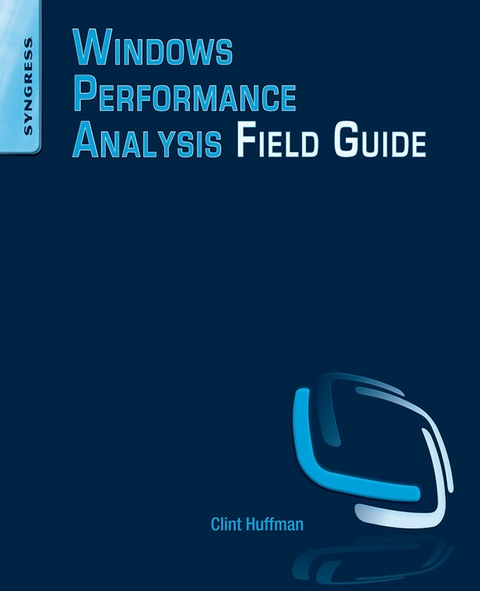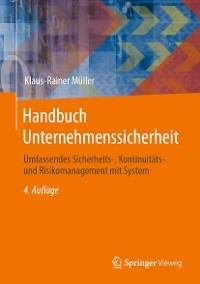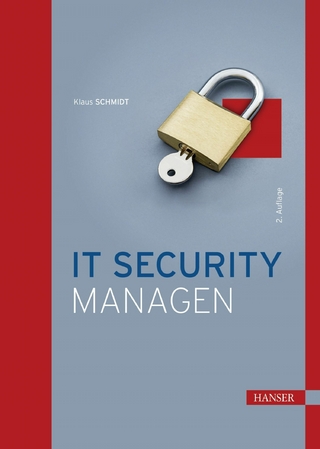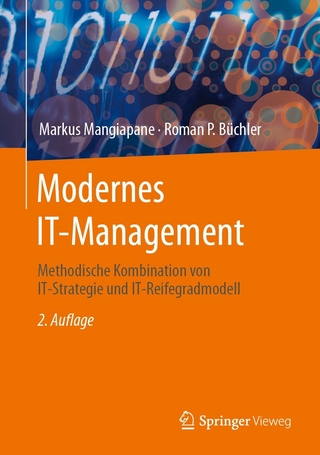Microsoft Windows 8.1 and Windows Server 2012 R2 are designed to be the best performing operating systems to date, but even the best systems can be overwhelmed with load and/or plagued with poorly performing code. Windows Performance Analysis Field Guide gives you a practical field guide approach to performance monitoring and analysis from experts who do this work every day. Think of this book as your own guide to 'What would Microsoft support do?' when you have a Windows performance issue.
Author Clint Huffman, a Microsoft veteran of over fifteen years, shows you how to identify and alleviate problems with the computer resources of disk, memory, processor, and network. You will learn to use performance counters as the initial indicators, then use various tools to 'dig in' to the problem, as well as how to capture and analyze boot performance problems.
This field guide gives you the tools and answers you need to improve Microsoft Windows performance, including:
- Save money on optimizing Windows performance with deep technical troubleshooting that tells you 'What would Microsoft do to solve this?'
- Includes performance counter templates so you can collect the right data the first time.
- Learn how to solve performance problems using free tools from Microsoft such as the Windows Sysinternals tools and more.
- In a rush? Chapter 1 Start Here gets you on the quick path to solving the problem.
- Also covers earlier versions such as Windows 7 and Windows Server 2008 R2.
Clint Huffman is a Senior Premier Field Engineer in Microsoft's Premier Field Engineering (PFE) group, where he focuses on Microsoft BizTalk Server, IIS, and Windows performance analysis. Clint is also an author and master trainer for the Microsoft Vital Signs: Performance Monitoring Windows Server workshop. This workshop teaches students the fundamentals of Windows architecture and how to identify performance conditions using performance counters. Clint has been with Microsoft since 1999, and has worked as a Microsoft Internet Information Services (IIS) support professional, as well as serving in Microsoft Services Labs, where he helped customers test their applications to identify performance bottlenecks.
Microsoft Windows 8.1 and Windows Server 2012 R2 are designed to be the best performing operating systems to date, but even the best systems can be overwhelmed with load and/or plagued with poorly performing code. Windows Performance Analysis Field Guide gives you a practical field guide approach to performance monitoring and analysis from experts who do this work every day. Think of this book as your own guide to "e;What would Microsoft support do?"e; when you have a Windows performance issue. Author Clint Huffman, a Microsoft veteran of over fifteen years, shows you how to identify and alleviate problems with the computer resources of disk, memory, processor, and network. You will learn to use performance counters as the initial indicators, then use various tools to "e;dig in"e; to the problem, as well as how to capture and analyze boot performance problems. This field guide gives you the tools and answers you need to improve Microsoft Windows performance Save money on optimizing Windows performance with deep technical troubleshooting that tells you "e;What would Microsoft do to solve this?"e; Includes performance counter templates so you can collect the right data the first time. Learn how to solve performance problems using free tools from Microsoft such as the Windows Sysinternals tools and more. In a rush? Chapter 1 Start Here gets you on the quick path to solving the problem. Also covers earlier versions such as Windows 7 and Windows Server 2008 R2.
Start here
Abstract
This chapter directs readers to various portions of the book depending on the symptoms.
Keywords
Performance Monitor
Perfmon
Sysmon
Performance counter
Counter path
Data collector
Counter log
BLG
Windows
Windows Server
Performance Analysis of Logs
PAL
Introduction
This book is intended to be a guide through the self-help process of troubleshooting performance issues with Microsoft Windows and Windows Server. As always, if you are in an emergency situation with your computer system, then immediately call Microsoft Support. Otherwise, start at this point in the book for guidance on where to start. The rest of this book covers more detailed concepts and procedures.
Is it a problem with boot or shutdown performance?
A healthy computer running Microsoft Windows 7 or later should be usable after powering it on in about 60 seconds—this includes the time after logging (postboot). A healthy Windows Server computer might take a bit longer due to specialized hardware. If your system is taking longer than the expected amount of time to be usable, then it is worthy of more investigation. Go to Chapter 11 “Boot Performance” to learn more about how to troubleshoot boot and shutdown performance.
Is it a hardware or software system hang?
A “complete hang” by this definition is where the system does not respond to any input from the keyboard or mouse for more than 1 minute after the system has already booted. If the system responses every few seconds, then it is not a complete hang. If the system is slow during boot, then go to Chapter 11 “Boot Performance” to learn how to do a boot trace and other tips and tricks for improving boot performance. Otherwise, continue reading. Troubleshooting boot failures is not covered by this book.
There can be many causes of a complete hang and an important troubleshooting step is to determine if it is a hardware or software hang. A trick that Kevin Anderson showed me was to simply press the Num Lock key or the Caps Lock key on the keyboard. If the respective lights on the keyboard do not toggle on and off when the key is pressed, then it is likely a hardware hang. Go to section “Common environmental and hardware-induced performance problems” later in this chapter. Otherwise, it is more likely a software-related hang. Go to section “General slow system performance” later in this chapter.
Troubleshooting hardware system hangs
As mentioned earlier, it is beyond the scope of this book to troubleshoot hardware conditions, but I'll focus on some common conditions.
Review the system event logs
Whether it is a hardware or software system hang condition, if the system is ever in at a point where you can get to the Windows desktop, then try to go to the system event logs and search for possible hardware failure messages.
Tip
The system event logs can provide vital clues to system hangs and delays.
Potential cause: Busy or malfunctioning hardware
Malfunctioning hardware such as physical memory modules, hard drives, optical drives, and USB devices can cause the system to hang and/or respond slowly. Hardware devices that have been dropped, broken, misrepaired, or simply had coffee spilt into them are obvious (a friend of mine's wife had this happen several times by accident), so I'll focus on the not so obvious hardware problems. By the way, if a system or device ever does get water in it, then DO NOT POWER IT ON! Take the battery out and place the device or components into a bag of rice and let it sit in there until completely dry, which might take several days.
Tip
If a computer or device gets wet, DO NOT POWER IT ON. Remove the battery and place everything in a bag of rice for a few days to allow it to dry out.
My friend, Don, once had a system that hung for 3 seconds every 30 seconds. We had a difficult time figuring out why the system was hanging like that. Once we started removing USB devices, it became clear that it was a malfunctioning sound device for recording live music. This is one of the many reasons to consider Microsoft logo'd devices when possible since they are less likely to cause problems.
Hardware diagnostics
Hardware manufacturers typically provide diagnostic tools in the BIOS or downloadable tools from their Web site to help find problems with their respective hardware. Consider running these tools if you suspect a hardware problem.
Potential cause: Virtual machine host
If the system is a virtual machine (a computer running on top of another computer) and hangs, then the host system might have exhausted its resources or throttled the virtual machine's resource usage. Go to section “Virtual machine considerations” in Chapter 10 “Processor”.
Potential cause: Power and/or excessive temperatures
Excessive heating and cooling can cause device to perform poorly or malfunction.
Go to section “Common environmental and hardware-induced performance problems” later in this chapter for troubleshooting power and heat problems.
Complete or partial system hangs
This section assumes the system eventually hangs after the system boots up normally. If the system hangs during boot, go to Chapter 11 “Boot Performance”; otherwise, continue.
During a complete system hang after the system has been running for a while, if the keyboard lights are working fine, then it is likely a software condition causing the system to hang or to appear to hang. Very busy or poorly written drivers are the common causes of this condition.
Potential cause: high processor or disk usage
If the system is responsive every few seconds, then that is more likely a high resource usage condition such as processor or disk.
Go to Chapter 10 “Processor” for processor monitoring and troubleshooting.
Go to Chapter 3 “Storage” for disk monitoring and troubleshooting.
Potential cause: lack of kernel pool memory
If there is no evidence of high processor or disk usage (detailed in Chapters 3 and 10) during the system hang, then the system might be out of memory in one or more various ways. A complete system hang that lasts indefinitely—meaning no update to the user interface in several minutes—might indicate a lack of kernel nonpaged pool memory.
Go to Chapter 5 “Kernel Memory” for kernel pool memory monitoring and troubleshooting.
Potential cause: high processor interrupts or DPCs
This symptom is commonly associated with either high kernel-mode processor usage or frequent processor interrupts.
I was playing a PC game once and it played fine for many hours until the game and the system suddenly began to stutter and pause frequently. This had happened a few times already and this time I was prepared with a Windows Performance Recorder (WPR) trace in the background. Microsoft Support assisted me with the analysis of the ETL trace and discovered that the device driver for my USB headphones was issuing a high number of deferred procedure calls (DPCs). Once I updated the USB driver on my Windows 7 laptop, the problem never occurred again.
Go to Chapter 10 “Processor” for both user-mode and kernel-mode processor monitoring and troubleshooting.
Process terminated unexpectedly
If a process/application is crashing regularly, then it is often due to poorly written code or unexpected environmental conditions. A process crash dump can be captured that can provide evidence of what led to the crash by using debugging tools such as ADPlus.exe (part of the Debugging Tools for Windows) or ProcDump.exe (part of Windows Sysinternals). Collecting a process crash dump is discussed in Appendix B Collecting Process Memory Dumps.
If the process is crashing due to an out of memory condition such as a System.OutOfMemoryException, then it is most likely running out of its private, virtual address space. Go to Chapter 4 “Process Memory” for monitoring and troubleshooting process virtual address space conditions.
When a process/application is running slow (not crashing the application), then it could be due to a lack of one or more system resources. Continue reading for more information about monitoring and troubleshooting system resources.
General slow system performance
If you have ruled out hardware problems and if the system becomes slow after usage, then there could be many reasons for it being slow. This book cannot address all performance problems, but the primary purpose of this book is to help identify and troubleshoot common conditions.
If you are in a hurry and need to quickly identify a system performance problem, then this section of the book will guide you. This book covers commonly used troubleshooting tools used by Microsoft. See Appendix A Tools for more information on the various tools discussed in this book.
If on the console/desktop of a single system
If you are logged in with administrator rights (required for nearly every troubleshooting step in this book), then Task Manager and Resource Monitor are great tools to start with simply because they are built into the...
| Erscheint lt. Verlag | 14.8.2014 |
|---|---|
| Sprache | englisch |
| Themenwelt | Mathematik / Informatik ► Informatik ► Betriebssysteme / Server |
| Informatik ► Netzwerke ► Sicherheit / Firewall | |
| Wirtschaft ► Betriebswirtschaft / Management ► Unternehmensführung / Management | |
| ISBN-10 | 0-12-416704-7 / 0124167047 |
| ISBN-13 | 978-0-12-416704-9 / 9780124167049 |
| Haben Sie eine Frage zum Produkt? |
Größe: 27,4 MB
Kopierschutz: Adobe-DRM
Adobe-DRM ist ein Kopierschutz, der das eBook vor Mißbrauch schützen soll. Dabei wird das eBook bereits beim Download auf Ihre persönliche Adobe-ID autorisiert. Lesen können Sie das eBook dann nur auf den Geräten, welche ebenfalls auf Ihre Adobe-ID registriert sind.
Details zum Adobe-DRM
Dateiformat: PDF (Portable Document Format)
Mit einem festen Seitenlayout eignet sich die PDF besonders für Fachbücher mit Spalten, Tabellen und Abbildungen. Eine PDF kann auf fast allen Geräten angezeigt werden, ist aber für kleine Displays (Smartphone, eReader) nur eingeschränkt geeignet.
Systemvoraussetzungen:
PC/Mac: Mit einem PC oder Mac können Sie dieses eBook lesen. Sie benötigen eine
eReader: Dieses eBook kann mit (fast) allen eBook-Readern gelesen werden. Mit dem amazon-Kindle ist es aber nicht kompatibel.
Smartphone/Tablet: Egal ob Apple oder Android, dieses eBook können Sie lesen. Sie benötigen eine
Geräteliste und zusätzliche Hinweise
Zusätzliches Feature: Online Lesen
Dieses eBook können Sie zusätzlich zum Download auch online im Webbrowser lesen.
Buying eBooks from abroad
For tax law reasons we can sell eBooks just within Germany and Switzerland. Regrettably we cannot fulfill eBook-orders from other countries.
Größe: 30,1 MB
Kopierschutz: Adobe-DRM
Adobe-DRM ist ein Kopierschutz, der das eBook vor Mißbrauch schützen soll. Dabei wird das eBook bereits beim Download auf Ihre persönliche Adobe-ID autorisiert. Lesen können Sie das eBook dann nur auf den Geräten, welche ebenfalls auf Ihre Adobe-ID registriert sind.
Details zum Adobe-DRM
Dateiformat: EPUB (Electronic Publication)
EPUB ist ein offener Standard für eBooks und eignet sich besonders zur Darstellung von Belletristik und Sachbüchern. Der Fließtext wird dynamisch an die Display- und Schriftgröße angepasst. Auch für mobile Lesegeräte ist EPUB daher gut geeignet.
Systemvoraussetzungen:
PC/Mac: Mit einem PC oder Mac können Sie dieses eBook lesen. Sie benötigen eine
eReader: Dieses eBook kann mit (fast) allen eBook-Readern gelesen werden. Mit dem amazon-Kindle ist es aber nicht kompatibel.
Smartphone/Tablet: Egal ob Apple oder Android, dieses eBook können Sie lesen. Sie benötigen eine
Geräteliste und zusätzliche Hinweise
Zusätzliches Feature: Online Lesen
Dieses eBook können Sie zusätzlich zum Download auch online im Webbrowser lesen.
Buying eBooks from abroad
For tax law reasons we can sell eBooks just within Germany and Switzerland. Regrettably we cannot fulfill eBook-orders from other countries.
aus dem Bereich