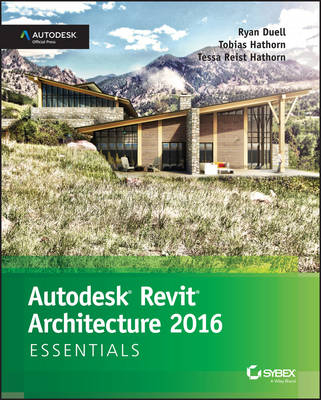
Autodesk Revit Architecture 2016 Essentials
John Wiley & Sons Inc (Verlag)
978-1-119-05988-2 (ISBN)
- Titel ist leider vergriffen;
keine Neuauflage - Artikel merken
Put Autodesk Revit Architecture 2016 to work for you with this real-world focused guide Autodesk Revit Architecture 2016 Essentials helps you get acquainted and quickly become productive with the leading Building Information Modeling software. With a real-world focus and a tutorial-based approach, this invaluable guide features concise, straightforward explanations and hands-on exercises that walk you through the entire design process. Each chapter opens with a quick discussion of concepts and learning goals, and then briskly moves into step-by-step instruction illustrated by compelling full-color screen shots. This new edition includes expanded information on rendering and visualization, and a new discussion surrounding effective work sharing, details and annotations, drawing sets, and professional workflows. The companion website features additional tutorials, plus downloadable data sets that allow you to jump in at any point and compare your work to the pros. Revit Architecture 2016 is a powerful, sophisticated BIM application designed to boost productivity with automated documentation for every design and update.
This guide takes you through the entire design process, and shows you how to get the most out of Revit every step of the way. * Design walls, floors, roofs, ceilings, stairs, ramps, railings, and more * Work with families, groups, and phasing, and add color fills and rendering * Create compelling drawing sets with details and annotations * Learn the tips and tricks experts use to get the most out of Revit Autodesk Revit Architecture 2016 Essentials gets you up to speed quickly, so you can win more bids and expedite the project approval process.
About the Authors Ryan Duell is a principal quality assurance analyst for Revit at Autodesk, where he previously spent several years providing Revit support for end users and enterprise accounts. He also teaches Revit at the Boston Architectural College. Tobias Hathorn is a licensed architect and user experience designer for Autodesk. He is currently working on Autodesk FormIt, a conceptual design tool to aid in the early stages of a BIM workflow. Tessa Reist Hathorn is a licensed architect and a LEED Accredited Professional with 10 years of architectural experience using Autodesk Revit. She presently works as an architect at Fanas Architecture in Boulder, Colorado, specializing in custom homes.
Foreword xvii Introduction xix Chapter 1 Introducing the Autodesk Revit Architecture Interface 1 Understanding the User Interface 2 Exercise 1.1: Use the Properties Palette to See Dynamic Updates of Properties 2 Exercise 1.2: Explore the Content of Your Project with the Project Browser 5 Exercise 1.3: Use the View Control Bar to See Frequently Used View Properties 6 Exercise 1.4: Navigate with the ViewCube 8 Creating a Simple Layout 10 Exercise 1.5: Create a Floor 10 Exercise 1.6: Create Walls 12 Exercise 1.7: Create Levels 13 Exercise 1.8: Change Wall Type 15 Exercise 1.9: Place Interior Walls 18 Exercise 1.10: Place Doors and Windows 20 Exercise 1.11: Space Elements Equally 22 Now You Know 26 Chapter 2 Walls and Cur tain Walls 27 Understanding Wall Types and Parameters 27 Basic Walls 28 Stacked Walls 30 Curtain Wall Types 31 Hosting Elements in Walls 32 Creating Wall Configurations 33 Exercise 2.1: Create Wall Configurations 33 Exercise 2.2: Host a Door in a Wall 35 Modifying Wall Parameters 36 Exercise 2.3: Modify Wall Parameters 36 Editing and Resetting Wall Profiles 38 Exercise 2.4: Edit and Reset the Wall Profile 39 Exercise 2.5: Attach and Detach the Top/Base 40 Cutting Openings 42 Exercise 2.6: Cut Openings in a Curved Wall 42 Splitting Walls 43 Swapping Walls 44 Creating Curtain Walls 44 Exercise 2.7: Create and Customize a Curtain Wall 45 Exercise 2.8: Modify Curtain Wall Type Properties 48 Editing Wall Profiles 51 Embedding Curtain Walls 52 Exercise 2.9: Embed and Edit Curtain Wall Profile 52 Curtain Panels 54 Adding and Removing Grids and Mullions 54 Exercise 2.10: Add and Remove Curtain Grids and Mullions 54 Exercise 2.11: Customize Curtain Panels 56 Now You Know 58 Chapter 3 Floors, Roofs, and Ceilings 59 Creating Floors 59 Exercise 3.1: Create a Floor by Sketch and Pick Walls 60 Exercise 3.2: Edit the Floor Boundary 62 Exercise 3.3: Create Sloped Floors 64 Exercise 3.4: Create an Opening with the Opening by Face Tool 68 Exercise 3.5: Create an Opening with the Shaft Opening Tool 69 Creating Roofs 72 Exercise 3.6: Create a Roof by Footprint 72 Exercise 3.7: Create a Roof by Extrusion 75 Exercise 3.8: Create Slope Arrows 79 Exercise 3.9: Create Multiple Roof Slopes 81 Adding Ceilings 84 Exercise 3.10: Add Automatic and Sketch Ceilings 85 Exercise 3.11: Create a Bulkhead 88 Exercise 3.12: Add Lights and Rotate the Grid 90 Exercise 3.13: Slope the Ceiling 92 Now You Know 93 Chapter 4 Stairs, Ramps, and Railings 95 Creating a Generic Railing 95 Exercise 4.1: Create a Generic Railing 96 Creating Stair Configurations 99 Exercise 4.2: Create a Stair by Component 100 Exercise 4.3: Create a Stair by Sketch 104 Exercise 4.4: Customize and Create a Component Stair Landing 106 Exercise 4.5: Create a Multistory Stair 109 Exercise 4.6: Modify Level and Stair Height 111 Exercise 4.7: Host a Railing to a Stair 114 Exercise 4.8: Edit Railing Top Rail and Slope 116 Designing Ramps 119 Exercise 4.9: Create a Ramp and Edit the Boundary 119 Now You Know 122 Chapter 5 Adding Families 123 Understanding the Model Hierarchy 123 Exercise 5.1: Exploring the Model Hierarchy 124 Working with System Families 127 Loading System Families 127 Exercise 5.2: Transfer Project Standards 128 Exercise 5.3: Place System Families 129 Working with Component Families 130 Exercise 5.4: Create a New Family and Load It into a Project 131 Exercise 5.5: Save Out and Reload Families from Project 134 Working with Hosted Families 136 Exercise 5.6: Work with Hosted Families 137 Exercise 5.7: Place Face-Based Families 139 Exercise 5.8: Shared Nested Families 141 Working with In-Place Component Families 144 Exercise 5.9: Modify an In-Place Family 145 Finding Content 146 Now You Know 148 Chapter 6 Modif ying Families 149 Modifying 3D Families 149 Exercise 6.1: View Scale and Detail Level 150 Exercise 6.2: Assign Visibility to Detail Levels 154 Family Categories 157 Exercise 6.3: Edit the Family Category 158 Exercise 6.4: Update a Family Origin 160 Exercise 6.5: Enable and Modify the Room Calculation Point 164 Exercise 6.6: Modify Hosted Components 167 Exercise 6.7: Incorporate Nested Families 172 Modifying 2D Families 176 Exercise 6.8: Edit a Tag Family 176 Exercise 6.9: Edit a Profile Family 178 Exercise 6.10: Update Detail Components 181 Exercise 6.11: Modify the Title Blocks 183 Family Tips and Best Practices 186 Now You Know 188 Chapter 7 Schematic Design 189 Importing a 2D Image 189 Exercise 7.1: Import and Scale a 2D Image 190 Designing with a 3D Sketch 192 Exercise 7.2: Use a 3D Sketch from FormIt 193 Exercise 7.3: Create Mass Floors 195 Exercise 7.4: Update a Mass 196 Creating Revit Elements from a Mass 197 Exercise 7.5: Create Floors from a Mass 197 Exercise 7.6: Create Walls from a Mass 198 Exercise 7.7: Create a Curtain System 200 Exercise 7.8: Create a Roof from a Mass 201 Now You Know 202 Chapter 8 Rooms and Color Fill Plans 203 Defining Rooms in Spaces 203 Room Tags 204 Room Boundaries 205 Room Separation Lines 205 Deleting Rooms 206 Exercise 8.1: Add Rooms and Room Tags 206 Exercise 8.2: Modify a Room Boundary 210 Exercise 8.3: Delete a Room Object 212 Generating Color Fill Room Plans 214 Exercise 8.4: Add and Modify a Color Scheme 214 Exercise 8.5: Add Tags and Color Fills in Section 217 Now You Know 219 Chapter 9 Materials, Visualization, Rendering 221 Materials 221 Exercise 9.1: Define a Material 222 Exercise 9.2: Assign a Material 224 Graphic Display Options 225 Exercise 9.3: Presentation Elevation View 226 Exercise 9.4: Presentation 3D View 228 Exercise 9.5: 3D Exploded View 230 Rendering 231 Exercise 9.6: Render a View 231 Exercise 9.7: Interactive Rendering 234 Exercise 9.8: Cloud Rendering 235 Now You Know 237 Chapter 10 Worksharing 239 Worksharing Options 239 Configuring Worksharing 240 Exercise 10.1: Enable Worksharing 241 Exercise 10.2: Create a Local File and Worksets 243 Exercise 10.3: Assign Elements to Worksets and Control Visibility 245 Saving to the Central Model 248 Exercise 10.4: Two-User Workflow 251 Exercise 10.5: Open and Close Worksets 253 Worksharing Display Modes 255 Editing Requests 258 Worksharing Best Practices 259 Now You Know 260 Chapter 11 Details and Annotations 261 Creating Details 261 Detail Line 262 Region 263 Component 263 Arranging Elements in the View 264 Repeating Detail Component 265 Insulation 266 Detail Groups 267 Linework 268 Exercise 11.1: Enhance a Detail with Regions 269 Exercise 11.2: Add Detail Components and Detail Lines 272 Exercise 11.3: Create a Repeating Detail Component 275 Annotating Your Details 277 Dimensions 278 Tags 278 Text 278 Exercise 11.4: Add Dimensions to Your Detail 278 Exercise 11.5: Add Tags and Text to Your Detail 283 Creating Legends 286 Exercise 11.6: Create a Legend 287 Now You Know 289 Chapter 12 Drawing Sets 291 Schedules 291 Understanding Schedules 292 Exercise 12.1: Create a Window Schedule 292 Exercise 12.2: Create a Room Schedule 296 Exercise 12.3: Create a Sheet List 299 Placing Views on Sheets 301 Exercise 12.4: Arrange Plan Views on a Sheet 301 Exercise 12.5: Adjust Crop Regions 306 Exercise 12.6: Add Schedules to Sheets 308 Printing Documents 310 Exercise 12.7: Explore the Print Dialog Box 310 Now You Know 314 Chapter 13 Workf low and Site Modeling 315 Understanding a BIM Workflow 315 Staffing a BIM Project 318 Project Roles Using Revit Architecture 318 Architect 319 Modeler 320 Drafter 320 Adding Team Members to Fight Fires 321 Modeling a Site 322 Toposurface 323 Building Pad 324 Exercise 13.1: Model a Toposurface 325 Exercise 13.2: Create a Building Pad 327 Performing Quality Control on Your Model: Keeping an Eye on File Size 328 Purging Unused Families and Groups 329 Managing Links and Images 330 Cutting Down on the Number of Views 330 Dealing with Warnings 331 Now You Know 333 Chapter 14 Repetition in Revit 335 Repeating Geometry 335 Component Families 335 Exercise 14.1: Create and Apply Family Types 336 Groups 338 Exercise 14.2: Create and Edit a Group 338 Exercise 14.3: Create Variation in Groups 341 Assemblies 343 Exercise 14.4: Create and Edit an Assembly 343 Exercise 14.5: Create Assembly Views 345 Revit Links 347 Exercise 14.6: Create Revit Links 348 Utilize Tips and Shortcuts 349 Now You Know 356 Appendix Autodesk Revit Architecture 2016 Certification 357 Index 367
| Erscheint lt. Verlag | 4.8.2015 |
|---|---|
| Verlagsort | New York |
| Sprache | englisch |
| Maße | 187 x 231 mm |
| Gewicht | 904 g |
| Themenwelt | Informatik ► Office Programme ► Outlook |
| Informatik ► Weitere Themen ► CAD-Programme | |
| Technik ► Architektur | |
| ISBN-10 | 1-119-05988-7 / 1119059887 |
| ISBN-13 | 978-1-119-05988-2 / 9781119059882 |
| Zustand | Neuware |
| Haben Sie eine Frage zum Produkt? |
aus dem Bereich


