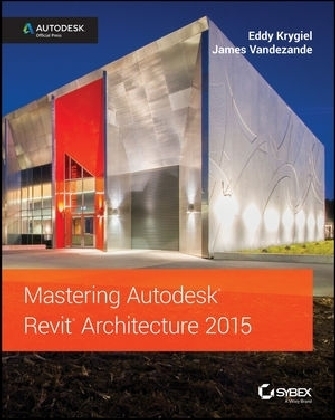
Mastering Autodesk Revit Architecture 2015
John Wiley & Sons Inc (Verlag)
978-1-118-86285-8 (ISBN)
- Titel ist leider vergriffen;
keine Neuauflage - Artikel merken
Responding to reader and instructor feedback, the expert author team updated and refreshed the book′s content to make it even more useful, complete, and approachable. Mastering Revit Architecture is organized by real–world workflows and features detailed explanations, interesting real–world examples, and practical tutorials to help readers understand Revit and BIM concepts so that they can quickly start accomplishing vital Revit tasks.
Part I discusses key BIM and Revit concepts before giving readers a hands–on look at the Revit interface.
Part II explores today′s Revit workflows and introduces readers to templates, worksharing, and managing Revit projects.
Part III dives into modeling and massing and offers detailed information on the crucial Family Editor as well as visualization techniques for various industries.
Part IV covers documentation, including annotation and detailing, and explains how to work with complex walls, roofs and floors as well as curtain walls and advanced stair and railings.
The companion website features before–and–after tutorial files (metric and Imperial sets), additional advanced content, and an hour of video on crucial techniques. Whether you are a beginner or an advanced Revit user, this book offers the detailed instruction you need to get the most out of this powerful software product.
Eddy Krygiel is an Autodesk Authorized Author and registered architect at HNTB Architects, where he implements BIM and has used Revit to complete projects of all sizes. James Vandezande is a registered architect, an Autodesk Authorized Author, and Principal at HOK, where he is one of the company s BIM leaders. Vandezande is also involved in developing the US National BIM Standard and the LOD Specification.
Introduction xxv
Part 1 Fundamentals 1
Chapter 1 Introduction: The Basics of BIM 3
What Is Revit? 3
Understanding a BIM Workflow 4
Leveraging BIM Processes 4
Visualizing 7
Analyzing 10
Strategizing 12
Focusing Your Investment in BIM 12
Staffing for BIM 13
Understanding Project Roles 14
Establishing a BIM Execution Plan 16
The Bottom Line 17
Chapter 2 Applying the Principles of the User Interface and Project Organization 19
Understanding the User Interface 19
Accessing and Using the Application Menu 20
Using the Quick Access Toolbar 20
Using the InfoCenter 21
Getting to Know the Ribbon 21
Using Other Aspects of the UI 25
Defining Project Organization 34
Introducing Datum Objects (Relationships) 36
Using Content 47
Working with Views 49
Highlighting Project Management 62
The Bottom Line 63
Chapter 3 The Basics of the Toolbox 65
Selecting, Modifying, and Replacing Elements 65
Selecting Elements 65
Selection Options 67
Filtering Your Selection 67
Using Selection–based Filters 68
Selecting All Instances 68
Using the Properties Palette 68
Matching Properties 70
Using the Context Menu 70
Editing Elements Interactively 71
Moving Elements 71
Copying Elements 74
Rotating and Mirroring Elements 75
Arraying Elements 77
Scaling Elements 80
Aligning Elements 80
Trimming or Extending Lines and Walls 81
Splitting Lines and Walls 82
Offsetting Lines and Walls 83
Keeping Elements from Moving 84
Exploring Other Editing Tools 85
Using the Join Geometry Tool 85
Using the Split Face and Paint Tools 86
Copying and Pasting from the Clipboard 86
Using the Create Similar Tool 88
Using Keyboard Shortcuts (Accelerators) 89
Double–click to Edit 90
Modeling Site Context 90
Using a Toposurface 91
Creating a Building Pad 99
Generating Property Lines 100
Cut/Fill Schedules 103
The Bottom Line 104
Chapter 4 Configuring Templates and Standards 107
Introducing Project Templates 107
Customizing Project Settings for Graphic Quality 108
Discovering Object Styles 108
Using Line Settings 111
Defining Materials 115
Defining Fill Patterns 124
Preconfiguring Color Schemes 130
Increasing Efficient View Management 132
Organizing Views 133
Creating and Assigning Filters 135
Using View Templates 137
Creating Custom Annotations 141
Introducing Tag Family Fundamentals 142
Creating a Custom Door Tag 143
Customizing View Tags 145
Starting a Project with a Custom Template 151
Strategies for Managing Templates 151
Aggregating Template Data 152
The Bottom Line 157
Part 2 Collaboration and Teamwork 159
Chapter 5 Working in a Team 161
Understanding Worksharing Basics 161
Enabling Worksharing on Your Project 163
Describing the Types of Worksets 165
Creating a Central File 165
Selecting a Starting View 168
Creating a Local File 169
Using Worksharing Usernames 172
Organizing Worksets 172
Moving Elements between Worksets 174
Managing Workflow with Worksets 178
Saving Work 179
Saving at Intervals 181
Loading Work from Other Team Members 182
Using Worksharing Visualization 182
Managing Workset Visibility in View Templates 185
Closing Revit 185
Disabling Worksharing 186
Understanding Element Ownership in Worksets 187
Understanding Editing Requests 189
Placing an Editing Request 189
Granting an Editing Request 191
Relinquishing Permission 192
Using the Worksharing Monitor 192
Collaborating in the Cloud 193
The Bottom Line 195
Chapter 6 Working with Consultants 197
Preparing for Collaboration 197
Managing the Coordination Process 198
Using Linked Models in Revit 202
Agreeing on Shared Positioning 202
Using Project Base Point and Survey Point 205
Using Worksets to Organize Linked Models 211
Summarizing the Benefits and Limitations of Linked Models 213
Using Linked Models – Two Exercises 214
Using the Coordination Tools 217
Using the Copy/Monitor Command 218
Using the Copy/Monitor Command – An Exercise 220
Using the Coordination Review Tool 222
Using the Coordination Review Tool – An Exercise 224
Using Interference Checking in 3D Coordination 225
The Bottom Line 228
Chapter 7 Interoperability: Working Multiplatform 229
Examining Interoperability on a BIM Curve 229
Inserting CAD Data 230
Using Predefined Settings for Inserted CAD Data 230
Importing vs Linking 232
Using Options During Importing/Linking 233
Manipulating Inserted CAD Data 234
Using Inserted 2D Data 238
Setting Options for BIM Conversion 238
Using CAD Data in Other Ways 239
Linking Details 240
Using Inserted 3D Data 242
Using CAD Data as a Mass 242
Using CAD Data as a Face 243
Using CAD Data as an Object 246
Exporting CAD Data 248
Preparing for CAD Exports 249
Exporting DWG Settings 251
Exporting 2D CAD Data 256
Exporting 3D Model Data 258
Exporting to SketchUp 258
Using IFC Interoperability 261
The Bottom Line 267
Part 3 Modeling and Massing for Design 269
Chapter 8 Advanced Modeling and Massing 271
The Massing User Interface and Functionality 271
Creating Mass Geometry 274
Creating an In–Place Mass 275
Placing a Mass 280
Creating Mass Floors 281
Scheduling Masses 282
Massing Surfaces 285
Using Freeform Building Massing 289
Dissolving and Rebuilding 296
Creating Formula–driven Massing 303
Creating a Generic Model Mass Family 304
Creating a Complex Mass Family 316
The Bottom Line 324
Chapter 9 Conceptual Design and Design Analysis 325
Analysis for Sustainability 325
Creating a Conceptual Mass 326
Modeling an Adaptive Component 327
Building the Massing Framework 333
Energy Modeling 338
Conceptual Energy Analysis 339
Energy Analysis Setup 340
Running Energy Analysis Simulations 345
Refining the Conceptual Analysis 349
Detailed Energy Modeling 356
Exporting to gbXML 357
The Bottom Line 362
Chapter 10 Working with Phasing, Groups, and Design Options 363
Using Phasing 363
What Can You Phase? 366
Implementing Phase Settings 368
Illustrating the Geometry Phase 373
Using the View Phase 376
Creating and Using Groups 382
Creating Groups 382
Modifying Groups 384
Creating New Groups 385
Excluding Elements within Groups 387
Saving and Loading Groups 389
Creating Groups from Links 391
Using Best Practices for Groups 392
Making Design Options for Design Iteration 394
Creating Design Options 395
Editing Design Options 397
Viewing and Scheduling Design Options 398
Removing Design Options and Option Sets 399
Combining Phasing, Groups, and Design Options 402
Phase 1: Demolition 404
Phase 1: Proposed 405
Phase 2: Demolition 407
Phase 2: Proposed 408
Scheduling 410
Using the Design Option Tool 413
The Bottom Line 416
Chapter 11 V isualization 417
Explaining the Role of Visualization 417
Understanding View Controls 418
Setting the Detail Level 419
Working with Graphic Display Options 421
Working with the Section Box 432
Understanding Analytic Visualization 433
Project Parameters 434
Setting User–Defined Parameters 437
Identifying Design Elements 440
Setting Solar and Shadow Studies 441
Understanding Photo–realistic Visualization 443
Rendering Sequence and Workflow 443
Creating Perspective Views 444
Locking Your View 447
Creating a Walkthrough 448
Exporting a Walkthrough 451
Rendering Settings 453
Using Monochromatic Views to Examine Context and Lighting 455
Adjusting Lighting and Interior Renderings 460
Placing Artificial Lighting 461
Manipulating Light Groups 462
Assigning Materials 468
Rendering in the Cloud 469
The Bottom Line 471
Part 4 Extended Modeling Techniques 473
Chapter 12 Creating Walls and Curtain Walls 475
Using Extended Modeling Techniques for Basic Walls 475
Creating Basic Wall Types 476
Adding Wall Articulation 485
Modeling Techniques for Basic Walls 492
Creating Custom In–Place Walls 499
Creating Stacked Walls 500
Creating Simple Curtain Walls 503
Designing a Curtain Wall 505
Customizing Curtain Wall Types 511
Creating Complex Curtain Walls 516
Dividing the Surface 517
Dividing the Surface with Intersects 519
Applying Patterns 520
Editing the Pattern Surface 521
Editing a Surface Representation 522
Adding Definition 523
Creating Custom Patterns 531
Limiting the Size of Pattern–based Families 532
Using the Adaptive Component Family 534
Scheduling Pattern–based Panels 536
The Bottom Line 537
Chapter 13 Modeling Floors, Ceilings, and Roofs 539
Understanding Floor Types 539
Modeling a Floor 539
Creating a Structural Floor 542
Modeling Floor by Face 544
Defining a Pad 544
Sketching for Floors, Ceilings, and Roofs 545
Modeling Slab Edges 546
Creating a Custom Floor Edge 547
Modeling Floor Finishes 550
Using a Split Face for Thin Finishes 550
Modeling Thick Finishes 551
Creating Ceilings 554
Understanding Roof Modeling Methods 555
Constructing a Roof by Footprint 557
Applying a Roof by Extrusion 560
Roof In–Place 561
Creating a Roof by Face 562
Creating a Sloped Glazing 562
Using Slope Arrows 563
Using Additional Roof Tools 564
Using Advanced Shape Editing with Floors and Roofs 567
Creating a Roof with a Sloped Topping 568
Applying a Variable Thickness to a Roof Layer 569
The Bottom Line 570
Chapter 14 Designing with the Family Editor 573
Getting Started with a Family 573
Understanding In–Place Families 574
Choosing the Right Family Template and Category 575
Choosing Between Hosted and Non–hosted Family Types 579
Creating Other Types of Families in the Family Editor 580
Understanding the Family Editor 583
Creating the Framework for a Family Component 585
Creating the Necessary Reference Planes, Lines, and Points 585
Using Dimensions to Control Geometric Parameters 590
Reviewing the Differences Between Type and Instance Parameters 594
Organizing Solids and Lines in a Family Editor 597
Modeling Techniques in the Family Editor 602
Creating an Extrusion 602
Creating a Sweep 604
Creating a Revolve 608
Creating a Blend and Swept Blend 609
Nesting Families 614
Troubleshooting Techniques 617
Doing a Visibility Check 617
Applying Parametric Arrays and Family Type Parameters 618
The Bottom Line 621
Chapter 15 Creating Stairs and Railings 623
Designing Stairs and Railings 623
Reviewing the Key Components of Stairs and Railings 625
Reviewing the Basic Rules of Stairs 625
Working with Stair Components 627
Reviewing the Components of Railings 628
Creating Stairs 635
Understanding the Stair Tools 636
Using the Components for Customizing Stairs 642
Creating Stairs with Other Tools 656
Annotating Stairs 664
Creating Railings 667
Creating a Custom Railing 670
Creating Glass Railings with the Curtain Wall Tool 675
Using the Railing Tool for Other Objects 677
The Bottom Line 681
Part 5 Documentation 683
Chapter 16 Detailing Your Design 685
Creating Details 685
View Types for Detailing 685
Working with the Detailing Process 688
Detailing Tools 689
Using the Detail Line Tool 689
Using the Linework Tool 690
Using Filled Regions and Masking Regions 691
Adding Detail Components 696
Repeating Detail Component 700
Using Line–based Detail Components 704
Drafting Insulation 704
Creating Detail Groups 705
Adding Detail Components to Families 707
Reusing Details from Other Files 710
Using CAD Details 710
Using Details from Other Revit Projects 711
The Bottom Line 715
Chapter 17 Documenting Your Design 717
Documenting Plans 717
Calculating Space Using Room Objects 717
Creating Area Plans 720
Adding Area Objects 724
Modifying Area Plans 727
Creating Schedules and Legends 728
Creating Schedules 728
Using Legends 739
Laying Out Sheets 741
Adding the Area Plan 741
Activating a View 742
Using Guide Grids 743
Adding the Schedule 745
Finishing the Sheet 746
The Bottom Line 747
Chapter 18 Annotating Your Design 749
Annotating with Text and Keynotes 749
Using Text 750
Using Keynotes 754
Annotating with Tags 765
Inserting Tags 766
Using the Tag Toolset 767
Adding Dimensions 771
Using Dimension Equality 773
Customizing Dimension Text 774
Editing Dimension Strings 777
Using Alternate Units 778
Annotating with Project and Shared Parameters 780
Creating Project Parameters 781
Creating Shared Parameters 784
The Bottom Line 792
Part 6 Construction and Beyond 795
Chapter 19 Working in the Construction Phase 797
Using Revisions in Your Project 797
Creating a Revision Cloud 797
Placing Revision Clouds 800
Tagging a Revision Cloud 802
Disabling the Leader 802
Using Digital Markups 803
Publishing to Design Review 803
Modeling for Construction 808
Creating Parts 809
Modifying Parts 810
Scheduling Parts 817
Creating Assemblies 818
Creating Assembly Views 819
The Bottom Line 821
Chapter 20 Presenting Your Design 823
Understanding Color Fill Legends 823
Making a Color Fill Legend for Rooms 824
Customizing a Color Fill Legend 828
Modifying Other Settings 830
Using Numerical Ranges for Color Schemes 832
Presenting with 3D Views 834
Orienting to Other Views 834
Annotating 3D Views 837
Editing Viewport Types 838
Creating Exploded Axonometric Views 839
The Bottom Line 845
Chapter 21 Working with Point Clouds 847
Understanding LiDAR 847
Selecting the Hardware 848
Benefitting from LiDAR 848
Planning for a LiDAR Survey 852
Deciding on an Exterior or Interior Scan 853
Determining the Level of Detail 853
Using Imagery 853
Setting a Scanning Schedule 854
Using the Scan in a Project 854
Getting Started with a Point Cloud 856
Modeling with a Point Cloud 860
The Bottom Line 865
Appendices 867
Appendix A The Bottom Line 869
Chapter 1: Introducing the Basics of BIM 869
Chapter 2: Applying the Principles of the User Interface and Project Organization 870
Chapter 3: The Basics of the Toolbox 870
Chapter 4: Configuring Templates and Standards 871
Chapter 5: Working in a Team 872
Chapter 6: Working with Consultants 873
Chapter 7: Interoperability Working Multiplatform 874
Chapter 8: Advanced Modeling and Massing 875
Chapter 9: Conceptual Design and Design Analysis 876
Chapter 10: Working with Phasing, Groups, and Design Option 877
Chapter 11: Visualization 878
Chapter 12: Creating Walls and Curtain Walls 879
Chapter 13: Modeling Floors, Ceilings, and Roofs 880
Chapter 14: Designing with the Family Editor 881
Chapter 15: Creating Stairs and Railings 882
Chapter 16: Detailing Your Design 883
Chapter 17: Documenting Your Design 884
Chapter 18: Annotating Your Design 885
Chapter 19: Working in the Construction Phase 886
Chapter 20: Presenting Your Design 887
Chapter 21: Working with Point Clouds 888
Appendix B Tips, Tricks, and Troubleshooting 889
Optimizing Performance 889
Use Best Practices 892
Quality Control 896
Keeping an Eye on File Size 896
Using Schedules 901
Reviewing Warnings 905
Other Tips and Shortcuts 906
Additional Resources 909
Appendix C Autodesk Revit Architecture Certification 911
Index 919
| Erscheint lt. Verlag | 8.7.2014 |
|---|---|
| Verlagsort | New York |
| Sprache | englisch |
| Maße | 185 x 231 mm |
| Gewicht | 1898 g |
| Themenwelt | Informatik ► Office Programme ► Outlook |
| Informatik ► Weitere Themen ► CAD-Programme | |
| Technik ► Architektur | |
| ISBN-10 | 1-118-86285-6 / 1118862856 |
| ISBN-13 | 978-1-118-86285-8 / 9781118862858 |
| Zustand | Neuware |
| Informationen gemäß Produktsicherheitsverordnung (GPSR) | |
| Haben Sie eine Frage zum Produkt? |
aus dem Bereich


