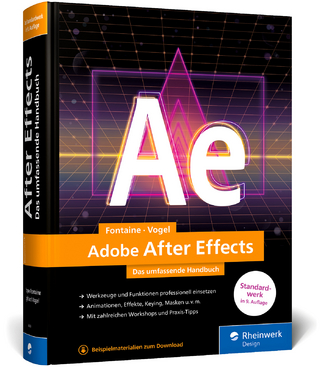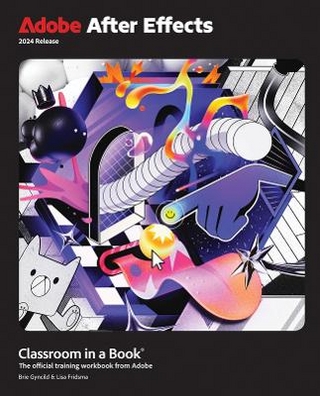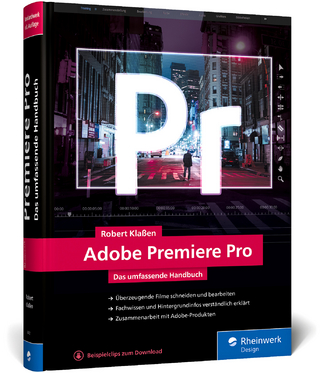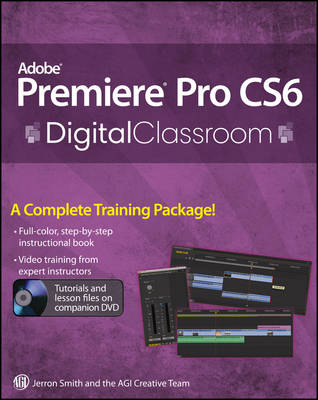
Premiere Pro Cs6 Digital Classroom
John Wiley & Sons Inc (Verlag)
978-1-118-49454-7 (ISBN)
- Titel ist leider vergriffen;
keine Neuauflage - Artikel merken
A Complete Training Package! * Full-color, step-by-step instructional book * Video training from expert instructors Tutorials and lesson files on companion DVD You have a personal tutor in the Digital Classroom If you want expert instruction that fits into your schedule, the Digital Classroom series delivers. Expert instructors guide you through 11 lessons, helping you learn essential Premiere Pro CS6 skills at your own speed. Full-color, step-by-step instructions in the book are enhanced with video tutorials on the companion DVD. With this Digital Classroom training package, you have your own private instructor showing you the easiest way to learn Premiere Pro CS6. * Import video, audio, and still images and edit them together on the Timeline * Add transitions and effects to your video to make your projects more engaging and appealing * Automatically stabilize shaky footage with the Warp Stabilizer * Animate layered Photoshop files to create onscreen graphics * Create text and titles using the built-in Premiere Pro Titler * Use Adobe Encore to author your projects to disk or for web distribution
Jerron Smith is an animator, editor, and educator. He has worked with Adobe technologies for more than a decade and teaches web, interactive and new media classes at American Graphics Institute. The AGI Creative Team develops and delivers training programs for creative, marketing, and communications professionals through the American Graphics Institute.
Starting up About Adobe Premiere Pro CS6 Digital Classroom 1 Prerequisites 1 System requirements 1 Starting Adobe Premiere Pro 3 Resetting the Adobe Premiere Pro preferences 3 Access lesson files and videos any time 4 Checking for updated lesson files 4 Loading lesson files 4 Locating missing media 5 Working with the video tutorials 6 Setting up for viewing the video tutorials 7 Viewing the video tutorials with the Adobe Flash Player 7 Additional resources 8 Lesson 1: Understanding Digital Video Starting up 9 Understanding digital non-linear editing 9 Understanding video settings 10 Editing vs delivery formats 10 High definition vs standard definition 11 Progressive video vs interlaced video 12 Premiere Pro presets 13 Overview of the post production workflow 15 Media acquisition 15 Editorial development 15 Graphics development 16 Audio development 16 Finishing 16 Mastering 16 Output and delivery 16 Self study 17 Review 17 Lesson 2: Understanding the Workspace Starting up 19 Understanding the Premiere Pro interface 20 Understanding the default Editing workspace 20 Understanding the tools 22 Customizing the interface 23 Opening, closing, and moving panels 24 Saving a custom workspace 29 Setting application preferences 30 Using the Project panel 31 Understanding media management 32 Creating and organizing bins 34 Modifying the Project panel display 37 Locating missing media 44 Self study 46 Review 46 Lesson 3: Making the Cut Starting up 47 The cuts-only editing methodology 48 A Roll vs B Roll 48 Cut-ins and Cut-aways 48 Cutting on action 49 Trimming clips in the Source Monitor 49 Using multiple video tracks 54 Adding and deleting tracks 54 Renaming tracks 56 Adding clips to the Timeline 57 Trimming clips on the Timeline 60 Using the Razor tool 64 Making an Insert edit 67 Self study 71 Review 71 Lesson 4: Using Video Transitions Starting up 73 Understanding video transitions 74 Adding transitions to video clips 75 Changing the timecode display 77 Preparing a clip to receive transitions 79 Adding a transition between clips 85 Editing transition settings 88 Creating an image slideshow 92 Self study 100 Review 100 Lesson 5: Working with Graphics Starting up 101 Creating titles in Premiere Pro 102 Using the Titler 103 Creating a lower third 105 Adding text to the Titler 106 Formatting text boxes 109 Formatting text 114 Creating shapes 117 Adding images to a title 120 Saving a title style 123 Creating a title overlay track 124 Saving a title for later reuse 126 Creating an ending credit roll 127 Controlling the speed of a title roll 131 Editing titles 133 Working with Photoshop files 135 Importing layered Photoshop files 135 Animating the position of clips 138 Animating the opacity of clips 144 Self study 148 Review 148 Lesson 6: Using Video effects Starting up 149 What are video effects? 150 Applying video effects 150 Creating a Black & White eff ect 150 Animating the opacity of clips 152 Adjusting the tonality of clips 156 Working with Track Mattes 159 Preparing the clip for a Track Matte 160 Applying and editing the Track Matte Key effect 161 Using the Ultra Keyer 163 Creating a garbage matte 165 Applying the Ultra Key 167 Spill Suppression and Color Correction 170 Using the Warp Stabilizer 171 Self study 174 Review 174 Lesson 7: Working with Audio Starting up 175 Understanding digital audio 176 Understanding audio tracks 176 Stereo audio 176 Mono audio 177 5 1 audio 177 Stripping audio from a video file 178 Audio channel mapping 181 Adding audio tracks to the Timeline 185 Making a Three-Point edit on the Timeline 186 Setting volume keyframes 191 Improving audio in Premiere Pro 193 Self study 196 Review 196 Lesson 8: Advanced Editing Techniques Starting up 197 Creating subclips 198 Using Automate to sequence 201 Making a Three-Point edit 203 Setting an In Point on the Timeline 203 Setting In and Out Points on a clip 205 Making Ripple and Roll Edits 207 Making Slip and Slide Edits 211 Adjusting the clip speed 214 Self study 216 Review 216 Lesson 9: Outputting Your Video Starting up 217 Output for the Web and desktop 218 Flash video and the Flash player 218 Windows Media and the Silverlight player 218 QuickTime video and the QuickTime player 218 HTML5 Video 219 Understanding formats and codecs 219 Understanding temporal and spatial compression 220 Understanding bit rate 220 Understanding frame rate and resolution 220 Understanding aspect ratio and pixel aspect ratio 221 Progressive display vs interlacing 223 Exporting an H 264 file for mobile devices 223 Creating a custom export preset 227 Exporting with the Adobe Media Encoder 231 Self study 233 Review 233 Lesson 10: Capturing and Transferring Footage Starting up 235 Creating a new project 236 Creating a new sequence 238 Creating a capture bin 240 Capturing from a tape-based camera 241 Transferring from a non-tape based camera 248 Backing up a project with Project Manager 248 Self study 251 Review 251 Lesson 11: Using Adobe Encore Starting up 253 Downloading the Adobe Encore Library Content 254 Understanding the DVD/Blu-ray/Flash authoring process 254 Understanding DVD formatting 254 Understanding Blu-ray formatting 255 About the project 255 Exporting an MPEG-2 DVD file 255 Creating a new Encore project 257 Using Adobe Dynamic Link in Encore 261 Creating a Timeline 264 Renaming chapter markers 268 Organizing the Project panel 269 Creating Menus 270 Linking buttons to chapter markers 278 Setting a fi rst play item 284 Previewing a DVD 285 Setting End and Override actions 287 Outputting the project 289 Review 292 Appendices Appendix A: The Premiere Pro Panels 293 Appendix B: Adobe Premiere Pro Keyboard Shortcuts 303 Appendix C: Premiere Pro Input and Output formats 315
| Erscheint lt. Verlag | 19.12.2012 |
|---|---|
| Reihe/Serie | Digital Classroom |
| Verlagsort | New York |
| Sprache | englisch |
| Maße | 188 x 234 mm |
| Gewicht | 1 g |
| Themenwelt | Informatik ► Grafik / Design ► Film- / Video-Bearbeitung |
| Informatik ► Office Programme ► Outlook | |
| Technik ► Elektrotechnik / Energietechnik | |
| ISBN-10 | 1-118-49454-7 / 1118494547 |
| ISBN-13 | 978-1-118-49454-7 / 9781118494547 |
| Zustand | Neuware |
| Informationen gemäß Produktsicherheitsverordnung (GPSR) | |
| Haben Sie eine Frage zum Produkt? |
aus dem Bereich