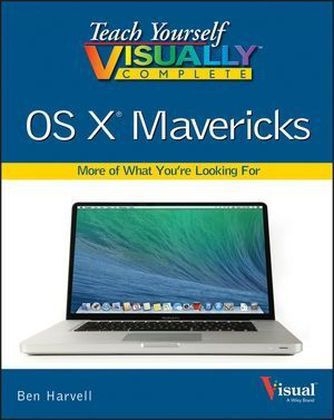
Teach Yourself Visually Complete OS X Mavericks
John Wiley & Sons Inc (Verlag)
978-1-118-73676-0 (ISBN)
- Titel ist leider vergriffen;
keine Neuauflage - Artikel merken
Chapter 1 Reviewing What You Can Do with OS X Create Documents 4 Play and Record Music 6 View and Organize Your Photos 8 Play and Make a Movie or Slide Show 10 Take Advantage of the Web 12 Communicate with Others 14 Organize Your Contacts and Appointments 16 Plan Journeys 18 Chapter 2 Learning Basic OS X Program Tasks Explore the OS X Screen 22 Tour the Dock 23 Start an Application 24 Start an Application Using Launchpad 26 Switch Between Applications 28 View Running Applications with Mission Control 29 Tour an Application Window 30 Run an Application Full Screen 31 Select a Command from a Pull-Down Menu 32 Select a Command Using a Toolbar 33 Select Options with Dialog Controls 34 Move Windows Between Screens 36 Add Special Characters and Accents When Typing 38 Using Quick Look to Preview Documents 40 Chapter 3 Working with Files and Documents Save a Document 44 Open a Document 45 Print a Document 46 Edit Document Text 48 Copy a File 52 Move a File 53 Rename a File 54 Delete a File 55 Using Finder Tabs 56 Tag Documents and Files 58 Add Tags When Saving a Document 60 Search for Documents and Files 62 Duplicate a Document 64 Store a Document in iCloud 66 Chapter 4 Browsing the World Wide Web Open and Close Safari 70 Select a Link 72 Enter a Web Page Address 73 Open a Web Page in a Tab 74 Navigate Web Pages 76 Navigate with the History List 78 Change Your Home Page 80 Bookmark Web Pages 82 Search for Sites 84 Download a File 86 Using Top Sites in Safari 88 Using the Safari Sidebar 90 Share Links with the Share Button 92 Turn On Private Browsing 94 Access iCloud Tabs 96 Sync Passwords Between Devices 98 Using the Password Generator 100 Navigate Open Tabs in Safari 102 Chapter 5 Communicating via E-mail Open and Close Mail 106 Add an E-mail Account 108 Send an E-mail Message 110 Add a File Attachment 112 Add a Signature 114 Receive and Read E-mail Messages 116 Reply to a Message 118 Forward a Message 120 Open and Save an Attachment 122 Create a Mailbox for Saving Messages 124 Create Rules to Filter Incoming Messages 126 Set an Out-of-Office Auto Reply with iCloud 128 Create a Smart Mailbox 130 Flag E-mails in Your Inbox 132 Mark E-mail as Junk 134 Sort E-mails in Your Inbox 136 Search for an E-mail 138 Chapter 6 Talking via Messages and FaceTime Configure Messages 142 Send a Message 144 Send a File in a Message 146 Add Non-iCloud Accounts to Messages 148 Using an AIM Account with Messages 150 Open and Close FaceTime 152 Sign In to FaceTime 154 Connect Through FaceTime 156 Make a FaceTime Call Through Messages 158 Set Up FaceTime Notifications 160 Set Up FaceTime Call Reminders 162 Chapter 7 Tracking Contacts and Events Open and Close Contacts 166 Add a New Contact 168 Edit a Contact 170 Create a Contact Group 172 Open and Close Calendar 174 Navigate the Calendar 176 Create an Event 178 Create a Repeating Event 180 Send or Respond to an Event Invitation 182 Using the Inspector to View Event Information 184 Open and Close Maps 186 Search for a Location 188 Bookmark a Location 190 Change the Map View 192 Using Flyover 194 Get Directions 196 Find and View Suggested Locations 198 Access Location Information with Local Search 200 Send Directions to an iOS Device 202 Turn On Location Services 204 Print Directions 206 Chapter 8 Playing and Organizing Music Open and Close iTunes 210 Understanding the iTunes Library 212 Navigate the iTunes Window 213 Play a Song 214 Play a Music CD 216 Import Tracks from a Music CD 220 Create a Playlist 222 Burn Music Files to a CD 224 Edit Song Information 226 Purchase Music from the iTunes Store 228 Listen to an Internet Radio Station 230 Listen to iTunes Radio 232 Subscribe to iTunes Match 234 Download Music with iTunes Match 236 Listen to iTunes Match Songs 238 Set the Audio Output 240 Open and Close iBooks 242 Set Up iBooks 244 Browse the iBooks Store 246 Preview and Buy an iBook 248 Read a Book in iBooks 250 Take Notes in iBooks 252 Chapter 9 Learning Useful OS X Tasks Connect an iPod, iPhone, or iPad 256 Synchronize an iPod, iPhone, or iPad 258 Install a Program Using the App Store 262 Write a Note 264 Pin a Note to the Desktop 266 Create a Reminder 268 Create a New Reminder List 270 Sign In to Your Twitter Account 272 Send a Tweet 274 Share Information with Other People 276 Work with the Notification Center 278 View the OS X Screen on Your TV 280 View an Application in Full-Screen Mode 282 Dictate Text into an Application 284 Define Words with the Dictionary 286 Take a Screenshot 288 Chapter 10 Viewing and Editing Photos View a Preview of a Photo 292 View a Slide Show of Your Photos 294 Open and Close iPhoto 296 Import Photos from a Digital Camera or iOS Device 298 View Your Photos 300 Create an Album 302 Crop a Photo 304 Rotate a Photo 306 Straighten a Photo 308 Remove Red Eye from a Photo 310 Add Names to Faces in Your Photos 312 Map Your Photos 314 E-mail a Photo 316 Take Your Picture 318 Set Up Photo Stream 320 Share Photos Via Photo Stream 322 Upload Photos to Facebook and Twitter 324 Chapter 11 Playing and Creating Digital Video Play a DVD Using DVD Player 328 Play Digital Video with QuickTime Player 330 Create a Screen Recording with QuickTime Player 332 Record a Video with QuickTime Player 334 Record Audio with QuickTime Player 336 Trim Video and Audio with QuickTime Player 338 Open and Close iMovie 340 Create a New Movie Project 342 Import a Video File 344 Add Video Clips to Your Project 346 Trim a Clip 348 Add a Transition Between Clips 350 Add a Photo 352 Add a Music Track 354 Record a Voiceover 356 Add Titles and Credits 358 Play the Movie 360 Publish Your Movie to YouTube 362 Chapter 12 Viewing and Editing Documents with Preview Open and Close Preview 366 Open a Document in Preview 368 Scan a Document with Preview 370 Annotate a Document with Preview 372 Share a Document 374 Export a Document 376 Mark Up a Document 378 Delete, Move, or Add PDF Pages 380 Chapter 13 Customizing OS X Display System Preferences 384 Change the Desktop Background 386 Activate the Screen Saver 388 Set Your Mac s Sleep Options 390 Change the Display Resolution 392 Create an App Folder in Launchpad 394 Add a User Account 396 Customize the Dock 398 Add an Icon to the Dock 400 Hide the Dock 402 Add a Widget to the Dashboard 404 Using Do Not Disturb 406 Set Trackpad Gestures 408 Set the Default Apps for File Types 410 Set the Default Web Browser 412 Choose Audio Input and Output Devices 414 Chapter 14 Maintaining OS X Empty the Trash 418 Organize Your Desktop 419 Check Hard Drive Free Space 420 Uninstall Unused Applications 422 Set a Software Update Schedule 424 Update Software Manually 426 Force a Stuck Application to Close 428 Configure Time Machine Backups 430 Restore Files Using Time Machine 432 Recondition Your Mac Notebook Battery 434 Restart Your Mac 436 Check and Repair a Hard Drive 438 Partition a Hard Drive 440 Chapter 15 Working with Your iCloud Account Create an Apple ID 444 Sign In to iCloud 448 Set Up iCloud Synchronization 450 Send and Receive iCloud Mail 452 Work with iCloud Contacts 454 Manage Your Schedule with iCloud 456 Locate a Lost Mac, iPod touch, iPhone, or iPad 458 Manage iCloud Storage 460 Turn On Back to My Mac 462 Chapter 16 Networking with OS X Understanding Networking 466 Connect a Bluetooth Device 468 Connect to a Wireless Network 472 Connect to a Network Resource 474 Change Your Password 476 Turn On File and Printer Sharing 478 Share a Folder 480 Share a Printer 482 Add a Shared Printer 484 Share a Screen with Another Mac 486 Chapter 17 Downloading New Software Open and Close the Mac App Store 490 Browse Software 492 Sign In to the Mac App Store 494 Update Software from the Mac App Store 496 Set Which Application Types Can Be Installed 498 Install Previous Purchases 500 Install Software from the Internet 502 Chapter 18 Playing Games on Your Mac Open and Close Game Center 506 Create a Game Center Account 508 Find Friends to Play Games With 510 Challenge Friends to Beat Your Scores 512 Discover New Games 514 Index 516
| Reihe/Serie | Teach Yourself Visually (Tech) |
|---|---|
| Zusatzinfo | illustrations |
| Verlagsort | New York |
| Sprache | englisch |
| Maße | 187 x 232 mm |
| Gewicht | 914 g |
| Einbandart | Paperback |
| Themenwelt | Schulbuch / Wörterbuch ► Lexikon / Chroniken |
| Informatik ► Betriebssysteme / Server ► Macintosh / Mac OS X | |
| Mathematik / Informatik ► Informatik ► Office Programme | |
| Informatik ► Weitere Themen ► Hardware | |
| ISBN-10 | 1-118-73676-1 / 1118736761 |
| ISBN-13 | 978-1-118-73676-0 / 9781118736760 |
| Zustand | Neuware |
| Haben Sie eine Frage zum Produkt? |
aus dem Bereich


