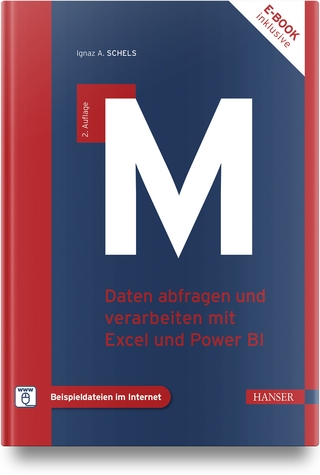Easy Computer Basics, Windows 7 Edition (UK edition)
Pearson Education (US) (Verlag)
978-0-7897-4232-2 (ISBN)
- Titel nicht im Sortiment
- Artikel merken
In full color
Learn how to…
• Set up and configure your new computer system
• Upgrade your computer with new hardware and software
• Use Microsoft Windows 7–and personalize it just for you
• Connect to the Internet for web surfing, email, Facebook, and YouTube
• Manage and edit digital photos
• Play, copy, and burn your own music CDs–and download music from the Internet to play on your iPod
• Protect your family and your computer from viruses, spam, and spyware
• Set up a wireless home network and share your Internet connection with multiple computers
Category: General Computing
Covers: Hardware, Microsoft ® Windows 7
User Level: Beginner
Easy steps guide you through each task.
Items you select or click are shown in bold.
Each step is fully illustrated.
Michael Miller is a successful and prolific author with a reputation for practical advice, technical accuracy, and an unerring empathy for the needs of his readers. Mr. Miller has written more than 90 best-selling books over the past two decades. His books for Que include Absolute Beginner’s Guide to Computer Basics, Absolute Beginner’s Guide to eBay, How Microsoft Windows Vista Works, Speed It Up: A Non-Technical Guide to Speeding Up Slow Computers, Your First Notebook PC, and Googlepedia: The Ultimate Google Resource. He is known for his casual, easy-to-read writing style and his practical, real-world advice–as well as his ability to explain a variety of complex topics to an everyday audience.
CHAPTER 1 Understanding How Your Computer Works.. . . . . . . . . . . . . . . . . . . . . . . . . 1
The Parts of Your Computer System.. . . . . . . . . . . . . . . . . . . . . . 2
Getting to Know Your Computer.. . . . . . . . . . . . . . . . . . . . . . . . . . . . 3
Connectors.. . . . . . . . . . . . . . . . . . . . . . . . . . . . . . . . . . . . . . . . . . . . . . . . . . . . . . . . . . . . . 5
Memory Card Reader.. . . . . . . . . . . . . . . . . . . . . . . . . . . . . . . . . . . . . . . . . . . . . 6
Keyboard.. . . . . . . . . . . . . . . . . . . . . . . . . . . . . . . . . . . . . . . . . . . . . . . . . . . . . . . . . . . . . . . . 7
Touchpad.. . . . . . . . . . . . . . . . . . . . . . . . . . . . . . . . . . . . . . . . . . . . . . . . . . . . . . . . . . . . . . . . 8
Hard Disk Drives: Long-Term Storage.. . . . . . . . . . . . . . . . . . . . . 9
CD and DVD Drives.. . . . . . . . . . . . . . . . . . . . . . . . . . . . . . . . . . . . . . . . . . . . . . . 10
Sound. . . . . . . . . . . . . . . . . . . . . . . . . . . . . . . . . . . . . . . . . . . . . . . . . . . . . . . . . . . . . . . . . . . . . . 11
Video.. . . . . . . . . . . . . . . . . . . . . . . . . . . . . . . . . . . . . . . . . . . . . . . . . . . . . . . . . . . . . . . . . . . . . 12
Printers. . . . . . . . . . . . . . . . . . . . . . . . . . . . . . . . . . . . . . . . . . . . . . . . . . . . . . . . . . . . . . . . . . 13
Scanners.. . . . . . . . . . . . . . . . . . . . . . . . . . . . . . . . . . . . . . . . . . . . . . . . . . . . . . . . . . . . . . . . 14
CHAPTER 2 Setting Up and Using Your PC .. . . . . . . . . . . . . . 15
Typical Desktop PC Connections.. . . . . . . . . . . . . . . . . . . . . . . . . . 16
Setting Up a Desktop PC.. . . . . . . . . . . . . . . . . . . . . . . . . . . . . . . . . . . . . . . 17
Setting Up a Notebook PC. . . . . . . . . . . . . . . . . . . . . . . . . . . . . . . . . . . . 20
Powering On.. . . . . . . . . . . . . . . . . . . . . . . . . . . . . . . . . . . . . . . . . . . . . . . . . . . . . . . . . . 21
Logging On to Windows 7.. . . . . . . . . . . . . . . . . . . . . . . . . . . . . . . . . . . . . . 22
Shutting Down.. . . . . . . . . . . . . . . . . . . . . . . . . . . . . . . . . . . . . . . . . . . . . . . . . . . . . . . 23
Running on Batteries.. . . . . . . . . . . . . . . . . . . . . . . . . . . . . . . . . . . . . . . . . . . . 24
Adding New Devices to Your System.. . . . . . . . . . . . . . . . . . . . . 25
CHAPTER 3 Using Microsoft Windows 7.. . . . . . . . . . . . . . . . . 27
Exploring the Windows 7 Desktop.. . . . . . . . . . . . . . . . . . . . . . . . 28
Using the Mouse.. . . . . . . . . . . . . . . . . . . . . . . . . . . . . . . . . . . . . . . . . . . . . . . . . . . . 29
Scrolling a Window.. . . . . . . . . . . . . . . . . . . . . . . . . . . . . . . . . . . . . . . . . . . . . . . . 31
Maximizing, Minimizing, and Closing a Window.. . . . . 32
Using Aero Snaps.. . . . . . . . . . . . . . . . . . . . . . . . . . . . . . . . . . . . . . . . . . . . . . . . . . 33
Using the Windows Start Menu.. . . . . . . . . . . . . . . . . . . . . . . . . . . . 34
Opening a Program.. . . . . . . . . . . . . . . . . . . . . . . . . . . . . . . . . . . . . . . . . . . . . . . 35
Displaying and Peeking at the Desktop. . . . . . . . . . . . . . . . . 36
Switching Between Programs.. . . . . . . . . . . . . . . . . . . . . . . . . . . . . . . . 37
Managing the Windows Taskbar.. . . . . . . . . . . . . . . . . . . . . . . . . . . . 39
Working with Gadgets.. . . . . . . . . . . . . . . . . . . . . . . . . . . . . . . . . . . . . . . . . . . 41
Managing Drives with Computer Explorer.. . . . . . . . . . . 42
Using Menus.. . . . . . . . . . . . . . . . . . . . . . . . . . . . . . . . . . . . . . . . . . . . . . . . . . . . . . . . . 43
Using Toolbars and Ribbons.. . . . . . . . . . . . . . . . . . . . . . . . . . . . . . . . . . 44
Managing Windows with the Control Panel.. . . . . . . . . . 45
Changing Desktop Themes.. . . . . . . . . . . . . . . . . . . . . . . . . . . . . . . . . . . 47
Changing the Color Scheme.. . . . . . . . . . . . . . . . . . . . . . . . . . . . . . . . . 48
Using a Screensaver. . . . . . . . . . . . . . . . . . . . . . . . . . . . . . . . . . . . . . . . . . . . . . 49
Personalizing the Desktop Background.. . . . . . . . . . . . . . . . 50
Creating a Desktop Slideshow.. . . . . . . . . . . . . . . . . . . . . . . . . . . . . . . 51
Setting Up Additional Users.. . . . . . . . . . . . . . . . . . . . . . . . . . . . . . . . . 53
Downloading Windows Live Applications.. . . . . . . . . . . . . . 55
Getting Help in Windows.. . . . . . . . . . . . . . . . . . . . . . . . . . . . . . . . . . . . . . 56
CHAPTER 4 Working with Files and Folders.. . . . . . . . 57
Windows Explorer.. . . . . . . . . . . . . . . . . . . . . . . . . . . . . . . . . . . . . . . . . . . . . . . . 58
Changing the Way Files Are Displayed.. . . . . . . . . . . . . . . . . 59
Sorting Files and Folders.. . . . . . . . . . . . . . . . . . . . . . . . . . . . . . . . . . . . . . 60
Navigating Folders.. . . . . . . . . . . . . . . . . . . . . . . . . . . . . . . . . . . . . . . . . . . . . . . . . 61
Navigating with the Navigation Pane.. . . . . . . . . . . . . . . . . . . . . 62
Creating a New Folder.. . . . . . . . . . . . . . . . . . . . . . . . . . . . . . . . . . . . . . . . . . 63
Renaming a File or Folder.. . . . . . . . . . . . . . . . . . . . . . . . . . . . . . . . . . . . . 64
Copying a File or Folder.. . . . . . . . . . . . . . . . . . . . . . . . . . . . . . . . . . . . . . . 65
Moving a File or Folder.. . . . . . . . . . . . . . . . . . . . . . . . . . . . . . . . . . . . . . . . . 66
Deleting a File or Folder.. . . . . . . . . . . . . . . . . . . . . . . . . . . . . . . . . . . . . . . . 67
Restoring Deleted Files.. . . . . . . . . . . . . . . . . . . . . . . . . . . . . . . . . . . . . . . . 68
Emptying the Recycle Bin.. . . . . . . . . . . . . . . . . . . . . . . . . . . . . . . . . . . . . 69
Working with Libraries.. . . . . . . . . . . . . . . . . . . . . . . . . . . . . . . . . . . . . . . . . 70
Creating a New Library. . . . . . . . . . . . . . . . . . . . . . . . . . . . . . . . . . . . . . . . . . 71
Compressing a File.. . . . . . . . . . . . . . . . . . . . . . . . . . . . . . . . . . . . . . . . . . . . . . . . 73
Extracting Files from a Compressed Folder.. . . . . . . . . . 74
CHAPTER 5 Using Microsoft Word.. . . . . . . . . . . . . . . . . . . . . . . . . . . . 75
The Word 2007 Workspace.. . . . . . . . . . . . . . . . . . . . . . . . . . . . . . . . . . . 76
Navigating Word 2007.. . . . . . . . . . . . . . . . . . . . . . . . . . . . . . . . . . . . . . . . . . . 77
Creating a New Document. . . . . . . . . . . . . . . . . . . . . . . . . . . . . . . . . . . . . 79
Saving a Document.. . . . . . . . . . . . . . . . . . . . . . . . . . . . . . . . . . . . . . . . . . . . . . . . 81
Opening an Existing Document.. . . . . . . . . . . . . . . . . . . . . . . . . . . . . 82
Entering Text.. . . . . . . . . . . . . . . . . . . . . . . . . . . . . . . . . . . . . . . . . . . . . . . . . . . . . . . . 83
Cutting/Copying and Pasting Text.. . . . . . . . . . . . . . . . . . . . . . . . 84
Formatting Text.. . . . . . . . . . . . . . . . . . . . . . . . . . . . . . . . . . . . . . . . . . . . . . . . . . . . 85
Formatting Paragraphs.. . . . . . . . . . . . . . . . . . . . . . . . . . . . . . . . . . . . . . . . . . 87
Applying Styles.. . . . . . . . . . . . . . . . . . . . . . . . . . . . . . . . . . . . . . . . . . . . . . . . . . . . . 89
Checking Your Spelling.. . . . . . . . . . . . . . . . . . . . . . . . . . . . . . . . . . . . . . . . . . 91
Printing a Document.. . . . . . . . . . . . . . . . . . . . . . . . . . . . . . . . . . . . . . . . . . . . . . 92
CHAPTER 6 Connecting to the Internet.. . . . . . . . . . . . . . . . 93
How the Internet Works.. . . . . . . . . . . . . . . . . . . . . . . . . . . . . . . . . . . . . . . 94
Connecting a Broadband Modem.. . . . . . . . . . . . . . . . . . . . . . . . . 95
Setting Up a New Home Internet Connection.. . . . . . . 97
Connecting to an Internet WiFi Hotspot.. . . . . . . . . . . . . . 99
CHAPTER 7 Browsing the Web.. . . . . . . . . . . . . . . . . . . . . . . . . . . . . . . . . . . . 101
Internet Explorer. . . . . . . . . . . . . . . . . . . . . . . . . . . . . . . . . . . . . . . . . . . . . . . . . 102
Surfing the Web with Internet Explorer.. . . . . . . . . . . . . . 103
Saving Your Favorite Pages.. . . . . . . . . . . . . . . . . . . . . . . . . . . . . . . . . . 107
Returning to a Favorite Page.. . . . . . . . . . . . . . . . . . . . . . . . . . . . . . . 108
Revisiting History.. . . . . . . . . . . . . . . . . . . . . . . . . . . . . . . . . . . . . . . . . . . . . . . . 109
Searching the Web with Google.. . . . . . . . . . . . . . . . . . . . . . . . . . 110
Finding News and Other Information Online.. . . . . . . . . 111
Shopping for Bargains at Shopping.com.. . . . . . . . . . . . . . . 115
Bidding for Items on eBay.. . . . . . . . . . . . . . . . . . . . . . . . . . . . . . . . . . . . 117
Buying Items on craigslist.. . . . . . . . . . . . . . . . . . . . . . . . . . . . . . . . . . . . . 119
Selling Items on craigslist.. . . . . . . . . . . . . . . . . . . . . . . . . . . . . . . . . . . . . 121
Watching Web Videos on YouTube.. . . . . . . . . . . . . . . . . . . . . . 123
Uploading Your Own YouTube Videos.. . . . . . . . . . . . . . . . . 125
CHAPTER 8 Communicating Online. . . . . . . . . . . . . . . . . . . . . . . . . . 127
Gmail.. . . . . . . . . . . . . . . . . . . . . . . . . . . . . . . . . . . . . . . . . . . . . . . . . . . . . . . . . . . . . . . . . . . 128
Setting Up a Gmail Account.. . . . . . . . . . . . . . . . . . . . . . . . . . . . . . . . . 129
Reading an Email Message.. . . . . . . . . . . . . . . . . . . . . . . . . . . . . . . . . . . . 131
Replying to an Email Message.. . . . . . . . . . . . . . . . . . . . . . . . . . . . . . 132
Composing a New Email Message.. . . . . . . . . . . . . . . . . . . . . . . . 133
Sending a File via Email.. . . . . . . . . . . . . . . . . . . . . . . . . . . . . . . . . . . . . . . 134
Managing Gmail Messages.. . . . . . . . . . . . . . . . . . . . . . . . . . . . . . . . . . . 135
Adding Gmail Contacts.. . . . . . . . . . . . . . . . . . . . . . . . . . . . . . . . . . . . . . . . 136
Downloading AOL Instant Messenger. . . . . . . . . . . . . . . . . . 137
Instant Messaging with AOL Instant Messenger.. . 138
Adding Buddies in AOL Instant Messenger. . . . . . . . . . 139
Micro-Blogging with Twitter.. . . . . . . . . . . . . . . . . . . . . . . . . . . . . . . . 140
Following Other Twitter Users. . . . . . . . . . . . . . . . . . . . . . . . . . . . . . 141
Setting Up a Facebook Account.. . . . . . . . . . . . . . . . . . . . . . . . . . . 143
Managing Your Facebook Profile Page. . . . . . . . . . . . . . . . . 144
CHAPTER 9 Setting Up a Wireless Home Network.. . . . . . . . . . . . . . . . . . . . . . . . . 145
How a Wireless Network Works. . . . . . . . . . . . . . . . . . . . . . . . . . . 146
Setting Up Your Network’s Main PC.. . . . . . . . . . . . . . . . . . . . 147
Connecting Additional PCs to Your Wireless
Network.. . . . . . . . . . . . . . . . . . . . . . . . . . . . . . . . . . . . . . . . . . . . . . . . . . . . . . . . . . . . . . . 149
Managing Your Network with the Network and
Sharing Center.. . . . . . . . . . . . . . . . . . . . . . . . . . . . . . . . . . . . . . . . . . . . . . . . . . . . 150
Enabling Public Folder and Printer Sharing.. . . . . . . . . . 151
Adding a Computer to a HomeGroup.. . . . . . . . . . . . . . . . . . 153
Accessing Other Computers on Your Network. . . . 155
Installing a Network Printer. . . . . . . . . . . . . . . . . . . . . . . . . . . . . . . . . 157
Printing to a Network Printer.. . . . . . . . . . . . . . . . . . . . . . . . . . . . . . 160
CHAPTER 10 Playing Mu sic and Movies.. . . . . . . . . . . . . . . . . . . . . 161
Windows Media Player.. . . . . . . . . . . . . . . . . . . . . . . . . . . . . . . . . . . . . . . . 162
Playing a CD with Windows Media Player.. . . . . . . . . . . . 163
Ripping a CD to Your Hard Disk.. . . . . . . . . . . . . . . . . . . . . . . . . . . 165
Creating a Playlist. . . . . . . . . . . . . . . . . . . . . . . . . . . . . . . . . . . . . . . . . . . . . . . . 167
Playing a Playlist.. . . . . . . . . . . . . . . . . . . . . . . . . . . . . . . . . . . . . . . . . . . . . . . . . . 169
Burning a Music CD.. . . . . . . . . . . . . . . . . . . . . . . . . . . . . . . . . . . . . . . . . . . . . 170
Connecting an iPod to Your PC.. . . . . . . . . . . . . . . . . . . . . . . . . . . . 171
Creating iPod Playlists.. . . . . . . . . . . . . . . . . . . . . . . . . . . . . . . . . . . . . . . . . 173
Downloading Music from the iTunes Store.. . . . . . . . . . . 175
Playing a DVD.. . . . . . . . . . . . . . . . . . . . . . . . . . . . . . . . . . . . . . . . . . . . . . . . . . . . . . 177
Creating a Home Movie DVD.. . . . . . . . . . . . . . . . . . . . . . . . . . . . . . . 179
CHAPTER 11 Working with Digital Photos.. . . . . . . . . . . . . 181
Windows Photo Gallery.. . . . . . . . . . . . . . . . . . . . . . . . . . . . . . . . . . . . . . . 182
Transferring Pictures from a Digital Camera.. . . . . . . 183
Transferring Pictures from a Memory Card.. . . . . . . . . 185
Scanning a Picture.. . . . . . . . . . . . . . . . . . . . . . . . . . . . . . . . . . . . . . . . . . . . . . . 189
Viewing Photos with Windows Live Photo Gallery.. . . . . . . . . . . . . . . . 193
Cropping a Photo. . . . . . . . . . . . . . . . . . . . . . . . . . . . . . . . . . . . . . . . . . . . . . . . . 195
Removing Red Eye.. . . . . . . . . . . . . . . . . . . . . . . . . . . . . . . . . . . . . . . . . . . . . . . 196
Adjusting Brightness and Contrast.. . . . . . . . . . . . . . . . . . . . . . 197
Adjusting Color and Hue. . . . . . . . . . . . . . . . . . . . . . . . . . . . . . . . . . . . . . 198
Printing a Photo.. . . . . . . . . . . . . . . . . . . . . . . . . . . . . . . . . . . . . . . . . . . . . . . . . . . 199
Ordering Prints Online.. . . . . . . . . . . . . . . . . . . . . . . . . . . . . . . . . . . . . . . . 201
CHAPTER 12 Protecting Your Computer.. . . . . . . . . . . . . . 203
How a Firewall Works. . . . . . . . . . . . . . . . . . . . . . . . . . . . . . . . . . . . . . . . . . 204
Defending Against Computer Attacks with
Windows Firewall.. . . . . . . . . . . . . . . . . . . . . . . . . . . . . . . . . . . . . . . . . . . . . . . . 205
Removing Spyware with Windows Defender.. . . . . . 207
Protecting Against Computer Viruses.. . . . . . . . . . . . . . . . 209
Protecting Against Phishing Scams.. . . . . . . . . . . . . . . . . . . . . . 210
Reducing Email Spam. . . . . . . . . . . . . . . . . . . . . . . . . . . . . . . . . . . . . . . . . . . . 211
Configuring User Account Control.. . . . . . . . . . . . . . . . . . . . . . 213
CHAPTER 13 Taking Care of Your Computer.. . . . . . . . 215
Windows Action Center.. . . . . . . . . . . . . . . . . . . . . . . . . . . . . . . . . . . . . . 216
Backing Up Important Files.. . . . . . . . . . . . . . . . . . . . . . . . . . . . . . . . . 217
Restoring Your Computer After a Crash.. . . . . . . . . . . . . 219
Deleting Unnecessary Files.. . . . . . . . . . . . . . . . . . . . . . . . . . . . . . . . . 221
Deleting Unused Programs.. . . . . . . . . . . . . . . . . . . . . . . . . . . . . . . . . . 222
Defragmenting Your Hard Disk.. . . . . . . . . . . . . . . . . . . . . . . . . . . . 223
Checking Your Hard Disk for Errors.. . . . . . . . . . . . . . . . . . . . 225
Managing Your Notebook’s Mobility Settings.. . . . . . 227
Keeping Your Computer in Tip-Top Shape.. . . . . . . . . . . 228
G lossary.. . . . . . . . . . . . . . . . . . . . . . . . . . . . . . . . . . . . . . . . . . . . . . . . . . . . . . 229
TOC, 8/4/09, 9780789742278
| Erscheint lt. Verlag | 10.9.2009 |
|---|---|
| Reihe/Serie | Easy |
| Verlagsort | Upper Saddle River |
| Sprache | englisch |
| Maße | 203 x 253 mm |
| Gewicht | 522 g |
| Themenwelt | Schulbuch / Wörterbuch |
| Informatik ► Betriebssysteme / Server ► Windows | |
| ISBN-10 | 0-7897-4232-2 / 0789742322 |
| ISBN-13 | 978-0-7897-4232-2 / 9780789742322 |
| Zustand | Neuware |
| Haben Sie eine Frage zum Produkt? |
aus dem Bereich