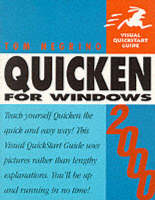
Quicken 2000 for Windows
Peachpit Press Publications (Verlag)
978-0-201-69965-4 (ISBN)
- Titel ist leider vergriffen;
keine Neuauflage - Artikel merken
More than 10 million people depend on Quicken for Windows to keep track of their accounts, write and print checks, generate financial reports, and much more. Quicken 2000 for Windows: Visual QuickStart Guide not only shows you how to use the latest release of this powerful package, it also dispenses sound advice on taking control of your finances. From entering transactions to tracking investments, this guide covers all your money concerns in clear, easy-to-follow, step-by-step instructions.
The book addresses each of the four versions of the software: Basic, Deluxe, Home & Business, and Suite. You'll learn how to balance your checkbook in less than 5 minutes, use Quicken's excellent reports and graphs, manage credit cards and loans intelligently, and devise a sound plan to repay your debts quickly. With Quicken 2000 and Peachpit's Visual QuickStart Guide, you'll get a head start toward accomplishing your financial goals.
Tom Negrino writes books and is a contributing editor for Macworld magazine. He's been working with the Macintosh since the innocent, halcyon days of 1984. Shortly thereafter, he began his writing career with MacGuide magazine , joining the Macworld ranks in 1987. His work has also appeared in Digital Video magazine, where he was a contributing editor and monthly columnist. Tom is a frequent speaker at Macworld Expo, Thunder Lizard's conferences, and other computer trade shows, and is a freelance computer consultant. He has served on the board of the Los Angeles Macintosh Group since 1985, recently ending his tenure as the group's president.
I. GETTING STARTED.
1. Introducing Quicken 2000.
Installing and Running Quicken for the First Time. To install Quicken 2000. To run Quicken 2000 for the first time. What about my old Quicken files? Finding Your Way Around. The menu bar. The global bar. The tool bar. QuickTabs. To remove QuickTabs to free up space on your screen. The status bar. Getting Onscreen Help. Index. Current Window. Show Me Videos. Onscreen Manual. How Do I To quit Quicken. To have Quicken remind you to back up your data file. To protect your data file with a password.
2. Setting Up Accounts.
Using Accounts. To create a new account with EasyStep. To edit an account. To delete an account.
3. Tracking with Categories.
Assigning Categories. Assigning Subcategories. To create a new category or subcategory. To edit or delete a category or subcategory. Using Tax Links. To assign a tax link. Using Classes. To create a class or subclass. To edit or delete a class.
4. Using the Account Registers. Entering Checking Account Transactions. To enter a check or a deposit. Splitting Transactions. To split a transaction. Entering Paychecks. To enter a paycheck. Using Paycheck Setup. To set up your paycheck using the Paycheck Wizard. Entering Credit Card Charges. To enter credit card charges. Transferring Money Between Accounts. To transfer money from one account to another. To use the Transfer command. Changing Transactions. To edit a transaction. To delete a transaction. To void a transaction. Finding Transactions. To find a transaction. To find a group of transactions. Using Data Entry Helpers. To use QuickEntry.
5. Automating Your Transactions.
How QuickFill Works. Memorizing Transactions. To memorize a QuickFill transaction manually. Using Memorized Transactions. To use the Memorized. Transaction List to help enter transactions. Editing QuickFill Transactions. To edit a QuickFill transaction. To lock or unlock a QuickFill transaction. Deleting Memorized Transactions. To delete a memorized transaction.
6. Writing and Printing Checks.
To write a check. To edit a check. To delete a check. Getting Ready to Print. To set up Quicken to print. Printing Checks. To print checks.
7. Using the Financial Calendar.
Working with the Financial Calendar. To add a new transaction in the Calendar. To edit a transaction. To view scheduled transactions. To delete a scheduled transaction. Changing a Transaction Pattern. To pay or skip a scheduled transaction. Using Transaction Groups. To create a transaction group. To use a transaction group. Adding Calendar Notes. To create a calendar note. To delete a calendar note. Using Billminder. To turn Billminder on. To set the reminder date.
8. The My Finances Home Page.
What's on the My Finances Home Page? To open the Quicken Home Page. To customize your Home Page. To keep the My Finances Home Page from appearing at startup. Using the Activity Centers. Using One-Step Update. To use One-Step Update. To customize which information you download. Updating Quicken with One-Step Update. To update the Quicken program.
9. Balancing Your Checkbook.
Balancing Accounts. To balance a checking, savings, or money market account. To balance a credit card account. Correcting Differences. To find the mistakes. Letting Quicken Fix the Problem. To let Quicken fix the problem.
10. Online Banking and Bill Paying.
Setting Up Online Banking. Applying for online banking. To create a new Quicken account for online use. To use an existing account for online banking. Going Online. To download transactions. Paying Bills Online. To set up a payee. To create and send an online payment. Using Online Billing. To set up Online Billing.
11. Dealing with Credit Cards.
Tracking Credit Card Transactions. To enter a credit card transaction in a credit card account. To enter a credit card transaction in a checking account register. Controlling Credit Card Debt. To enter your credit limit for a credit card account. To set a spending alert for a credit card account. To set alerts on specific spending categories.
12. Working with Loans and Mortgages.
Creating Loans. To create a loan (when you're the borrower). To view your payment schedule. To create a loan (when you're lending). Making Loan Payments. To make a loan payment.
13. Quicken at Tax Time.
Linking Categories to Federal Tax Forms. To connect categories with lines on tax forms. Planning for Taxes. To use the Tax Deduction Finder. To use the Tax Planner. Creating Tax Reports. To create a tax report. Exporting Quicken Data. To export Quicken data. To use Quicken data in TurboTax.
II. INVESTING.
14. Setting Up Investment Accounts.
Using Investment Accounts. Setting Up Your Portfolio. To create an investment account. To add securities to your investment account. To create a single mutual fund investment account.
15. Tracking and Managing.
Investments. Portfolio Maintenance. To update prices manually in the Portfolio window. To update prices manually in the Security Detail window. To customize the Portfolio View window. Getting Online Price Quotes. To download price quotes. To customize online quotes. Buying and Selling Securities. To use investment forms for transactions. To show the Investment Register.
16. Getting Investment Information Online.
Information Online. Using Investment Research. To use Quicken.com to research securities. To use Stock Screener and Popular Searches. To use the Morningstar profiles for mutual funds. To use the Top 25, Fund Family Directory, or Fund Finder. Getting Investment Information with Quicken.com.
III. GETTING ANSWERS AND PLANNING FOR THE FUTURE.
17. Creating Reports.
Using Reports. Using EasyAnswer Reports. To create an EasyAnswer report. Using Standard Reports. To create a Standard report. Customizing Reports. To customize reports in the report window. To use the Customize Report window. Using Memorized Reports. To memorize a report. To use a memorized report Using QuickReports. To create a QuickReport from a specific transaction. To create a QuickReport for the whole register. Zooming In on the Details. To use QuickZoom. Printing Reports. To print a report. Register and List Reports. To print an account register or a list.
18. Creating Graphs.
Using a Standard Graph. To create a Standard graph. About Net Worth Graphs. To create a net worth graph. Using QuickZoom to Get More Detail. To get more detail with QuickZoom. Customizing Graphs. To create a custom graph. To change the look of a graph. Using Memorized Graphs. To memorize a graph. To use a memorized graph. To delete a memorized graph. Printing Graphs. To print a graph or chart.
19. Using the Planning Center.
Using the Financial Planners. Quicken's main planners. The Retirement Planner To set up the Retirement Planner. Reducing Consumer Debt. To use the Debt Reduction Planner. Using ³What-If² Event Scenarios. To set up alternative scenarios. Using the Financial Calculators. To use a financial calculator.
20. Using Quicken.com.
Getting Around on Quicken.com. Finding Investment Information. To find a security quote. Choosing a Mutual Fund. To find a mutual fund. Insights on Investing. To get answers to basic questions about investing. Getting Tax Information. To find tax tips and advice. Downloading tax forms. To download tax forms. Finding Low-Rate Credit Cards. To find low-rate credit cards. Other Areas of Interest at Quicken.com.
21. Using Quicken Family Lawyer.
Setting Up Quicken Family Lawyer. To install Quicken Family Lawyer. To run Quicken Family Lawyer for the first time. Using Quicken Family Lawyer. To create a legal document. Answering Common Legal Questions. To get answers to legal questions. To use the Legal Glossary.
IV. RUNNING A SMALL BUSINESS.
22. Setting Up Your Small Business.
Creating Business Accounts. To create the business checking account. To create the Invoices/Receivables and Bills/Payables accounts. Checking Your Categories. To delete unneeded categories. To add new categories. Entering Your Products and Services. To enter a product or service.
23. Invoicing & Receiving.
Business Income. Creating and Printing Invoices. To create and print an invoice. To edit a saved invoice. Customizing Invoices. To create or customize an invoice form. Receiving Customer Payments. To receive a customer payment. Entering Credits and Refunds. To enter a credit. To enter a refund Printing Customer Statements. To print a customer statement.
24. Recording and Paying.
Business Bill. Entering Bills and Scheduling Payments. To enter a bill and schedule payment. To view the payment history. Handling Vendor Credits and Refunds. To enter vendor credits. To enter vendor refunds.
25. Getting Business Reports.
About Business Reports. Profit & Loss statements. Job/Project reports. Accounts Payable reports. Accounts Receivable reports. Balance Sheets. Missing Check reports. Cash Flow reports. Tax reports.
Index.
| Erscheint lt. Verlag | 26.11.1999 |
|---|---|
| Verlagsort | Berkeley |
| Sprache | englisch |
| Maße | 185 x 235 mm |
| Gewicht | 456 g |
| Themenwelt | Sachbuch/Ratgeber ► Beruf / Finanzen / Recht / Wirtschaft ► Geld / Bank / Börse |
| Informatik ► Betriebssysteme / Server ► Windows | |
| Informatik ► Betriebssysteme / Server ► Windows Server | |
| ISBN-10 | 0-201-69965-6 / 0201699656 |
| ISBN-13 | 978-0-201-69965-4 / 9780201699654 |
| Zustand | Neuware |
| Informationen gemäß Produktsicherheitsverordnung (GPSR) | |
| Haben Sie eine Frage zum Produkt? |
aus dem Bereich


