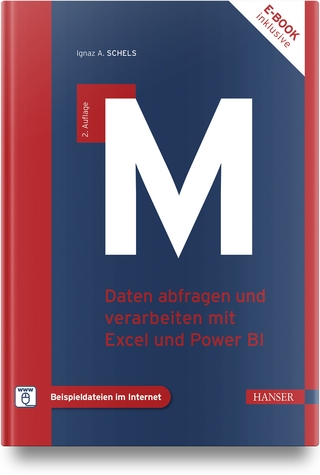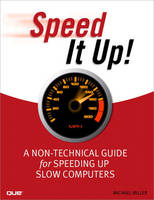
Speed It Up! A Non-Technical Guide for Speeding Up Slow Computers
Que Corporation,U.S. (Verlag)
978-0-7897-3947-6 (ISBN)
- Titel ist leider vergriffen;
keine Neuauflage - Artikel merken
Does your PC perform like grandma on a cold winter morning? Does it limp along slowly through everyday tasks, such as starting up, shutting down or just opening an email? Are you wondering if your PC’s get up and go has got up and left? If you answered yes to any of these questions, this is the book for you.
Sure, there are uber-geeky guides out there that provide tweaks and customizations appealing to the pocket protector nation, but there is no other book that addresses these common problems at the everyday consumer level. We think it’s time for a book that covers all of these topics in a way that appeals to real humans, like you. Let us help you keep your PC running like it did the day you brought it home from the store.
• Troubleshooting–We show you how to diagnose the cause of your PC’s dawdling behavior. We help you determine whether the culprit is your hardware, software, the network, a cluttered registry, or even a virus.
• Software–We show you dozens of easy, non-techy things you can do to speed up Windows, your applications, your Internet apps, and more.
• Hardware–We show you easy upgrades you can do yourself. The solutions we provide are easy to implement.
• Network–We show you how to easily fix network issues that are robbing you of precious time.
• Buyer’s advice–If it’s time to put your beloved PC out to pasture, we offer some tried and true advice for choosing a new PC and keeping it in tip-top condition.
CATEGORY: Windows Operating Systems
COVERS: Windows XP, Windows Vista
USER LEVEL: Beginning-Intermediate
Michael Miller has written more than 80 non-fiction how-to books over the past two decades, including Que’s Absolute Beginner’s Guide to Computer Basics, Easy Computer Basics, Your First Notebook PC, Wireless Networking with Microsoft Windows Vista, and How Microsoft Windows Vista Works. Mr. Miller has established a reputation for clearly explaining technical topics to non-technical readers and for offering useful real-world advice about complicated topics. More information can be found at the author’s website, located at www.molehillgroup.com.
Introduction
What’s in This Book
Who Can Use This Book
How to Use This Book
There’s More Online
Speed It Up!
Part I: Quick Diagnosis for Sluggish PCs
1
What’s Slowing Down Your Computer?
Signs That Your Computer Is Getting Slower
It Takes Longer for Your PC to Start
It Takes Longer to Do Familiar Tasks
Your Computer Gets Sluggish When You Have Two or More Windows
Open at a Time
Your Computer Pauses for Long Stretches at a Time–or Freezes Up
Signs That Your Computer Really Isn’t Getting Slower–Even if You Think it Is
New Programs Run Slowly
Your Computer Has Trouble Running the Latest Games
You Upgrade to Windows Vista and Your PC Gets Sluggish
Internet Sites Take Forever to Load
It Takes a Long Time to Copy Files Across Your Network
Quick Fix: Five Quick Steps to Improve Your PC’s Performance
Quick Step 1: Reboot Your Computer
Quick Step 2: Delete Unnecessary Files
Quick Step 3: Remove Unused Programs
Quick Step 4: Defragment Your Hard Disk
Quick Step 5: Add More Memory with ReadyBoost
The Bottom Line
2 Before You Start: Protect Your Data
Potential Problems: What Can Go Wrong When Speeding Up Your PC
The Wrong Programs Are Uninstalled
Valuable Data Gets Deleted
A Registry Edit Goes Bad
You Have to Reformat Your Hard Drive (and Reinstall Windows)
Hard Disk Maintenance Fails
A Hardware Upgrade Doesn’t Take
Backing Up and Restoring Your Valuable Data
Choosing a Backup Device
Backing Up in Windows Vista
Restoring in Windows Vista
Backing Up and Restoring in Windows XP
Protecting Your System with System Restore
Setting System Restore Points
Restoring Your System
The Bottom Line
Part II: Simple Speedups Anyone Can Do
3 Removing Spyware and Viruses
Dealing with Computer Viruses
How Computer Viruses Slow Down Your System
How to Catch a Virus
How Do You Know If a Virus Is Slowing Down Your System?
Preventing Virus Attacks with Safe Computing
Protecting Your System with Antivirus Software
Speeding Up Your System After a Virus Infection
Dealing with Spyware
How Spyware Slows Down Your System
How to Become Infected with Spyware
Is Spyware Slowing Down Your PC?
Avoiding Spyware-Infested Websites and Programs
Speeding Up Your PC with Antispyware Programs
Removing Stubborn Spyware Programs
The Bottom Line
4 Cleaning Out Unnecessary Programs
Removing Unwanted Programs and Files from Your Hard Disk
Why a Crowded Hard Disk Slows Down Your System
How Much Free Space Do You Need?
Discovering All the Files Stored on Your Hard Drive
Understanding Bundleware
How to Free Up Valuable Hard Disk Space–and Speed Up Your PC
Deleting Bundleware with PC Decrapifier
Deleting Unwanted Files with the Disk Cleanup Utility
Deleting Files Manually
Emptying the Recycle Bin
Archiving Little-Used Files
Uninstalling Unwanted Programs
Removing Unwanted Programs and Processes from Your Computer’s Memory
How Too Many Programs in Memory Slow Down Your PC
Discovering Programs That Load Automatically–Without Your Awareness
Which Startup Programs Should You Delete?
How to Get Rid of Autoloading Programs
Deleting Startup Programs from the Startup Folder
Deleting Startup Programs from the Registry
Deleting Startup Programs with the System Configuration Utility
Deleting Startup Programs with Windows Defender
Removing Programs That Slow Down Your PC
Speeding Up Microsoft Outlook
The Bottom Line
5 Optimizing Your Hard Disk
Defragmenting Your Hard Disk
Understanding Disk Fragmentation
How Disk Defragmenting Works
Using the Disk Defragmenter
Checking Your Hard Disk for Errors
How ScanDisk Works
Using ScanDisk to Speed Up Your PC
Using Other Disk-Optimization Tools
Diskeeper
Fix-It Utilities Professional
Norton SystemWorks
PC Tools Disk Suite
PerfectDisk
System Mechanic
WinUtilities
The Bottom Line
6 Making Windows Go Faster
Speeding Up Windows (XP and Vista)
Install the Latest Drivers
Delete Unused Fonts
Turn Off System Sounds
Don’t Look for Bootable Media on Startup
Optimize Windows’Display Settings
Reconfigure Processor Priority
Eliminate Background Services
Disable File Indexing
Optimize Virtual Memory
Turn Off System Restore
Speeding Up Windows XP
Reboot Often
Don’t Browse Network Folders
Improve Windows XP’s Swap File Performance
Speeding Up Windows Vista
Disable Windows Vista’s Aero Interface
Remove Windows Vista’s Sidebar
Turn Off Windows Vista’s User Account Control
Turn Off Unnecessary Windows Vista Features
Use ReadyBoost
The Bottom Line
Part III: Power Speedups for Power Users
7 Cleaning Up the Windows Registry
Understanding the Windows Registry
How the Registry Works
Organizing the Registry
Editing the Registry
Launching the Registry Editor
Editing and Adding Keys, Subkeys, and Values
Cleaning Up the Registry for Faster Performance
How Registry Cleaners Work
Choosing a Registry Cleaner
Using a Registry Cleaner
Tweaking the Registry
Speed Up Windows’Menus
Close Programs Faster on Shutdown
Disable Low Disk Checking
Move the Windows Kernel into Memory
The Bottom Line
8 When All Else Fails: Reinstalling Windows from Scratch
When Extreme Measures Are Called For
What’s Involved in a Clean Install
Before You Reinstall…
Obtain the Windows Installation Disc
Locate Program Installation Discs
Back Up All Your Files
Performing a Clean Install of Windows XP
Performing a Clean Install of Windows Vista
After the Clean Install: Reinstalling Programs and Data
Restoring Files and Settings in Windows XP
Restoring Files and Settings in Windows Vista
Reinstalling Your Favorite Programs
The Bottom Line
Part IV: Upgrading Your PC for Speed
9 Preparing for a Computer Upgrade
Before You Upgrade: Getting to Know Your Computer System
What’s on the Back
What’s Inside
Does an Upgrade Make Sense?
What Can You Upgrade?
The Bottom Line
10 Adding More Memory
Understanding Different Types of Memory
Random Access Memory–Your PC’s Main Memory
Read-Only Memory: Permanent Storage for Important Instructions
Flash Memory–External Memory Storage
Virtual Memory–Supplemental Memory on Your Hard Disk
How Memory Affects PC Speed
How Your PC Uses Memory
Using Virtual Memory
How More Memory Speeds Up Your PC
How Much Memory Do You Need?
Adding Instant Memory to Windows Vista with ReadyBoost
How ReadyBoost Works
Speeding Up Your PC with ReadyBoost
Adding More Memory to a Desktop PC
Choosing the Right Memory Module
Choosing the Right Type of Memory Chip
Choosing the Right Memory Size
Shopping for Memory Upgrades
Performing the Upgrade
Adding More Memory to a Notebook PC
Shopping for Notebook Memory
Performing the Upgrade
The Bottom Line
11 Adding More Disk Space
How Hard Disk Storage Affects Your PC’s Speed
Supplementing RAM with Virtual Memory
Enabling Access to Programs and Data
Understanding Hard Drive Capacity
Viewing the Capacity of Your Hard Drive
Determining the Ideal Hard Disk Capacity
Shopping for a New Hard Drive
Internal or External?
Capacity
Spin Rate
Data Transfer Rate
Access Time
External Connection Type
Internal Interface Type
RAID or Not to RAID?
Disk Drive Manufacturers
Adding a New External Hard Drive
Connecting the New Drive
Freeing Up Space on Your Existing Drive
Upgrading an Existing Internal Hard Drive
Planning the Upgrade
Getting to Know the Hard Drive
Replacing the Drive
Upgrading Hard Disk Storage on a Notebook PC
The Bottom Line
12 Upgrading to a Faster Video Card
How the Wrong Video Card Can Slow Down Your PC
Shopping for a New Video Card
Resolution
Memory
3D Acceleration
DirectX Support
Connectors
Slots
Video Card Manufacturers
Making the Upgrade
Configuring Your Display Properties
The Bottom Line
13 Upgrading Your System’s CPU
Understanding the CPU
What a CPU Does
Factors That Affect CPU Speed
Shopping for a New CPU
Compatibility Is an Issue
Determining Your Current CPU and Motherboard
Finding a Compatible CPU
Performing a CPU Upgrade
Preparing for the Upgrade
Performing the Upgrade
Replacing Your Entire Motherboard
Preparing for the Upgrade
Making the Upgrade
The Bottom Line
Part V: Internet and Network Speedups
14 Cleaning Up Your Web Browser
How to Slow Down a Web Browser
Cleaning Up Your Cache and Cookies
Clearing Your Cache
Clearing Your Cache Automatically
Changing the Size of Your Cache
Deleting Cookies
Avoiding Cookies
Reconfiguring Key Settings
Don’t Display Graphics
Disable ClearType
Turn Off the Phishing Filter
Disable RSS Feeds
Uninstalling Unnecessary Add-Ons
Remove Third-Party Toolbars
Remove the SSVHelper Class Add-On
Remove Other Add-Ons
Browsing Faster with an Alternate DNS Service
What Is a DNS Server–and How Does It Affect Connection Speed?
Choosing a Third-Party DNS Service
Configuring Your System for an Alternate DNS Service
Increasing the Size of Your DNS Cache
Enabling More Simultaneous Connections
The Bottom Line
15 Reconfiguring Your Internet Connection
How Fast Is Your Internet Connection?
Dial-Up Versus Broadband Connections
Measuring Your Connection’s Speed
What to Do If Your Speeds Are Low
The Simple Speedup: Upgrading to a Faster Internet Connection
Choosing Your Broadband Plan
Making the Switch
The Bottom Line
16 Speeding Up Your Home Network
Troubleshooting a Slow Wireless Connection
Check Your Signal Strength
Move Closer to the Router
Don’t Hide Your Adapter or Router
Move Devices That Might Cause Interference
Upgrading to a Faster Wireless Network
Understanding Wi-Fi Protocols
Choosing a New Router
Installing a New Router
Upgrading Your Wireless Adapter
Extending Wireless Network Range
Adding an External Antenna
Adding a Wireless Extender
Switching from a Wireless to a Wired Connection
Tweaking the Windows XP Registry for a Speedier Network
The Bottom Line
Part VI: The Ultimate Speedup: Buying a Faster PC
17 When Do You Need a New PC?
How Do You Know When Your Old PC Is Beyond Fixing?
You’ve Tried Everything Else–and Nothing Seems to Work
You’re Not a Technical Wizard
Upgrades Are Too Expensive
It’s a Notebook PC–You Can’t Upgrade It
It’s Just Too Old
What New Applications Might Demand a New PC?
Video-Editing Programs
Photo-Editing Programs
PC Games
Upgrades to Existing Programs
Multitasking
Windows Vista
A Few Other Reasons to Buy a New PC
Your Old PC Is on Its Last Legs
You Want to Switch from a Desktop to a Notebook
You Want a Smaller/Lighter/More Efficient Notebook
You Just Want a New One
Benchmarking PC Performance
The Bottom Line
18 How Fast a PC Do You Need?
Understanding Key Components
CPU
Memory
Hard Disk
Video Card
Windows Version
Choosing a Form Factor: Desktop Versus Notebook
Notebook PCs: Pros and Cons
Different Types of Notebook PCs
What Kind of Computing Do You Do?
Choosing the Right Features for Your Needs
The Home/Office Computing PC
The Digital Music and Movies PC
The Digital Photography PC
The Video Movie Editing PC
The Gaming PC
Getting Rid of Your Old PC
The Bottom Line
PC Performance Resources
General Performance Suites
Benchmarking
Startup Optimization
File Cleaning
Specific Program Removal Tools
Registry Cleaners
Hard Disk Optimization
Disk Imaging
Internet Speedup and Browser Optimization
Startup Program Databases
Internet Speed Tests
Free DNS Services
Index
| Erscheint lt. Verlag | 12.3.2009 |
|---|---|
| Sprache | englisch |
| Maße | 177 x 231 mm |
| Gewicht | 524 g |
| Themenwelt | Informatik ► Betriebssysteme / Server ► Windows |
| Informatik ► Weitere Themen ► Hardware | |
| ISBN-10 | 0-7897-3947-X / 078973947X |
| ISBN-13 | 978-0-7897-3947-6 / 9780789739476 |
| Zustand | Neuware |
| Haben Sie eine Frage zum Produkt? |
aus dem Bereich