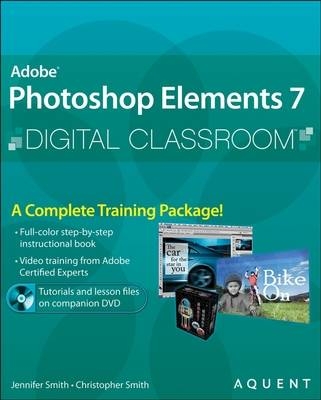
Adobe Photoshop Elements 7 Digital Classroom
John Wiley & Sons Ltd (Verlag)
978-0-470-41091-2 (ISBN)
- Titel ist leider vergriffen;
keine Neuauflage - Artikel merken
A complete training package for maximizing the capabilities of Photoshop Elements * Adobe Photoshop Elements 7 offers hobbyist photographers an easy-to-use set of features with image-editing power in an affordable program* Thirteen self-paced lessons help readers discover essential skills, explore new features, and maximize the potential of Photoshop Elements* Each lesson is presented in full color with step-by-step instructions, and clearly explains the concepts and features that are covered * Coverage includes information on the new Photomerge technology, painting and retouching, and the various filters and techniques that can be used to produce amazing images* The companion DVD with video tutorials and lesson files reinforces the tasks found in the book Jerron Smith is an Adobe Certified Instructor who creates and delivers training programs for creative, marketing, and communications professionals at Aquent Graphics Institute. Aquent Creative Team's of Adobe Certified Instructors have developed many of Adobe's official training books along with technical training programs for Adobe's employees.
The Aquent Creative Team consists of Adobe Certified Instructors who create and deliver training programs for creative, marketing, and communications professionals at Aquent Graphics Institute. They have developed many of Adobe's official training books and technical training programs for Adobe's employees.
Starting Up. About Digital Classroom. Prerequisites. System requirements. Starting Adobe Photoshop Elements 7. Loading lesson files. Managing catalogs. Creating a new catalog. Switching Catalogs. Reconnecting to missing files. Reconnect missing files window. Working with the video tutorials. Setting up for viewing the video tutorials. Viewing the video tutorials. Additional resources. Lesson 1: Importing your Photos into Adobe Photoshop Elements. Starting up. How Photoshop Elements works. The welcome screen. Getting photos into the Organizer using the Photo Downloader. Getting photos from a camera or card reader. The Photo Downloader. Get photos from a scanner. Get photos and videos by searching. Setting a Watch folder. Adding fi les and folders to the Organizer. Getting a still image from a video frame. Workspaces. Organizer basics. How to get help. Photoshop help. Support Center. The Inspiration Browser. Self study. Review. Lesson 2: Organizing Your Photos. Starting up. Understanding the Organizer workspace. Photo Browser. Options Bar. Timeline. Properties. Albums. Keyword Tags. Analyzing photos in the Organizer. Rotating photos. Hiding photos. Reviewing photos. Compare photos side by side. Stacks. Organizing using albums. Creating a new album. Creating album groups. Creating a Smart Album. Adding ratings. Adding keywords and categories. Finding your photos. Find photos by star rating. Find photos by keyword. Self study. Review. Lesson 3: Fixing Common Photographic Problems. Starting up. Welcome screen. Understanding the Editor workspace. The Project Bin. The Palette Bin. Editing modes: Full, Quick, and Guided. Using Quick Fix. Using Auto Smart Fix. Auto Levels. Auto Contrast. Correcting color automatically. Comparing images in Full Edit View. Using the Navigator. The Guided Edit mode. Fixing an underexposed or dark image. Fixing an overexposed or light image. Using Full Edit mode. Removing a color cast. Correcting skin tone. The Tools palette. Using tools. Red Eye Removal tool. Whitening teeth. Enhancing blue skies. Sharpening. Cropping images. Rotating images. Resizing images. Self study. Review. Lesson 4: Adjusting Exposure. Starting up. Welcome screen. Understanding exposure. Exposure adjustments with blending modes. Improving underexposed images. Improving faded or overexposed images. Making adjustments manually. Adjusting brightness and contrast manually. Adjusting shadows and highlights manually. Making tonal adjustments using Levels. Histogram. Making tonal adjustments using Curves. Comparing images in Full Edit view. Using adjustment layers. Correcting selected parts of an image. Hue/Saturation adjustments. Working with selections. Using the Quick Selection tool. Saving selections. Moving selections to a new layer. Self study. Review. Lesson 5: Adjusting Color. Starting up. Welcome screen. Understanding color. HSB color. About image modes. Bitmap mode. Grayscale mode. Indexed Color mode. Switching image modes. Comparing methods of adjusting color. Understanding Guided Edit. Understanding Quick Fix. Understanding Full Edit. Adjusting tonal range in Full Edit. Making a duplicate of a file. Restoring shadow and highlight detail. Correcting color in Full Edit. Correcting color casts using Color Variations. Removing a color cast using Levels. Adjusting color curves in an image. Adjusting color saturation and hue. Adjusting saturation in specifi c areas. Making selections. The importance of selections. About the selection tools. Using the Selection Brush tool. Add to or subtract from a selection. Smoothing selection edges with anti-aliasing and feathering. Blur the edges of a selection by feathering. Saving selections. Modifying a new selection with a saved selectio. Inverting a selection. Converting to Black and White. Adding color to areas of an image. Saving and exporting images. About saving images and fi le formats. Self study. Review. Lesson 6: Sharing Your Photos. Starting up. Welcome screen. Sharing photos. Creating an online album. Sharing options for online albums. Stop sharing an online album. Sharing photos by e-mail. Attaching a photo to an e-mail. Sending a photo using Photo Mail. Setting up Adobe E-mail Service. Using the Quick Share palette. Sharing photos using the Quick Share palette. Sharing photos using online services. Ordering prints. Ordering a printed photo book. Printing photos. Printing photos in the Organizer. Adding photos using the Print Photos dialog box. Printing a contact sheet. Printing a picture package. Setting page and printer options. Specifying measurement units for printing. Backing up and synchronizing files. Backing up and synchronizing files to Photoshop.com. About synchronized albums on Photoshop.com. Starting backup or synchronization. Stopping and restarting backup or synchronization. Exporting photos. Self study. Review. Lesson 7: Working with Type. Starting up. Welcome screen. Placing text on a layer. Formatting a text layer. Editing a text layer. Making cartoon bubbles. Adding text over the cartoon bubble. Adding eff ects to type. Adding text to multiple images. Warping type. Adding a layer style to type. Creating an animation with text. Adding a stroke. Getting the layers ready for animating. Time to animate. Self study. Review. Lesson 8: Photo Retouching: Secrets of the Pros. Starting up. Working with what you have. Using the histogram. Working over the image. Improving your image. Brushing on corrections. Self study. Review. Lesson 9: The Art of Illusion: Photo Composites. Starting up. Welcome screen. What is a photo composite? Understanding layers. Working with layers. Creating a new blank file. Creating a type layer. Combining images. About the Layers palette. Editing layers. Converting the Background layer into a regular layer. Selecting a layer. Showing or hiding a layer. Changing the stacking order of layers. Locking or unlocking a layer. Deleting a layer. Using opacity and blending modes. About opacity and blending options in layers. Specifying the opacity of a layer. Specifying a blending mode for a layer. Using the Magic Extractor. Flattening an image. Completing the composite. Working with clipping groups. About layer clipping groups. Creating a clipping group. Using Layer styles. Working with layer styles. Hiding or showing all layer styles in an image. Change the scale of a layer style. Copying style settings between layers. Removing a layer style. Self study. Review. Lesson 10: Making Photoshop Elements Creations. Starting up. Creating a panorama. Creating a slide show. Adding text to your slide show. Adding graphics. Applying transitions. Panning and zooming. Reordering slides. Setting the slide order. Drag and drop on the storyboard. Quick Reorder menu. Working with audio. Adding audio. Adding narration. Choosing an output option. Save as a file. Burn to disk. Send to TV. Creating a photo calendar. Self study. Review. Lesson 11: Photoshop Elements for Digital Photographers. Starting up. Working with Camera Raw fi les. Understanding the Camera Raw dialog box. Using the Camera Raw dialog box. Saving a DNG file. Vignetting a photo. The basics of filters. Sharpening an image with Unsharp Mask. Using Undo History for comparisons. Using the Blur fi lter to create depth of field. Self study. Review. Lesson 12: Photoshop Elements for Artists. Starting up. Creating a new document from scratch. Using brushes to add style to your work. Creating texture with brushes and gradients. The Impressionist brush. Using shapes creatively. Working with patterns. Creating patterns. Applying patterns. Scrapbooking made easier. Creating a texture. Creating a text effect. Adding text to the background. Add images and create a border. Self study. Review. Lesson 13: Creating Web and Video Graphics. Starting up. The diff erences between print and the screen. Resolution and color for the Web and video. Preparing images for the Web. Web image formats. Saving fi les for the Web. Preparing images for video. Safe margins. Saving fi les for video. Self study. Review. Appendices. Appendix A - Tools. Appendix B - Keyboard Shortcuts. Appendix C - Understanding Digital Files. Understanding Resolution. Understanding Color Modes & Bit Depth. Understanding File Format.
| Reihe/Serie | Digital Classroom |
|---|---|
| Zusatzinfo | col. Illustrations |
| Verlagsort | Chichester |
| Sprache | englisch |
| Maße | 188 x 233 mm |
| Gewicht | 928 g |
| Einbandart | Paperback |
| Themenwelt | Informatik ► Grafik / Design ► Digitale Bildverarbeitung |
| Informatik ► Grafik / Design ► Photoshop | |
| ISBN-10 | 0-470-41091-4 / 0470410914 |
| ISBN-13 | 978-0-470-41091-2 / 9780470410912 |
| Zustand | Neuware |
| Informationen gemäß Produktsicherheitsverordnung (GPSR) | |
| Haben Sie eine Frage zum Produkt? |
aus dem Bereich


