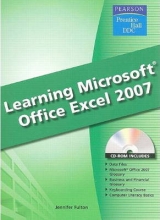Learning Microsoft Excel 2007 Student Edition
Pearson
978-0-13-504501-5 (ISBN)
- Titel erscheint in neuer Auflage
- Artikel merken
Introduction
Lesson 1
Getting Started with Microsoft
Office 2007
Exercise 1
About Business Technology
About Microsoft Office 2007
Use the Mouse
Use the Keyboard
Start Windows Programs
Identify Common Screen Elements
Conventions Used in This Book
Exercise 2
About Commands
About the Ribbon
Use the Ribbon
Use Access Keys
Use the Office Button
Use the Quick Access Toolbar
Use a Mini Toolbar
Use Shortcut Menus
Use Dialog Box Options
Use Task Panes
Exercise 3
Use Window Controls
Zoom
Scroll
Use Multiple Windows
Exercise 4
Use the Help Program
Search for Help
Use the Help Table of Contents
Recover a File
Lesson 2
Getting Started with
Excel 2007
Exercise 5
Start Excel
The Excel Window
Excel Interface
Navigate the Worksheet
Change Between Worksheets
Worksheet Views
Exit Excel
Exercise 6
Create a New (Blank) Workbook
Create a Workbook from a Template or Another Workbook
Enter Labels
Make Simple Corrections
Undo and Redo
Delete (Clear) Cell Contents
Save a Workbook
Close a Workbook
Exercise 7
Open Workbooks
Change from Workbook to Workbook
Compare Workbooks
AutoComplete
Pick From List
AutoCorrect
Spell Check
Exercise 8
Enter Numeric Labels and Values
Enter Dates
Create a Series
Change Data Alignment
Change Column Width
Exercise 9
Enter a Formula
Edit a Formula
Exercise 10: Critical Thinking
Exercise 11: Curriculum Integration
Lesson 3
Copying Data, Formulas, and
Formatting
Exercise 12
Select Ranges
Range Entry Using Collapse Button
Exercise 13
Choose a Theme
Apply Cell Styles (Quick Styles)
Apply Font Formats
Apply Number Formats
Exercise 14
Copy and Paste Data
Copy Formats
Relative Reference
Absolute Reference
Preview and Print a Worksheet
Exercise 15
Insert and Delete Columns and Rows
Move Data (Cut/Paste)
Drag-and-Drop Editing
Exercise 16
Insert, Delete, Copy, Move, and Rename Worksheets
Change the Color of a Worksheet Tab
Hide Sheets
Group Sheets
Exercise 17: Critical Thinking
Exercise 18: Curriculum Integration
Lesson 4
Working with Functions,Tables,
and Charts
Exercise 19
Use Functions
Common Functions
Insert a Function
AutoCalculate
Exercise 20
Excel Tables
Comments
Exercise 21
Named Ranges
Exercise 22
Understand IF Functions
Nested IF Functions
=SUMIF() and SUMIFS() Functions
=COUNTIF() and COUNTIFS() Functions
Exercise 23
Chart Basics
Select Chart Data
Chart Elements
Create Charts
Change Chart Types
Select a Chart
Resize, Copy, Move, or Delete a Chart
Exercise 24
Change Data Series Orientation
Format a Chart
Resize, Move, or Delete a Chart Object
Change Chart Text
Enhance Chart Background
Format Category and Value Axes
Exercise 25: Critical Thinking
Exercise 26: Curriculum Integration
Lesson 5
More on Printing and Editing
Exercise 27
Print a Workbook
Print Multiple Copies
Modify Page Setup
Insert Headers and Footers
Page Layout View
Exercise 28
Insert Page Breaks
Page Break Preview
Set Print Area
Repeat Row and Column Labels
Other Sheet Tab Options
Exercise 29
Copy and Paste Special
Transpose Data
Exercise 30
Combine Data with Copy and Paste Special
Exercise 31
Freeze Labels While Scrolling
Split a Worksheet into Panes
Exercise 32
Drag-and-Drop Data Between Workbooks
Link Workbooks
Exercise 33
3-D Formulas
Duplicate Workbook Window
Exercise 34: Critical Thinking
Exercise 35: Curriculum Integration
Lesson 6
More on Entering Data, Saving,
and Printing
Exercise 36
Use Go To
Use Name Box
Exercise 37
Enter Labels on Multiple Lines
Enter Fractions and Mixed Numbers
Smart Tags
Insert and Delete Selected Cells
Copy or Move Data with the Office Clipboard
Exercise 38
Convert Text to Columns
Exercise 39
Link Documents with Hyperlinks
Add a Hyperlink to a Worksheet
Exercise 40
Hide Data Temporarily
Hide Worksheet Gridlines
Hide Row and Column Headings
Custom Views
Exercise 41
More Alignment Options
Format Dates and Times
Create Custom Number Formats
Adjust Row Height
Delete (Clear) a Cell’s Formats
Exercise 42
Change Cell Borders
Fill Cells with Pattern
Modify and Save a Theme
Conditional Formatting
Add a Watermark
Format Worksheet Background
Exercise 43
Save a Workbook in a Different Format
Use Compatibility Checker
Create a New Folder for Saving Workbooks
Enable Macros in a Workbook
Create Original Templates
Exercise 44
E-mail a File
Display and Print Formulas
Set Precise Margins for Printing
Exercise 45: Critical Thinking
Exercise 46: Curriculum Integration
Lesson 7
Advanced Chart Techniques
Exercise 47
Print a Chart
Publish Chart to the Internet/Intranet
Exercise 48
Paste a Picture of a Chart
Link a Chart
Embed a Chart into a Word Document
Edit a Linked or Embedded Chart
Exercise 49
Create Organization Charts
Create SmartArt
Exercise 50: Critical Thinking
Exercise 51: Curriculum Integration
Lesson 8
Advanced Functions, PivotCharts,
and PivotTables
Exercise 52
Create Predictions and Estimations
Use FORECAST
Use TREND
Use GROWTH
Exercise 53
Use the PMT Function
Create What-If Data Tables
Solve a Problem with Goal Seek
Use Solver to Resolve Problems
Exercise 54
Create Lookup Functions
Exercise 55
Create PivotTables and PivotCharts
Use the PivotTable Field List
Exercise 56: Critical Thinking
Exercise 57: Curriculum Integration
Lesson 9
Internet and Integration
Exercise 58
Save a Worksheet as a Web Page
Exercise 59
Copy Data from a Web Page
Create a Web Query
Exercise 60
Link and Embed Excel Data
Paste a Picture
Link Data
Edit Linked Data
Embed Data
Edit Embedded Data
Exercise 61: Critical Thinking
Exercise 62: Curriculum Integration
Lesson 10
Getting Tricky with Formulas
and Graphics
Exercise 63
Conditional Sum Wizard
Conditionally Summarize Data with AVERAGEIF
and AVERAGEIFS
Exercise 64
Format Text with Formulas
Replace Text
Exercise 65
Formula Error Checking
Error Messages
Audit Formulas
Use the Watch Window
Evaluate a Formula
Suppress Errors While Printing
Exercise 66
Draw Shapes
Resize, Group, Align, and Arrange Shapes
Exercise 67
Format Shapes
Add Shape Effects
Exercise 68
Add Text to a Text Box, Callout, or Other Shape
Add 3-D Effects
Rotate Shapes
Exercise 69
Insert WordArt
Exercise 70
Insert Clips
Insert Pictures
Format Graphics
Exercise 71: Critical Thinking
Exercise 72: Curriculum Integration
Lesson 11
Performing Analyses
Exercise 73
Filter the Items in a Table
Filter Items without Creating a Table
Sum, Average, and Count the Items in a Filtered Table
Exercise 74
Advanced Filtering
Guidelines for Entering Criteria
Examples of Advanced Criteria
Remove an In-place Advanced Filter
Edit Extracted Records
Exercise 75
Sort Excel Items
Rules for Sorting
Undo a Sort
Restore Original Record Order
Exercise 76
Add Subtotals
Create Nested Subtotals
Remove a Subtotal
Hide/Display Details
Manually Outline and Add Subtotals
Exercise 77
Use Database Functions
Excel’s Database Functions
Exercise 78
Find and Replace
Find Cells That Match Particular Criteria
Exercise 79
Finding Exact Matches with VLOOKUP and HLOOKUP
Logical Functions
Exercise 80
Create Scenarios
Exercise 81
Data Consolidation
Create Consolidation Tables
Exercise 82: Critical Thinking
Exercise 83: Curriculum Integration
Lesson 12
Protect and Share Worksheets
and Create Special Charts
Exercise 84
Add or Remove Data in a Chart
Set Data Label Options
Set Data Table Options
Format a Data Series
Exercise 85
Create a Stock Chart
Add a Secondary Value Axis to a Chart
Change Data Marker Format
Exercise 86
Create an Exploded Pie Chart
Size the Plot Area or Legend in a Chart
Create a Stacked Area Chart
Exercise 87
Create a 3-D Chart
Change the View of a 3-D Chart
Display or Hide Chart Gridlines
Exercise 88
Lock/Unlock Cells in a Worksheet
Protect a Range
Protect a Worksheet
Protect Workbooks
Exercise 89
Share Workbooks
Work with a Shared Workbook
Track Changes
Merge Changes
Exercise 90
Control Data Entry
Copy and Paste Validation Rules
Circle Invalid Data
Remove Duplicate Data
Exercise 91
Use Document Inspector to Remove Private Information
from Workbooks
Restrict Access to Workbooks with IRM
Identify Workbooks Using Keywords
Add Digital Signatures
Mark Workbooks as Final
Exercise 92: Critical Thinking
Exercise 93: Curriculum Integration
Index
| Erscheint lt. Verlag | 24.4.2008 |
|---|---|
| Sprache | englisch |
| Gewicht | 1072 g |
| Themenwelt | Informatik ► Office Programme ► Excel |
| ISBN-10 | 0-13-504501-0 / 0135045010 |
| ISBN-13 | 978-0-13-504501-5 / 9780135045015 |
| Zustand | Neuware |
| Informationen gemäß Produktsicherheitsverordnung (GPSR) | |
| Haben Sie eine Frage zum Produkt? |