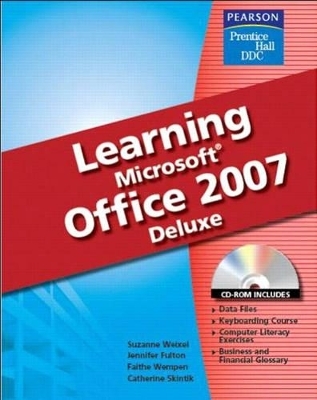
Learning Ofice 2007 Softcover Deluxe Edition
Pearson
978-0-13-244859-8 (ISBN)
- Titel ist leider vergriffen;
keine Neuauflage - Artikel merken
Lesson 1
Getting Started with Microsoft Office 2007
Exercise 1
About Business Technology
About Microsoft Office 2007
Use the Mouse
Use the Keyboard
Start and Exit Microsoft Office Programs
Identify Common Screen Elements
Conventions Used in This Book
Exercise 2
About Commands
About the Ribbon
Use the Ribbon
Use Access Keys
Use the Office Button
Use the Quick Access Toolbar
Use a Mini Toolbar
Use Shortcut menus
Use Dialog Box Options
Use Task Panes
Exercise 3
Use Window Controls
Zoom
Scroll
Use Multiple Windows
Exercise 4
Use the Help Program
Search for Help
Use the Help Table of Contents
Recover a File
Word 2007
Lesson 1
Getting Started with Word 2007
Exercise 1
Start Word
The Word Window
Change the Word Window
Type in a Document
Correct Errors
Use Undo, Redo, and Repeat
Save a New Document
Close a Document
Types of Business Documents
Exit Word
Exercise 2
Create a New Document
Work with Show/Hide Marks
Move the Insertion Point in a Document
Use Click and Type
Save Changes
Print
Preview an Open Document
About Press Releases
Exercise 3
Correct Spelling as You Type
Correct Grammar as You Type
Check Spelling and Grammar
Use the Thesaurus
Exercise 4
Use AutoCorrect
Select Text in a Document
Replace Selected Text
Align Text Horizontally
Align a Document Vertically
Line Spacing
Paragraph Spacing
About Memos
Exercise 5
Format a Business Letter
Insert the Date and Time
Use Uppercase Mode
Change Case
Create an Envelope
Exercise 6
Set Tabs
Format a Modified-Block Business Letter
Shrink One Page
Exercise 7
Format a Personal Business Letter
About Fonts
Change the Font
Change Font Size
Apply Font Styles
Apply Underlines
Create Labels
Exercise 8 Critical Thinking
Exercise 9 Curriculum Integration
Lesson 2
Basic Editing Skills
Exercise 10
Use Proofreaders’ Marks
Open a Saved Document
Insert and Edit Text
Use Overtype Mode
Save a Document with a New Name
Exercise 11
Use Split Screen View
Open Multiple Documents at the Same Time
Arrange Documents On-Screen
Compare Documents Side by Side
Exercise 12
Move Text
Use Cut and Paste
Use the Clipboard Task Pane
Use Drag-and-Drop Editing
Select Paste Formatting Options
Move a Paragraph
Exercise 13
Use Copy and Paste
Use Drag-and-Drop Editing to Copy
Exercise 14
Open a Document as Read-Only
Open a Document from Windows
Document Properties
About File Types
Exercise 15
Preview a Closed Document
Print a Closed Document
Exercise 16 Critical Thinking
Exercise 17 Curriculum Integration
Lesson 3
Formatting Basics
Exercise 18
Apply Font Effects
Font Color
Highlight Text
Format Painter
Exercise 19
Use Symbols
Exercise 20
Indent Text
Exercise 21
Bulleted Lists
Numbered Lists
Sort
Exercise 22
About Styles
Apply Styles
Create a Style
Edit a Style
Reapply Direct Formatting
Clear Formatting
Exercise 23
About Document Production
Set Margins
Set Page Orientation
Format a One-Page Report
Exercise 24
Use Themes
Use AutoFormat As You Type
Exercise 25 Critical Thinking
Exercise 26 Curriculum Integration
Lesson 4
Word and the World Wide Web
Exercise 27
About the World Wide Web
Create a Web Page Document in Word
Use Web Layout View
View a Web Page Document in a Browser
Exercise 28
Open a Web Page Document in Word
Use Web Page Titles
Apply a Background
Exercise 29
Create Hyperlinks
Exercise 30
Send a Document as an E-mail Attachment
Exercise 31 Critical Thinking
Exercise 32 Curriculum Integration
Lesson 5
Working with Tables
Exercise 33
Create a Table
Enter Data in a Table
Select in a Table
Change Table Structure
Format a Table
Exercise 34
Set Alignments within Table Cells
Set Cell Margins
Align Table on the Page
Column Width and Row Height
Exercise 35
Draw a Table
Move and Resize Tables
Merge and Split Cells
Rotate Text
Wrap Text
Exercise 36
Calculations in a Table
Number Formats
Sort Rows
Cell Borders and Shading
Exercise 37 Critical Thinking
Exercise 38 Curriculum Integration
Lesson 6
Creating Documents with Merge
Exercise 39
Mail Merge Basics
Use Mail Merge
Create a New Address List
Use Merge Fields
Exercise 40
Merge with an Existing Address List
Edit an Address List
Customize Merge Fields
Merge Envelopes and Labels
Create Envelopes
Create Labels
Exercise 41
Sort Recipients in an Address List
Select Specific Recipients
Create a Directory with Mail Merge
Exercise 42
Filter Recipients
Merge to an E-mail Message
Exercise 43 Critical Thinking
Exercise 44 Curriculum Integration
Lesson 7
Creating and Editing Long Documents
Exercise 45
Create an Outline
Edit an Outline
Collapse and Expand Outlines
Number an Outline
Exercise 46
Set Margins for Multiple Page Documents
Insert Page Breaks
Insert Section Breaks
Insert Headers and Footers
Insert Page Numbers
View the Word Count
Exercise 47
Footnotes and Endnotes
Find and Replace
Insert Bookmarks
Select Browse Object
Exercise 48
Use Full Screen Reading View
Use Document Map
Use Thumbnails
Preview Multiple Pages
Copy or Move Text from One Page to Another
Print Specific Pages
Exercise 49
Insert Comments
Track Changes
Customize Revision Marks
Compare and Combine Documents
Accept/Reject Changes
Exercise 50 Critical Thinking
Exercise 51 Curriculum Integration
Lesson 8
Enhancing Documents and Automating Tasks
Exercise 52
About Desktop Publishing
Create Newsletter Columns
Set Column Width
Insert Column Breaks
Balance Columns
About Layout and Design
Exercise 53
Use Dropped Capitals
Enhance a Document with Borders and Shading
Exercise 54
Insert Shapes
Insert a Text Box
Format Objects
Resize Objects
Position Objects
Exercise 55
Insert Clip Art
Format Pictures
Use the Clip Organizer
Insert SmartArt
Exercise 56
Templates
Exercise 57
Insert a File in a Document
Building Blocks
Exercise 58
Record a Macro
Run a Macro
Exercise 59 Critical Thinking
Exercise 60 Curriculum Integration
Excel 2007
Lesson 1
Getting Started with Excel 2007
Exercise 1
Start Excel
The Excel Window
Excel Interface
Navigate the Worksheet
Change Between Worksheets
Worksheet Views
Exit Excel
Exercise 2
Create a New (Blank) Workbook
Create a Workbook from a Template or Another Workbook
Enter Labels
Make Simple Corrections
Undo and Redo
Delete (Clear) Cell Contents
Save a Workbook
Close a Workbook
Exercise 3
Open Workbooks
Change from Workbook to Workbook
Compare Workbooks
AutoComplete
Pick From List
AutoCorrect
Spell Check
Exercise 4
Enter Numeric Labels and Values
Enter Dates
Create a Series
Change Data Alignment
Change Column Width
Exercise 5
Enter a Formula
Edit a Formula
Exercise 6 Critical Thinking
Exercise 7 Curriculum Integration
Lesson 2
Working with Formulas and Formatting
Exercise 8
Select Ranges
Range Entry Using Collapse Button
Exercise 9
Choose a Theme
Apply Cell Styles (Quick Styles)
Apply Font Formats
Apply Number Formats
Exercise 10
Copy and Paste Data
Copy Formats
Relative Reference
Absolute Reference
Preview and Print a Worksheet
Exercise 11
Insert and Delete Columns and Rows
Move Data (Cut/Paste)
Drag-and-Drop Editing
Exercise 12
Insert, Delete, Copy, Move, and Rename Worksheets
Change the Color of a Worksheet Tab
Hide Sheets
Group Sheets
Exercise 13 Critical Thinking
Exercise 14 Curriculum Integration
Lesson 3
Working with Functions, Formulas, and Charts
Exercise 15
Use Functions
Common Functions
Insert a Function
AutoCalculate
Exercise 16
Excel Tables
Comments
Exercise 17
Named Ranges
Exercise 18
Understand IF Functions
Nested IF Functions
=SUMIF() and SUMIFS() Functions
=COUNTIF() and COUNTIFS() Functions
Exercise 19
Chart Basics
Select Chart Data
Chart Elements
Create Charts
Change Chart Types
Select a Chart
Resize, Copy, Move, or Delete a Chart
Exercise 20
Change Data Series Orientation
Format a Chart
Resize, Move, or Delete a Chart Object
Change Chart Text
Enhance Chart Background
Format Category and Value Axes
Exercise 21 Critical Thinking
Exercise 22 Curriculum Integration
Lesson 4
Advanced Printing, Formatting, and Editing
Exercise 23
Print a Workbook
Print Multiple Copies
Modify Page Setup
Insert Headers and Footers
Page Layout View
Exercise 24
Insert Page Breaks
Page Break Preview
Set Print Area
Repeat Row and Column Labels
Other Sheet Tab Options
Exercise 25
Copy and Paste Special
Transpose Data
Exercise 26
Combine Data with Copy and Paste Special
Exercise 27
Freeze Labels While Scrolling
Split a Worksheet into Panes
Exercise 28
Drag-and-Drop Data Between Workbooks
Link Workbooks
Exercise 29
3-D Formulas
Duplicate Workbook Window
Exercise 30 Critical Thinking
Exercise 31 Curriculum Integration
Lesson 5
Advanced Chart Techniques
Exercise 32
Print a Chart
Publish Chart to the Internet/Intranet
Exercise 33
Paste a Picture of a Chart
Link a Chart
Embed a Chart into a Word Document
Edit a Linked or Embedded Chart
Exercise 34
Create Organization Charts
Create SmartArt
Exercise 35 Critical Thinking
Exercise 36 Curriculum Integration
Lesson 6
Advanced Functions, PivotCharts, and PivotTables
Exercise 37
Create Predictions and Estimations
Use FORECAST
Use TREND
Use GROWTH
Exercise 38
Use the PMT Function
Create What-If Data Tables
Solve a Problem with Goal Seek
Use Solver to Resolve Problems
Exercise 39
Create Lookup Functions
Exercise 40
Create PivotTables and PivotCharts
Use the PivotTable Field List
Exercise 41 Critical Thinking
Exercise 42 Curriculum Integration
Lesson 7
Internet and Integration with Excel
Exercise 43
Save a Worksheet as a Web Page
Exercise 44
Copy Data from a Web Page
Create a Web Query
Exercise 45
Link and Embed Excel Data
Paste a Picture
Link Data
Edit Linked Data
Embed Data
Edit Embedded Data
Exercise 46 Critical Thinking
Exercise 47 Curriculum Integration
Access 2007
Lesson 1
Getting Started with Access 2007
Database Basics
What is Access?
What is a Database?
What is a Database Management System?
How is an Access Database Organized?
How are Access Tables Related?
Exercise 1
Start Access and Open a Database
Work with the Navigation Pane
Save a Copy of a Database
Open and Close Objects in a Database
Move through a Datasheet or Form
Sort Records
Exercise 2
Enter Records
Edit Records
Select Records
Delete Records
Print Datasheets and Forms
Print Preview
Exercise 3
Plan a Database
Create a Database
Create a Table from a Datasheet
Save Changes to a Table Design
Rename a Field in a Datasheet
Delete a Field from a Datasheet
Exercise 4
Open a Database File
Create a Table with a Template
Create a Table in Design View
Select a Field for the Primary Key
Open a Database Exclusively
Set a Database Password
Exercise 5 Critical Thinking
Exercise 6 Curriculum Integration
Lesson 2
Working with Tables and Datasheets
Exercise 7
Open a Table for Editing in Design View
Rename a Field in Design View
Add a Field in Design View
Delete a Field in Design View
Reorder Fields
Change Field Properties
Exercise 8
How Data is Stored in a Plain Text File
Import Data
Export Data
Save Import or Export Steps
Exercise 9
Insert a Field on a Datasheet
Change Field Properties from Datasheet View
Move a Column
Hide and Unhide Columns
Change Datasheet Column Widths
Freeze Columns
Exercise 10
Relate Tables
Enforce Referential Integrity
Show Related Records
Exercise 11 Critical Thinking
Exercise 12 Curriculum Integration
Lesson 3
Simplifying Data Entry with Lookups and Forms
Exercise 13
Create a Lookup
Create a Value List
Lookup Field Values from Another Table
Create a Multivalued Field
Exercise 14
Create a Quick Form
Create a Form with a Wizard
Create a Form from Scratch
AutoFormat a Form
Exercise 15
Understanding Layout View
Adjust the Control Margins and Control Padding
Move Fields in the Layout
Size a Control
Delete a Control
Reset Tab Order
Align Controls with One Another
Change Control Formatting
Exercise 16
Work in Form Design View
Select and Move Controls
Resize Controls
Work with Headers and Footers
Add Page Number Codes
Add Date/Time Codes
Move Controls Between Sections
Insert an Unbound Label
Insert a Form Title
Exercise 17 Critical Thinking
Exercise 18 Curriculum Integration
Lesson 4
Find Information in a Database
Exercise 19
Find Text
Replace Data
Search Using Wildcards
Use Multiple Sorts
Change Column Order
Remove a Sort
Exercise 20
Filter a Record Subset
Filter By Selection
Filter for Multiple Selections
Filter For Entry
Filter By Form
Save a Filter as a Query
Exercise 21
Compare Queries to Sorts/Filters
Create a Query with a Wizard
Create a Query in Query Design View
Display the Query Datasheet
Save a Query
Exercise 22
Open a Query for Editing
Select, Move, and Delete Fields
Add Fields to a Query
Use All Fields of a Table for a Query
Rename a Query
Save a Copy of a Query
Exercise 23 Critical Thinking
Exercise 24 Curriculum Integration
xiv
Lesson 5
Display Information with Reports
Exercise 25
Report Layout Types
Views for Working with Reports
Ways to Create a Report
Create a Quick Report
Create a Report with the Report Wizard
Create a Blank Report in Layout View
Work with Print Preview and Report Views
Print a Report
Save a Report
Exercise 26
Use Report Design View.
Work with Headers and Footers
Move a Control Between Sections
Add Sorting and Grouping
Add a Calculated Field to a Report
Exercise 27
About Labels
Use the Label Wizard
Exercise 28 Critical Thinking
Exercise 29 Curriculum Integration
PowerPoint 2007
Lesson 1
PowerPoint Basics
Exercise 1
About PowerPoint
The PowerPoint Window
Create a Presentation from a Blank Presentation
Work with Placeholders
Add Slides to a Presentation
Select a Slide Layout
Save a Presentation
Exercise 2
Open an Existing Presentation
Move from Slide to Slide
Apply a Theme
Change Slide Layout
Work with the Normal View Panes
Spell Check a Presentation
Exercise 3
Insert Clip Art
Resize and Position Clip Art
Use Undo and Redo
Change Theme Colors
Change Theme Fonts
Change Background Style
Exercise 4
Create a Presentation from a Template or Existing
Presentation
PowerPoint Views
Copy, Duplicate, and Delete Slides
Rearrange Slides
Exercise 5
Create Slides from an Outline
Reuse Slides from Other Presentations
Insert Header/Footer, Date, and Slide Numbers
Hide Background Graphics
Exercise 6
Create Notes Pages and Handouts
Change Slide Size and Orientation
Use Print Preview
Print Presentation Materials
Exercise 7 Critical Thinking
Exercise 8 Curriculum Integration
Lesson 2
Work with Text and Graphic Elements
Exercise 9
Select Text and Placeholders
Change the Appearance of Text
Use AutoFit Options
Copy Text Formatting
Create New Theme Fonts
Exercise 10
Work with Bulleted and Numbered Lists
Align Text
Adjust Paragraph Spacing
Move and Copy Text
Adjust and Format Placeholders
Exercise 11
Insert Symbols
Insert and Format a Text Box
Create Column Text in a Text Box
Insert and Format WordArt
Exercise 12
Insert a Table
Format or Modify a Table
Insert or Link Excel Worksheet Data
Exercise 13
Insert a Chart
Format or Modify a Chart
Insert a SmartArt Graphic
Format or Modify a SmartArt Graphic
Exercise 14
Use Rulers, Guides, and Gridlines
Draw and Format Shapes
Arrange Objects
Exercise 15
Insert a Picture from a File
Format Pictures
Insert a Movie
Insert Sounds and Music
Exercise 16
About the Slide Master
Customize Slide Master Elements
Create a Custom Layout
Work with Notes and Handouts Masters
Exercise 17
Create a Theme or Template
Apply Custom Themes and Templates
Exercise 18 Critical Thinking
Exercise 19 Curriculum Integration
Lesson 3
Prepare and Present a Slide Show
Exercise 20
Add Slide Transitions
Control Slide Advance
Animate Text and Objects
Rehearse Timings
Exercise 2
Create a Custom Show
Insert Links on Slides
Insert an Action Button
Exercise 22
Hide Slides
Set Slide Show Options
Control Slides During a Presentation
Annotate Slides During a Presentation
Exercise 23
Send a Presentation for Review
Finalize a Presentation
Package for CD
Other Output Options
Exercise 24 Critical Thinking
Exercise 25 Curriculum Integration
Outlook 2007
Lesson 1
Getting Started with Outlook
Exercise 1
About Microsoft Office Outlook 2007
Start and Exit Outlook
Change the Outlook View
Navigate among Outlook Components
Exercise 2
Navigate in Mail
Create Messages
Send and Receive Messages
Read Messages
Reply To and Forward Messages
Print Messages
Exercise 3
Use Categories
Flag Messages for Follow-Up
Delete, Copy, and Move Messages
Find Items with Instant Search
Attach Files to Messages
Receive Message Attachments
Select a Theme or Stationery
Create a Signature
Use the Address Book
Exercise 4
Navigate in the Calendar
Change the Calendar View
Schedule Calendar Items
Schedule Recurring Calendar Items
Set Reminders
Print a Calendar
Exercise 5
Use Notes
Create Contacts
Change the Contacts View
Create Tasks
Change the Tasks View
Print Notes, Contacts, or Tasks
Exercise 6 Critical Thinking
Exercise 7 Curriculum Integration
Challenge Lesson
Exercise 1
Copy Word Table Data to an Excel Worksheet
Manipulate Data in Excel
Link Excel Data to a Word Document
Update Linked Data and E-Mail the Document
Exercise 2
Export a PowerPoint Presentation to Word for Handouts
Modify the PowerPoint Handouts in Word
Export a PowerPoint Outline to Word
Format the PowerPoint Outline in Word
Exercise 3
Create Pictures from PowerPoint Slides
Add a Field and Create a Form in Access
Insert Pictures in an Access Form
Exercise 4
Save a Word File as a Web Page
Save a Presentation as a Web Site
Create Hyperlinks in a Word Document
Preview and Test the Web Site
Exercise 5
Export an Access Table to Excel
Analyze Access Data in Excel
Send a Worksheet as E-Mail
Receive, Save, and Edit an E-Mailed Worksheet
Exercise 6
Create Queries in an Access Database
Use an Access Query as a Data Source for a Form Letter
Mail Merge
Embed Excel Data in a Word Document
Complete the Merge
Use an Access Table as a Data Source for an Envelope
Mail Merge
Exercise 7
Save an Excel Worksheet as a Web Page
Link a Word Document to an Excel Web Page
Send a Word Document via E-Mail
Exercise 8
Link an E-Mail Message to an Excel Worksheet
Prepare a Word Document for Use as a Form Letter
Link an Excel Worksheet to an Access Database
Exercise 9
Insert Downloaded Clip Art in an Excel Worksheet
Paste Excel Charts in a PowerPoint Presentation
Save Office Files in HTML Format
Insert and Test Hyperlinks
Glossary
Index
| Erscheint lt. Verlag | 22.10.2007 |
|---|---|
| Sprache | englisch |
| Gewicht | 1910 g |
| Themenwelt | Informatik ► Office Programme ► Office |
| ISBN-10 | 0-13-244859-9 / 0132448599 |
| ISBN-13 | 978-0-13-244859-8 / 9780132448598 |
| Zustand | Neuware |
| Informationen gemäß Produktsicherheitsverordnung (GPSR) | |
| Haben Sie eine Frage zum Produkt? |