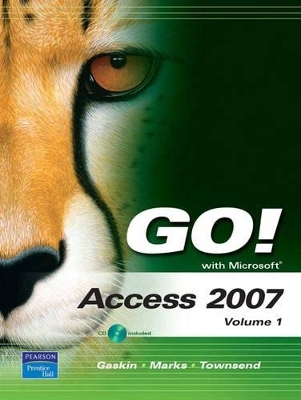
GO! with Microsoft Access 2007, Volume 1
Pearson
978-0-13-513040-7 (ISBN)
- Titel ist leider vergriffen;
keine Neuauflage - Artikel merken
Teach the course YOU want in LESS TIME! The primary goal of the GO! Series, aside from teaching computer applications, is ease of implementation, with an approach that is based on clearly-defined projects for students and a one of a kind supplements package.
Shelley Gaskin, Series Editor for the GO! Series, is a professor of business and computer technology at Pasadena City College in Pasadena, California. She holds a master's degree in business education from Northern Illinois University and a doctorate in adult and community education from Ball State University. Dr. Gaskin has 15 years of experience in the computer industry with several Fortune 500 companies and has developed and written training materials for custom systems applications in both the public and private sector. She is also the author of books on Microsoft Outlook and word processing.
Chapter 1 Getting Started with Access Databases and Tables PROJECT 1A Create a New Blank Database
Objective 1 Start Access and Create a New Blank Database
Activity 1.1 Starting Access, Creating and Naming a Folder, and Creating a Database from a New Blank Database
Objective 2 Add Records to a Table
Activity 1.2 Adding Records to a Table
Objective 3 Rename Table Fields in Datasheet View
Activity 1.3 Renaming the Fields In a Table in Datasheet View
Activity 1.4 Changing the Data Type of a Field in Datasheet View
Objective 4 Modify the Design of a Table
Activity 1.5 Deleting a Field in Design View
Activity 1.6 Modifying a Field Size and Description in Design View
Activity 1.7 Setting a Primary Key and Saving a Table
Objective 5 Add a Second Table to a Database
Activity 1.8 Adding a Second Table to a Database
Activity 1.9 Adding Records to a Second Table
Objective 6 Print a Table
Activity 1.10 Adjusting Column Widths and Printing a Table
Objective 7 Create and Use a Query
Activity 1.11 Using the Simple Query Wizard to Create a Query
Objective 8 Create and Use a Form
Activity 1.12 Creating a Form
Objective 9 Create and Print a Report
Activity 1.13 Creating and Printing a Report
Objective 10 Close and Save a Database
Activity 1.14 Closing and Saving a Database
PROJECT 1B Create a Database from a Template
Objective 11 Create a Database Using a Template
Activity 1.15 Creating a New Database Using a Template
Activity 1.16 Building a Table by Entering Records in a Multiple Items Form
Objective 12 Organize Database Objects in the Navigation Pane
Activity 1.17 Organizing Database Objects in the Navigation Pane
Objective 13 Create a New Table in a Database Created with a Template
Activity 1.18 Creating a New Table and Changing Its Design
Objective 14 View a Report and Print a Table in a Database Created with a Template
Activity 1.19 Viewing a Report
Activity 1.20 Printing a Table
Objective 15 Use the Access Help System
Activity 1.21 Using the Access Help System
Chapter 2 Sort and Query a Database PROJECT 2A Sort and Query a Database
Objective 1 Open an Existing Database
Activity 2.1 Renaming and Opening an Existing Database
Activity 2.2 Opening an Existing Database and Resolving Security Alerts
Objective 2 Create Table Relationships
Activity 2.3 Creating Table Relationships and Enforcing Referential Integrity
Activity 2.4 Printing a Relationship Report
Objective 3 Sort Records in a Table
Activity 2.5 Sorting Records in a Table in Ascending or Descending Order
Activity 2.6 Sorting Records in a Table on Multiple Fields
Objective 4 Create a Query in Design View
Activity 2.7 Creating a New Select Query in Design View
Activity 2.8 Running, Saving, Printing, and Closing a Query
Objective 5 Create a New Query from an Existing Query
Activity 2.9 Creating a New Query From an Existing Query
Objective 6 Sort Query Results
Activity 2.10 Sorting Query Results
Objective 7 Specify Criteria in a Query
Activity 2.11 Specifying Text Criteria in a Query
Activity 2.12 Specifying Criteria Using a Field Not Displayed in the Query Result
Activity 2.13 Using Is Null Criteria to Find Empty Fields
PROJECT 2B Create a Database Table from an Excel Spreadsheet and Create Complex Queries
Objective 8 Create a New Table by Importing an Excel Spreadsheet
Activity 2.14 Opening an Existing Database and Preparing to Import an Excel Spreadsheet
Activity 2.15 Creating a New Table by Importing an Excel Spreadsheet
Objective 9 Specify Numeric Criteria in a Query
Activity 2.16 Specifying Numeric Criteria in a Query
Activity 2.17 Using Comparison Operators
Activity 2.18 Using the Between. . . And Comparison Operator
Objective 10 Use Compound Criteria
Activity 2.19 Using AND Criteria in a Query
Activity 2.20 Using OR Criteria in a Query
Objective 11 Create a Query Based on More Than One Table
Activity 2.21 Creating a Query Based on More Than One Table
Objective 12 Use Wildcards in a Query
Activity 2.22 Using a Wildcard in a Query
Objective 13 Use Calculated Fields in a Query
Activity 2.23 Using Calculated Fields in a Query
Objective 14 Group Data and Calculate Statistics in a Query
Activity 2.24 Using the MIN, MAX, AVG and SUM Functions in a Query
Activity 2.25 Grouping Data in a Query
Chapter 3 Forms, Filters, and Reports
PROJECT 3A Create Forms to Enter and Display Data in a Database
Objective 1 Create a Form
Activity 3.1 Creating a Form
Objective 2 Use a Form to Add and Delete Records
Activity 3.2 Adding Records to a Table by Using a Form
Activity 3.3 Deleting Records from a Table by Using a Form
Activity 3.4 Printing a Form
Objective 3 Create a Form by Using the Form Wizard
Activity 3.5 Creating a Form Using the Form Wizard
Objective 4 Modify a Form in Design View and in Layout View
Activity 3.6 Modifying a Form in Design View
Activity 3.7 Adding, Resizing, and Moving Controls in Layout View
Activity 3.8 Formatting and Aligning Controls in Layout View
Objective 5 Filter Records
Activity 3.9 Filtering Data by Selection on One Field
Activity 3.10 Using Filter by Form
PROJECT 3B Create Reports to Display Database Information
Objective 6 Create a Report by Using the Report Tool
Activity 3.11 Creating and Modifying a Report by Using the Report Tool and Layout View
Objective 7 Create a Report by Using the Blank Report Tool
Activity 3.12 Creating a Report by Using the Blank Report Tool
Objective 8 Create a Report by Using the Report Wizard
Activity 3.13 Creating a Report by Using the Report Wizard
Objective 9 Modify the Design of a Report
Activity 3.14 Modifying a Report in Layout View
Activity 3.15 Modifying a Report in Design View
Objective 10 Print a Report and Keep Data Together
Activity 3.16 Keeping Data Together and Printing a Report
Chapter 4 Designing and Building a Relational Database
PROJECT 4A Classes
Objective 1: Customize Table Fields
Activity 4.1 Adding Captions to Fields
Activity 4.2 Creating a Yes/No Field and Set a Default Value
Activity 4.3 Creating and populating an Attachment Field
Objective 2: Structure Data Input
Activity 4.4 Creating a Lookup Field from a Typed List
Activity 4.5 Creating a Lookup Field from a Table
Activity 4.6 Creating an Input Mask Using a Wizard
Activity 4.7 Creating a Custom Input Mask
Objective 3: Validate Data Input
Activity 4.8 Classifying Fields as Required
Activity 4.9 Assigning Default Values to Fields
Activity 4.10 Setting Validation Properties
Activity 4.11 Testing a Validation System in a For
PROJECT 4B Registration
Objective 4: Create Indexes and Change Sort Order
Activity 4.12 Creating an Index to Optimize Sorting
Activity 4.13 Creating an Index to Maintain Data Integrity
Objective 5: Create Relationships between Tables
Activity 4.14 Establishing a One-to-One Relationship
Activity 4.15 Working with Related Tables
Activity 4.16 Creating a One-to-Many Relationship
Activity 4.17 Creating a Many-to-Many Relationship
Objective 6: Create Forms and Reports with Related Tables
Activity 4.18 Creating a Relationships Report
Activity 4.19 Creating a Query Using Related Tables
Activity 4.20 Creating a Form Using Related Tables
Chapter 5 Automate Data Entry with Forms PROJECT 5A - Sales Force
Objective 1: Create Forms with Subforms
Activity 5.1 Creating One-to-Many Relationships
Activity 5.2 Creating a Form and Subform using the Form Wizard
Activity 5.3 Creating a Form Using the Blank Form Tool
Activity 5.4 Adding a Subform using the Subform Control
Activity 5.5 Formatting a Form and Subform in Layout View
Objective 2: Create Forms with Special Views
Activity 5.6 Creating a Split Form
Activity 5.7 Creating a Multiple Items Form
Activity 5.8 Creating a From with Tabbed Pages
PROJECT 5B - Opportunities
Objective 4: Build a Form in Design View
Activity 5.9 Building a Form in Design View
Activity 5.10 Aligning Controls Using Arrange Tools
Activity 5.11 Creating a Combo Box with Data from a Related Table
Activity 5.12 Adding a List Box and a Combo Box
Activity 5.13 Adding a Calculated Control
Activity 5.14 Adding an Option Button Group
Activity 5.15 Adding a Command Button
Activity 5.16 Inserting a Chart
Objective 5: Use Advanced Formatting Tools
Activity 5.17 Applying Conditional Formatting
Activity 5.18 Applying Rich Text Formatting to Data
Chapter 6 Customize Data Output with Reports (The Petite Book)
PROJECT 6A Orders
Objective 1: Build Reports Based on Queries
Activity 6.1 Building a Select Query
Activity 6.2 Building a report Based on a Select Query
Activity 6.3 Adding Line Numbers and a Record Count
Activity 6.4 Optimizing a Report for Black and White Printing
Activity 6.5 Building and Modifying Queries Using Copy and Paste
Activity 6.6 Building and Modifying Reports Using Copy and Paste
Objective 2: Export a Report and Create a Labels Report
Activity 6.7 Exporting Reports as Web Pages
Activity 6.8 Creating an Aggregate Function Query
Activity 6.9 Creating a Labels Report
PROJECT 6B Sales
Objective 4: Create a Subreport Using Design Tools
Activity 6.10 Creating a Report Using Report Design
Activity 6.11 Creating a Subreport using the SubReport Wizard
Activity 6.12 Formatting a Report and Subreport
Activity 6.13 Adding Calculated Controls
Objective 5: Summarize Report Data
Activity 6.14 Creating a Summary Report
Activity 6.15 Inserting a Chart
Activity 6.16 Editing a Chart
Activity 6.17 Filtering and Printing a Report
Objective 6: Create a Report with an Interactive Filter
Activity 6.18 Building a Daily Sales Report
Activity 6.19 Creating a Filter That Asks for User Input
| Erscheint lt. Verlag | 13.9.2007 |
|---|---|
| Sprache | englisch |
| Maße | 207 x 286 mm |
| Gewicht | 1150 g |
| Themenwelt | Mathematik / Informatik ► Informatik ► Datenbanken |
| Informatik ► Office Programme ► Access | |
| ISBN-10 | 0-13-513040-9 / 0135130409 |
| ISBN-13 | 978-0-13-513040-7 / 9780135130407 |
| Zustand | Neuware |
| Informationen gemäß Produktsicherheitsverordnung (GPSR) | |
| Haben Sie eine Frage zum Produkt? |