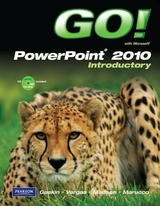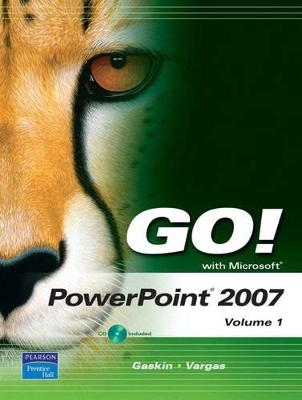
GO! with Microsoft PowerPoint 2007 Volume 1
Pearson
978-0-13-244798-0 (ISBN)
- Titel ist leider vergriffen;
keine Neuauflage - Artikel merken
Teach the course YOU want in LESS TIME! The primary goal of the GO! Series, aside from teaching computer applications, is ease of implementation, with an approach that is based on clearly-defined projects for students and a one of a kind supplements package.
Shelley Gaskin, Series Editor for the GO! Series, is a professor of business and computer technology at Pasadena City College in Pasadena, California. She holds a master's degree in business education from Northern Illinois University and a doctorate in adult and community education from Ball State University. Dr. Gaskin has 15 years of experience in the computer industry with several Fortune 500 companies and has developed and written training materials for custom systems applications in both the public and private sector. She is also the author of books on Microsoft Outlook and word processing.
Chapter 1 Getting Started with Microsoft PowerPoint 2007 PROJECT 1A Open, Edit, Save, and Print a Presentation
Objective 1 Open, View, and Save a Presentation
Activity 1.1 Starting PowerPoint and Identifying Parts of the PowerPoint Window
Activity 1.2 Opening a Presentation
Activity 1.3 Viewing a Slide Show
Activity 1.4 Creating Folders and Saving a Presentation
Objective 2 Edit a Presentation
Activity 1.5 Editing Slide Text
Activity 1.6 Inserting a New Slide
Activity 1.7 Increasing and Decreasing List Levels
Activity 1.8 Checking Spelling
Activity 1.9 Editing Text by Using the Thesaurus
Activity 1.10 Adding Speaker’s Notes to a Presentation
Objective 3 Format a Presentation
Activity 1.11 Changing Font and Font Size
Activity 1.12 Applying Font Styles
Activity 1.13 Aligning Text and Changing Line Spacing
Activity 1.14 Modifying Slide Layout
Activity 1.15 Changing the Presentation Theme
Objective 4 Create Headers and Footers and Print a Presentation
Activity 1.16 Creating Headers and Footers
Activity 1.17 Previewing and Printing a Presentation and Closing PowerPoint
PROJECT 1B Create and Format a Presentation
Objective 5 Create a New Presentation
Activity 1.18 Starting a New Presentation
Activity 1.19 Inserting Slides from an Existing Presentation
Objective 6 Use Slide Sorter View
Activity 1.20 Selecting and Deleting Slides
Activity 1.21 Moving Slides
Objective 7 Add Pictures to a Presentation
Activity 1.22 Inserting Clip Art
Activity 1.23 Moving and Sizing Images
Activity 1.24 Applying a Style to a Picture
Objective 8 Use the Microsoft Help System
Activity 1.25 Accessing PowerPoint Help
Chapter 2 Designing a PowerPoint Presentation PROJECT 2A Format a Presentation
Objective 1 Format Slide Elements
Activity 2.1 Selecting Placeholder Text and Using the Repeat Key
Activity 2.2 Changing a Bulleted List to a Numbered List
Activity 2.3 Modifying the Bulleted List Style
Activity 2.4 Applying WordArt Styles to Text
Activity 2.5 Using Format Painter
Objective 2 Insert and Format Pictures and Shapes
Activity 2.6 Inserting a Picture Using a Content Layout
Activity 2.7 Changing the Size and Shape of a Picture
Activity 2.8 Inserting and Positioning a Text Box
Activity 2.9 Inserting, Sizing, and Positioning Shapes
Activity 2.10 Adding Text to Shapes
Activity 2.11 Applying Shape and Picture Styles
Activity 2.12 Duplicating and Aligning Objects
Objective 3 Apply Slide Transitions
Activity 2.13 Applying Slide Transitions to a Presentation
PROJECT 2B Enhance a Presentation with SmartArt Graphics
Objective 4 Reorganize Presentation Text and Clear Formats
Activity 2.14 Moving and Copying Text
Activity 2.15 Copying Multiple Selections by Using the Office Clipboard
Activity 2.16 Undoing and Redoing Changes
Activity 2.17 Clearing Formatting from a Selection
Objective 5 Create and Format a SmartArt Graphic
Activity 2.18 Creating a SmartArt Diagram by Using a Content Layout
Activity 2.19 Adding and Removing Shapes in a Diagram
Activity 2.20 Changing the Diagram Type and Size
Activity 2.21 Creating a SmartArt Diagram from Bullet Points
Activity 2.22 Changing the Color and Style of a Diagram
Chapter 3 Enhancing a Presentation with Animation, Tables, and Charts PROJECT 3A Customize a Presentation
Objective 1 Customize Slide Backgrounds and Themes
Activity 3.1 Applying a Background Style
Activity 3.2 Hiding Background Graphics
Activity 3.3 Formatting a Slide Background with a Picture
Activity 3.4 Applying a Background Fill Color and Resetting a Slide Background
Activity 3.5 Modifying Font Themes
Objective 2 Animate a Slide Show
Activity 3.6 Applying Entrance Effects
Activity 3.7 Setting Effect and Timing Options
Activity 3.8 Applying Animation to a SmartArt Graphic
PROJECT 3B Present Data with Tables and Charts
Objective 3 Create and Modify Tables
Activity 3.9 Creating a Table
Activity 3.10 Modifying the Layout of a Table
Activity 3.11 Modifying a Table Design
Objective 4 Create and Modify Charts
Activity 3.12 Creating a Column Chart and Applying a Chart Style
Activity 3.13 Deleting Chart Data and Changing the Chart Type
Activity 3.14 Animating a Chart
Chapter 4: Enhance a Presentation with Advanced Table, Chart, and Animation Techniques
Project 4A Recreation Analysis
Objective 1: Format a Table
Activity 4.1 Creating a Table
Activity 4.2 Merging Table Cells
Activity 4.3 Adjusting Column Width and Table Size
Activity 4.4 Changing Text Direction
Objective 2: Use the Draw Borders Feature to Modify a Table
Activity 4.5 Inserting a Table on a Title Only Slide
Activity 4.6 Applying Borders to a Table Using the Draw Table Feature
Activity 4.7 Using the Eraser to Merge Cells
Activity 4.8 Filling a Cell with a Picture
Project 4B
Objective 3: Create and Modify a Pie Chart
Activity 4.9 Creating a Pie Chart and Widening an Excel Column
Activity 4.10 Modifying Chart Layout and Data Labels
Activity 4.11 Selecting and Formatting Chart Elements
Activity 4.12 Exploding a Pie Slice
Objective 4: Apply Custom Animation Effects
Activity 4.13 Adding Entrance and Emphasis Effects
Activity 4.14 Adding Exit Effects
Activity 4.15 Changing Animation Order and Setting Animation Timing
Activity 4.16 Changing and Removing Animation Effects
Chapter 5: Delivering Custom Presentations Project 5A Learning Community
Objective 1: Use Graphic Elements to Enhance a Slide
Activity 5.1 Inserting and Recoloring a Picture
Activity 5.2 Rotating a Picture
Activity 5.3 Cropping a Picture
Activity 5.4 Changing Object Order
Objective 2: Work with Grouped Objects
Activity 5.5 Grouping Objects
Activity 5.6 Moving, Sizing, and Formatting Grouped Objects
Activity 5.7 Save a Group as a Picture
Project 5B Business Certificate
Objective 3: Insert Hyperlinks
Activity 5.8 Inserting a Hyperlink to a Web Page
Activity 5.9 Inserting a Hyperlink to a Slide
Activity 5.10 Creating an Action Button to Link to Another Slide
Activity 5.11 Hiding a Slide
Objective 4: Create and Deliver Custom Shows
Activity 5.12 Creating a Custom Show
Activity 5.13 Creating a Hyperlink to a Custom Show
Activity 5.14 Using Onscreen Navigation Tools
Chapter 6: Create, Modify, and Share Presentations by Collaborating with Others
AdventureValley Amusement Park
Project 6A
Objective 1: Create a Template by Modifying Slide Masters
Activity 6.1 Displaying and Editing Slide Masters
Activity 6.2 Saving a Presentation as a Template
Activity 6.2 Formatting a Slide Master with a Gradient Fill
Activity 6.4 Formatting a Slide Master by adding Pictures and Shapes
Activity 6.5 Modifying Placeholders on a Slide Master
Activity 6.6 Applying a Template to a Presentation
Objective 2: Edit a Presentation
Activity 6.7 Adding Comments to a Presentation
Activity 6.8 Using Find and Replacing
6B Album
Objective 3: Create a Photo Album
Activity 6.9 Inserting a Photo Album
Activity 6.10 Modifying a Photo Album
Objective 4: Share Files with Other Users
Activity 6.11 Importing a Word Outline
Activity 6.12 Printing Handouts in Microsoft Word
Activity 6.13 Saving a Presentation as a Web Page
| Erscheint lt. Verlag | 7.9.2007 |
|---|---|
| Sprache | englisch |
| Maße | 257 x 239 mm |
| Gewicht | 900 g |
| Themenwelt | Informatik ► Office Programme ► Powerpoint |
| ISBN-10 | 0-13-244798-3 / 0132447983 |
| ISBN-13 | 978-0-13-244798-0 / 9780132447980 |
| Zustand | Neuware |
| Informationen gemäß Produktsicherheitsverordnung (GPSR) | |
| Haben Sie eine Frage zum Produkt? |